Chapter 9. Composing a customized RHEL system image
9.1. RHEL image builder description
To deploy a system, create a system image. To create RHEL system images, use the RHEL image builder tool. You can use RHEL image builder to create customized system images of RHEL, including system images prepared for deployment on cloud platforms. RHEL image builder automatically handles the setup details for each output type and is therefore easier to use and faster to work with than manual methods of image creation. You can access the RHEL image builder functionalities by using the command line in the composer-cli tool, or the graphical user interface in the RHEL web console.
From RHEL 8.3 onward, the osbuild-composer back end replaces lorax-composer. The new service provides REST APIs for image building.
9.1.1. RHEL image builder terminology
RHEL image builder uses the following concepts:
- Blueprint
A blueprint is a description of a customized system image. It lists the packages and customizations that will be part of the system. You can edit blueprints with customizations and save them as a particular version. When you create a system image from a blueprint, the image is associated with the blueprint in the RHEL image builder interface.
Create blueprints in the TOML format.
- Compose
- Composes are individual builds of a system image, based on a specific version of a particular blueprint. Compose as a term refers to the system image, the logs from its creation, inputs, metadata, and the process itself.
- Customizations
- Customizations are specifications for the image that are not packages. This includes users, groups, and SSH keys.
9.1.2. RHEL image builder output formats
RHEL image builder can create images in multiple output formats shown in the following table.
| Description | CLI name | File extension |
|---|---|---|
| QEMU Image |
|
|
| Disk Archive |
|
|
| Amazon Web Services |
|
|
| Microsoft Azure |
|
|
| Google Cloud Platform |
|
|
| VMware vSphere |
|
|
| VMware vSphere |
|
|
| Openstack |
|
|
| RHEL for Edge Commit |
|
|
| RHEL for Edge Container |
|
|
| RHEL for Edge Installer |
|
|
| RHEL for Edge Raw Image |
|
|
| RHEL for Edge Simplified Installer |
|
|
| RHEL for Edge AMI |
|
|
| RHEL for Edge VMDK |
|
|
| RHEL Installer |
|
|
| Oracle Cloud Infrastructure |
|
|
To check the supported types, run the command:
composer-cli compose types
# composer-cli compose types9.1.3. Supported architectures for image builds
RHEL image builder supports building images for the following architectures:
-
AMD and Intel 64-bit (
x86_64) -
ARM64 (
aarch64) -
IBM Z (
s390x) - IBM POWER systems
However, RHEL image builder does not support multi-architecture builds. It only builds images of the same system architecture that it is running on. For example, if RHEL image builder is running on an x86_64 system, it can only build images for the x86_64 architecture.
9.2. Installing RHEL image builder
RHEL image builder is a tool for creating custom system images. Before using RHEL image builder, you must install it.
9.2.1. RHEL image builder system requirements
The host that runs RHEL image builder must meet the following requirements:
| Parameter | Minimal Required Value |
|---|---|
| System type | A dedicated host or virtual machine. Note that RHEL image builder is not supported in containers, including Red Hat Universal Base Images (UBI). |
| Processor | 2 cores |
| Memory | 4 GiB |
| Disk space | 20 GiB of free space in the ` /var/cache/` filesystem |
| Access privileges | root |
| Network | Internet connectivity to the Red Hat Content Delivery Network (CDN). |
If you do not have internet connectivity, use RHEL image builder in isolated networks. For that, you must override the default repositories to point to your local repositories to not connect to Red Hat Content Delivery Network (CDN). Ensure that you have your content mirrored internally or use Red Hat Satellite.
9.2.2. Installing RHEL image builder
Install RHEL image builder to have access to all the osbuild-composer package functionalities.
Prerequisites
- You are logged in to the RHEL host on which you want to install RHEL image builder.
- The host is subscribed to Red Hat Subscription Manager (RHSM) or Red Hat Satellite.
-
You have enabled the
BaseOSandAppStreamrepositories to be able to install the RHEL image builder packages.
Procedure
Install RHEL image builder and other necessary packages:
yum install osbuild-composer composer-cli cockpit-composer
# yum install osbuild-composer composer-cli cockpit-composerCopy to Clipboard Copied! Toggle word wrap Toggle overflow -
osbuild-composer- A service to build customized RHEL operating system images. -
composer-cli- This package enables access to the CLI interface. -
cockpit-composer- This package enables access to the Web UI interface. The web console is installed as a dependency of thecockpit-composerpackage.
-
Enable and start RHEL image builder socket:
systemctl enable --now osbuild-composer.socket
# systemctl enable --now osbuild-composer.socketCopy to Clipboard Copied! Toggle word wrap Toggle overflow If you want to use RHEL image builder in the web console, enable and start it.
systemctl enable --now cockpit.socket
# systemctl enable --now cockpit.socketCopy to Clipboard Copied! Toggle word wrap Toggle overflow The
osbuild-composerandcockpitservices start automatically on first access.Load the shell configuration script so that the autocomplete feature for the
composer-clicommand starts working immediately without logging out and in:source /etc/bash_completion.d/composer-cli
$ source /etc/bash_completion.d/composer-cliCopy to Clipboard Copied! Toggle word wrap Toggle overflow
The osbuild-composer package is the new backend engine that will be the preferred default and focus of all new functionality beginning with Red Hat Enterprise Linux 8.3 and later. The previous backend lorax-composer package is considered deprecated, will only receive select fixes for the remainder of the Red Hat Enterprise Linux 8 life cycle and will be omitted from future major releases. It is recommended to uninstall lorax-composer in favor of osbuild-composer.
Verification
Verify that the installation works by running
composer-cli:composer-cli status show
# composer-cli status showCopy to Clipboard Copied! Toggle word wrap Toggle overflow
Troubleshooting
You can use a system journal to track RHEL image builder activities. Additionally, you can find the log messages in the file.
To find the journal output for traceback, run the following commands:
journalctl | grep osbuild
$ journalctl | grep osbuildCopy to Clipboard Copied! Toggle word wrap Toggle overflow To show the local worker, such as the
osbuild-worker@.service, a template service that can start multiple service instances:journalctl -u osbuild-worker*
$ journalctl -u osbuild-worker*Copy to Clipboard Copied! Toggle word wrap Toggle overflow To show the running services:
journalctl -u osbuild-composer.service
$ journalctl -u osbuild-composer.serviceCopy to Clipboard Copied! Toggle word wrap Toggle overflow
9.2.3. Reverting to lorax-composer RHEL image builder backend
The osbuild-composer backend, though much more extensible, does not currently achieve feature parity with the previous lorax-composer backend.
To revert to the previous backend, follow the steps:
Prerequisites
-
You have installed the
osbuild-composerpackage
Procedure
Remove the osbuild-composer backend.
yum remove osbuild-composer yum remove weldr-client
# yum remove osbuild-composer # yum remove weldr-clientCopy to Clipboard Copied! Toggle word wrap Toggle overflow In the
/etc/yum.conf file, add an exclude entry forosbuild-composerpackage.Copy to Clipboard Copied! Toggle word wrap Toggle overflow Install the
lorax-composerpackage.yum install lorax-composer composer-cli
# yum install lorax-composer composer-cliCopy to Clipboard Copied! Toggle word wrap Toggle overflow Enable and start the
lorax-composerservice to start after each reboot.systemctl enable --now lorax-composer.socket systemctl start lorax-composer
# systemctl enable --now lorax-composer.socket # systemctl start lorax-composerCopy to Clipboard Copied! Toggle word wrap Toggle overflow
9.3. Creating system images by using RHEL image builder CLI
RHEL image builder is a tool for creating custom system images. To control RHEL image builder and create your custom system images, you can use the command line (CLI) or the web console interface.
9.3.1. Introducing the RHEL image builder command-line interface
You can use the RHEL image builder command-line interface (CLI) to create blueprints, by running the composer-cli command with the suitable options and subcommands.
The workflow for the command line can be summarized as follows:
- Create a blueprint or export (save) an existing blueprint definition to a plain text file
- Edit this file in a text editor
- Import the blueprint text file back into image builder
- Run a compose to build an image from the blueprint
- Export the image file to download it
Apart from the basic subcommands to create a blueprint, the composer-cli command offers many subcommands to examine the state of configured blueprints and composes.
9.3.2. Using RHEL image builder as a non-root user
To run the composer-cli commands as non-root, the user must be in the weldr group.
Prerequisites
- You have created a user
Procedure
To add a user to the
weldrorrootgroups, run the following commands:sudo usermod -a -G weldr user newgrp weldr
$ sudo usermod -a -G weldr user $ newgrp weldrCopy to Clipboard Copied! Toggle word wrap Toggle overflow
9.3.3. Creating a blueprint by using the command line
You can create a new blueprint by using the RHEL image builder command-line interface (CLI). The blueprint describes the final image and its customizations, such as packages, and kernel customizations.
Prerequisites
-
You are logged in as the root user or a user who is a member of the
weldrgroup
Procedure
Create a plain text file with the following contents:
name = "BLUEPRINT-NAME" description = "LONG FORM DESCRIPTION TEXT" version = "0.0.1" modules = [] groups = []
name = "BLUEPRINT-NAME" description = "LONG FORM DESCRIPTION TEXT" version = "0.0.1" modules = [] groups = []Copy to Clipboard Copied! Toggle word wrap Toggle overflow Replace BLUEPRINT-NAME and LONG FORM DESCRIPTION TEXT with a name and description for your blueprint.
Replace 0.0.1 with a version number according to the Semantic Versioning scheme.
For every package that you want to be included in the blueprint, add the following lines to the file:
[[packages]] name = "package-name" version = "package-version"
[[packages]] name = "package-name" version = "package-version"Copy to Clipboard Copied! Toggle word wrap Toggle overflow Replace package-name with the name of the package, such as
httpd,gdb-doc, orcoreutils.Optionally, replace package-version with the version to use. This field supports
dnfversion specifications:- For a specific version, use the exact version number such as 8.7.0.
- For the latest available version, use the asterisk *.
- For the latest minor version, use formats such as 8.*.
Customize your blueprints to suit your needs. For example, disable Simultaneous Multi Threading (SMT), add the following lines to the blueprint file:
[customizations.kernel] append = "nosmt=force"
[customizations.kernel] append = "nosmt=force"Copy to Clipboard Copied! Toggle word wrap Toggle overflow For additional customizations available, see Supported Image Customizations.
Note that
[]and[[]]are different data structures expressed in TOML.-
The
[customizations.kernel]header represents a single table that is defined by a collection of keys and their respective value pairs, for example:append = "nosmt=force". -
The
[[packages]]header represents an array of tables. The first instance defines the array and its first table element, for example,name = "package-name"andversion = "package-version", and each subsequent instance creates and defines a new table element in that array, in the order that you defined them.
-
The
- Save the file, for example, as BLUEPRINT-NAME.toml and close the text editor.
Optional: Check if all settings from the Blueprint TOML file have been correctly parsed. Save the blueprint and compare the saved output with the input file:
composer-cli blueprints save BLUEPRINT-NAME.toml
# composer-cli blueprints save BLUEPRINT-NAME.tomlCopy to Clipboard Copied! Toggle word wrap Toggle overflow -
Compare the
BLUEPRINT-NAME.tomlsaved file with the input file.
-
Compare the
Push the blueprint:
composer-cli blueprints push BLUEPRINT-NAME.toml
# composer-cli blueprints push BLUEPRINT-NAME.tomlCopy to Clipboard Copied! Toggle word wrap Toggle overflow Replace BLUEPRINT-NAME with the value you used in previous steps.
NoteTo create images using
composer-clias non-root, add your user to theweldrorrootgroups.usermod -a -G weldr user newgrp weldr
# usermod -a -G weldr user $ newgrp weldrCopy to Clipboard Copied! Toggle word wrap Toggle overflow
Verification
List the existing blueprints to verify that the blueprint has been pushed and exists:
composer-cli blueprints list
# composer-cli blueprints listCopy to Clipboard Copied! Toggle word wrap Toggle overflow Display the blueprint configuration you have just added:
composer-cli blueprints show BLUEPRINT-NAME
# composer-cli blueprints show BLUEPRINT-NAMECopy to Clipboard Copied! Toggle word wrap Toggle overflow Check whether the components and versions listed in the blueprint and their dependencies are valid:
composer-cli blueprints depsolve BLUEPRINT-NAME
# composer-cli blueprints depsolve BLUEPRINT-NAMECopy to Clipboard Copied! Toggle word wrap Toggle overflow If RHEL image builder is unable to solve the dependencies of a package from your custom repositories, remove the
osbuild-composercache:sudo rm -rf /var/cache/osbuild-composer/* sudo systemctl restart osbuild-composer
$ sudo rm -rf /var/cache/osbuild-composer/* $ sudo systemctl restart osbuild-composerCopy to Clipboard Copied! Toggle word wrap Toggle overflow
9.3.4. Editing a blueprint by using the command line
You can edit an existing blueprint on the command line (CLI) to, for example, add a new package, or define a new group, and to create your customized images.
Prerequisites
- You have created a blueprint
Procedure
List the existing blueprints:
composer-cli blueprints list
# composer-cli blueprints listCopy to Clipboard Copied! Toggle word wrap Toggle overflow Save the blueprint to a local text file:
composer-cli blueprints save BLUEPRINT-NAME
# composer-cli blueprints save BLUEPRINT-NAMECopy to Clipboard Copied! Toggle word wrap Toggle overflow - Edit the BLUEPRINT-NAME.toml file with a text editor and make your changes.
Before finishing the edits, verify that the file is a valid blueprint:
Remove the following line from the blueprint, if present:
packages = []
packages = []Copy to Clipboard Copied! Toggle word wrap Toggle overflow - Increase the version number, for example, from 0.0.1 to 0.1.0. Remember that RHEL image builder blueprint versions must use the Semantic Versioning scheme. Note also that if you do not change the version, the patch version component increases automatically.
- Save the file and close the text editor.
Push the blueprint back into RHEL image builder:
composer-cli blueprints push BLUEPRINT-NAME.toml
# composer-cli blueprints push BLUEPRINT-NAME.tomlCopy to Clipboard Copied! Toggle word wrap Toggle overflow NoteTo import the blueprint back into RHEL image builder, supply the file name including the
.tomlextension, while in other commands use only the blueprint name.
Verification
To verify that the contents uploaded to RHEL image builder match your edits, list the contents of blueprint:
composer-cli blueprints show BLUEPRINT-NAME
# composer-cli blueprints show BLUEPRINT-NAMECopy to Clipboard Copied! Toggle word wrap Toggle overflow Check whether the components and versions listed in the blueprint and their dependencies are valid:
composer-cli blueprints depsolve BLUEPRINT-NAME
# composer-cli blueprints depsolve BLUEPRINT-NAMECopy to Clipboard Copied! Toggle word wrap Toggle overflow
9.3.5. Creating a system image with RHEL image builder on the command line
You can build a customized RHEL image by using the RHEL image builder command-line interface. For that, you must specify a blueprint and an image type. Optionally, you can also specify a distribution. If you do not specify a distribution, it will use the same distribution and version as the host system. The architecture is also the same as the one on the host.
Prerequisites
- You have a blueprint prepared for the image. See Creating a RHEL image builder blueprint by using the command line.
Procedure
Optional: List the image formats you can create:
composer-cli compose types
# composer-cli compose typesCopy to Clipboard Copied! Toggle word wrap Toggle overflow Start the compose:
composer-cli compose start BLUEPRINT-NAME IMAGE-TYPE
# composer-cli compose start BLUEPRINT-NAME IMAGE-TYPECopy to Clipboard Copied! Toggle word wrap Toggle overflow Replace BLUEPRINT-NAME with the name of the blueprint, and IMAGE-TYPE with the type of the image. For the available values, see the output of the
composer-cli compose typescommand.The compose process starts in the background and shows the composer Universally Unique Identifier (UUID).
The image creation can take up to ten minutes to complete.
To check the status of the compose:
composer-cli compose status
# composer-cli compose statusCopy to Clipboard Copied! Toggle word wrap Toggle overflow A finished compose shows the FINISHED status value. To identify your compose in the list, use its UUID.
After the compose process is finished, download the resulting image file:
composer-cli compose image UUID
# composer-cli compose image UUIDCopy to Clipboard Copied! Toggle word wrap Toggle overflow Replace UUID with the UUID value shown in the previous steps.
Verification
After you create your image, you can check the image creation progress by using the following commands:
Download the metadata of the image to get a
.tarfile of the metadata for the compose:sudo composer-cli compose metadata UUID
$ sudo composer-cli compose metadata UUIDCopy to Clipboard Copied! Toggle word wrap Toggle overflow Download the logs of the image:
sudo composer-cli compose logs UUID
$ sudo composer-cli compose logs UUIDCopy to Clipboard Copied! Toggle word wrap Toggle overflow The command creates a
.tarfile that contains the logs for the image creation. If the logs are empty, you can check the journal.Check the journal:
journalctl | grep osbuild
$ journalctl | grep osbuildCopy to Clipboard Copied! Toggle word wrap Toggle overflow Check the manifest of the image:
sudo cat /var/lib/osbuild-composer/jobs/job_UUID.json
$ sudo cat /var/lib/osbuild-composer/jobs/job_UUID.jsonCopy to Clipboard Copied! Toggle word wrap Toggle overflow You can find the job_UUID.json in the journal.
9.3.6. Basic RHEL image builder command-line commands
The RHEL image builder command-line interface offers the following subcommands.
Blueprint manipulation
- List all available blueprints
composer-cli blueprints list
# composer-cli blueprints listCopy to Clipboard Copied! Toggle word wrap Toggle overflow - Show a blueprint contents in the TOML format
composer-cli blueprints show <BLUEPRINT-NAME>
# composer-cli blueprints show <BLUEPRINT-NAME>Copy to Clipboard Copied! Toggle word wrap Toggle overflow - Save (export) blueprint contents in the TOML format into a file
BLUEPRINT-NAME.toml composer-cli blueprints save <BLUEPRINT-NAME>
# composer-cli blueprints save <BLUEPRINT-NAME>Copy to Clipboard Copied! Toggle word wrap Toggle overflow - Remove a blueprint
composer-cli blueprints delete <BLUEPRINT-NAME>
# composer-cli blueprints delete <BLUEPRINT-NAME>Copy to Clipboard Copied! Toggle word wrap Toggle overflow - Push (import) a blueprint file in the TOML format into RHEL image builder
composer-cli blueprints push <BLUEPRINT-NAME>
# composer-cli blueprints push <BLUEPRINT-NAME>Copy to Clipboard Copied! Toggle word wrap Toggle overflow
Composing images from blueprints
- List the available image types
composer-cli compose types
# composer-cli compose typesCopy to Clipboard Copied! Toggle word wrap Toggle overflow - Start a compose
composer-cli compose start <BLUEPRINT> <COMPOSE-TYPE>
# composer-cli compose start <BLUEPRINT> <COMPOSE-TYPE>Copy to Clipboard Copied! Toggle word wrap Toggle overflow - List all composes
composer-cli compose list
# composer-cli compose listCopy to Clipboard Copied! Toggle word wrap Toggle overflow - List all composes and their status
composer-cli compose status
# composer-cli compose statusCopy to Clipboard Copied! Toggle word wrap Toggle overflow - Cancel a running compose
composer-cli compose cancel <COMPOSE-UUID>
# composer-cli compose cancel <COMPOSE-UUID>Copy to Clipboard Copied! Toggle word wrap Toggle overflow - Delete a finished compose
composer-cli compose delete <COMPOSE-UUID>
# composer-cli compose delete <COMPOSE-UUID>Copy to Clipboard Copied! Toggle word wrap Toggle overflow - Show detailed information about a compose
composer-cli compose info <COMPOSE-UUID>
# composer-cli compose info <COMPOSE-UUID>Copy to Clipboard Copied! Toggle word wrap Toggle overflow - Download image file of a compose
composer-cli compose image <COMPOSE-UUID>
# composer-cli compose image <COMPOSE-UUID>Copy to Clipboard Copied! Toggle word wrap Toggle overflow - See more subcommands and options
composer-cli help
# composer-cli helpCopy to Clipboard Copied! Toggle word wrap Toggle overflow
9.3.7. RHEL image builder blueprint format
RHEL image builder blueprints are presented to the user as plain text in the TOML format.
The elements of a typical blueprint file include the following:
- The blueprint metadata
name = "<BLUEPRINT-NAME>" description = "<LONG FORM DESCRIPTION TEXT>" version = "<VERSION>"
name = "<BLUEPRINT-NAME>" description = "<LONG FORM DESCRIPTION TEXT>" version = "<VERSION>"Copy to Clipboard Copied! Toggle word wrap Toggle overflow The BLUEPRINT-NAME and LONG FORM DESCRIPTION TEXT field are a name and description for your blueprint.
The VERSION is a version number according to the Semantic Versioning scheme, and is present only once for the entire blueprint file.
- Groups to include in the image
[[groups]] name = "group-name"
[[groups]] name = "group-name"Copy to Clipboard Copied! Toggle word wrap Toggle overflow The group entry describes a group of packages to be installed into the image. Groups use the following package categories:
- Mandatory
- Default
Optional
The group-name is the name of the group, for example, anaconda-tools, widget, wheel or users. Blueprints install the mandatory and default packages. There is no mechanism for selecting optional packages.
- Packages to include in the image
[[packages]] name = "<package-name>" version = "<package-version>"
[[packages]] name = "<package-name>" version = "<package-version>"Copy to Clipboard Copied! Toggle word wrap Toggle overflow package-name is the name of the package, such as httpd, gdb-doc, or coreutils.
package-version is a version to use. This field supports
dnfversion specifications:- For a specific version, use the exact version number such as 8.7.0.
- For latest available version, use the asterisk *.
For a latest minor version, use a format such as 8.*.
Repeat this block for every package to include.
There are no differences between packages and modules in the RHEL image builder tool. Both are treated as RPM package dependencies.
9.3.8. Supported image customizations
You can customize your image by adding customizations to your blueprint, such as:
- Adding an additional RPM package
- Enabling a service
- Customizing a kernel command line parameter.
Between others. You can use several image customizations within blueprints. By using the customizations, you can add packages and groups to the image that are not available in the default packages. To use these options, configure the customizations in the blueprint and import (push) it to RHEL image builder.
9.3.8.1. Selecting a distribution
You can use the distro field to specify the distribution to use when composing your images or solving dependencies in the blueprint. If the distro field is left blank, the blueprint automatically uses the host’s operating system distribution. If you do not specify a distribution, the blueprint uses the host distribution. When you upgrade the host operating system, blueprints without a specified distribution build images by using the upgraded operating system version.
You can build images for older major versions on a newer system. For example, you can use a RHEL 10 host to create RHEL 9 and RHEL 8 images. However, you cannot build images for newer major versions on an older system.
You cannot build an operating system image that differs from the RHEL image builder host. For example, you cannot use a RHEL system to build Fedora or CentOS images.
Customize the blueprint with the RHEL distribution to always build the specified RHEL image:
name = "blueprint_name" description = "blueprint_version" version = "0.1" distro = "different_minor_version"
name = "blueprint_name" description = "blueprint_version" version = "0.1" distro = "different_minor_version"Copy to Clipboard Copied! Toggle word wrap Toggle overflow For example:
name = "tmux" description = "tmux image with openssh" version = "1.2.16" distro = "rhel-9.5"
name = "tmux" description = "tmux image with openssh" version = "1.2.16" distro = "rhel-9.5"Copy to Clipboard Copied! Toggle word wrap Toggle overflow
Replace "different_minor_version" to build a different minor version, for example, if you want to build a RHEL 8.10 image, use distro = "rhel-810". On RHEL 8.10 image, you can build minor versions such as RHEL 8.9 and earlier releases.
9.3.8.2. Selecting a package group
Customize the blueprint with package groups. The groups list describes the groups of packages that you want to install into the image. The package groups are defined in the repository metadata. Each group has a descriptive name that is used primarily for display in user interfaces, and an ID that is commonly used in Kickstart files. In this case, you must use the ID to list a group. Groups have three different ways of categorizing their packages: mandatory, default, and optional. Only mandatory and default packages are installed in the blueprints. It is not possible to select optional packages.
The name attribute is a required string and must match exactly the package group id in the repositories.
Currently, there are no differences between packages and modules in osbuild-composer. Both are treated as an RPM package dependency.
Customize your blueprint with a package:
[[groups]] name = "group_name"
[[groups]] name = "group_name"Copy to Clipboard Copied! Toggle word wrap Toggle overflow Replace
group_namewith the name of the group. For example,anaconda-tools:[[groups]] name = "anaconda-tools"
[[groups]] name = "anaconda-tools"Copy to Clipboard Copied! Toggle word wrap Toggle overflow
9.3.8.3. Embedding a container
You can customize your blueprint to embed the latest RHEL container. The containers list contains objects with a source, and optionally, the tls-verify attribute.
The container list entries describe the container images to be embedded into the image.
-
source- Mandatory field. It is a reference to the container image at a registry. This example uses theregistry.access.redhat.comregistry. You can specify a tag version. The default tag version is latest. -
name- The name of the container in the local registry. -
tls-verify- Boolean field. The tls-verify boolean field controls the transport layer security. The default value is true.
The embedded containers do not start automatically. To start it, create systemd unit files or quadlets with the files customization.
To embed a container from
registry.access.redhat.com/ubi9/ubi:latestand a container from your host, add the following customization to your blueprint:Copy to Clipboard Copied! Toggle word wrap Toggle overflow
You can access protected container resources by using a containers-auth.json file. See Container registry credentials.
9.3.8.4. Setting the image hostname
The customizations.hostname is an optional string that you can use to configure the final image hostname. This customization is optional, and if you do not set it, the blueprint uses the default hostname.
Customize the blueprint to configure the hostname:
[customizations] hostname = "baseimage"
[customizations] hostname = "baseimage"Copy to Clipboard Copied! Toggle word wrap Toggle overflow
9.3.8.5. Specifying additional users
Add a user to the image, and optionally, set their SSH key. All fields for this section are optional except for the name.
Procedure
Customize the blueprint to add a user to the image:
Copy to Clipboard Copied! Toggle word wrap Toggle overflow Copy to Clipboard Copied! Toggle word wrap Toggle overflow The GID is optional and must already exist in the image. Optionally, a package creates it, or the blueprint creates the GID by using the
[[customizations.group]]entry.Replace PASSWORD-HASH with the actual
password hash. To generate thepassword hash, use a command such as:python3 -c 'import crypt,getpass;pw=getpass.getpass();print(crypt.crypt(pw) if (pw==getpass.getpass("Confirm: ")) else exit())'$ python3 -c 'import crypt,getpass;pw=getpass.getpass();print(crypt.crypt(pw) if (pw==getpass.getpass("Confirm: ")) else exit())'Copy to Clipboard Copied! Toggle word wrap Toggle overflow Replace the other placeholders with suitable values.
Enter the
namevalue and omit any lines you do not need.Repeat this block for every user to include.
9.3.8.6. Specifying additional groups
Specify a group for the resulting system image. Both the name and the gid attributes are mandatory.
Customize the blueprint with a group:
[[customizations.group]] name = "GROUP-NAME" gid = NUMBER
[[customizations.group]] name = "GROUP-NAME" gid = NUMBERCopy to Clipboard Copied! Toggle word wrap Toggle overflow Repeat this block for every group to include. For example:
[[customizations.group]] name = "widget" gid = 1130
[[customizations.group]] name = "widget" gid = 1130Copy to Clipboard Copied! Toggle word wrap Toggle overflow
9.3.8.7. Setting SSH key for existing users
You can use customizations.sshkey to set an SSH key for the existing users in the final image. Both user and key attributes are mandatory.
Customize the blueprint by setting an SSH key for existing users:
[[customizations.sshkey]] user = "root" key = "PUBLIC-SSH-KEY"
[[customizations.sshkey]] user = "root" key = "PUBLIC-SSH-KEY"Copy to Clipboard Copied! Toggle word wrap Toggle overflow For example:
[[customizations.sshkey]] user = "root" key = "SSH key for root"
[[customizations.sshkey]] user = "root" key = "SSH key for root"Copy to Clipboard Copied! Toggle word wrap Toggle overflow NoteYou can only configure the
customizations.sshkeycustomization for existing users. To create a user and set an SSH key, see the Specifying additional users customization.
9.3.8.8. Appending a kernel argument
You can append arguments to the boot loader kernel command line. By default, RHEL image builder builds a default kernel into the image. However, you can customize the kernel by configuring it in the blueprint.
Append a kernel boot parameter option to the defaults:
[customizations.kernel] append = "KERNEL-OPTION"
[customizations.kernel] append = "KERNEL-OPTION"Copy to Clipboard Copied! Toggle word wrap Toggle overflow For example:
[customizations.kernel] name = "kernel-debug" append = "nosmt=force"
[customizations.kernel] name = "kernel-debug" append = "nosmt=force"Copy to Clipboard Copied! Toggle word wrap Toggle overflow
9.3.8.9. Building RHEL images by using the real-time kernel
To build a RHEL image by using the real-time kernel (kernel-rt), you need to override a repository so that you can then build an image in which kernel-rt is correctly selected as the default kernel. Use the .json from the /usr/share/osbuild-composer/repositories/ directory. Then, you can deploy the image that you built to a system and use the real time kernel features.
The real-time kernel runs on AMD64 and Intel 64 server platforms that are certified to run Red Hat Enterprise Linux.
Prerequisites
- Your system is registered and RHEL is attached to a RHEL for Real Time subscription. See Installing RHEL for Real Time using dnf.
Procedure
Create the following directory:
mkdir /etc/osbuild-composer/repositories/
# mkdir /etc/osbuild-composer/repositories/Copy to Clipboard Copied! Toggle word wrap Toggle overflow Copy the content from the
/usr/share/osbuild-composer/repositories/rhel-8.version.jsonfile to the new directory:cp /usr/share/osbuild-composer/repositories/rhel-8.version.json /etc/osbuild-composer/repositories
# cp /usr/share/osbuild-composer/repositories/rhel-8.version.json /etc/osbuild-composer/repositoriesCopy to Clipboard Copied! Toggle word wrap Toggle overflow Edit the
/etc/osbuild-composer/repositories/rhel-8.version.jsonfile to include the RT kernel repo:Copy to Clipboard Copied! Toggle word wrap Toggle overflow Restart the service:
systemctl restart osbuild-composer
# systemctl restart osbuild-composerCopy to Clipboard Copied! Toggle word wrap Toggle overflow Confirm that the
kernel-rthas been included into the.jsonfile:composer-cli sources list composer-cli sources info kernel-rt
# composer-cli sources list # composer-cli sources info kernel-rtCopy to Clipboard Copied! Toggle word wrap Toggle overflow You will see the URL that you have previously configured.
Create a blueprint. In the blueprint, add the "[customizations.kernel]" customization. The following is an example that contains the "[customizations.kernel]" in the blueprint:
Copy to Clipboard Copied! Toggle word wrap Toggle overflow Push the blueprint to the server:
composer-cli blueprints push rt-kernel-image.toml
# composer-cli blueprints push rt-kernel-image.tomlCopy to Clipboard Copied! Toggle word wrap Toggle overflow Build your image from the blueprint you created. The following example builds a (
.qcow2) image:composer-cli compose start rt-kernel-image qcow2
# composer-cli compose start rt-kernel-image qcow2Copy to Clipboard Copied! Toggle word wrap Toggle overflow - Deploy the image that you built to the system where you want to use the real time kernel features.
Verification
After booting a VM from the image, verify that the image was built with the
kernel-rtcorrectly selected as the default kernel.cat /proc/cmdline BOOT_IMAGE=(hd0,got3)/vmlinuz-5.14.0-362.24.1..el8_version_.x86_64+rt...
$ cat /proc/cmdline BOOT_IMAGE=(hd0,got3)/vmlinuz-5.14.0-362.24.1..el8_version_.x86_64+rt...Copy to Clipboard Copied! Toggle word wrap Toggle overflow
9.3.8.10. Setting time zone and NTP
You can customize your blueprint to configure the time zone and the Network Time Protocol (NTP). Both timezone and ntpservers attributes are optional strings. If you do not customize the time zone, the system uses Universal Time, Coordinated (UTC). If you do not set NTP servers, the system uses the default distribution.
Customize the blueprint with the
timezoneand thentpserversyou want:[customizations.timezone] timezone = "TIMEZONE" ntpservers = "NTP_SERVER"
[customizations.timezone] timezone = "TIMEZONE" ntpservers = "NTP_SERVER"Copy to Clipboard Copied! Toggle word wrap Toggle overflow For example:
[customizations.timezone] timezone = "US/Eastern" ntpservers = ["0.north-america.pool.ntp.org", "1.north-america.pool.ntp.org"]
[customizations.timezone] timezone = "US/Eastern" ntpservers = ["0.north-america.pool.ntp.org", "1.north-america.pool.ntp.org"]Copy to Clipboard Copied! Toggle word wrap Toggle overflow NoteSome image types, such as Google Cloud, already have NTP servers set up. You cannot override it because the image requires the NTP servers to boot in the selected environment. However, you can customize the time zone in the blueprint.
9.3.8.11. Customizing the locale settings
You can customize the locale settings for your resulting system image. Both language and the keyboard attributes are mandatory. You can add many other languages. The first language you add is the primary language and the other languages are secondary.
Procedure
Set the locale settings:
[customizations.locale] languages = ["LANGUAGE"] keyboard = "KEYBOARD"
[customizations.locale] languages = ["LANGUAGE"] keyboard = "KEYBOARD"Copy to Clipboard Copied! Toggle word wrap Toggle overflow For example:
[customizations.locale] languages = ["en_US.UTF-8"] keyboard = "us"
[customizations.locale] languages = ["en_US.UTF-8"] keyboard = "us"Copy to Clipboard Copied! Toggle word wrap Toggle overflow To list the values supported by the languages, run the following command:
localectl list-locales
$ localectl list-localesCopy to Clipboard Copied! Toggle word wrap Toggle overflow To list the values supported by the keyboard, run the following command:
localectl list-keymaps
$ localectl list-keymapsCopy to Clipboard Copied! Toggle word wrap Toggle overflow
9.3.8.12. Customizing firewall
Set the firewall for the resulting system image. By default, the firewall blocks incoming connections, except for services that enable their ports explicitly, such as sshd.
If you do not want to use the [customizations.firewall] or the [customizations.firewall.services], either remove the attributes, or set them to an empty list []. If you only want to use the default firewall setup, you can omit the customization from the blueprint.
The Google and OpenStack templates explicitly disable the firewall for their environment. You cannot override this behavior by setting the blueprint.
Procedure
Customize the blueprint with the following settings to open other ports and services:
[customizations.firewall] ports = ["PORTS"]
[customizations.firewall] ports = ["PORTS"]Copy to Clipboard Copied! Toggle word wrap Toggle overflow Where
portsis an optional list of strings that contain ports or a range of ports and protocols to open. You can configure the ports by using the following format:port:protocolformat. You can configure the port ranges by using theportA-portB:protocolformat. For example:[customizations.firewall] ports = ["22:tcp", "80:tcp", "imap:tcp", "53:tcp", "53:udp", "30000-32767:tcp", "30000-32767:udp"]
[customizations.firewall] ports = ["22:tcp", "80:tcp", "imap:tcp", "53:tcp", "53:udp", "30000-32767:tcp", "30000-32767:udp"]Copy to Clipboard Copied! Toggle word wrap Toggle overflow You can use numeric ports, or their names from the
/etc/servicesto enable or disable port lists.Specify which firewall services to enable or disable in the
customizations.firewall.servicesection:[customizations.firewall.services] enabled = ["SERVICES"] disabled = ["SERVICES"]
[customizations.firewall.services] enabled = ["SERVICES"] disabled = ["SERVICES"]Copy to Clipboard Copied! Toggle word wrap Toggle overflow You can check the available firewall services:
firewall-cmd --get-services
$ firewall-cmd --get-servicesCopy to Clipboard Copied! Toggle word wrap Toggle overflow For example:
[customizations.firewall.services] enabled = ["ftp", "ntp", "dhcp"] disabled = ["telnet"]
[customizations.firewall.services] enabled = ["ftp", "ntp", "dhcp"] disabled = ["telnet"]Copy to Clipboard Copied! Toggle word wrap Toggle overflow NoteThe services listed in
firewall.servicesare different from theservice-namesavailable in the/etc/servicesfile.
9.3.8.13. Enabling or disabling services
You can control which services to enable during the boot time. Some image types already have services enabled or disabled to ensure that the image works correctly and you cannot override this setup. The [customizations.services] settings in the blueprint do not replace these services, but add the services to the list of services already present in the image templates.
Customize which services to enable during the boot time:
[customizations.services] enabled = ["SERVICES"] disabled = ["SERVICES"]
[customizations.services] enabled = ["SERVICES"] disabled = ["SERVICES"]Copy to Clipboard Copied! Toggle word wrap Toggle overflow For example:
[customizations.services] enabled = ["sshd", "cockpit.socket", "httpd"] disabled = ["postfix", "telnetd"]
[customizations.services] enabled = ["sshd", "cockpit.socket", "httpd"] disabled = ["postfix", "telnetd"]Copy to Clipboard Copied! Toggle word wrap Toggle overflow
9.3.8.14. Injecting a Kickstart file in an ISO image
You can use the [customization.installer] blueprint customization to add your own Kickstart file in your builds for ISO installers such as, image installer or edge installer, and gain more flexibility when building ISO images for bare-metal deployments.
Booting the ISO on a machine with an existing operating system or data can be destructive, because the Kickstart is configured to automatically reformat the first disk on the system.
You can choose the following options to add your own Kickstart file:
- Setting all values during the installation process.
-
Enabling the
unattended = truefield in the Kickstart, and getting a fully unattended installation with defaults. - Injecting your own Kickstart by using the Kickstart field. This can result in both a fully unattended installation if you specify all required fields, or the Installer asks for some fields that might be missing.
The Anaconda installer ISO image types support the following blueprint customization:
[customizations.installer] unattended = true sudo-nopasswd = ["user", "%wheel"]
[customizations.installer]
unattended = true
sudo-nopasswd = ["user", "%wheel"]
unattended: Creates a Kickstart file that makes the installation fully automatic. This includes setting the following options by default:
- text display mode
- en_US.UTF-8 language/locale
- us keyboard layout
- UTC timezone
- zerombr, clearpart, and autopart to automatically wipe and partition the first disk
- network options to enable dhcp and auto-activation
The following is an example:
sudo-nopasswd: Adds a snippet to the Kickstart file that, after installation, creates drop-in files in /etc/sudoers.d to allow the specified users and groups to run sudo without a password. The groups must be prefixed with %. For example, setting the value to ["user", "%wheel"] creates the following Kickstart %post section:
Installer Kickstart
As an alternative, you can include a custom Kickstart by using the following customization:
osbuild-composer automatically adds the command that installs the system: liveimg or ostreesetup, if it is relevant for the image-installer, or edge-installer image types. You cannot use the [customizations.installer.kickstart] customization in combination with any other installer customizations.
9.3.8.15. Specifying a partition mode
Use the partitioning_mode variable to select how to partition the disk image that you are building. You can customize your image with the following supported modes:
-
auto-lvm: It uses the raw partition mode, unless there are one or more filesystem customizations. In that case, it uses the LVM partition mode. -
lvm: It always uses the LVM partition mode, even when there are no extra mountpoints. -
raw: It uses raw partitions even when there are one or more mountpoints. You can customize your blueprint with the
partitioning_modevariable by using the following customization:[customizations] partitioning_mode = "lvm"
[customizations] partitioning_mode = "lvm"Copy to Clipboard Copied! Toggle word wrap Toggle overflow
9.3.8.16. Specifying a custom file system configuration
You can specify a custom file system configuration in your blueprints and therefore create images with a specific disk layout, instead of the default layout configuration. By using the non-default layout configuration in your blueprints, you can benefit from:
- Security benchmark compliance
- Protection against out-of-disk errors
- Improved performance
- Consistency with existing setups
The OSTree systems do not support the file system customizations, because OSTree images have their own mount rule, such as read-only. The following image types are not supported:
-
image-installer -
edge-installer -
edge-simplified-installer
Additionally, the following image types do not support file system customizations, because these image types do not create partitioned operating system images:
-
edge-commit -
edge-container -
tar -
container
However, the following image types have support for file system customization:
-
simplified-installer -
edge-raw-image -
edge-ami -
edge-vsphere
With some additional exceptions for OSTree systems, you can choose arbitrary directory names at the /root level of the file system, for example: ` /local`,` /mypartition`, /$PARTITION. In logical volumes, these changes are made on top of the LVM partitioning system. The following directories are supported: /var,` /var/log`, and /var/lib/containers on a separate logical volume. The following are exceptions at root level:
- "/home": {Deny: true},
- "/mnt": {Deny: true},
- "/opt": {Deny: true},
- "/ostree": {Deny: true},
- "/root": {Deny: true},
- "/srv": {Deny: true},
- "/var/home": {Deny: true},
- "/var/mnt": {Deny: true},
- "/var/opt": {Deny: true},
- "/var/roothome": {Deny: true},
- "/var/srv": {Deny: true},
- "/var/usrlocal": {Deny: true},
For release distributions before RHEL 8.10 and 9.5, the blueprint supports the following mountpoints and their sub-directories:
-
/- the root mount point -
/var -
/home -
/opt -
/srv -
/usr -
/app -
/data -
/tmp
From the RHEL 9.5 and 8.10 release distributions onward, you can specify arbitrary custom mountpoints, except for specific paths that are reserved for the operating system.
You cannot specify arbitrary custom mountpoints on the following mountpoints and their sub-directories:
-
/bin -
/boot/efi -
/dev -
/etc -
/lib -
/lib64 -
/lost+found -
/proc -
/run -
/sbin -
/sys -
/sysroot -
/var/lock -
/var/run
You can customize the file system in the blueprint for the /usr custom mountpoint, but its subdirectory is not allowed.
Customizing mount points is only supported from RHEL 8.5 distributions onward, by using the CLI. In earlier distributions, you can only specify the root partition as a mount point and specify the size argument as an alias for the image size. Beginning with RHEL 8.6, for the osbuild-composer-46.1-1.el8 RPM and later version, the physical partitions are no longer available and file system customizations create logical volumes.
If you have more than one partition in the customized image, you can create images with a customized file system partition on LVM and resize those partitions at runtime. To do this, you can specify a customized file system configuration in your blueprint and therefore create images with the required disk layout. The default file system layout remains unchanged - if you use plain images without file system customization, and cloud-init resizes the root partition.
The blueprint automatically converts the file system customization to an LVM partition.
You can use the custom file blueprint customization to create new files or to replace existing files. The parent directory of the file you specify must exist, otherwise, the image build fails. Ensure that the parent directory exists by specifying it in the [[customizations.directories]] customization.
If you combine the files customizations with other blueprint customizations, it might affect the functioning of the other customizations, or it might override the current files customizations.
9.3.8.16.1. Specifying customized files in the blueprint
With the [[customizations.files]] blueprint customization you can:
- Create new text files.
- Modifying existing files. WARNING: this can override the existing content.
- Set user and group ownership for the file you are creating.
- Set the mode permission in the octal format.
You cannot create or replace the following files:
-
/etc/fstab -
/etc/shadow -
/etc/passwd -
/etc/group
You can create customized files and directories in your image, by using the [[customizations.files]] and the [[customizations.directories]] blueprint customizations. You can use these customizations only in the /etc directory.
These blueprint customizations are supported by all image types, except the image types that deploy OSTree commits, such as edge-raw-image, edge-installer, and edge-simplified-installer.
If you use the customizations.directories with a directory path which already exists in the image with mode, user or group already set, the image build fails to prevent changing the ownership or permissions of the existing directory.
9.3.8.16.2. Specifying customized directories in the blueprint
With the [[customizations.directories]] blueprint customization you can:
- Create new directories.
- Set user and group ownership for the directory you are creating.
- Set the directory mode permission in the octal format.
- Ensure that parent directories are created as needed.
With the [[customizations.files]] blueprint customization you can:
- Create new text files.
- Modifying existing files. WARNING: this can override the existing content.
- Set user and group ownership for the file you are creating.
- Set the mode permission in the octal format.
You cannot create or replace the following files:
-
/etc/fstab -
/etc/shadow -
/etc/passwd -
/etc/group
The following customizations are available:
Customize the file system configuration in your blueprint:
[[customizations.filesystem]] mountpoint = "MOUNTPOINT" minsize = MINIMUM-PARTITION-SIZE
[[customizations.filesystem]] mountpoint = "MOUNTPOINT" minsize = MINIMUM-PARTITION-SIZECopy to Clipboard Copied! Toggle word wrap Toggle overflow The
MINIMUM-PARTITION-SIZEvalue has no default size format. The blueprint customization supports the following values and units: kB to TB and KiB to TiB. For example, you can define the mount point size in bytes:[[customizations.filesystem]] mountpoint = "/var" minsize = 1073741824
[[customizations.filesystem]] mountpoint = "/var" minsize = 1073741824Copy to Clipboard Copied! Toggle word wrap Toggle overflow Define the mount point size by using units. For example:
[[customizations.filesystem]] mountpoint = "/opt" minsize = "20 GiB"
[[customizations.filesystem]] mountpoint = "/opt" minsize = "20 GiB"Copy to Clipboard Copied! Toggle word wrap Toggle overflow [[customizations.filesystem]] mountpoint = "/boot" minsize = "1 GiB"
[[customizations.filesystem]] mountpoint = "/boot" minsize = "1 GiB"Copy to Clipboard Copied! Toggle word wrap Toggle overflow Define the minimum partition by setting
minsize. For example:[[customizations.filesystem]] mountpoint = "/var" minsize = 2147483648
[[customizations.filesystem]] mountpoint = "/var" minsize = 2147483648Copy to Clipboard Copied! Toggle word wrap Toggle overflow Create customized directories under the
/etcdirectory for your image by using[[customizations.directories]]:Copy to Clipboard Copied! Toggle word wrap Toggle overflow The blueprint entries are described as following:
-
path- Mandatory - enter the path to the directory that you want to create. It must be an absolute path under the/etcdirectory. -
mode- Optional - set the access permission on the directory, in the octal format. If you do not specify a permission, it defaults to 0755. The leading zero is optional. -
user- Optional - set a user as the owner of the directory. If you do not specify a user, it defaults toroot. You can specify the user as a string or as an integer. -
group- Optional - set a group as the owner of the directory. If you do not specify a group, it defaults toroot. You can specify the group as a string or as an integer. -
ensure_parents- Optional - Specify whether you want to create parent directories as needed. If you do not specify a value, it defaults tofalse.
-
Create customized file under the
/etcdirectory for your image by using[[customizations.directories]]:Copy to Clipboard Copied! Toggle word wrap Toggle overflow The blueprint entries are described as following:
-
path- Mandatory - enter the path to the file that you want to create. It must be an absolute path under the/etcdirectory. -
modeOptional - set the access permission on the file, in the octal format. If you do not specify a permission, it defaults to 0644. The leading zero is optional. -
user- Optional - set a user as the owner of the file. If you do not specify a user, it defaults toroot. You can specify the user as a string or as an integer. -
group- Optional - set a group as the owner of the file. If you do not specify a group, it defaults toroot. You can specify the group as a string or as an integer. -
data- Optional - Specify the content of a plain text file. If you do not specify a content, it creates an empty file.
-
9.3.8.17. Specify volume groups and logical volumes naming in the blueprint
You can use RHEL image builder for the following operations:
-
Create RHEL disk images with advanced partitioning layout. You can create disk images with custom mount points, LVM-based partitions and LVM-based SWAP. For example, change the size of the
/and the/bootdirectories by using theconfig.tomlfile. -
Select which file system to use. You can choose between
ext4andxfs. - Add swap partitions and LVs. The disk images can contain LV-based SWAP.
- Change names of LVM entities. The Logical Volumes (LV) and Volume Groups (VG) inside the images can have custom names.
The following options are not supported:
- Multiple PVs or VGs in one image.
- SWAP files
-
Mount options for non-physical partitions, such as
/dev/shm, and/tmp.
Example: Adding the VG and LG customization names where the file systems reside.
9.3.9. Packages installed by RHEL image builder
When you create a system image by using RHEL image builder, the system installs a set of base package groups.
When you add additional components to your blueprint, ensure that the packages in the components you added do not conflict with any other package components. Otherwise, the system fails to solve dependencies and creating your customized image fails. You can check if there is no conflict between the packages by running the command:
composer-cli blueprints depsolve BLUEPRINT-NAME
# composer-cli blueprints depsolve BLUEPRINT-NAME
By default, RHEL image builder uses the Core group as the base list of packages.
| Image type | Default Packages |
|---|---|
|
|
|
|
|
|
|
|
|
|
|
|
|
|
|
|
|
|
|
|
|
|
|
|
|
|
|
|
|
|
|
|
|
|
|
|
|
|
|
9.3.10. Enabled services on custom images
When you use image builder to configure a custom image, the default services that the image uses are determined by the following:
-
The RHEL release on which you use the
osbuild-composerutility - The image type
For example, the ami image type enables the sshd, chronyd, and cloud-init services by default. If these services are not enabled, the custom image does not boot.
| Image type | Default enabled Services |
|---|---|
|
| sshd, cloud-init, cloud-init-local, cloud-config, cloud-final |
|
| sshd, cloud-init, cloud-init-local, cloud-config, cloud-final |
|
| cloud-init |
|
| No extra service enables by default |
|
| No extra service enables by default |
|
| sshd, chronyd, waagent, cloud-init, cloud-init-local, cloud-config, cloud-final |
|
| sshd, chronyd, vmtoolsd, cloud-init |
Note: You can customize which services to enable during the system boot. However, the customization does not override services enabled by default for the mentioned image types.
9.4. Creating system images by using RHEL image builder web console interface
RHEL image builder is a tool for creating custom system images. To control RHEL image builder and create your custom system images, you can use the web console interface.
9.4.1. Accessing the RHEL image builder dashboard in the RHEL web console
With the cockpit-composer plugin for the RHEL web console, you can manage image builder blueprints and composes using a graphical interface.
Prerequisites
- You must have root access to the system.
- You installed RHEL image builder.
-
You installed the
cockpit-composerpackage.
Procedure
-
On the host, open
https://<_localhost_>:9090/in a web browser. - Log in to the web console as the root user.
To display the RHEL image builder controls, click the button, in the upper-left corner of the window.
The RHEL image builder dashboard opens, listing existing blueprints, if any.
9.4.2. Creating a blueprint in the web console interface
Creating a blueprint is a necessary step before you build your customized RHEL system image. All the customizations available are optional. You can create a customized blueprint by using the following options:
- Using the CLI. See Supported image customizations.
- Using the web console. Follow the steps:
These blueprint customizations are available for Red Hat Enterprise Linux 9.2 or later versions and Red Hat Enterprise Linux 8.8 or later versions.
Prerequisites
- You have opened the RHEL image builder app from the web console in a browser. See Accessing RHEL image builder GUI in the RHEL web console.
Procedure
Click in the upper-right corner.
A dialog wizard with fields for the blueprint name and description opens.
On the
Detailspage:- Enter the name of the blueprint and, optionally, its description.
- Click .
Optional: In the
Packagespage:-
On the
Available packagessearch, enter the package name - Click the button to move it to the Chosen packages field.
- Repeat the previous steps to search and include as many packages as you want.
Click .
NoteThese customizations are all optional unless otherwise specified.
-
On the
-
On the
Kernelpage, enter a kernel name and the command-line arguments. On the
File systempage, you can selectUse automatic partitioningorManually configure partitionsfor your image file system. For manually configuring the partitions, complete the following steps:Click the button.
The
Configure partitionssection opens, showing the configuration based on Red Hat standards and security guides.From the dropdown menu, provide details to configure the partitions:
For the
Mount pointfield, select one of the following mount point type options:-
/- the root mount point -
/app -
/boot -
/data -
/home -
/opt -
/srv -
/usr -
/usr/local /varYou can also add an additional path to the
Mount point, such as/tmp. For example:/varas a prefix and/tmpas an additional path results in/var/tmp.NoteDepending on the Mount point type you choose, the file system type changes to
xfs.
-
For the
Minimum size partitionfield of the file system, enter the needed minimum partition size. In the Minimum size dropdown menu, you can use common size units such asGiB,MiB, orKiB. The default unit isGiB.NoteMinimum sizemeans that RHEL image builder can still increase the partition sizes, in case they are too small to create a working image.
To add more partitions, click the button. If you see the following error message:
Duplicate partitions: Only one partition at each mount point can be created., you can:- Click the button to remove the duplicated partition.
- Choose a new mount point for the partition you want to create.
- After you finish the partitioning configuration, click .
On the
Servicespage, you can enable or disable services:- Enter the service names you want to enable or disable, separating them by a comma, by space, or by pressing the key. Click .
-
Enter the
Enabled services. -
Enter the
Disabled services.
On the
Firewallpage, set up your firewall setting:-
Enter the
Ports, and the firewall services you want to enable or disable. - Click the button to manage your firewall rules for each zone independently. Click .
-
Enter the
On the
Userspage, add a users by following the steps:- Click .
-
Enter a
Username, aPassword, and aSSH key. You can also mark the user as a privileged user, by clicking theServer administratorcheckbox. Click .
On the
Groupspage, add groups by completing the following steps:Click the button:
-
Enter a
Group nameand aGroup ID. You can add more groups. Click .
-
Enter a
On the
SSH keyspage, add a key:Click the button.
- Enter the SSH key.
-
Enter a
User. Click .
On the
Timezonepage, set your time zone settings:On the
Timezonefield, enter the time zone you want to add to your system image. For example, add the following time zone format: "US/Eastern".If you do not set a time zone, the system uses Universal Time, Coordinated (UTC) as default.
-
Enter the
NTP servers. Click .
On the
Localepage, complete the following steps:-
On the
Keyboardsearch field, enter the package name you want to add to your system image. For example: ["en_US.UTF-8"]. -
On the
Languagessearch field, enter the package name you want to add to your system image. For example: "us". Click .
-
On the
On the
Otherspage, complete the following steps:-
On the
Hostnamefield, enter the hostname you want to add to your system image. If you do not add a hostname, the operating system determines the hostname. -
Mandatory only for the Simplifier Installer image: On the
Installation Devicesfield, enter a valid node for your system image. For example:dev/sda1. Click .
-
On the
Mandatory only when building images for FDO: On the
FIDO device onboardingpage, complete the following steps:On the
Manufacturing server URLfield, enter the following information:-
On the
DIUN public key insecurefield, enter the insecure public key. -
On the
DIUN public key hashfield, enter the public key hash. -
On the
DIUN public key root certsfield, enter the public key root certs. Click .
-
On the
On the
OpenSCAPpage, complete the following steps:-
On the
Datastreamfield, enter thedatastreamremediation instructions you want to add to your system image. -
On the
Profile IDfield, enter theprofile_idsecurity profile you want to add to your system image. Click .
-
On the
Mandatory only when building images that use Ignition: On the
Ignitionpage, complete the following steps:-
On the
Firstboot URLfield, enter the package name you want to add to your system image. -
On the
Embedded Datafield, drag or upload your file. Click .
-
On the
-
. On the
Reviewpage, review the details about the blueprint. Click .
The RHEL image builder view opens, listing existing blueprints.
9.4.3. Importing a blueprint in the RHEL image builder web console interface
You can import and use an already existing blueprint. The system automatically resolves all the dependencies.
Prerequisites
- You have opened the RHEL image builder app from the web console in a browser.
- You have a blueprint that you want to import to use in the RHEL image builder web console interface.
Procedure
-
On the RHEL image builder dashboard, click . The
Import blueprintwizard opens. -
From the
Uploadfield, either drag or upload an existing blueprint. This blueprint can be in eitherTOMLorJSONformat. - Click . The dashboard lists the blueprint you imported.
Verification
When you click the blueprint you imported, you have access to a dashboard with all the customizations for the blueprint that you imported.
To verify the packages that have been selected for the imported blueprint, navigate to the
Packagestab.- To list all the package dependencies, click . The list is searchable and can be ordered.
Next steps
Optional: To modify any customization:
-
From the
Customizationsdashboard, click the customization you want to make a change. Optionally, you can click to navigate to all the available customization options.
-
From the
9.4.4. Exporting a blueprint from the RHEL image builder web console interface
You can export a blueprint to use the customizations in another system. You can export the blueprint in the TOML or in the JSON format. Both formats work on the CLI and also in the API interface.
Prerequisites
- You have opened the RHEL image builder app from the web console in a browser.
- You have a blueprint that you want to export.
Procedure
- On the image builder dashboard, select the blueprint you want to export.
-
Click
Export blueprint. TheExport blueprintwizard opens. Click the button to download the blueprint as a file or click the button to copy the blueprint to the clipboard.
- Optional: Click the button to copy the blueprint.
Verification
- Open the exported blueprint in a text editor to inspect and review it.
9.4.5. Creating a system image by using RHEL image builder in the web console interface
You can create a customized RHEL system image from a blueprint by completing the following steps.
Prerequisites
- You opened the RHEL image builder app from the web console in a browser.
- You created a blueprint.
Procedure
- In the RHEL image builder dashboard, click the blueprint tab.
- On the blueprint table, find the blueprint you want to build an image.
- On the right side of the chosen blueprint, click . The Create image dialog wizard opens.
On the Image output page, complete the following steps:
- From the Select a blueprint list, select the image type you want.
From the Image output type list, select the image output type you want.
Depending on the image type you select, you need to add further details.
- Click .
On the Review page, review the details about the image creation and click .
The image build starts and takes up to 20 minutes to complete.
Verification
After the image finishes building, you can:
Download the image.
- On the RHEL image builder dashboard, click the Node options (⫶) menu and select Download image.
Download the logs of the image to inspect the elements and verify if any issue is found.
- On the RHEL image builder dashboard, click the Node options (⫶) menu and select Download logs.
9.5. Preparing and uploading cloud images by using RHEL image builder
RHEL image builder can create custom system images ready for use on various cloud platforms. To use your customized RHEL system image in a cloud, create the system image with RHEL image builder by using the chosen output type, configure your system for uploading the image, and upload the image to your cloud account. You can push customized image clouds through the Image Builder application in the RHEL web console, available for a subset of the service providers that we support, such as AWS and Microsoft Azure clouds. See Creating and automatically uploading images directly to AWS Cloud AMI and Creating and automatically uploading VHD images directly to Microsoft Azure cloud.
9.5.1. Preparing and uploading AMI images to AWS
You can create custom images and can update them, either manually or automatically, to the AWS cloud with RHEL image builder.
9.5.1.1. Preparing to manually upload AWS AMI images
Before uploading an AWS AMI image, you must configure a system for uploading the images.
Prerequisites
- You must have an Access Key ID configured in the AWS IAM account manager.
- You must have a writable S3 bucket prepared. See Creating S3 bucket.
Procedure
Install Python 3 and the
piptool:yum install python3 python3-pip
# yum install python3 python3-pipCopy to Clipboard Copied! Toggle word wrap Toggle overflow Install the AWS command-line tools with
pip:pip3 install awscli
# pip3 install awscliCopy to Clipboard Copied! Toggle word wrap Toggle overflow Set your profile. The terminal prompts you to provide your credentials, region and output format:
aws configure
$ aws configure AWS Access Key ID [None]: AWS Secret Access Key [None]: Default region name [None]: Default output format [None]:Copy to Clipboard Copied! Toggle word wrap Toggle overflow Define a name for your bucket and create a bucket:
BUCKET=bucketname aws s3 mb s3://$BUCKET
$ BUCKET=bucketname $ aws s3 mb s3://$BUCKETCopy to Clipboard Copied! Toggle word wrap Toggle overflow Replace
bucketnamewith the actual bucket name. It must be a globally unique name. As a result, your bucket is created.To grant permission to access the S3 bucket, create a
vmimportS3 Role in the AWS Identity and Access Management (IAM), if you have not already done so in the past:Create a
trust-policy.jsonfile with the trust policy configuration, in the JSON format. For example:Copy to Clipboard Copied! Toggle word wrap Toggle overflow Create a
role-policy.jsonfile with the role policy configuration, in the JSON format. For example:Copy to Clipboard Copied! Toggle word wrap Toggle overflow Create a role for your Amazon Web Services account, by using the
trust-policy.jsonfile:aws iam create-role --role-name vmimport --assume-role-policy-document file://trust-policy.json
$ aws iam create-role --role-name vmimport --assume-role-policy-document file://trust-policy.jsonCopy to Clipboard Copied! Toggle word wrap Toggle overflow Embed an inline policy document, by using the
role-policy.jsonfile:aws iam put-role-policy --role-name vmimport --policy-name vmimport --policy-document file://role-policy.json
$ aws iam put-role-policy --role-name vmimport --policy-name vmimport --policy-document file://role-policy.jsonCopy to Clipboard Copied! Toggle word wrap Toggle overflow
9.5.1.2. Manually uploading an AMI image to AWS by using the CLI
You can use RHEL image builder to build ami images and manually upload them directly to Amazon AWS Cloud service provider, by using the CLI.
Prerequisites
-
You have an
Access Key IDconfigured in the AWS IAM account manager. - You must have a writable S3 bucket prepared. See Creating S3 bucket.
- You have a defined blueprint.
Procedure
Using the text editor, create a configuration file with the following content:
Copy to Clipboard Copied! Toggle word wrap Toggle overflow Replace values in the fields with your credentials for
accessKeyID,secretAccessKey,bucket, andregion. TheIMAGE_KEYvalue is the name of your VM Image to be uploaded to EC2.- Save the file as CONFIGURATION-FILE.toml and close the text editor.
Start the compose to upload it to AWS:
composer-cli compose start blueprint-name image-type image-key configuration-file.toml
# composer-cli compose start blueprint-name image-type image-key configuration-file.tomlCopy to Clipboard Copied! Toggle word wrap Toggle overflow Replace:
- blueprint-name with the name of the blueprint you created
-
image-type with the
amiimage type. - image-key with the name of your VM Image to be uploaded to EC2.
configuration-file.toml with the name of the configuration file of the cloud provider.
NoteYou must have the correct AWS Identity and Access Management (IAM) settings for the bucket you are going to send your customized image to. You have to set up a policy to your bucket before you are able to upload images to it.
Check the status of the image build:
composer-cli compose status
# composer-cli compose statusCopy to Clipboard Copied! Toggle word wrap Toggle overflow After the image upload process is complete, you can see the "FINISHED" status.
Verification
To confirm that the image upload was successful:
-
Access EC2 on the menu and select the correct region in the AWS console. The image must have the
availablestatus, to indicate that it was successfully uploaded. - On the dashboard, select your image and click .
9.5.1.3. Creating and automatically uploading images to the AWS Cloud AMI
You can create a (.raw) image by using RHEL image builder, and choose to check the Upload to AWS checkbox to automatically push the output image that you create directly to the Amazon AWS Cloud AMI service provider.
Prerequisites
-
You must have
rootorwheelgroup user access to the system. - You have opened the RHEL image builder interface of the RHEL web console in a browser.
- You have created a blueprint. See Creating a blueprint in the web console interface.
- You must have an Access Key ID configured in the AWS IAM account manager.
- You must have a writable S3 bucket prepared.
Procedure
- In the RHEL image builder dashboard, click the blueprint name that you previously created.
- Select the tab .
Click to create your customized image.
The Create Image window opens.
-
From the Type drop-down menu list, select
Amazon Machine Image Disk (.raw). - Check the Upload to AWS checkbox to upload your image to the AWS Cloud and click .
To authenticate your access to AWS, type your
AWS access key IDandAWS secret access keyin the corresponding fields. Click .NoteYou can view your AWS secret access key only when you create a new Access Key ID. If you do not know your Secret Key, generate a new Access Key ID.
-
Type the name of the image in the
Image namefield, type the Amazon bucket name in theAmazon S3 bucket namefield and type theAWS regionfield for the bucket you are going to add your customized image to. Click . Review the information and click .
Optionally, click to modify any incorrect detail.
NoteYou must have the correct IAM settings for the bucket you are going to send your customized image. This procedure uses the IAM Import and Export, so you have to set up a policy to your bucket before you are able to upload images to it. For more information, see Required Permissions for IAM Users.
-
From the Type drop-down menu list, select
A pop-up on the upper right informs you of the saving progress. It also informs that the image creation has been initiated, the progress of this image creation and the subsequent upload to the AWS Cloud.
After the process is complete, you can see the Image build complete status.
In a browser, access Service→EC2.
-
On the AWS console dashboard menu, choose the correct region. The image must have the
Availablestatus, to indicate that it is uploaded. - On the AWS dashboard, select your image and click .
-
On the AWS console dashboard menu, choose the correct region. The image must have the
- A new window opens. Choose an instance type according to the resources you need to start your image. Click .
- Review your instance start details. You can edit each section if you need to make any changes. Click
Before you start the instance, select a public key to access it.
You can either use the key pair you already have or you can create a new key pair.
Follow the next steps to create a new key pair in EC2 and attach it to the new instance.
- From the drop-down menu list, select Create a new key pair.
- Enter the name to the new key pair. It generates a new key pair.
- Click Download Key Pair to save the new key pair on your local system.
Then, you can click to start your instance.
You can check the status of the instance, which displays as Initializing.
- After the instance status is running, the button becomes available.
Click . A window appears with instructions on how to connect by using SSH.
- Select A standalone SSH client as the preferred connection method to and open a terminal.
In the location you store your private key, ensure that your key is publicly viewable for SSH to work. To do so, run the command:
chmod 400 <_your-instance-name.pem_>
$ chmod 400 <_your-instance-name.pem_>Copy to Clipboard Copied! Toggle word wrap Toggle overflow Connect to your instance by using its Public DNS:
ssh -i <_your-instance-name.pem_> ec2-user@<_your-instance-IP-address_>
$ ssh -i <_your-instance-name.pem_> ec2-user@<_your-instance-IP-address_>Copy to Clipboard Copied! Toggle word wrap Toggle overflow Type
yesto confirm that you want to continue connecting.As a result, you are connected to your instance over SSH.
Verification
- Check if you are able to perform any action while connected to your instance by using SSH.
9.5.2. Preparing and uploading VHD images to Microsoft Azure
You can create custom images and can update them, either manually or automatically, to the Microsoft Azure cloud with RHEL image builder.
9.5.2.1. Preparing to manually upload Microsoft Azure VHD images
To create a VHD image that you can manually upload to Microsoft Azure cloud, you can use RHEL image builder.
Prerequisites
- You must have a Microsoft Azure resource group and storage account.
-
You have Python installed. The
AZ CLItool depends on python.
Procedure
Import the Microsoft repository key:
rpm --import https://packages.microsoft.com/keys/microsoft.asc
# rpm --import https://packages.microsoft.com/keys/microsoft.ascCopy to Clipboard Copied! Toggle word wrap Toggle overflow Create a local
azure-cli.reporepository with the following information. Save theazure-cli.reporepository under/etc/yum.repos.d/:Copy to Clipboard Copied! Toggle word wrap Toggle overflow Install the Microsoft Azure CLI:
yumdownloader azure-cli rpm -ivh --nodeps azure-cli-2.0.64-1.el7.x86_64.rpm
# yumdownloader azure-cli # rpm -ivh --nodeps azure-cli-2.0.64-1.el7.x86_64.rpmCopy to Clipboard Copied! Toggle word wrap Toggle overflow NoteThe downloaded version of the Microsoft Azure CLI package can vary depending on the current available version.
Run the Microsoft Azure CLI:
az login
$ az loginCopy to Clipboard Copied! Toggle word wrap Toggle overflow The terminal shows the following message
Note, we have launched a browser for you to login. For old experience with device code, use "az login --use-device-code. Then, the terminal opens a browser with a link to https://microsoft.com/devicelogin from where you can login.NoteIf you are running a remote (SSH) session, the login page link will not open in the browser. In this case, you can copy the link to a browser and login to authenticate your remote session. To sign in, use a web browser to open the page https://microsoft.com/devicelogin and enter the device code to authenticate.
List the keys for the storage account in Microsoft Azure:
az storage account keys list --resource-group <resource_group_name> --account-name <storage_account_name>
$ az storage account keys list --resource-group <resource_group_name> --account-name <storage_account_name>Copy to Clipboard Copied! Toggle word wrap Toggle overflow Replace resource-group-name with name of your Microsoft Azure resource group and storage-account-name with name of your Microsoft Azure storage account.
NoteYou can list the available resources using the following command:
az resource list
$ az resource listCopy to Clipboard Copied! Toggle word wrap Toggle overflow Make note of value
key1in the output of the previous command.Create a storage container:
az storage container create --account-name <storage_account_name>\ --account-key <key1_value> --name <storage_account_name>
$ az storage container create --account-name <storage_account_name>\ --account-key <key1_value> --name <storage_account_name>Copy to Clipboard Copied! Toggle word wrap Toggle overflow Replace storage-account-name with name of the storage account.
9.5.2.2. Manually uploading VHD images to Microsoft Azure cloud
After you have created your customized VHD image, you can manually upload it to the Microsoft Azure cloud.
Prerequisites
- Your system must be set up for uploading Microsoft Azure VHD images. See Preparing to upload Microsoft Azure VHD images.
You must have a Microsoft Azure VHD image created by RHEL image builder.
-
In the GUI, use the
Azure Disk Image (.vhd)image type. -
In the CLI, use the
vhdoutput type.
-
In the GUI, use the
Procedure
Push the image to Microsoft Azure and create an instance from it:
az storage blob upload --account-name <_account_name_> --container-name <_container_name_> --file <_image_-disk.vhd> --name <_image_-disk.vhd> --type page
$ az storage blob upload --account-name <_account_name_> --container-name <_container_name_> --file <_image_-disk.vhd> --name <_image_-disk.vhd> --type page ...Copy to Clipboard Copied! Toggle word wrap Toggle overflow After the upload to the Microsoft Azure Blob storage completes, create a Microsoft Azure image from it:
az image create --resource-group <_resource_group_name_> --name <_image_>-disk.vhd --os-type linux --location <_location_> --source https://$<_account_name_>.blob.core.windows.net/<_container_name_>/<_image_>-disk.vhd
$ az image create --resource-group <_resource_group_name_> --name <_image_>-disk.vhd --os-type linux --location <_location_> --source https://$<_account_name_>.blob.core.windows.net/<_container_name_>/<_image_>-disk.vhd - Running ...Copy to Clipboard Copied! Toggle word wrap Toggle overflow NoteBecause the images that you create with RHEL image builder generate hybrid images that support to both the V1 = BIOS and V2 = UEFI instances types, you can specify the
--hyper-v-generationargument. The default instance type is V1.
Verification
Create an instance either with the Microsoft Azure portal, or a command similar to the following:
az vm create --resource-group <_resource_group_name_> --location <_location_> --name <_vm_name_> --image <_image_>-disk.vhd --admin-username azure-user --generate-ssh-keys
$ az vm create --resource-group <_resource_group_name_> --location <_location_> --name <_vm_name_> --image <_image_>-disk.vhd --admin-username azure-user --generate-ssh-keys - Running ...Copy to Clipboard Copied! Toggle word wrap Toggle overflow -
Use your private key via SSH to access the resulting instance. Log in as
azure-user. This username was set on the previous step.
9.5.2.3. Creating and automatically uploading VHD images to Microsoft Azure cloud
You can create .vhd images by using RHEL image builder that will be automatically uploaded to a Blob Storage of the Microsoft Azure Cloud service provider.
Prerequisites
- You have root access to the system.
- You have access to the RHEL image builder interface of the RHEL web console.
- You created a blueprint. See Creating a RHEL image builder blueprint in the web console interface.
- You have a Microsoft Storage Account created.
- You have a writable Blob Storage prepared.
Procedure
- In the RHEL image builder dashboard, select the blueprint you want to use.
- Click the tab.
Click to create your customized
.vhdimage.The Create image wizard opens.
-
Select
Microsoft Azure (.vhd)from the Type drop-down menu list. - Check the Upload to Azure checkbox to upload your image to the Microsoft Azure Cloud.
- Enter the Image Size and click .
-
Select
On the Upload to Azure page, enter the following information:
On the Authentication page, enter:
- Your Storage account name. You can find it on the Storage account page, in the Microsoft Azure portal.
- Your Storage access key: You can find it on the Access Key Storage page.
- Click .
On the Authentication page, enter:
- The image name.
- The Storage container. It is the blob container to which you will upload the image. Find it under the Blob service section, in the Microsoft Azure portal.
- Click .
On the Review page, click . The RHEL image builder and upload processes start.
Access the image you pushed into Microsoft Azure Cloud.
- Access the Microsoft Azure portal.
- In the search bar, type "storage account" and click Storage accounts from the list.
- On the search bar, type "Images" and select the first entry under Services. You are redirected to the Image dashboard.
- On the navigation panel, click Containers.
-
Find the container you created. Inside the container is the
.vhdfile you created and pushed by using RHEL image builder.
Verification
Verify that you can create a VM image and launch it.
- In the search bar, type images account and click Images from the list.
- Click .
- From the dropdown list, choose the resource group you used earlier.
- Enter a name for the image.
- For the OS type, select Linux.
- For the VM generation, select Gen 2.
- Under Storage Blob, click and click through the storage accounts and container until you reach your VHD file.
- Click Select at the end of the page.
- Choose an Account Type, for example, Standard SSD.
- Click and then . Wait a few moments for the image creation.
To launch the VM, follow the steps:
- Click .
- Click from the menu bar on the header.
- Enter a name for your virtual machine.
- Complete the Size and Administrator account sections.
Click and then . You can see the deployment progress.
After the deployment finishes, click the virtual machine name to retrieve the public IP address of the instance to connect by using SSH.
- Open a terminal to create an SSH connection to connect to the VM.
9.5.2.4. Uploading VMDK images and creating a RHEL virtual machine in vSphere
With RHEL image builder, you can create customized VMware vSphere system images, either in the Open virtualization format (.ova) or in the Virtual disk (.vmdk) format. You can upload these images to the VMware vSphere client. You can upload the .vmdk or .ova image to VMware vSphere using the govc import.vmdk CLI tool. The vmdk you create contains the cloud-init package installed and you can use it to provision users by using user data, for example.
Uploading vmdk images by using the VMware vSphere GUI is not supported.
Prerequisites
- You created a blueprint with username and password customizations.
-
You created a VMware vSphere image either in the
.ovaor.vmdkformat by using RHEL image builder and downloaded it to your host system. -
You installed and configured the
govcCLI tool, to be able use theimport.vmdkcommand.
Procedure
Configure the following values in the user environment with the GOVC environment variables:
Copy to Clipboard Copied! Toggle word wrap Toggle overflow - Navigate to the directory where you downloaded your VMware vSphere image.
Launch the VMware vSphere image on vSphere by following the steps:
Import the VMware vSphere image in to vSphere:
govc import.vmdk ./composer-api.vmdk foldername
$ govc import.vmdk ./composer-api.vmdk foldernameCopy to Clipboard Copied! Toggle word wrap Toggle overflow For the
.ovaformat:govc import.ova ./composer-api.ova foldername
$ govc import.ova ./composer-api.ova foldernameCopy to Clipboard Copied! Toggle word wrap Toggle overflow Create the VM in vSphere without powering it on:
Copy to Clipboard Copied! Toggle word wrap Toggle overflow For the
.ovaformat, replace the line-firmware=efi -disk=”foldername/composer-api.vmdk” \with `-firmware=efi -disk=”foldername/composer-api.ova” \Power-on the VM:
govc vm.power -on vmname
govc vm.power -on vmnameCopy to Clipboard Copied! Toggle word wrap Toggle overflow Retrieve the VM IP address:
govc vm.ip vmname
govc vm.ip vmnameCopy to Clipboard Copied! Toggle word wrap Toggle overflow Use SSH to log in to the VM, using the username and password you specified in your blueprint:
ssh admin@<_ip_address_of_the_vm_>
$ ssh admin@<_ip_address_of_the_vm_>Copy to Clipboard Copied! Toggle word wrap Toggle overflow NoteIf you copied the
.vmdkimage from your local host to the destination using thegovc datastore.uploadcommand, using the resulting image is not supported. There is no option to use theimport.vmdkcommand in the vSphere GUI and as a result, the vSphere GUI does not support the direct upload. As a consequence, the.vmdkimage is not usable from the vSphere GUI.
9.5.2.5. Creating and automatically uploading VMDK images to vSphere using image builder GUI
You can build VMware images by using the RHEL image builder GUI tool and automatically push the images directly to your vSphere instance. This avoids the need to download the image file and push it manually. The vmdk you create contains the cloud-init package installed and you can use it to provision users by using user data, for example. To build .vmdk images by using RHEL image builder and push them directly to vSphere instances service provider, follow the steps:
Prerequisites
-
You are a member of the
rootor theweldrgroup. - You have opened link:https://localhost:9090/RHEL image builder in a browser.
- You have created a blueprint. See Creating a RHEL image builder blueprint in the web console interface.
- You have a vSphere Account.
Procedure
- For the blueprint you created, click the tab .
Click to create your customized image.
The Image type window opens.
In the Image type window:
- From the dropdown menu, select the Type: VMware vSphere (.vmdk).
- Check the Upload to VMware checkbox to upload your image to the vSphere.
- Optional: Set the size of the image you want to instantiate. The minimal default size is 2 GB.
- Click .
In the Upload to VMware window, under Authentication, enter the following details:
- Username: username of the vSphere account.
- Password: password of the vSphere account.
In the Upload to VMware window, under Destination, enter the following details about the image upload destination:
- Image name: a name for the image.
- Host: The URL of your VMware vSphere.
- Cluster: The name of the cluster.
- Data center: The name of the data center.
- Data store:The name of the Data store.
- Click Next.
In the Review window, review the details of the image creation and click .
You can click to modify any incorrect detail.
RHEL image builder adds the compose of a RHEL vSphere image to the queue, and creates and uploads the image to the Cluster on the vSphere instance you specified.
NoteThe image build and upload processes take a few minutes to complete.
After the process is complete, you can see the Image build complete status.
Verification
After the image status upload is completed successfully, you can create a Virtual Machine (VM) from the image you uploaded and login into it. To do so:
- Access VMware vSphere Client.
- Search for the image in the Cluster on the vSphere instance you specified.
- Select the image you uploaded.
- Right-click the selected image.
Click
New Virtual Machine.A New Virtual Machine window opens.
In the New Virtual Machine window, provide the following details:
-
Select
New Virtual Machine. - Select a name and a folder for your VM.
- Select a computer resource: choose a destination computer resource for this operation.
- Select storage: For example, select NFS-Node1
- Select compatibility: The image should be BIOS only.
- Select a guest operating system: For example, select Linux and Red Hat Fedora (64-bit).
- Customize hardware: When creating a VM, on the Device Configuration button on the upper right, delete the default New Hard Disk and use the drop-down to select an Existing Hard Disk disk image:
- Ready to complete: Review the details and click Finish to create the image.
-
Select
Navigate to the VMs tab.
- From the list, select the VM you created.
- Click the Start button from the panel. A new window appears, showing the VM image loading.
- Log in with the credentials you created for the blueprint.
You can verify if the packages you added to the blueprint are installed. For example:
rpm -qa | grep firefox
$ rpm -qa | grep firefoxCopy to Clipboard Copied! Toggle word wrap Toggle overflow
9.5.3. Preparing and uploading custom GCE images to GCP
You can create custom images and then automatically update them to the Oracle Cloud Infrastructure (OCI) instance with RHEL image builder.
9.5.3.1. Uploading images to GCP with RHEL image builder
With RHEL image builder, you can build a gce image, provide credentials for your user or GCP service account, and then upload the gce image directly to the GCP environment.
9.5.3.1.1. Configuring and uploading a gce image to GCP by using the CLI
Set up a configuration file with credentials to upload your gce image to GCP by using the RHEL image builder CLI.
You cannot manually import gce image to GCP, because the image will not boot. You must use either gcloud or RHEL image builder to upload it.
Prerequisites
You have a valid Google account and credentials to upload your image to GCP. The credentials can be from a user account or a service account. The account associated with the credentials must have at least the following IAM roles assigned:
-
roles/storage.admin- to create and delete storage objects -
roles/compute.storageAdmin- to import a VM image to Compute Engine.
-
- You have an existing GCP bucket.
Procedure
Use a text editor to create a
gcp-config.tomlconfiguration file with the following content:Copy to Clipboard Copied! Toggle word wrap Toggle overflow -
GCP_BUCKETpoints to an existing bucket. It is used to store the intermediate storage object of the image which is being uploaded. -
GCP_STORAGE_REGIONis both a regular Google storage region and a dual or multi region. -
OBJECT_KEYis the name of an intermediate storage object. It must not exist before the upload, and it is deleted when the upload process is done. If the object name does not end with.tar.gz, the extension is automatically added to the object name. GCP_CREDENTIALSis aBase64-encoded scheme of the credentials JSON file downloaded from GCP. The credentials determine which project the GCP uploads the image to.NoteSpecifying
GCP_CREDENTIALSin thegcp-config.tomlfile is optional if you use a different mechanism to authenticate with GCP. For other authentication methods, see Authenticating with GCP.
-
Retrieve the
GCP_CREDENTIALSfrom the JSON file downloaded from GCP.sudo base64 -w 0 cee-gcp-nasa-476a1fa485b7.json
$ sudo base64 -w 0 cee-gcp-nasa-476a1fa485b7.jsonCopy to Clipboard Copied! Toggle word wrap Toggle overflow Create a compose with an additional image name and cloud provider profile:
sudo composer-cli compose start BLUEPRINT-NAME gce IMAGE_KEY gcp-config.toml
$ sudo composer-cli compose start BLUEPRINT-NAME gce IMAGE_KEY gcp-config.tomlCopy to Clipboard Copied! Toggle word wrap Toggle overflow The image build, upload, and cloud registration processes can take up to ten minutes to complete.
Verification
Verify that the image status is FINISHED:
sudo composer-cli compose status
$ sudo composer-cli compose statusCopy to Clipboard Copied! Toggle word wrap Toggle overflow
9.5.3.1.2. How RHEL image builder sorts the authentication order of different GCP credentials
You can use several different types of credentials with RHEL image builder to authenticate with GCP. If RHEL image builder configuration is set to authenticate with GCP using multiple sets of credentials, it uses the credentials in the following order of preference:
-
Credentials specified with the
composer-clicommand in the configuration file. -
Credentials configured in the
osbuild-composerworker configuration. Application Default Credentialsfrom theGoogle GCP SDKlibrary, which tries to automatically find a way to authenticate by using the following options:- If the GOOGLE_APPLICATION_CREDENTIALS environment variable is set, Application Default Credentials tries to load and use credentials from the file pointed to by the variable.
Application Default Credentials tries to authenticate by using the service account attached to the resource that is running the code. For example, Google Compute Engine VM.
NoteYou must use the GCP credentials to determine which GCP project to upload the image to. Therefore, unless you want to upload all of your images to the same GCP project, you always must specify the credentials in the
gcp-config.tomlconfiguration file with thecomposer-clicommand.
9.5.3.1.2.1. Specifying GCP credentials with the composer-cli command
You can specify GCP authentication credentials in the upload target configuration gcp-config.toml file. Use a Base64-encoded scheme of the Google account credentials JSON file to save time.
Procedure
Get the encoded content of the Google account credentials file with the path stored in
GOOGLE_APPLICATION_CREDENTIALSenvironment variable, by running the following command:base64 -w 0 "${GOOGLE_APPLICATION_CREDENTIALS}"$ base64 -w 0 "${GOOGLE_APPLICATION_CREDENTIALS}"Copy to Clipboard Copied! Toggle word wrap Toggle overflow In the upload target configuration
gcp-config.tomlfile, set the credentials:Copy to Clipboard Copied! Toggle word wrap Toggle overflow
9.5.3.1.2.2. Specifying credentials in the osbuild-composer worker configuration
You can configure GCP authentication credentials to be used for GCP globally for all image builds. This way, if you want to import images to the same GCP project, you can use the same credentials for all image uploads to GCP.
Procedure
In the
/etc/osbuild-worker/osbuild-worker.tomlworker configuration, set the following credential value:[gcp] credentials = "PATH_TO_GCP_ACCOUNT_CREDENTIALS"
[gcp] credentials = "PATH_TO_GCP_ACCOUNT_CREDENTIALS"Copy to Clipboard Copied! Toggle word wrap Toggle overflow
9.5.4. Preparing and uploading custom images directly to OCI
You can create custom images and then automatically update them to the Oracle Cloud Infrastructure (OCI) instance with RHEL image builder.
9.5.4.1. Creating and automatically uploading custom images to OCI
With RHEL image builder, build customized images and automatically push them directly to your Oracle Cloud Infrastructure (OCI) instance. Then, you can start an image instance from the OCI dashboard.
Prerequisites
-
You have
rootorweldrgroup user access to the system. - You have an Oracle Cloud account.
- You must be granted security access in an OCI policy by your administrator.
-
You have created an OCI Bucket in the
OCI_REGIONof your choice.
Procedure
- Open the RHEL image builder interface of the web console in a browser.
- Click . The Create blueprint wizard opens.
- On the Details page, enter a name for the blueprint, and optionally, a description. Click .
- On the Packages page, select the components and packages that you want to include in the image. Click .
- On the Customizations page, configure the customizations that you want for your blueprint. Click .
- On the Review page, click .
- To create an image, click . The Create image wizard opens.
On the Image output page, complete the following steps:
- From the "Select a blueprint" drop-down menu, select the blueprint you want.
-
From the "Image output type" drop-down menu, select
Oracle Cloud Infrastructure (.qcow2). - Check the "Upload OCI checkbox to upload your image to the OCI.
- Enter the "image size". Click .
On the Upload to OCI - Authentication page, enter the following mandatory details:
- User OCID: you can find it in the Console on the page showing the user’s details.
- Private key
On the Upload to OCI - Destination page, enter the following mandatory details and click .
- Image name: a name for the image to be uploaded.
- OCI bucket
- Bucket namespace
- Bucket region
- Bucket compartment
- Bucket tenancy
- Review the details in the wizard and click .
RHEL image builder adds the compose of a RHEL .qcow2 image to the queue.
Verification
-
Access the OCI dashboard
Custom Images. - Select the Compartment you specified for the image and locate the image in the Import image table.
- Click the image name and verify the image information.
9.5.5. Preparing and uploading customized QCOW2 images directly to OpenStack
You can create custom .qcow2 images with RHEL image builder, and manually upload them to the OpenStack cloud deployments.
9.5.5.1. Uploading QCOW2 images to OpenStack
With the RHEL image builder tool, you can create customized .qcow2 images that are suitable for uploading to OpenStack cloud deployments, and starting instances there. RHEL image builder creates images in the QCOW2 format, but with further changes specific to OpenStack.
Do not mistake the generic QCOW2 image type output format you create by using RHEL image builder with the OpenStack image type, which is also in the QCOW2 format, but contains further changes specific to OpenStack.
Prerequisites
- You have created a blueprint.
Procedure
Start the compose of a
QCOW2image.composer-cli compose start blueprint_name openstack
# composer-cli compose start blueprint_name openstackCopy to Clipboard Copied! Toggle word wrap Toggle overflow Check the status of the building.
composer-cli compose status
# composer-cli compose statusCopy to Clipboard Copied! Toggle word wrap Toggle overflow After the image build finishes, you can download the image.
Download the
QCOW2image:composer-cli compose image UUID
# composer-cli compose image UUIDCopy to Clipboard Copied! Toggle word wrap Toggle overflow - Access the OpenStack dashboard and click .
-
On the left menu, select the
Admintab. From the
System Panel, clickImage.The
Create An Imagewizard opens.In the
Create An Imagewizard:- Enter a name for the image
-
Click
Browseto upload theQCOW2image. -
From the
Formatdropdown list, select theQCOW2 - QEMU Emulator. Click .
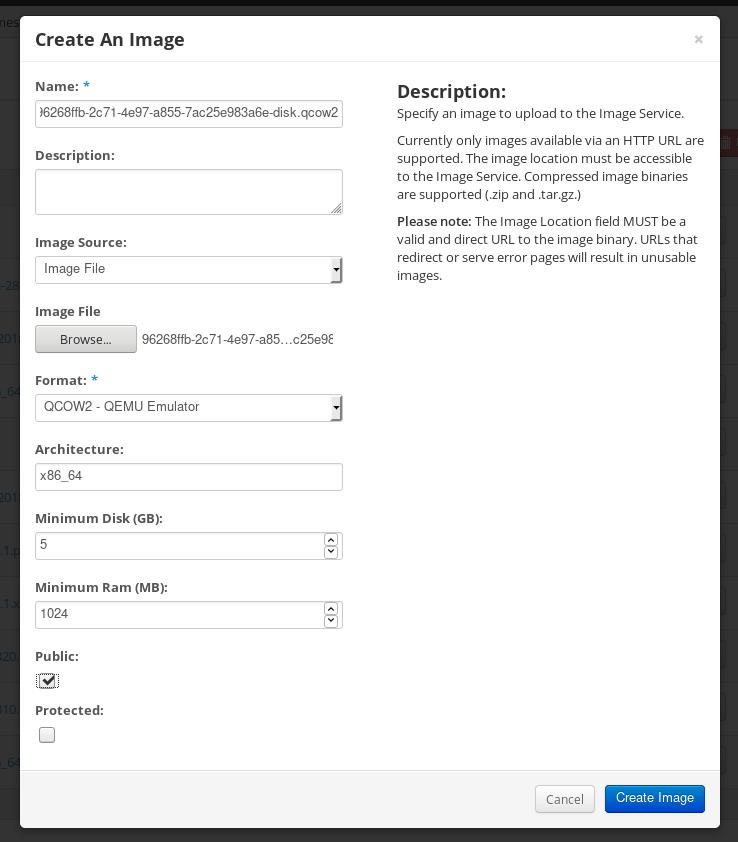
On the left menu, select the
Projecttab.-
From the
Computemenu, selectInstances. Click the button.
The
Launch Instancewizard opens.-
On the
Detailspage, enter a name for the instance. Click . -
On the
Sourcepage, select the name of the image you uploaded. Click . On the
Flavorpage, select the machine resources that best fit your needs. Click .
-
From the
-
You can run the image instance using any mechanism (CLI or OpenStack web UI) from the image. Use your private key via SSH to access the resulting instance. Log in as
cloud-user.
9.5.6. Preparing and uploading customized RHEL images to the Alibaba Cloud
You can upload a customized .ami images that you created by using RHEL image builder to the Alibaba Cloud.
9.5.6.1. Preparing to upload customized RHEL images to Alibaba Cloud
To deploy a customized RHEL image to the Alibaba Cloud, first you need to verify the customized image. The image needs a specific configuration to boot successfully, because Alibaba Cloud requests the custom images to meet certain requirements before you use it.
RHEL image builder generates images that conform to Alibaba’s requirements. However, Red Hat recommends also using the Alibaba image_check tool to verify the format compliance of your image.
Prerequisites
- You must have created an Alibaba image by using RHEL image builder.
Procedure
- Connect to the system containing the image that you want to check by using the Alibaba image_check tool.
Download the image_check tool:
curl -O https://docs-aliyun.cn-hangzhou.oss.aliyun-inc.com/assets/attach/73848/cn_zh/1557459863884/image_check
$ curl -O https://docs-aliyun.cn-hangzhou.oss.aliyun-inc.com/assets/attach/73848/cn_zh/1557459863884/image_checkCopy to Clipboard Copied! Toggle word wrap Toggle overflow Change the file permission of the image compliance tool:
chmod +x image_check
# chmod +x image_checkCopy to Clipboard Copied! Toggle word wrap Toggle overflow Run the command to start the image compliance tool checkup:
./image_check
# ./image_checkCopy to Clipboard Copied! Toggle word wrap Toggle overflow The tool verifies the system configuration and generates a report that is displayed on your screen. The image_check tool saves this report in the same folder where the image compliance tool is running.
Troubleshooting
If any of the Detection Items fail, follow the instructions in the terminal to correct it.
9.5.6.2. Uploading customized RHEL images to Alibaba
You can upload a customized AMI image you created by using RHEL image builder to the Object Storage Service (OSS).
Prerequisites
- Your system is set up for uploading Alibaba images. See Preparing for uploading images to Alibaba.
-
You have created an
amiimage by using RHEL image builder. - You have a bucket. See Creating a bucket.
- You have an active Alibaba Account.
- You activated OSS.
Procedure
- Log in to the OSS console.
- In the Bucket menu on the left, select the bucket to which you want to upload an image.
- In the upper right menu, click the Files tab.
Click . A dialog window opens on the right side. Configure the following:
- Upload To: Choose to upload the file to the Current directory or to a Specified directory.
- File ACL: Choose the type of permission of the uploaded file.
- Click .
- Select the image you want to upload to the OSS Console..
- Click .
9.5.6.3. Importing images to Alibaba Cloud
To import a customized Alibaba RHEL image that you created by using RHEL image builder to the Elastic Compute Service (ECS), follow the steps:
Prerequisites
- Your system is set up for uploading Alibaba images. See Preparing for uploading images to Alibaba.
-
You have created an
amiimage by using RHEL image builder. - You have a bucket. See Creating a bucket.
- You have an active Alibaba Account.
- You activated OSS.
- You have uploaded the image to Object Storage Service (OSS). See Uploading images to Alibaba.
Procedure
Log in to the ECS console.
- On the left-side menu, click .
- On the upper right side, click . A dialog window opens.
Confirm that you have set up the correct region where the image is located. Enter the following information:
-
OSS Object Address: See how to obtain OSS Object Address. -
Image Name -
Operating System -
System Disk Size -
System Architecture -
Platform: Red Hat
-
Optional: Provide the following details:
-
Image Format:qcow2orami, depending on the uploaded image format. -
Image Description Add Images of Data DisksThe address can be determined in the OSS management console. After selecting the required bucket in the left menu:
-
-
Select
Filessection. Click the Details link on the right for the appropriate image.
A window appears on the right side of the screen, showing image details. The
OSSobject address is in theURLbox.Click .
NoteThe importing process time can vary depending on the image size.
The customized image is imported to the ECS Console.
9.5.6.4. Creating an instance of a customized RHEL image using Alibaba Cloud
You can create instances of a customized RHEL image by using the Alibaba ECS Console.
Prerequisites
- You have activated OSS and uploaded your custom image.
- You have successfully imported your image to ECS Console. See Importing images to Alibaba.
Procedure
- Log in to the ECS console.
- On the left-side menu, select Instances.
- In the upper-right corner, click Create Instance. You are redirected to a new window.
- Complete all the required information. See Creating an instance by using the wizard for more details.
Click Create Instance and confirm the order.
NoteYou can see the option Create Order instead of Create Instance, depending on your subscription.
As a result, you have an active instance ready for deployment from the Alibaba ECS Console.