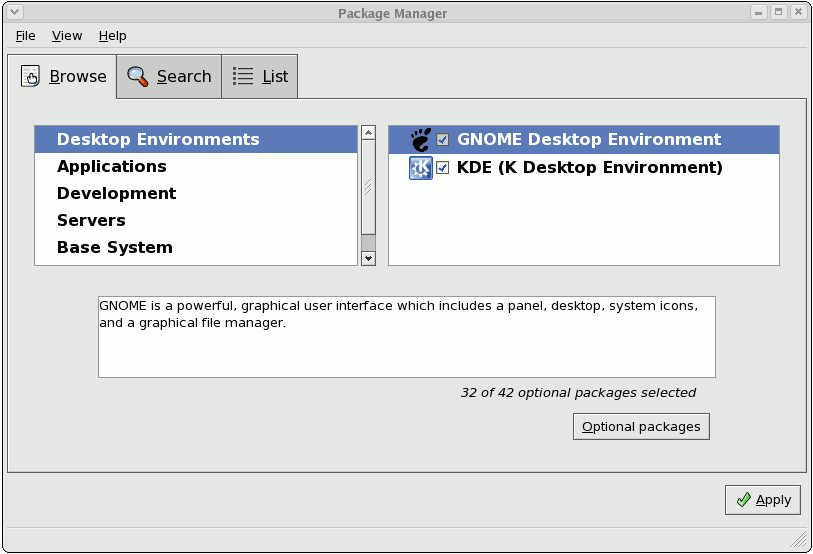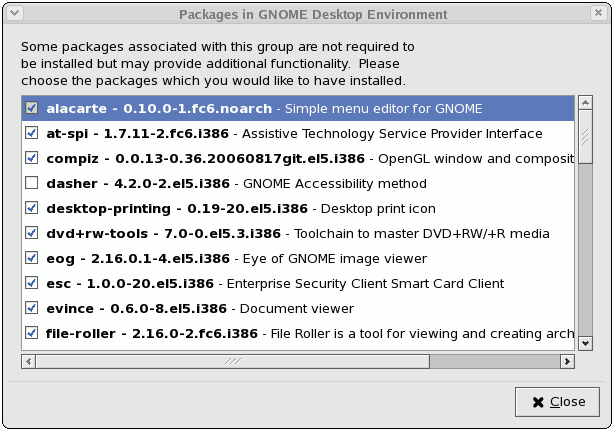此内容没有您所选择的语言版本。
Chapter 13. Package Management Tool
If you prefer to use a graphical interface to view and manage packages in your system, you can use the Package Management Tool, better known as pirut. This tool allows you to perform basic package management of your system through an easy-to-use interface to remove installed packages or download (and install) packages compatible to your system. It also allows you to view what packages are installed in your system and which ones are available for download from Red Hat Network. In addition, the Package Management Tool also automatically resolves any critical dependencies when you install or remove packages in the same way that the
rpm command does.
Note
While the Package Management Tool can automatically resolve dependencies during package installation and removal, it cannot perform a forced install / remove the same way that
rpm -e --nodeps or rpm -U --nodeps can.
The X Window System is required to run the Package Management Tool. To start the application, go to (the main menu on the panel) > . Alternatively, you can type the commands
system-config-packages or pirut at shell prompt.
Figure 13.1. Package Management Tool
13.1. Listing and Analyzing Packages
复制链接链接已复制到粘贴板!
You can use the Package Management Tool to search and list all packages installed in your system, as well as any packages available for you to download. The , , and tabs present different options in viewing, analyzing, installing or removing packages.
The tab allows you to view packages by group. In Figure 13.1, “Package Management Tool”, the left window shows the different package group types you can choose from (for example, Desktop Environments, Applications, Development and more). When a package group type is selected, the right window displays the different package groups of that type.
To view what packages are included in a package group, click . Installed packages are checked.
Figure 13.2. Optional Packages
The tab displays a list of packages installed or available for download. Packages already installed in your system are marked with a green check (
 ).
).
By default, the option above the main window is selected; this specifies that all packages be displayed. Use the option to display only packages that are already installed in your system, and the option to view what packages you can download and install.
The tab allows you to use keywords to search for particular packages. This tab also allows you to view a short description of a package. To do so, simply select a package and click the button below the main window.