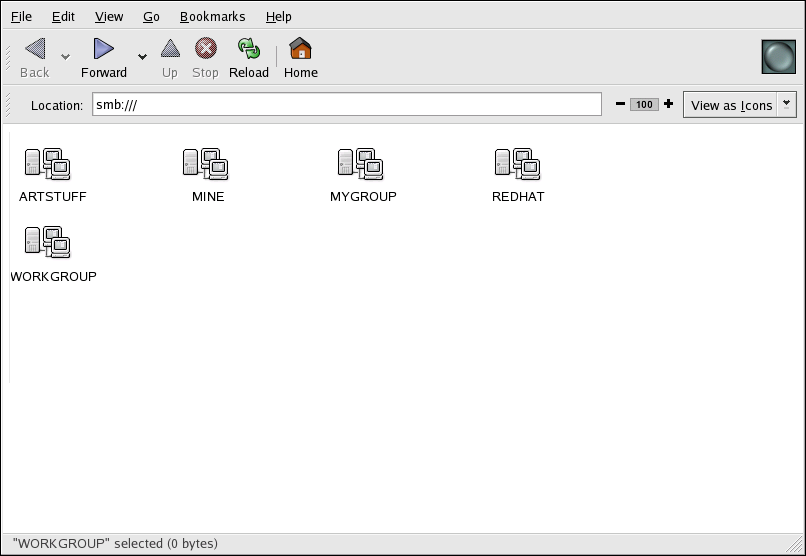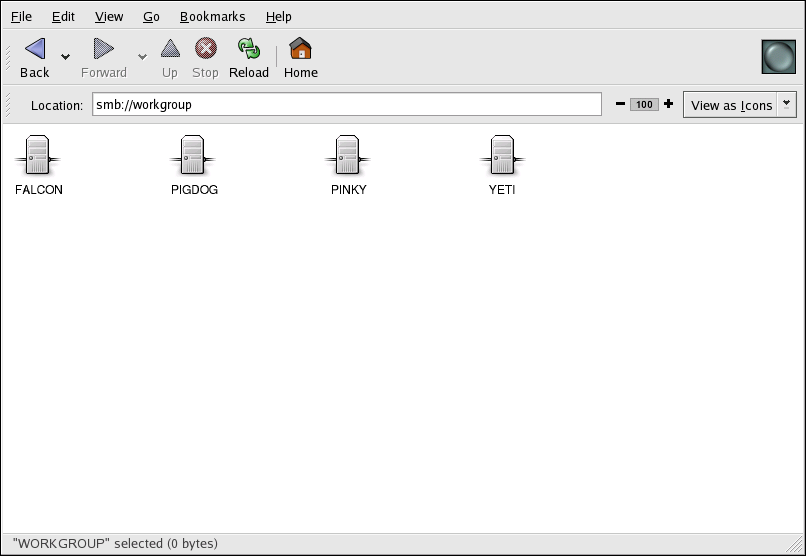此内容没有您所选择的语言版本。
22.3. Connecting to a Samba Share
You can use Nautilus to view available Samba shares on your network. Select Places (on the Panel) > Network Servers to view a list of Samba workgroups on your network. You can also type
smb: in the File > Open Location bar of Nautilus to view the workgroups.
As shown in Figure 22.1, “SMB Workgroups in Nautilus”, an icon appears for each available SMB workgroup on the network.
Figure 22.1. SMB Workgroups in Nautilus
Double-click one of the workgroup icons to view a list of computers within the workgroup.
Figure 22.2. SMB Machines in Nautilus
As you can see from Figure 22.2, “SMB Machines in Nautilus”, there is an icon for each machine within the workgroup. Double-click on an icon to view the Samba shares on the machine. If a username and password combination is required, you are prompted for them.
Alternately, you can also specify the Samba server and sharename in the Location: bar for Nautilus using the following syntax (replace <servername> and <sharename> with the appropriate values):
smb://<servername>/<sharename>
smb://<servername>/<sharename>22.3.1. Command Line
复制链接链接已复制到粘贴板!
To query the network for Samba servers, use the
findsmb command. For each server found, it displays its IP address, NetBIOS name, workgroup name, operating system, and SMB server version.
To connect to a Samba share from a shell prompt, type the following command:
smbclient //<hostname>/<sharename> -U <username>
smbclient //<hostname>/<sharename> -U <username>
Replace <hostname> with the hostname or IP address of the Samba server you want to connect to, <sharename> with the name of the shared directory you want to browse, and <username> with the Samba username for the system. Enter the correct password or press Enter if no password is required for the user.
If you see the
smb:\> prompt, you have successfully logged in. Once you are logged in, type help for a list of commands. If you wish to browse the contents of your home directory, replace sharename with your username. If the -U switch is not used, the username of the current user is passed to the Samba server.
To exit
smbclient, type exit at the smb:\> prompt.