Chapter 5. The User Interface
The automation controller User Interface (UI) provides a graphical framework for your IT orchestration requirements. The navigation panel provides quick access to automation controller resources, such as Projects, Inventories, Job Templates, and Jobs.
The automation controller UI is also available as a technical preview and is subject to change in future releases. To preview the new UI, click the Enable Preview of New User Interface toggle to On from the Miscellaneous System option of the Settings menu.
After saving, logout and log back in to access the new UI from the preview banner. To return to the current UI, click the link on the top banner where indicated.
Access your user profile, the About page, view related documentation, or log out using the icons in the page header.
You can view the activity stream for that user by clicking the ![]() icon.
icon.
5.1. Views
The automation controller UI provides several options for viewing information.
5.1.1. Dashboard View
Use the navigation menu to complete the following tasks:
- Display different views
- Navigate to your resources
- Grant access to users
- Administer automation controller features in the UI
Procedure
- From the navigation panel, select to hide or display the Views options.
The dashboard displays a summary of your current Job status.
- You can filter the job status within a period of time or by job type.
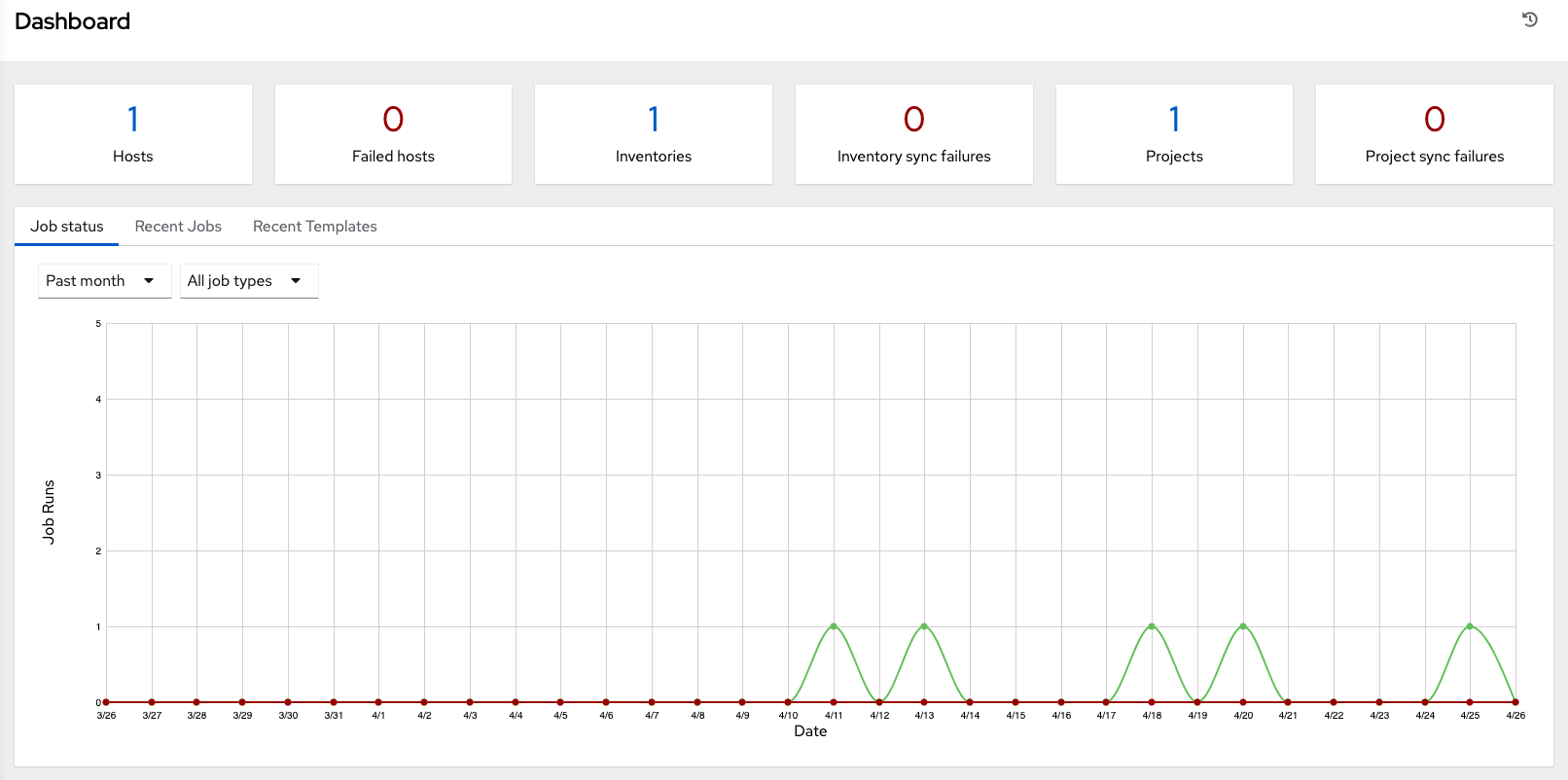
- You can also display summaries of Recent Jobs and Recent Templates.
The Recent Jobs tab displays which jobs were most recently run, their status, and the time at which they were run.
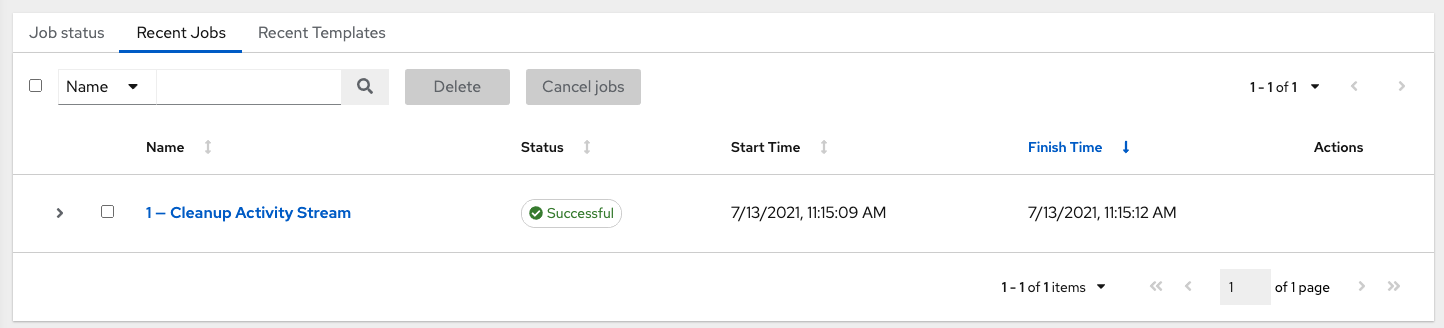
The Recent Templates tab displays a summary of the most recently used templates. You can also access this summary by selecting
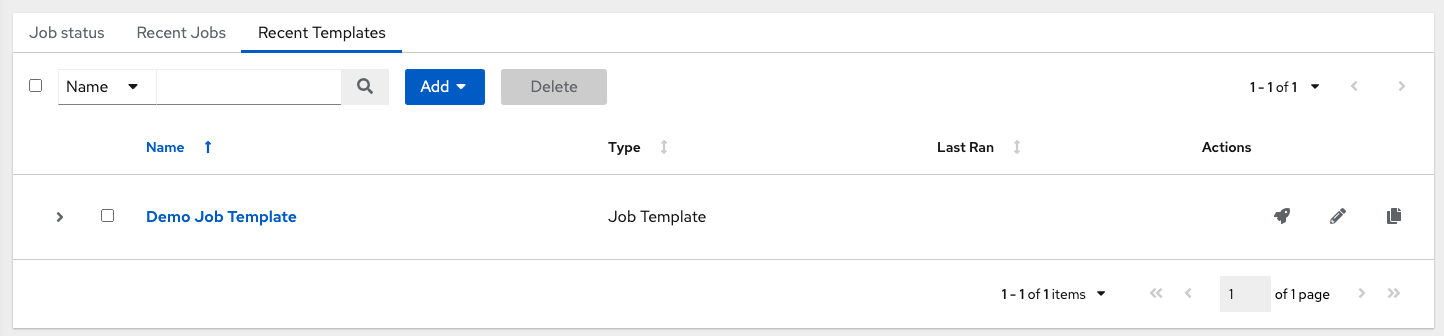
Click
5.1.2. Jobs view
-
From the navigation panel, select
. This view displays the jobs that have run, including projects, templates, management jobs, SCM updates, and playbook runs.
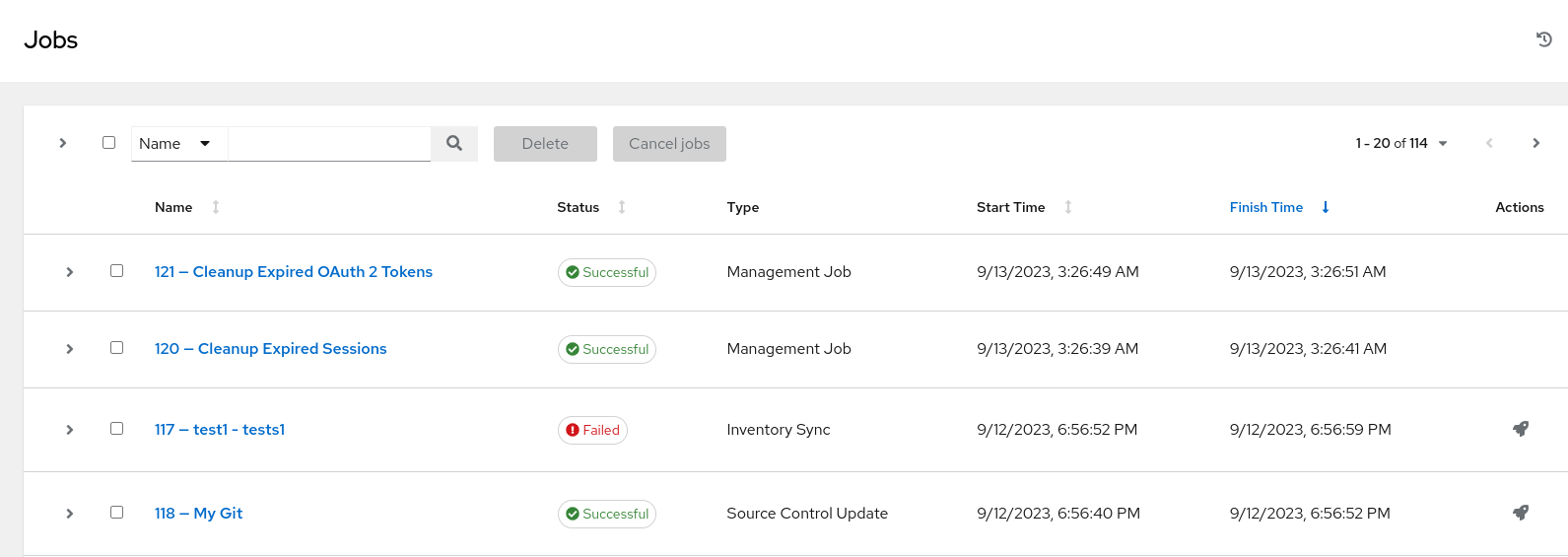
5.1.3. Schedules view
From the navigation panel, select
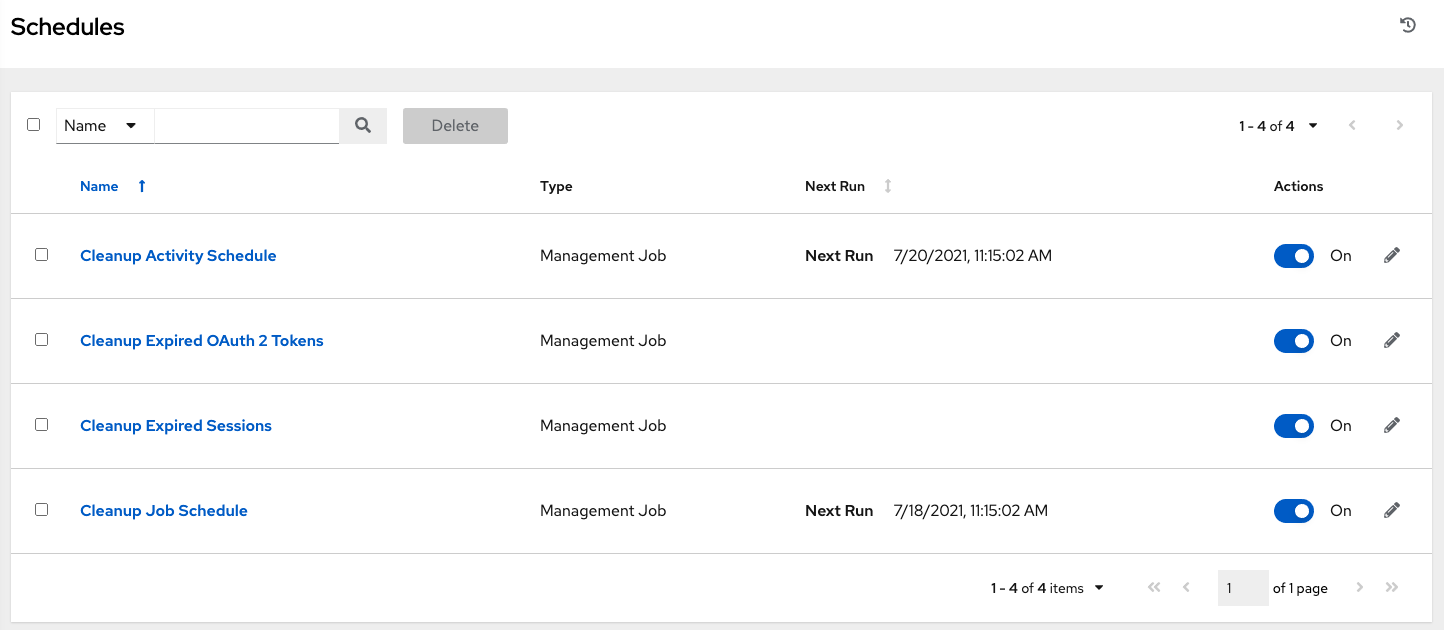
5.1.4. Activity Stream
-
From the navigation panel, select
to display Activity Streams. Most screens have an Activity Stream  icon.
icon.
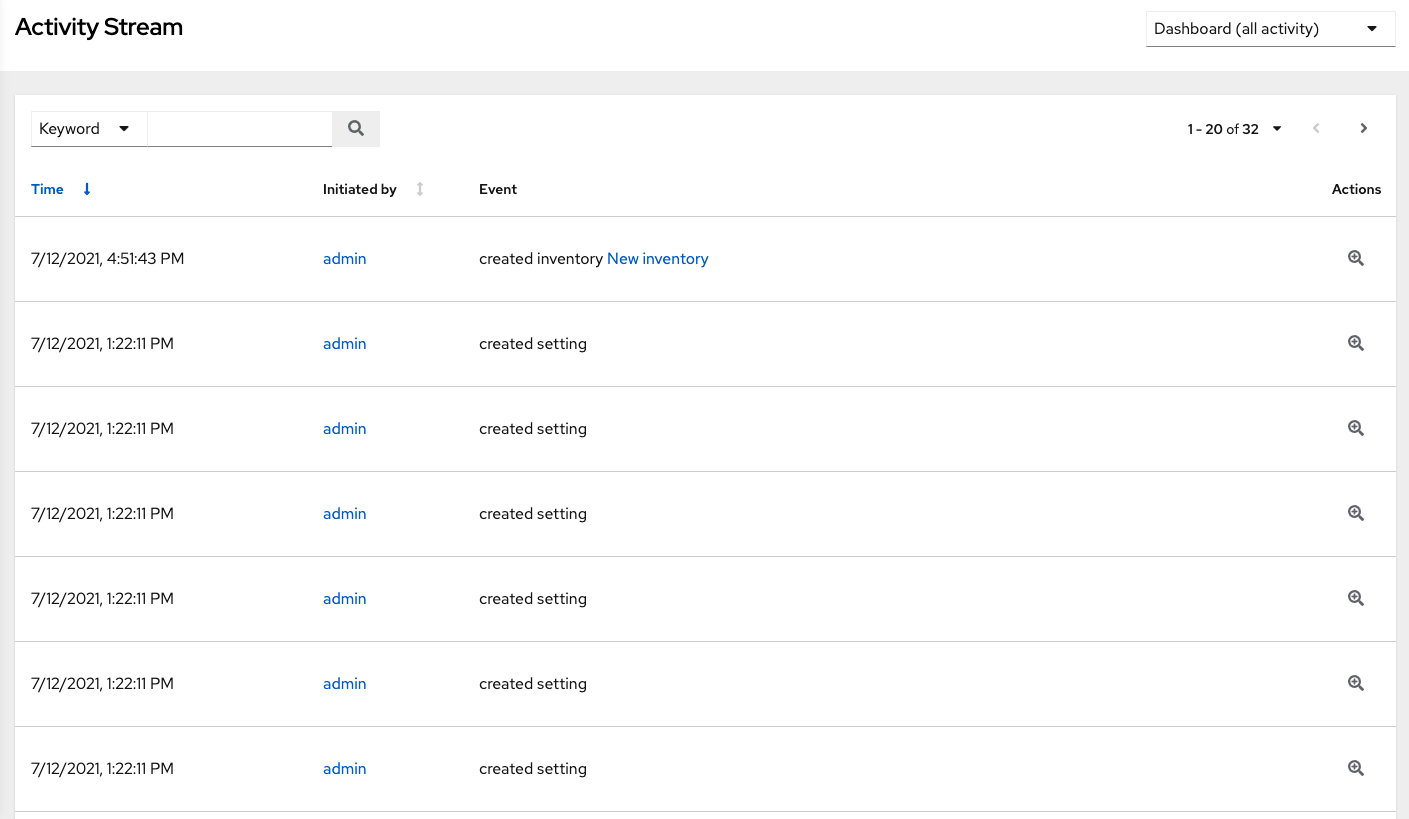
An Activity Stream shows all changes for a particular object. For each change, the Activity Stream shows the time of the event, the user that initiated the event, and the action. The information displayed varies depending on the type of event. Click the ![]() icon to display the event log for the change.
icon to display the event log for the change.
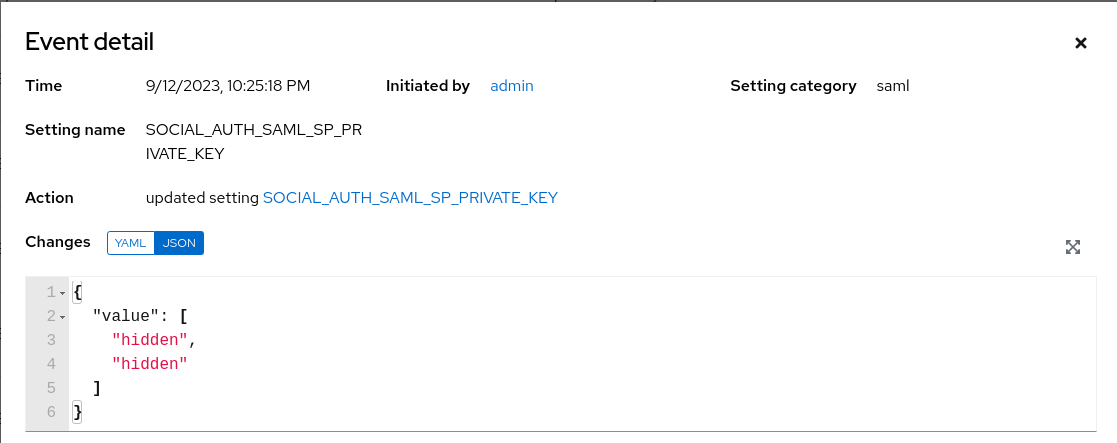
You can filter the Activity Stream by the initiating user, by system (if it was system initiated), or by any related object, such as a credential, job template, or schedule.
The Activity Stream on the main Dashboard shows the Activity Stream for the entire instance. Most pages permit viewing an activity stream filtered for that specific object.
5.1.5. Workflow Approvals
-
From the navigation panel, select
to see your workflow approval queue. The list contains actions that require you to approve or deny before a job can proceed.
5.1.6. Host Metrics
- From the navigation panel, select to see the activity associated with hosts, which includes counts on those that have been automated, used in inventories, and deleted.
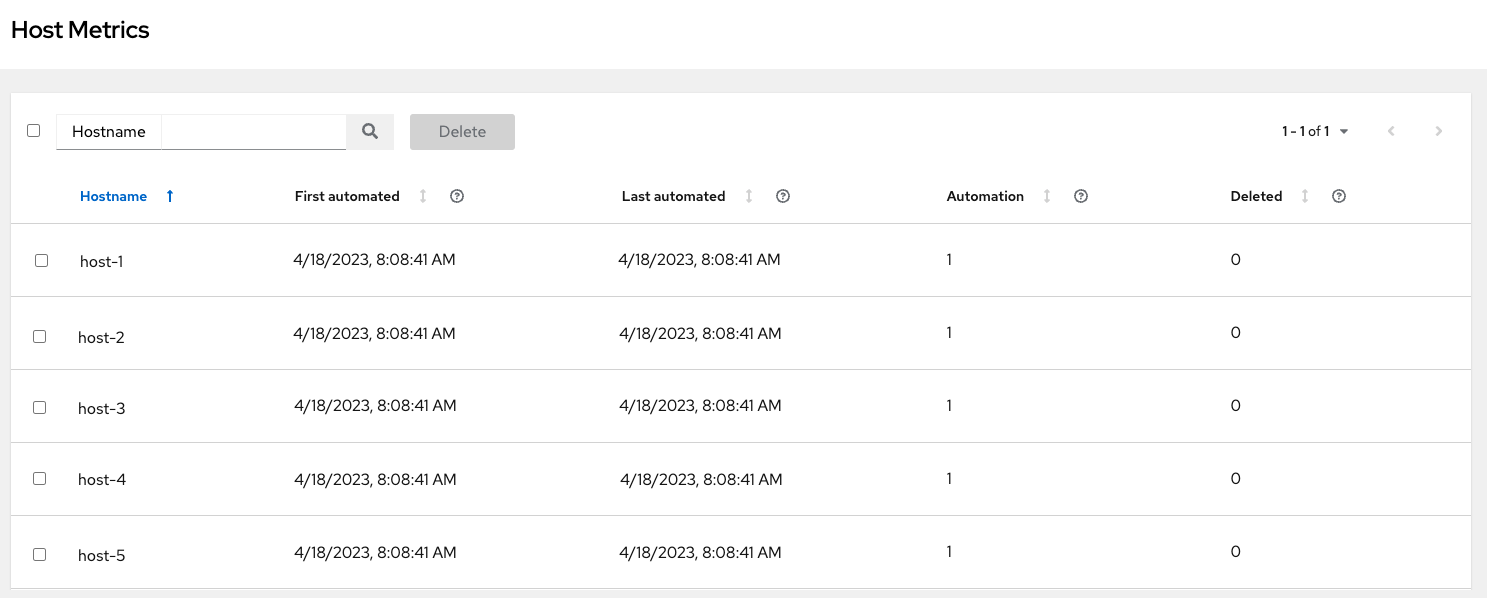
For further information, see Troubleshooting: Keeping your subscription in compliance.
5.2. Resources Menu
The Resources menu provides access to the following components of automation controller:
- Templates
- Credentials
- Projects
- Inventories
- Hosts
5.3. Access Menu
The Access menu enables you to configure who has permissions to automation controller resources:
5.4. Administration
The Administration menu provides access to the administrative options of automation controller. From here, you can create, view, and edit:
- Credential types
- Notifications
- Management_jobs
- Instance groups
- Instances
- Applications
- Execution environments
- Topology view
5.5. The Settings menu
Configure global and system-level settings using the Settings menu. The Settings menu provides access to automation controller configuration settings.
The Settings page enables administrators to configure the following:
- Authentication
- Jobs
- System-level attributes
- Customize the UI
- Product license information