Chapter 24. Managing Instance Groups
An Instance Group enables you to group instances in a clustered environment. Policies dictate how instance groups behave and how jobs are executed. The following view displays the capacity levels based on policy algorithms:
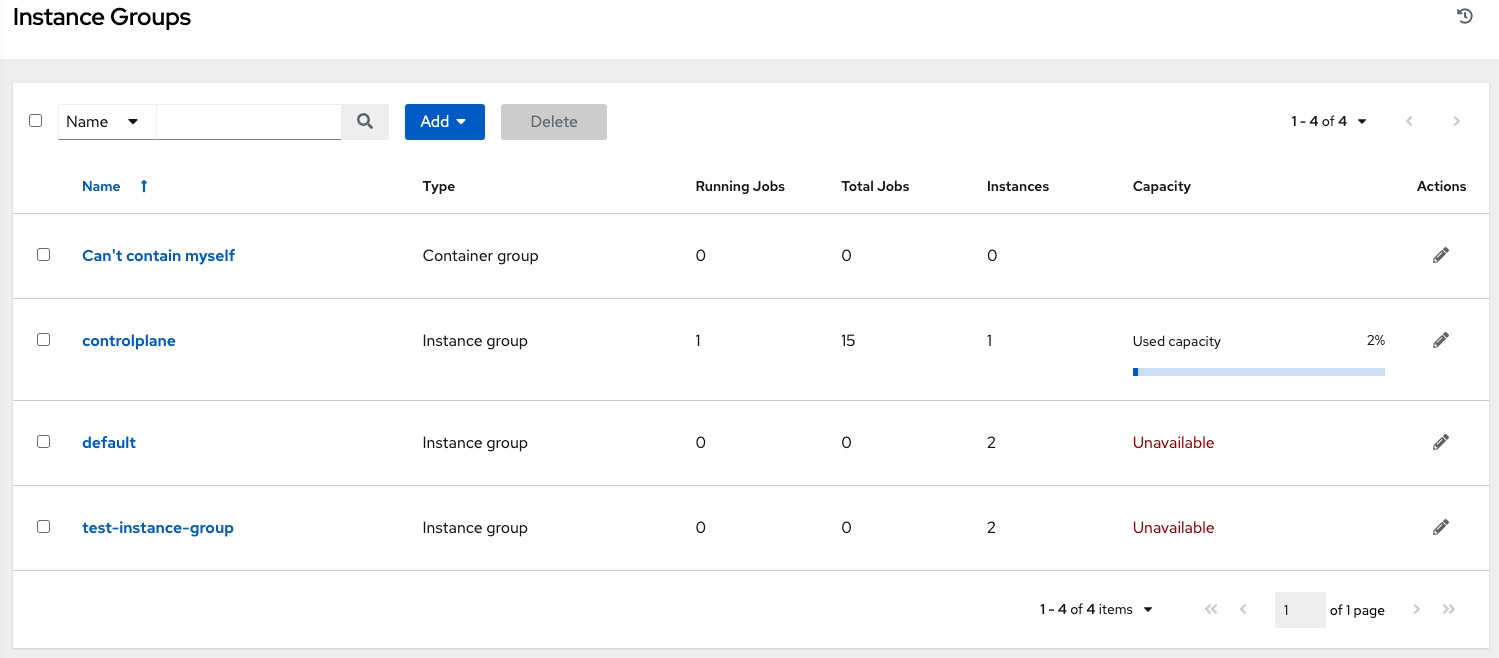
Additional resources
- For more information about the policy or rules associated with instance groups, see the Instance Groups section of the Automation controller Administration Guide.
- For more information on connecting your instance group to a container, see Container Groups.
24.1. Creating an instance group
Use the following procedure to create a new instance group.
Procedure
-
From the navigation panel, select
. - Select Add from the Add instance group list.
Enter the appropriate details into the following fields:
- Name: Names must be unique and must not be named "controller".
- Policy instance minimum: Enter the minimum number of instances to automatically assign to this group when new instances come online.
Policy instance percentage: Use the slider to select a minimum percentage of instances to automatically assign to this group when new instances come online.
NotePolicy instance fields are not required to create a new instance group. If you do not specify values, then the Policy instance minimum and Policy instance percentage default to 0.
- Max concurrent jobs: Specify the maximum number of forks that can be run for any given job.
Max forks: Specify the maximum number of concurrent jobs that can be run for any given job.
NoteThe default value of 0 for Max concurrent jobs and Max forks denotes no limit. For more information, see Instance group capacity limits in the Automation controller Administration Guide.
- Click .
When you have successfully created the instance group the Details tab of the newly created instance group remains, enabling you to review and edit your instance group information. This is the same screen that opens when you click the Edit
![]() icon from the Instance Groups list view. You can also edit Instances and review Jobs associated with this instance group:
icon from the Instance Groups list view. You can also edit Instances and review Jobs associated with this instance group:
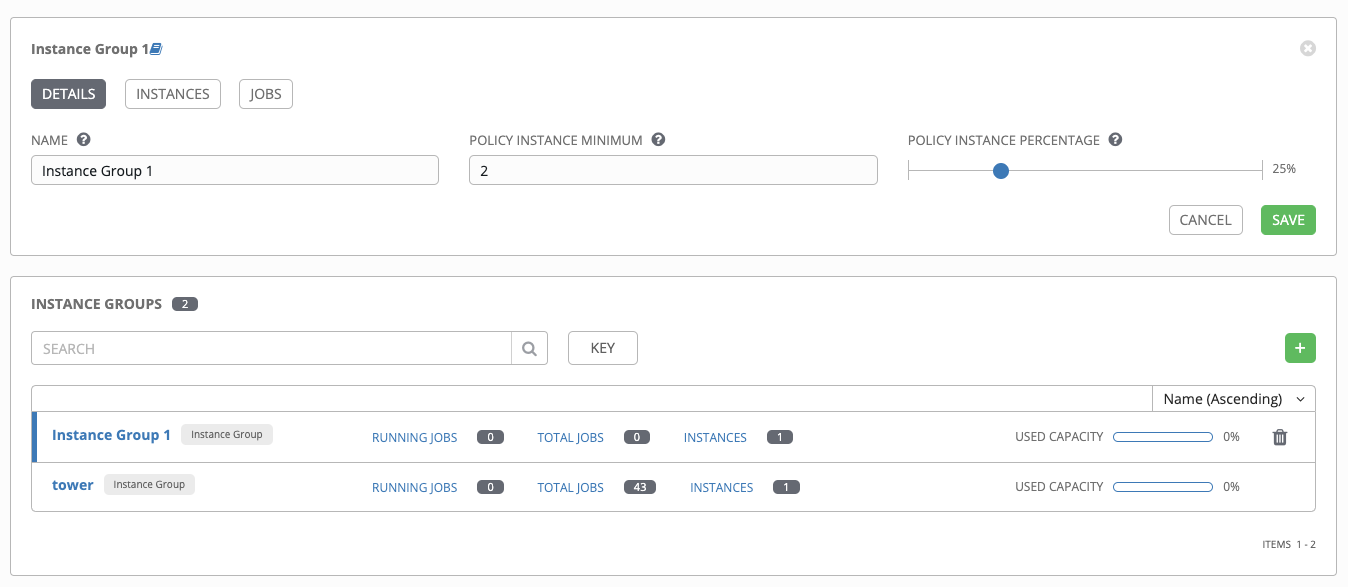
24.1.1. Associating instances to an instance group
Procedure
- Select the Instances tab of the Instance Groups window.
- Click .
Click the checkbox next to one or more available instances from the list to select the instances you want to associate with the instance group:
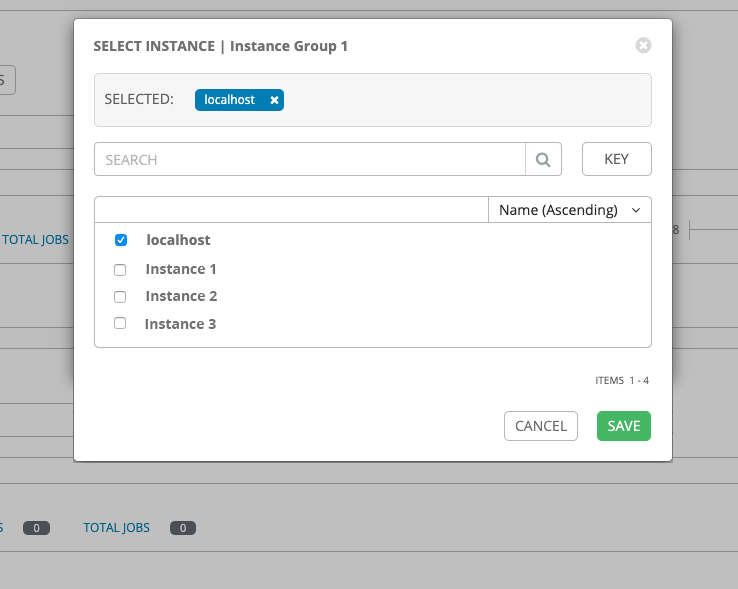
In the following example, the instances added to the instance group displays along with information about their capacity:
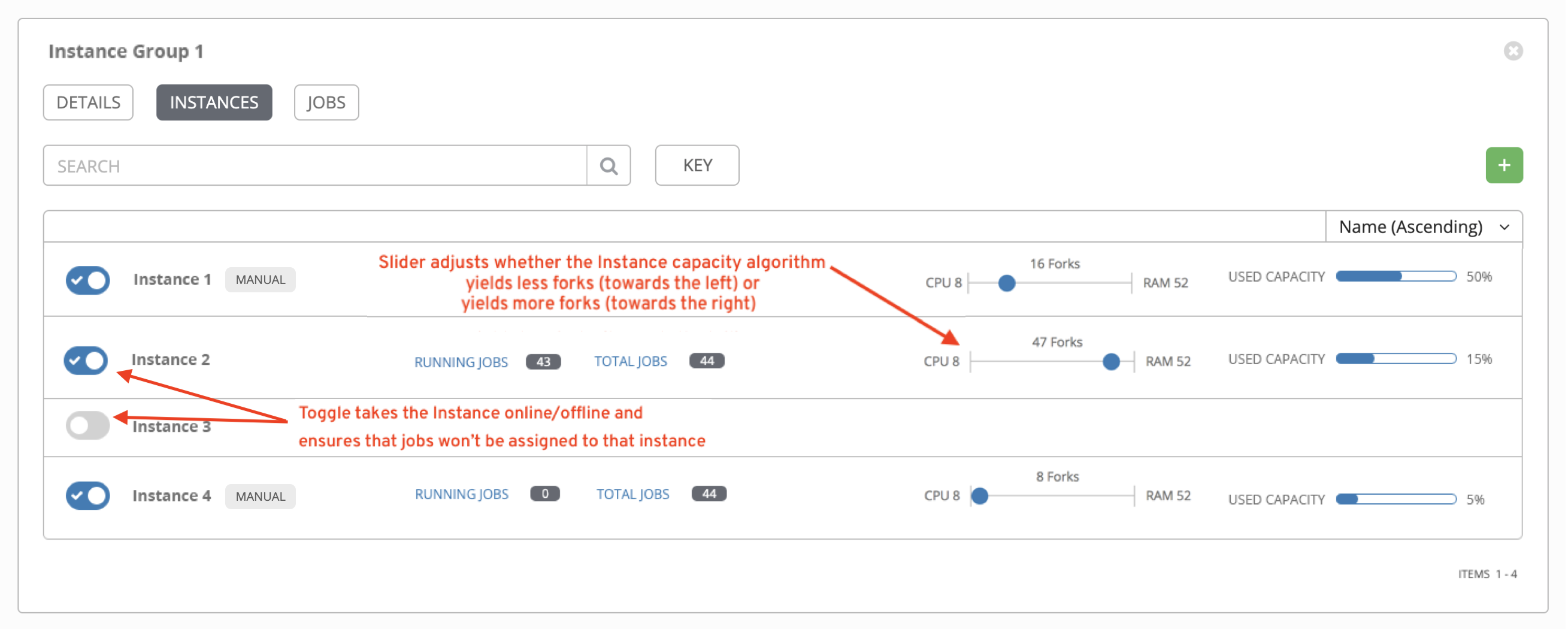
24.1.2. Viewing jobs associated with an instance group
Procedure
- Select the Jobs tab of the Instance Group window.
Click the arrow
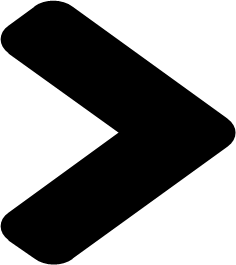 icon next to a job to expand the view and show details about each job.
icon next to a job to expand the view and show details about each job.
Each job displays the following details:
- The job status
- The ID and name
- The type of job
- The time it started and completed
- Who started the job and applicable resources associated with it, such as the template, inventory, project, and execution environment
Additional resources
The instances are run in accordance with instance group policies. For more information, see Instance Group Policies in the Automation controller Administration Guide.