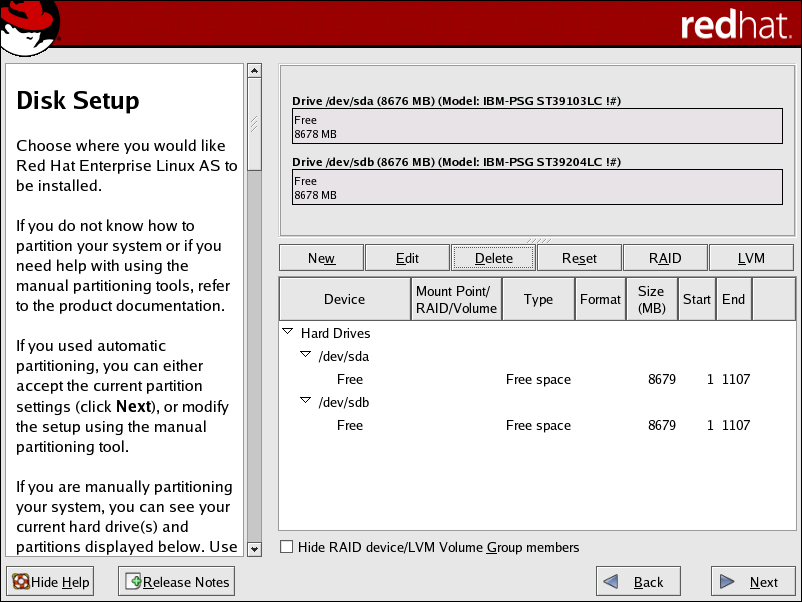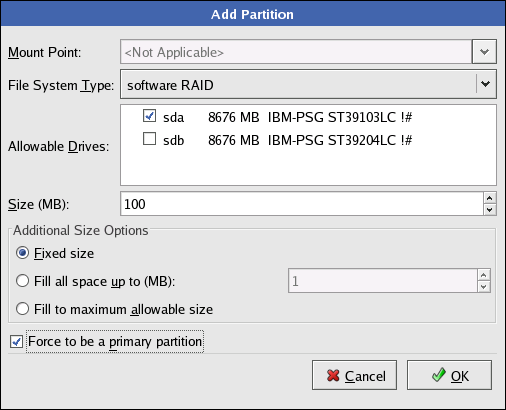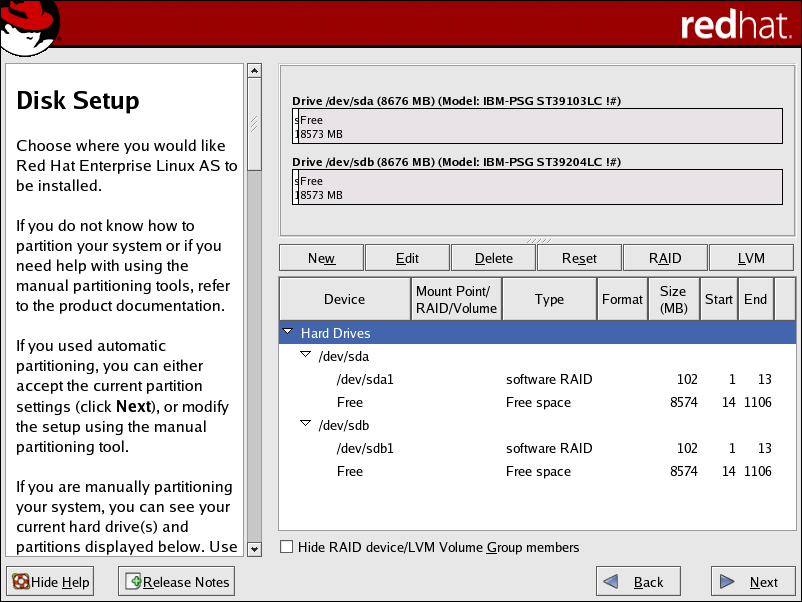Chapter 10. Software RAID Configuration
Software RAID can be configured during the graphical installation process, the text-based installation process, or during a kickstart installation. This chapter discusses how to configure software RAID during installation, using the Disk Druid interface.
Read Chapter 9, Redundant Array of Independent Disks (RAID) first to learn about RAID, the differences between hardware and software RAID, and the differences between RAID 0, 1, and 5. An overview of the steps required to configure RAID include:
- Applying software RAID partitions to the physical hard drives.If you wish to have the boot partition (
/boot/) reside on a RAID parition, it must be on a RAID 1 partition. - Creating RAID devices from the software RAID partitions.
- Optional: Configuring LVM from the RAID devices. Refer to Chapter 8, LVM Configuration for more information on configuring LVM after first configuring RAID.
- Creating file systems from the RAID devices.
Note
Although the following steps are illustrated during a GUI installation, the same can be done during a text-based installation.
Configuration of software RAID must be done manually in Disk Druid during the installation process.
Two 9.1 GB SCSI drives (
/dev/sda and /dev/sdb) are used in the following examples. They detail how to create a simple RAID 1 configuration by implementing multiple RAID devices.
On the Disk Partitioning Setup screen, select .
10.1. Creating the RAID Partitions
Copy linkLink copied to clipboard!
In a typical situation, the disk drives are new or are formatted. Both drives are shown as raw devices with no partition configuration in Figure 10.1, “Two Blank Drives, Ready For Configuration”.
Figure 10.1. Two Blank Drives, Ready For Configuration
- In Disk Druid, choose to enter the software RAID creation screen.
- Choose to create a RAID partition as shown in Figure 10.2, “RAID Partition Options”. Note that no other RAID options (such as entering a mount point) are available until RAID partitions, as well as RAID devices, are created.
Figure 10.2. RAID Partition Options
- A software RAID partition must be constrained to one drive. For , select the drive on which RAID is to be created. If you have multiple drives, all drives are selected, and you must deselect all but one drive.
Figure 10.3. Adding a RAID Partition
- Enter the size that you want the partition to be.
- Select Fixed size to make the partition the specified size, select Fill all space up to (MB) and enter a size in MBs to give range for the partition size, or select Fill to maximum allowable size to make it grow to fill all available space on the hard disk. If you make more than one partition growable, they share the available free space on the disk.
- Select Force to be a primary partition if you want the partition to be a primary partition. A primary partition is one of the first four partitions on the hard drive. If unselected, the partition is created as a logical partition. If other operating systems are already on the system, unselecting this option should be considered. For more information on primary versus logical/extended partitions, refer to the appendix section of the Installation Guide.
- Click to return to the main screen.
Repeat these steps to create as many partitions as needed for your RAID setup. Notice that all the partitions do not have to be RAID partitions. For example, you can configure only the
/boot/ partition as a software RAID device, leaving the root partition (/), /home/, and swap as regular file systems. Figure 10.4, “RAID 1 Partitions Ready, Pre-Device and Mount Point Creation” shows successfully allocated space for the RAID 1 configuration (for /boot/), which is now ready for RAID device and mount point creation:
Figure 10.4. RAID 1 Partitions Ready, Pre-Device and Mount Point Creation