Chapter 16. Guest Virtual Machine Device Configuration
- Emulated devices are purely virtual devices that mimic real hardware, allowing unmodified guest operating systems to work with them using their standard in-box drivers.
- Virtio devices (also known as paravirtualized) are purely virtual devices designed to work optimally in a virtual machine. Virtio devices are similar to emulated devices, but non-Linux virtual machines do not include the drivers they require by default. Virtualization management software like the Virtual Machine Manager (virt-manager) and the Red Hat Virtualization Hypervisor install these drivers automatically for supported non-Linux guest operating systems. Red Hat Enterprise Linux 7 supports up to 216 virtio devices. For more information, see Chapter 5, KVM Paravirtualized (virtio) Drivers.
- Assigned devices are physical devices that are exposed to the virtual machine. This method is also known as passthrough. Device assignment allows virtual machines exclusive access to PCI devices for a range of tasks, and allows PCI devices to appear and behave as if they were physically attached to the guest operating system. Red Hat Enterprise Linux 7 supports up to 32 assigned devices per virtual machine.Device assignment is supported on PCIe devices, including select graphics devices. Parallel PCI devices may be supported as assigned devices, but they have severe limitations due to security and system configuration conflicts.
Note
allow_unsafe_interrupts option to the vfio_iommu_type1 module. This may either be done persistently by adding a .conf file (for example local.conf) to /etc/modprobe.d containing the following:
options vfio_iommu_type1 allow_unsafe_interrupts=1or dynamically using the sysfs entry to do the same:
# echo 1 > /sys/module/vfio_iommu_type1/parameters/allow_unsafe_interrupts
16.1. PCI Devices
Procedure 16.1. Preparing an Intel system for PCI device assignment
Enable the Intel VT-d specifications
The Intel VT-d specifications provide hardware support for directly assigning a physical device to a virtual machine. These specifications are required to use PCI device assignment with Red Hat Enterprise Linux.The Intel VT-d specifications must be enabled in the BIOS. Some system manufacturers disable these specifications by default. The terms used to see these specifications can differ between manufacturers; consult your system manufacturer's documentation for the appropriate terms.Activate Intel VT-d in the kernel
Activate Intel VT-d in the kernel by adding theintel_iommu=onandiommu=ptparameters to the end of the GRUB_CMDLINX_LINUX line, within the quotes, in the/etc/sysconfig/grubfile.The example below is a modifiedgrubfile with Intel VT-d activated.GRUB_CMDLINE_LINUX="rd.lvm.lv=vg_VolGroup00/LogVol01 vconsole.font=latarcyrheb-sun16 rd.lvm.lv=vg_VolGroup_1/root vconsole.keymap=us $([ -x /usr/sbin/rhcrashkernel-param ] && /usr/sbin/ rhcrashkernel-param || :) rhgb quiet intel_iommu=on iommu=pt"Regenerate config file
Regenerate /etc/grub2.cfg by running:grub2-mkconfig -o /etc/grub2.cfg
Note that if you are using a UEFI-based host, the target file should be/etc/grub2-efi.cfg.Ready to use
Reboot the system to enable the changes. Your system is now capable of PCI device assignment.
Procedure 16.2. Preparing an AMD system for PCI device assignment
Enable the AMD IOMMU specifications
The AMD IOMMU specifications are required to use PCI device assignment in Red Hat Enterprise Linux. These specifications must be enabled in the BIOS. Some system manufacturers disable these specifications by default.Enable IOMMU kernel support
Appendiommu=ptto the end of the GRUB_CMDLINX_LINUX line, within the quotes, in/etc/sysconfig/grubso that AMD IOMMU specifications are enabled at boot.Regenerate config file
Regenerate /etc/grub2.cfg by running:grub2-mkconfig -o /etc/grub2.cfg
Note that if you are using a UEFI-based host, the target file should be/etc/grub2-efi.cfg.Ready to use
Reboot the system to enable the changes. Your system is now capable of PCI device assignment.
Note
16.1.1. Assigning a PCI Device with virsh
pci_0000_01_00_0, and a fully virtualized guest machine named guest1-rhel7-64.
Procedure 16.3. Assigning a PCI device to a guest virtual machine with virsh
Identify the device
First, identify the PCI device designated for device assignment to the virtual machine. Use thelspcicommand to list the available PCI devices. You can refine the output oflspciwithgrep.This example uses the Ethernet controller highlighted in the following output:#
lspci | grep Ethernet00:19.0 Ethernet controller: Intel Corporation 82567LM-2 Gigabit Network Connection 01:00.0 Ethernet controller: Intel Corporation 82576 Gigabit Network Connection (rev 01) 01:00.1 Ethernet controller: Intel Corporation 82576 Gigabit Network Connection (rev 01)This Ethernet controller is shown with the short identifier00:19.0. We need to find out the full identifier used byvirshin order to assign this PCI device to a virtual machine.To do so, use thevirsh nodedev-listcommand to list all devices of a particular type (pci) that are attached to the host machine. Then look at the output for the string that maps to the short identifier of the device you wish to use.This example shows the string that maps to the Ethernet controller with the short identifier00:19.0. Note that the:and.characters are replaced with underscores in the full identifier.#
virsh nodedev-list --cap pcipci_0000_00_00_0 pci_0000_00_01_0 pci_0000_00_03_0 pci_0000_00_07_0 pci_0000_00_10_0 pci_0000_00_10_1 pci_0000_00_14_0 pci_0000_00_14_1 pci_0000_00_14_2 pci_0000_00_14_3 pci_0000_00_19_0 pci_0000_00_1a_0 pci_0000_00_1a_1 pci_0000_00_1a_2 pci_0000_00_1a_7 pci_0000_00_1b_0 pci_0000_00_1c_0 pci_0000_00_1c_1 pci_0000_00_1c_4 pci_0000_00_1d_0 pci_0000_00_1d_1 pci_0000_00_1d_2 pci_0000_00_1d_7 pci_0000_00_1e_0 pci_0000_00_1f_0 pci_0000_00_1f_2 pci_0000_00_1f_3 pci_0000_01_00_0 pci_0000_01_00_1 pci_0000_02_00_0 pci_0000_02_00_1 pci_0000_06_00_0 pci_0000_07_02_0 pci_0000_07_03_0Record the PCI device number that maps to the device you want to use; this is required in other steps.Review device information
Information on the domain, bus, and function are available from output of thevirsh nodedev-dumpxmlcommand:# virsh nodedev-dumpxml pci_0000_00_19_0 <device> <name>pci_0000_00_19_0</name> <parent>computer</parent> <driver> <name>e1000e</name> </driver> <capability type='pci'> <domain>0</domain> <bus>0</bus> <slot>25</slot> <function>0</function> <product id='0x1502'>82579LM Gigabit Network Connection</product> <vendor id='0x8086'>Intel Corporation</vendor> <iommuGroup number='7'> <address domain='0x0000' bus='0x00' slot='0x19' function='0x0'/> </iommuGroup> </capability> </device>Figure 16.1. Dump contents
Note
An IOMMU group is determined based on the visibility and isolation of devices from the perspective of the IOMMU. Each IOMMU group may contain one or more devices. When multiple devices are present, all endpoints within the IOMMU group must be claimed for any device within the group to be assigned to a guest. This can be accomplished either by also assigning the extra endpoints to the guest or by detaching them from the host driver usingvirsh nodedev-detach. Devices contained within a single group may not be split between multiple guests or split between host and guest. Non-endpoint devices such as PCIe root ports, switch ports, and bridges should not be detached from the host drivers and will not interfere with assignment of endpoints.Devices within an IOMMU group can be determined using the iommuGroup section of thevirsh nodedev-dumpxmloutput. Each member of the group is provided in a separate "address" field. This information may also be found in sysfs using the following:$
An example of the output from this would be:ls /sys/bus/pci/devices/0000:01:00.0/iommu_group/devices/0000:01:00.0 0000:01:00.1
To assign only 0000.01.00.0 to the guest, the unused endpoint should be detached from the host before starting the guest:$
virsh nodedev-detach pci_0000_01_00_1Determine required configuration details
See the output from thevirsh nodedev-dumpxml pci_0000_00_19_0command for the values required for the configuration file.The example device has the following values: bus = 0, slot = 25 and function = 0. The decimal configuration uses those three values:bus='0' slot='25' function='0'
Add configuration details
Runvirsh edit, specifying the virtual machine name, and add a device entry in the<devices>section to assign the PCI device to the guest virtual machine. For example:#
virsh edit guest1-rhel7-64<devices> [...] <hostdev mode='subsystem' type='pci' managed='yes'> <source> <address domain='0' bus='0' slot='25' function='0'/> </source> </hostdev> [...] </devices>Figure 16.2. Add PCI device
Alternately, runvirsh attach-device, specifying the virtual machine name and the guest's XML file:virsh attach-device guest1-rhel7-64
file.xmlNote
PCI devices may include an optional read-only memory (ROM) module, also known as an option ROM or expansion ROM, for delivering device firmware or pre-boot drivers (such as PXE) for the device. Generally, these option ROMs also work in a virtualized environment when using PCI device assignment to attach a physical PCI device to a VM.However, in some cases, the option ROM can be unnecessary, which may cause the VM to boot more slowly, or the pre-boot driver delivered by the device can be incompatible with virtualization, which may cause the guest OS boot to fail. In such cases, Red Hat recommends masking the option ROM from the VM. To do so:- On the host, verify that the device to assign has an expansion ROM base address register (BAR). To do so, use the
lspci -vcommand for the device, and check the output for a line that includes the following:Expansion ROM at
- Add the <rom bar='off'/> element as a child of the <hostdev> element in the guest's XML configuration:
<hostdev mode='subsystem' type='pci' managed='yes'> <source> <address domain='0' bus='0' slot='25' function='0'/> </source> <rom bar='off'/> </hostdev>
Start the virtual machine
#
virsh start guest1-rhel7-64
16.1.2. Assigning a PCI Device with virt-manager
virt-manager tool. The following procedure adds a Gigabit Ethernet controller to a guest virtual machine.
Procedure 16.4. Assigning a PCI device to a guest virtual machine using virt-manager
Open the hardware settings
Open the guest virtual machine and click the button to add a new device to the virtual machine.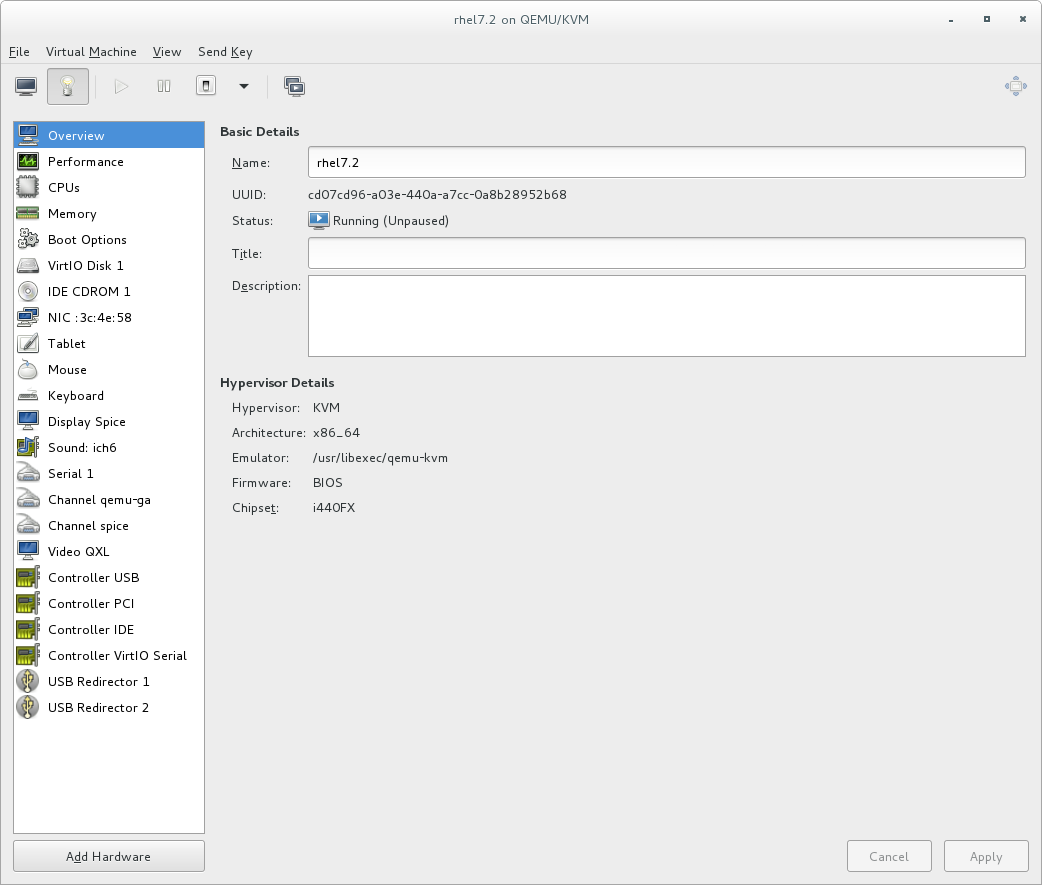
Figure 16.3. The virtual machine hardware information window
Select a PCI device
Select PCI Host Device from the Hardware list on the left.Select an unused PCI device. Note that selecting PCI devices presently in use by another guest causes errors. In this example, a spare audio controller is used. Click Finish to complete setup.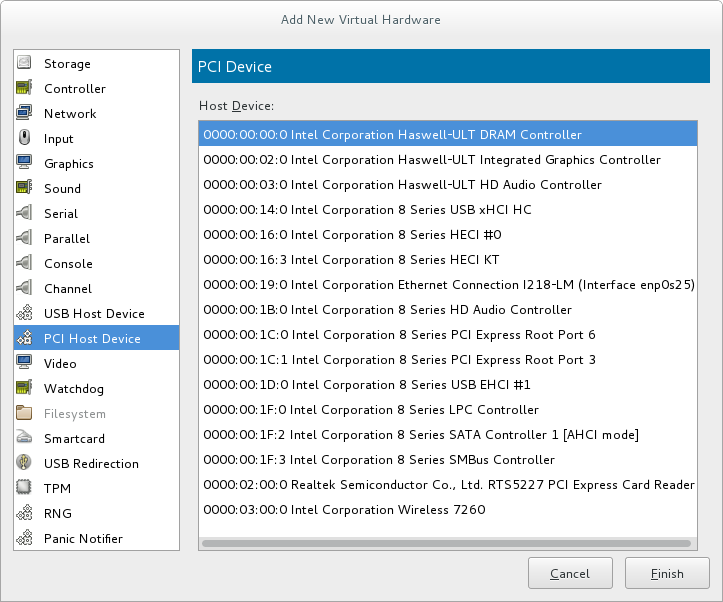
Figure 16.4. The Add new virtual hardware wizard
Add the new device
The setup is complete and the guest virtual machine now has direct access to the PCI device.
Figure 16.5. The virtual machine hardware information window
Note
16.1.3. PCI Device Assignment with virt-install
--host-device parameter.
Procedure 16.5. Assigning a PCI device to a virtual machine with virt-install
Identify the device
Identify the PCI device designated for device assignment to the guest virtual machine.#
lspci | grep Ethernet00:19.0 Ethernet controller: Intel Corporation 82567LM-2 Gigabit Network Connection 01:00.0 Ethernet controller: Intel Corporation 82576 Gigabit Network Connection (rev 01) 01:00.1 Ethernet controller: Intel Corporation 82576 Gigabit Network Connection (rev 01)Thevirsh nodedev-listcommand lists all devices attached to the system, and identifies each PCI device with a string. To limit output to only PCI devices, enter the following command:#
virsh nodedev-list --cap pcipci_0000_00_00_0 pci_0000_00_01_0 pci_0000_00_03_0 pci_0000_00_07_0 pci_0000_00_10_0 pci_0000_00_10_1 pci_0000_00_14_0 pci_0000_00_14_1 pci_0000_00_14_2 pci_0000_00_14_3 pci_0000_00_19_0 pci_0000_00_1a_0 pci_0000_00_1a_1 pci_0000_00_1a_2 pci_0000_00_1a_7 pci_0000_00_1b_0 pci_0000_00_1c_0 pci_0000_00_1c_1 pci_0000_00_1c_4 pci_0000_00_1d_0 pci_0000_00_1d_1 pci_0000_00_1d_2 pci_0000_00_1d_7 pci_0000_00_1e_0 pci_0000_00_1f_0 pci_0000_00_1f_2 pci_0000_00_1f_3 pci_0000_01_00_0 pci_0000_01_00_1 pci_0000_02_00_0 pci_0000_02_00_1 pci_0000_06_00_0 pci_0000_07_02_0 pci_0000_07_03_0Record the PCI device number; the number is needed in other steps.Information on the domain, bus and function are available from output of thevirsh nodedev-dumpxmlcommand:#
virsh nodedev-dumpxml pci_0000_01_00_0<device> <name>pci_0000_01_00_0</name> <parent>pci_0000_00_01_0</parent> <driver> <name>igb</name> </driver> <capability type='pci'> <domain>0</domain> <bus>1</bus> <slot>0</slot> <function>0</function> <product id='0x10c9'>82576 Gigabit Network Connection</product> <vendor id='0x8086'>Intel Corporation</vendor> <iommuGroup number='7'> <address domain='0x0000' bus='0x00' slot='0x19' function='0x0'/> </iommuGroup> </capability> </device>Figure 16.6. PCI device file contents
Note
If there are multiple endpoints in the IOMMU group and not all of them are assigned to the guest, you will need to manually detach the other endpoint(s) from the host by running the following command before you start the guest:$
virsh nodedev-detach pci_0000_00_19_1See the Note in Section 16.1.1, “Assigning a PCI Device with virsh” for more information on IOMMU groups.Add the device
Use the PCI identifier output from thevirsh nodedevcommand as the value for the--host-deviceparameter.virt-install \ --name=guest1-rhel7-64 \ --disk path=/var/lib/libvirt/images/guest1-rhel7-64.img,size=8 \ --vcpus=2 --ram=2048 \ --location=http://example1.com/installation_tree/RHEL7.0-Server-x86_64/os \ --nonetworks \ --os-type=linux \ --os-variant=rhel7 --host-device=pci_0000_01_00_0Complete the installation
Complete the guest installation. The PCI device should be attached to the guest.
16.1.4. Detaching an Assigned PCI Device
managed mode (configured using the managed='yes' parameter in the domain XML file), it attaches to the guest machine and detaches from the guest machine and re-attaches to the host machine as necessary. If the PCI device is not in managed mode, you can detach the PCI device from the guest machine and re-attach it using virsh or virt-manager.
Procedure 16.6. Detaching a PCI device from a guest with virsh
Detach the device
Use the following command to detach the PCI device from the guest by removing it in the guest's XML file:#
virsh detach-device name_of_guest file.xmlRe-attach the device to the host (optional)
If the device is inmanagedmode, skip this step. The device will be returned to the host automatically.If the device is not usingmanagedmode, use the following command to re-attach the PCI device to the host machine:#
virsh nodedev-reattach deviceFor example, to re-attach thepci_0000_01_00_0device to the host:#
virsh nodedev-reattach pci_0000_01_00_0The device is now available for host use.
Procedure 16.7. Detaching a PCI Device from a guest with virt-manager
Open the virtual hardware details screen
In virt-manager, double-click the virtual machine that contains the device. Select the Show virtual hardware details button to display a list of virtual hardware.
Figure 16.7. The virtual hardware details button
Select and remove the device
Select the PCI device to be detached from the list of virtual devices in the left panel.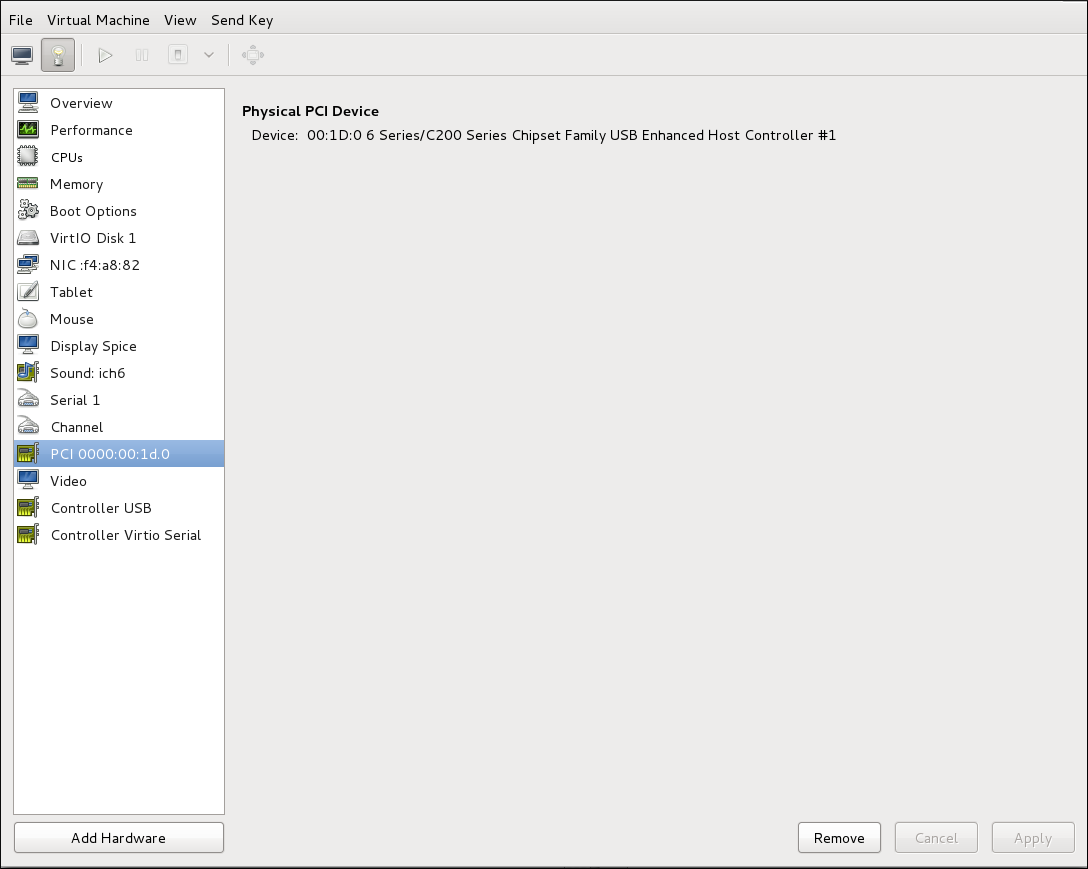
Figure 16.8. Selecting the PCI device to be detached
Click the button to confirm. The device is now available for host use.
16.1.5. PCI Bridges
16.1.6. PCI Device Assignment Restrictions
allow_unsafe_interrupts option to the vfio_iommu_type1 module. This may either be done persistently by adding a .conf file (for example local.conf) to /etc/modprobe.d containing the following:
options vfio_iommu_type1 allow_unsafe_interrupts=1or dynamically using the sysfs entry to do the same:
# echo 1 > /sys/module/vfio_iommu_type1/parameters/allow_unsafe_interrupts