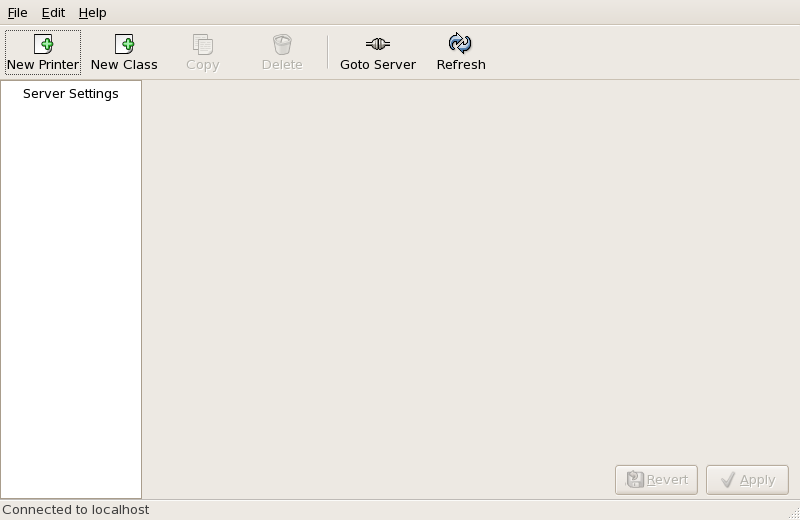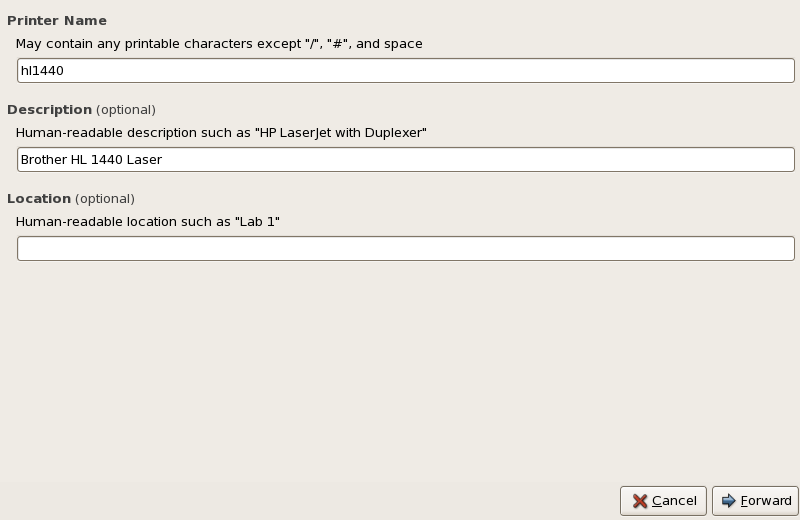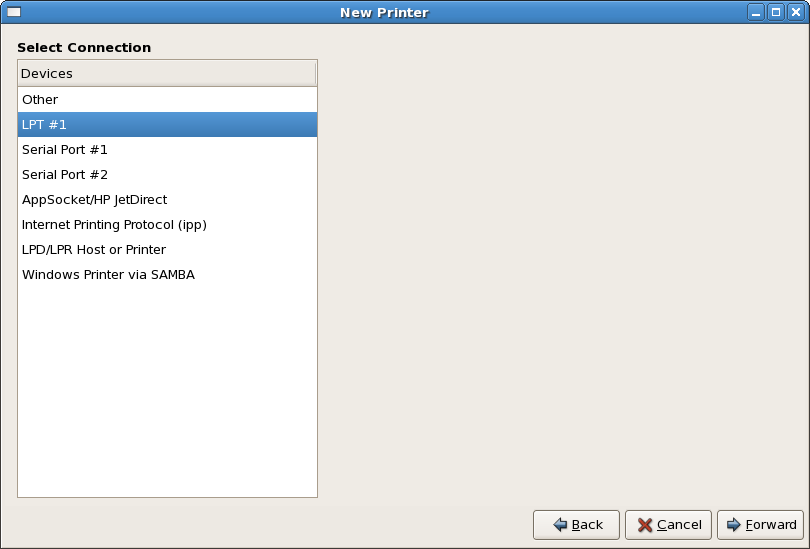Chapter 38. Printer Configuration
Printer Configuration Tool allows users to configure a printer. This tool helps maintain the printer configuration file, print spool directories, print filters, and printer classes.
Red Hat Enterprise Linux 5.10 uses the Common Unix Printing System (CUPS). If a system was upgraded from a previous Red Hat Enterprise Linux version that used CUPS, the upgrade process preserves the configured queues.
Important
The
cupsd.conf man page documents configuration of a CUPS server. It includes directives for enabling SSL support. However, CUPS does not allow control of the protocol versions used. Due to the vulnerability described in Resolution for POODLE SSLv3.0 vulnerability (CVE-2014-3566) for components that do not allow SSLv3 to be disabled via configuration settings, Red Hat recommends that you do not rely on this for security. It is recommend that you use stunnel to provide a secure tunnel and disable SSLv3.
For ad-hoc secure connections to a remote system's Print Settings tool, use X11 forwarding over
SSH as described in Section 20.7.1, “X11 Forwarding”.
Using Printer Configuration Tool requires root privileges. To start the application, select System (on the panel) > > , or type the command
system-config-printer at a shell prompt.
Figure 38.1. Printer Configuration Tool
The following types of print queues can be configured:
- — a printer connected directly to the network through HP JetDirect or Appsocket interface instead of a computer.
- — a printer that can be accessed over a TCP/IP network via the Internet Printing Protocol (for example, a printer attached to another Red Hat Enterprise Linux system running CUPS on the network).
- — a printer attached to a different UNIX system that can be accessed over a TCP/IP network (for example, a printer attached to another Red Hat Enterprise Linux system running LPD on the network).
- — a printer attached to a different system which is sharing a printer over an SMB network (for example, a printer attached to a Microsoft Windows™ machine).
- — a printer connected directly to the network through HP JetDirect instead of a computer.
Important
If you add a new print queue or modify an existing one, you must apply the changes for them to take effect.
Clicking the button prompts the printer daemon to restart with the changes you have configured.
Clicking the button discards unapplied changes.
38.1. Adding a Local Printer
Copiar enlaceEnlace copiado en el portapapeles!
To add a local printer, such as one attached through a parallel port or USB port on your computer, click the button in the main Printer Configuration Tool window to display the window in Figure 38.2, “Adding a Printer”.
Figure 38.2. Adding a Printer
Click to proceed.
Enter a unique name for the printer in the Printer Name field. The printer name can contain letters, numbers, dashes (-), and underscores (_); it must not contain any spaces.
You can also use the Description and Location fields to further distinguish this printer from others that may be configured on your system. Both of these fields are optional, and may contain spaces.
Click to open the New Printer dialogue (refer to Figure 38.3, “Adding a Local Printer”). If the printer has been automatically detected, the printer model appears in Select Connection. Select the printer model and click to continue.
If the device does not automatically appear, select the device to which the printer is connected (such as LPT #1 or Serial Port #1) in Select Connection.
Figure 38.3. Adding a Local Printer
Next, select the printer type. Refer to Section 38.5, “Selecting the Printer Model and Finishing” for details.