16.2. Using the web console for managing virtual machine network interfaces
Using the RHEL 9 web console, you can manage the virtual network interfaces for the virtual machines to which the web console is connected. You can:
16.2.1. Viewing and editing virtual network interface information in the web console
Using the RHEL 9 web console, you can view and modify the virtual network interfaces on a selected virtual machine (VM):
Conditions préalables
- The web console VM plug-in is installed on your system.
Procédure
In the interface, click the VM whose information you want to see.
A new page opens with an Overview section with basic information about the selected VM and a Console section to access the VM’s graphical interface.
Scroll to .
The Networks Interfaces section displays information about the virtual network interface configured for the VM as well as options to Add, Delete, Edit, or Unplug network interfaces.

The information includes the following:
Type - The type of network interface for the VM. The types include virtual network, bridge to LAN, and direct attachment.
NoteGeneric Ethernet connection is not supported in RHEL 9 and later.
- Model type - The model of the virtual network interface.
- MAC Address - The MAC address of the virtual network interface.
- IP Address - The IP address of the virtual network interface.
- Source - The source of the network interface. This is dependent on the network type.
- State - The state of the virtual network interface.
To edit the virtual network interface settings, Click . The Virtual Network Interface Settings dialog opens.
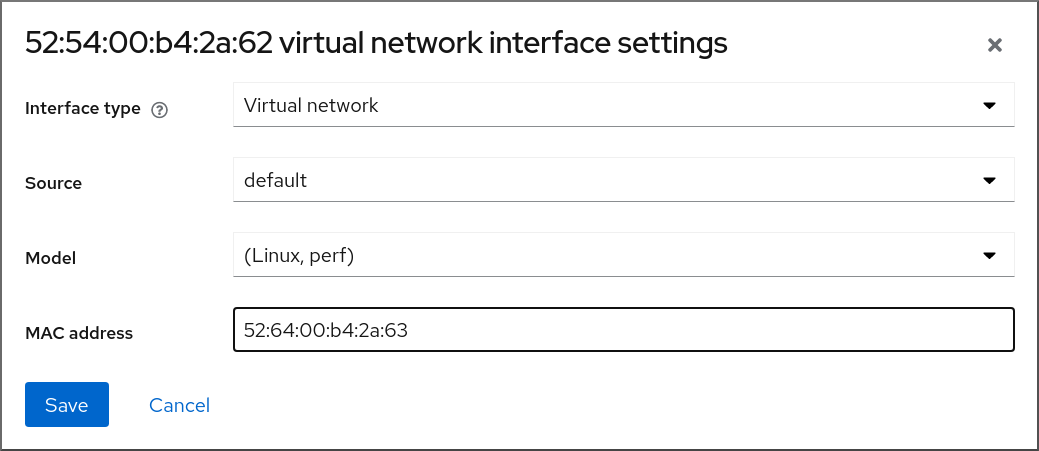
- Change the interface type, source, model, or MAC address.
Click . The network interface is modified.
NoteChanges to the virtual network interface settings take effect only after restarting the VM.
Additionally, MAC address can only be modified when the VM is shut off.
Ressources supplémentaires
16.2.2. Adding and connecting virtual network interfaces in the web console
Using the RHEL 9 web console, you can create a virtual network interface and connect a virtual machine (VM) to it.
Conditions préalables
- The web console VM plug-in is installed on your system.
Procédure
In the interface, click the VM whose information you want to see.
A new page opens with an Overview section with basic information about the selected VM and a Console section to access the VM’s graphical interface.
Scroll to .
The Networks Interfaces section displays information about the virtual network interface configured for the VM as well as options to Add, Delete, Edit, or Plug network interfaces.

Click in the row of the virtual network interface you want to connect.
The selected virtual network interface connects to the VM.
16.2.3. Disconnecting and removing virtual network interfaces in the web console
Using the RHEL 9 web console, you can disconnect the virtual network interfaces connected to a selected virtual machine (VM).
Conditions préalables
- The web console VM plug-in is installed on your system.
Procédure
In the interface, click the VM whose information you want to see.
A new page opens with an Overview section with basic information about the selected VM and a Console section to access the VM’s graphical interface.
Scroll to .
The Networks Interfaces section displays information about the virtual network interface configured for the VM as well as options to Add, Delete, Edit, or Unplug network interfaces.

Click in the row of the virtual network interface you want to disconnect.
The selected virtual network interface disconnects from the VM.