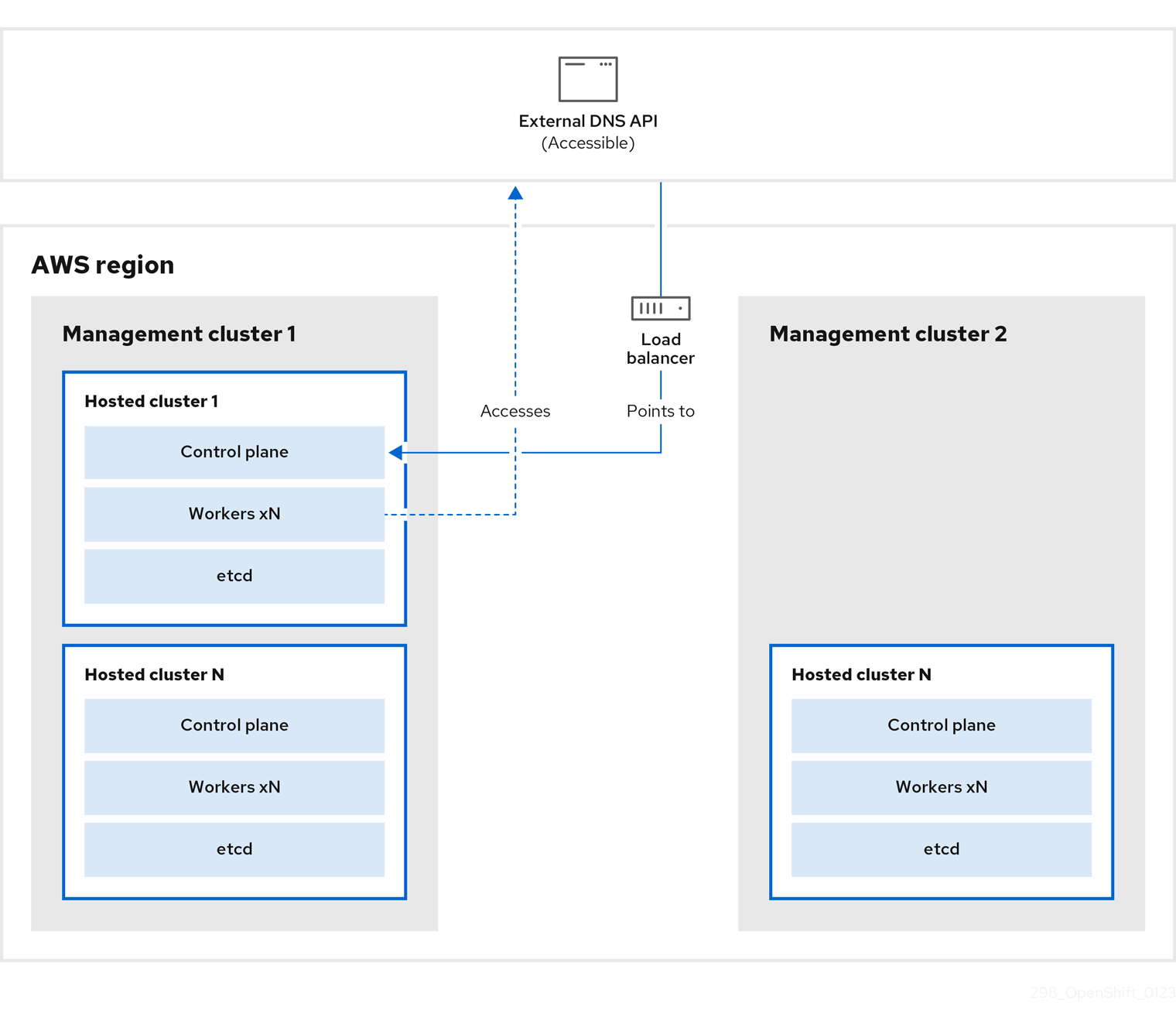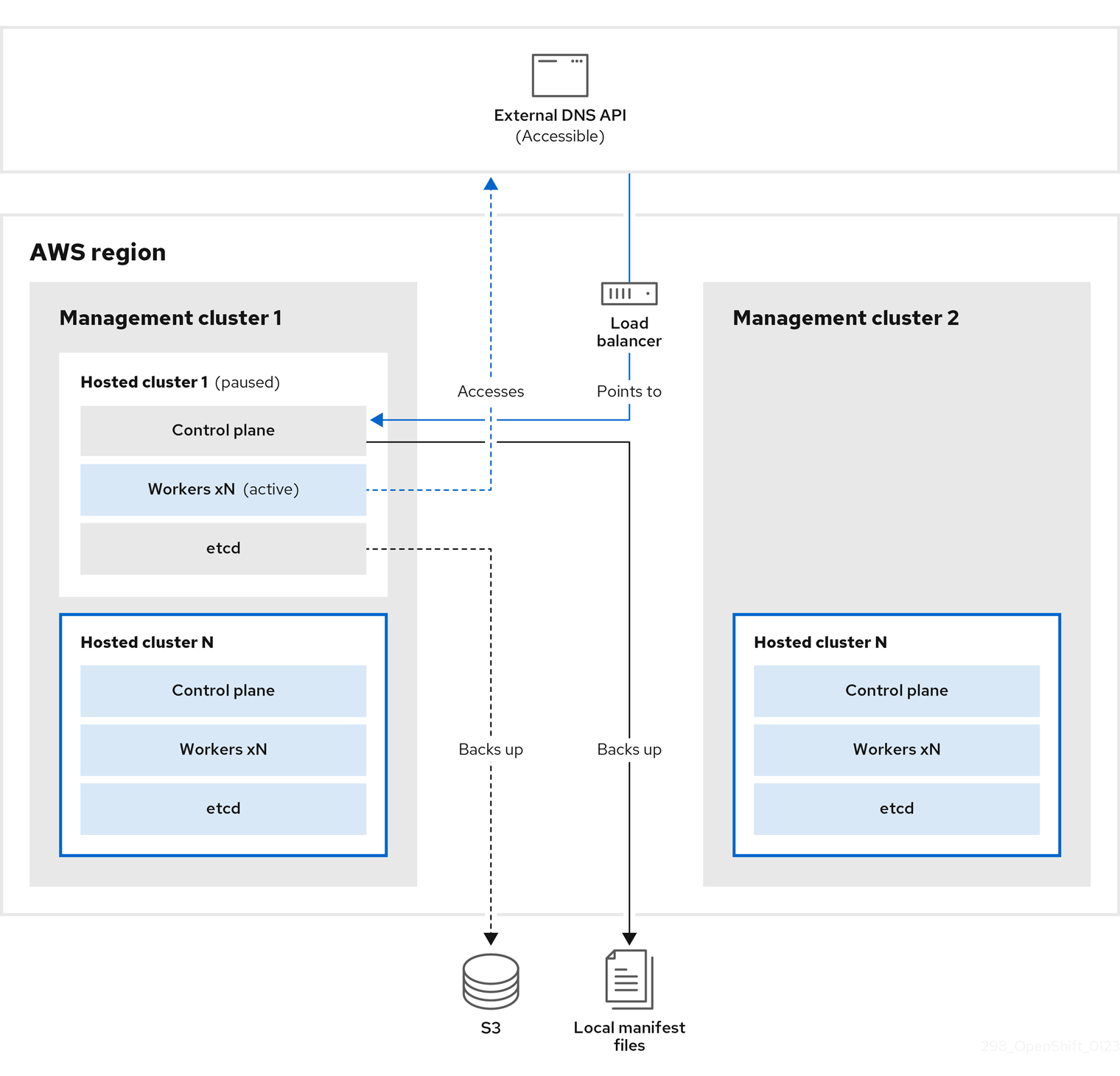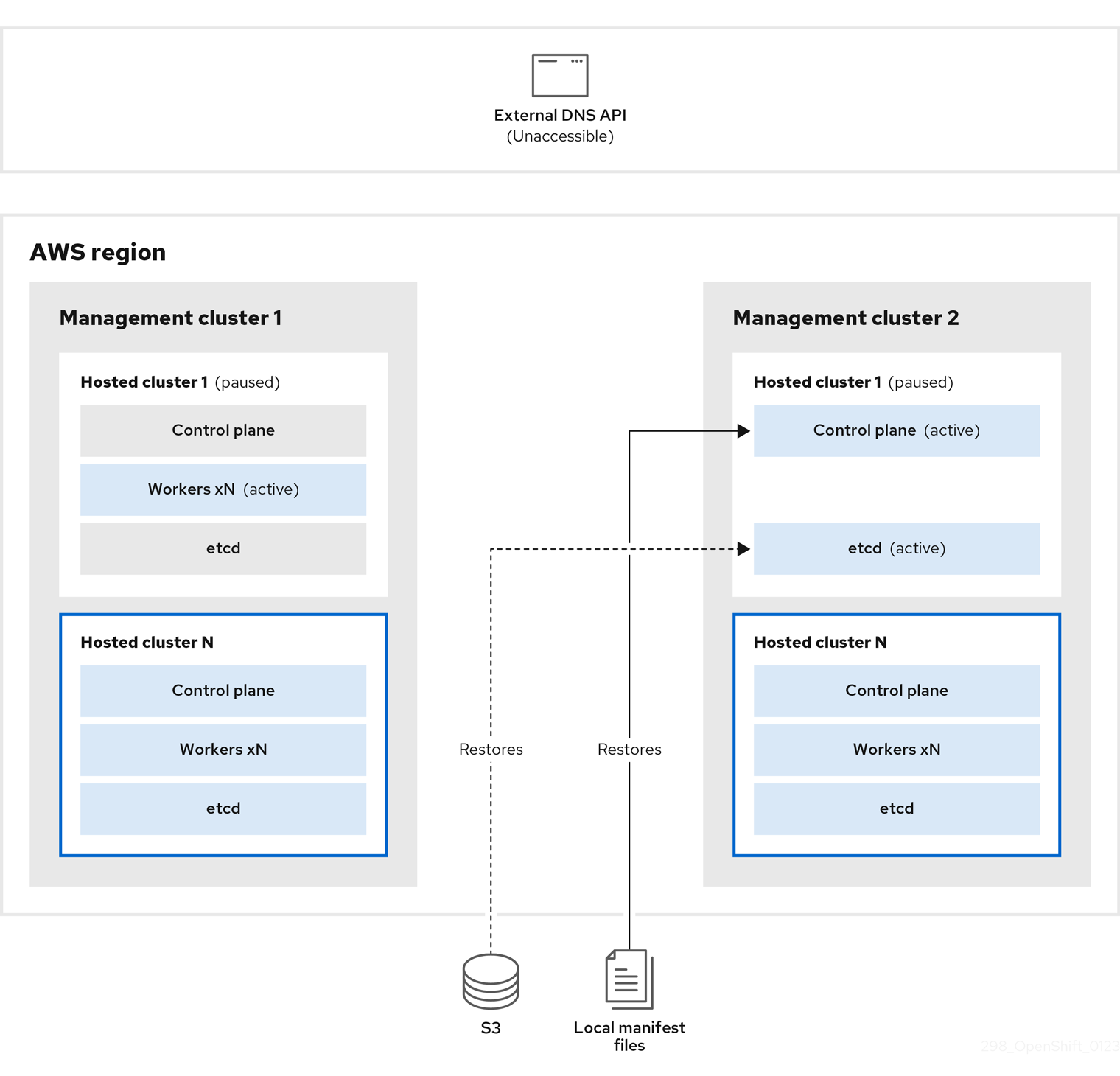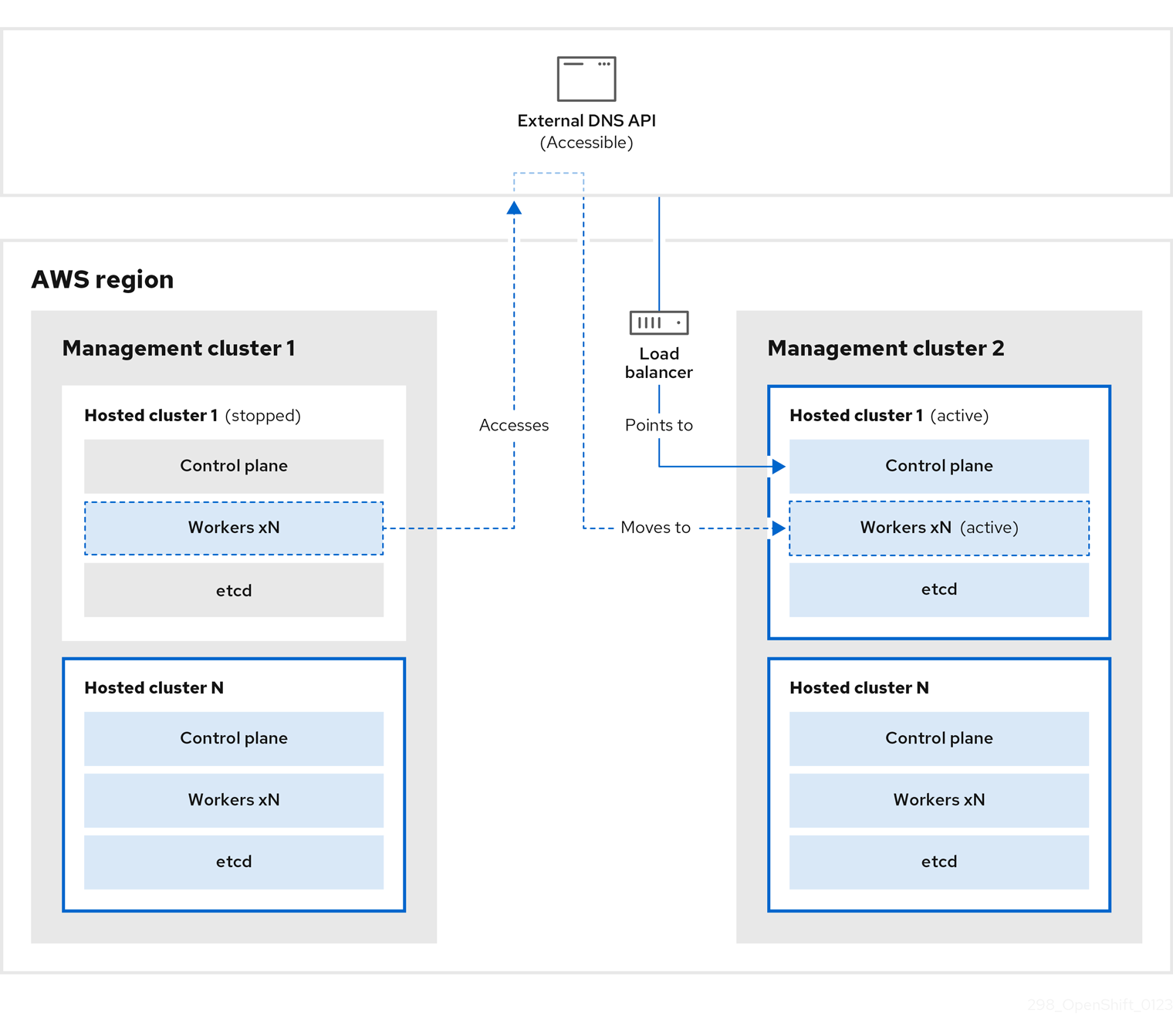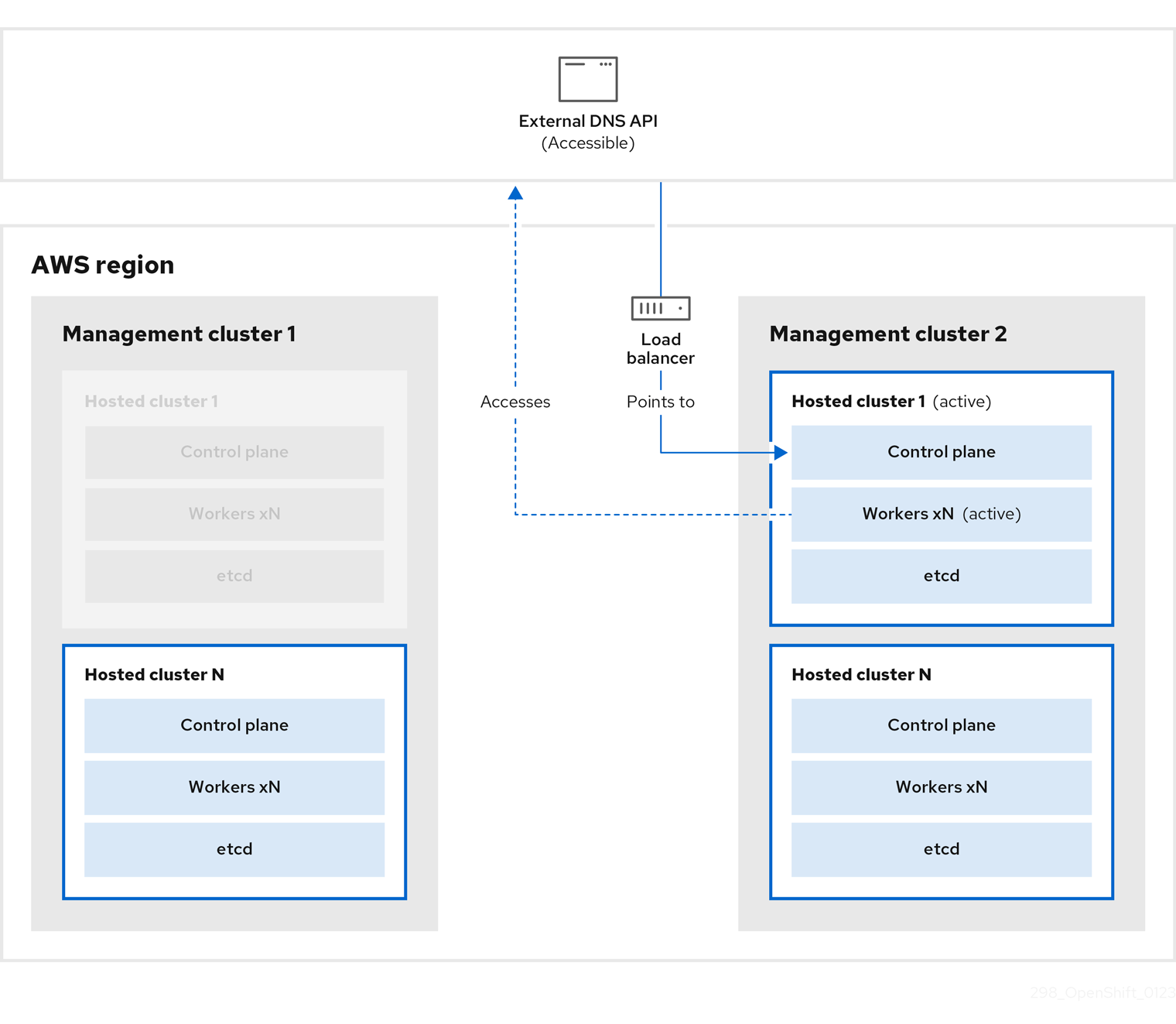Chapter 9. High availability for hosted control planes
9.1. Recovering an unhealthy etcd cluster
In a highly available control plane, three etcd pods run as a part of a stateful set in an etcd cluster. To recover an etcd cluster, identify unhealthy etcd pods by checking the etcd cluster health.
9.1.1. Checking the status of an etcd cluster
You can check the status of the etcd cluster health by logging into any etcd pod.
Procedure
Log in to an etcd pod by entering the following command:
oc rsh -n openshift-etcd -c etcd <etcd_pod_name>
$ oc rsh -n openshift-etcd -c etcd <etcd_pod_name>Copy to Clipboard Copied! Toggle word wrap Toggle overflow Print the health status of an etcd cluster by entering the following command:
etcdctl endpoint status -w table
sh-4.4# etcdctl endpoint status -w tableCopy to Clipboard Copied! Toggle word wrap Toggle overflow Example output
Copy to Clipboard Copied! Toggle word wrap Toggle overflow
9.1.2. Recovering a failing etcd pod
Each etcd pod of a 3-node cluster has its own persistent volume claim (PVC) to store its data. An etcd pod might fail because of corrupted or missing data. You can recover a failing etcd pod and its PVC.
Procedure
To confirm that the etcd pod is failing, enter the following command:
oc get pods -l app=etcd -n openshift-etcd
$ oc get pods -l app=etcd -n openshift-etcdCopy to Clipboard Copied! Toggle word wrap Toggle overflow Example output
NAME READY STATUS RESTARTS AGE etcd-0 2/2 Running 0 64m etcd-1 2/2 Running 0 45m etcd-2 1/2 CrashLoopBackOff 1 (5s ago) 64m
NAME READY STATUS RESTARTS AGE etcd-0 2/2 Running 0 64m etcd-1 2/2 Running 0 45m etcd-2 1/2 CrashLoopBackOff 1 (5s ago) 64mCopy to Clipboard Copied! Toggle word wrap Toggle overflow The failing etcd pod might have the
CrashLoopBackOfforErrorstatus.Delete the failing pod and its PVC by entering the following command:
oc delete pods etcd-2 -n openshift-etcd
$ oc delete pods etcd-2 -n openshift-etcdCopy to Clipboard Copied! Toggle word wrap Toggle overflow
Verification
Verify that a new etcd pod is up and running by entering the following command:
oc get pods -l app=etcd -n openshift-etcd
$ oc get pods -l app=etcd -n openshift-etcdCopy to Clipboard Copied! Toggle word wrap Toggle overflow Example output
NAME READY STATUS RESTARTS AGE etcd-0 2/2 Running 0 67m etcd-1 2/2 Running 0 48m etcd-2 2/2 Running 0 2m2s
NAME READY STATUS RESTARTS AGE etcd-0 2/2 Running 0 67m etcd-1 2/2 Running 0 48m etcd-2 2/2 Running 0 2m2sCopy to Clipboard Copied! Toggle word wrap Toggle overflow
9.2. Backing up and restoring etcd in an on-premise environment
You can back up and restore etcd on a hosted cluster in an on-premise environment to fix failures.
9.2.1. Backing up and restoring etcd on a hosted cluster in an on-premise environment
By backing up and restoring etcd on a hosted cluster, you can fix failures, such as corrupted or missing data in an etcd member of a three node cluster. If multiple members of the etcd cluster encounter data loss or have a CrashLoopBackOff status, this approach helps prevent an etcd quorum loss.
This procedure requires API downtime.
Prerequisites
-
The
ocandjqbinaries have been installed.
Procedure
First, set up your environment variables and scale down the API servers:
Set up environment variables for your hosted cluster by entering the following commands, replacing values as necessary:
CLUSTER_NAME=my-cluster
$ CLUSTER_NAME=my-clusterCopy to Clipboard Copied! Toggle word wrap Toggle overflow HOSTED_CLUSTER_NAMESPACE=clusters
$ HOSTED_CLUSTER_NAMESPACE=clustersCopy to Clipboard Copied! Toggle word wrap Toggle overflow CONTROL_PLANE_NAMESPACE="${HOSTED_CLUSTER_NAMESPACE}-${CLUSTER_NAME}"$ CONTROL_PLANE_NAMESPACE="${HOSTED_CLUSTER_NAMESPACE}-${CLUSTER_NAME}"Copy to Clipboard Copied! Toggle word wrap Toggle overflow Pause reconciliation of the hosted cluster by entering the following command, replacing values as necessary:
oc patch -n ${HOSTED_CLUSTER_NAMESPACE} hostedclusters/${CLUSTER_NAME} -p '{"spec":{"pausedUntil":"true"}}' --type=merge$ oc patch -n ${HOSTED_CLUSTER_NAMESPACE} hostedclusters/${CLUSTER_NAME} -p '{"spec":{"pausedUntil":"true"}}' --type=mergeCopy to Clipboard Copied! Toggle word wrap Toggle overflow Scale down the API servers by entering the following commands:
Scale down the
kube-apiserver:oc scale -n ${CONTROL_PLANE_NAMESPACE} deployment/kube-apiserver --replicas=0$ oc scale -n ${CONTROL_PLANE_NAMESPACE} deployment/kube-apiserver --replicas=0Copy to Clipboard Copied! Toggle word wrap Toggle overflow Scale down the
openshift-apiserver:oc scale -n ${CONTROL_PLANE_NAMESPACE} deployment/openshift-apiserver --replicas=0$ oc scale -n ${CONTROL_PLANE_NAMESPACE} deployment/openshift-apiserver --replicas=0Copy to Clipboard Copied! Toggle word wrap Toggle overflow Scale down the
openshift-oauth-apiserver:oc scale -n ${CONTROL_PLANE_NAMESPACE} deployment/openshift-oauth-apiserver --replicas=0$ oc scale -n ${CONTROL_PLANE_NAMESPACE} deployment/openshift-oauth-apiserver --replicas=0Copy to Clipboard Copied! Toggle word wrap Toggle overflow
Next, take a snapshot of etcd by using one of the following methods:
- Use a previously backed-up snapshot of etcd.
If you have an available etcd pod, take a snapshot from the active etcd pod by completing the following steps:
List etcd pods by entering the following command:
oc get -n ${CONTROL_PLANE_NAMESPACE} pods -l app=etcd$ oc get -n ${CONTROL_PLANE_NAMESPACE} pods -l app=etcdCopy to Clipboard Copied! Toggle word wrap Toggle overflow Take a snapshot of the pod database and save it locally to your machine by entering the following commands:
ETCD_POD=etcd-0
$ ETCD_POD=etcd-0Copy to Clipboard Copied! Toggle word wrap Toggle overflow Copy to Clipboard Copied! Toggle word wrap Toggle overflow Verify that the snapshot is successful by entering the following command:
oc exec -n ${CONTROL_PLANE_NAMESPACE} -c etcd -t ${ETCD_POD} -- env ETCDCTL_API=3 /usr/bin/etcdctl -w table snapshot status /var/lib/snapshot.db$ oc exec -n ${CONTROL_PLANE_NAMESPACE} -c etcd -t ${ETCD_POD} -- env ETCDCTL_API=3 /usr/bin/etcdctl -w table snapshot status /var/lib/snapshot.dbCopy to Clipboard Copied! Toggle word wrap Toggle overflow
Make a local copy of the snapshot by entering the following command:
oc cp -c etcd ${CONTROL_PLANE_NAMESPACE}/${ETCD_POD}:/var/lib/snapshot.db /tmp/etcd.snapshot.db$ oc cp -c etcd ${CONTROL_PLANE_NAMESPACE}/${ETCD_POD}:/var/lib/snapshot.db /tmp/etcd.snapshot.dbCopy to Clipboard Copied! Toggle word wrap Toggle overflow Make a copy of the snapshot database from etcd persistent storage:
List etcd pods by entering the following command:
oc get -n ${CONTROL_PLANE_NAMESPACE} pods -l app=etcd$ oc get -n ${CONTROL_PLANE_NAMESPACE} pods -l app=etcdCopy to Clipboard Copied! Toggle word wrap Toggle overflow Find a pod that is running and set its name as the value of
ETCD_POD: ETCD_POD=etcd-0, and then copy its snapshot database by entering the following command:oc cp -c etcd ${CONTROL_PLANE_NAMESPACE}/${ETCD_POD}:/var/lib/data/member/snap/db /tmp/etcd.snapshot.db$ oc cp -c etcd ${CONTROL_PLANE_NAMESPACE}/${ETCD_POD}:/var/lib/data/member/snap/db /tmp/etcd.snapshot.dbCopy to Clipboard Copied! Toggle word wrap Toggle overflow
Next, scale down the etcd statefulset by entering the following command:
oc scale -n ${CONTROL_PLANE_NAMESPACE} statefulset/etcd --replicas=0$ oc scale -n ${CONTROL_PLANE_NAMESPACE} statefulset/etcd --replicas=0Copy to Clipboard Copied! Toggle word wrap Toggle overflow Delete volumes for second and third members by entering the following command:
oc delete -n ${CONTROL_PLANE_NAMESPACE} pvc/data-etcd-1 pvc/data-etcd-2$ oc delete -n ${CONTROL_PLANE_NAMESPACE} pvc/data-etcd-1 pvc/data-etcd-2Copy to Clipboard Copied! Toggle word wrap Toggle overflow Create a pod to access the first etcd member’s data:
Get the etcd image by entering the following command:
ETCD_IMAGE=$(oc get -n ${CONTROL_PLANE_NAMESPACE} statefulset/etcd -o jsonpath='{ .spec.template.spec.containers[0].image }')$ ETCD_IMAGE=$(oc get -n ${CONTROL_PLANE_NAMESPACE} statefulset/etcd -o jsonpath='{ .spec.template.spec.containers[0].image }')Copy to Clipboard Copied! Toggle word wrap Toggle overflow Create a pod that allows access to etcd data:
Copy to Clipboard Copied! Toggle word wrap Toggle overflow Check the status of the
etcd-datapod and wait for it to be running by entering the following command:oc get -n ${CONTROL_PLANE_NAMESPACE} pods -l app=etcd-data$ oc get -n ${CONTROL_PLANE_NAMESPACE} pods -l app=etcd-dataCopy to Clipboard Copied! Toggle word wrap Toggle overflow Get the name of the
etcd-datapod by entering the following command:DATA_POD=$(oc get -n ${CONTROL_PLANE_NAMESPACE} pods --no-headers -l app=etcd-data -o name | cut -d/ -f2)$ DATA_POD=$(oc get -n ${CONTROL_PLANE_NAMESPACE} pods --no-headers -l app=etcd-data -o name | cut -d/ -f2)Copy to Clipboard Copied! Toggle word wrap Toggle overflow
Copy an etcd snapshot into the pod by entering the following command:
oc cp /tmp/etcd.snapshot.db ${CONTROL_PLANE_NAMESPACE}/${DATA_POD}:/var/lib/restored.snap.db$ oc cp /tmp/etcd.snapshot.db ${CONTROL_PLANE_NAMESPACE}/${DATA_POD}:/var/lib/restored.snap.dbCopy to Clipboard Copied! Toggle word wrap Toggle overflow Remove old data from the
etcd-datapod by entering the following commands:oc exec -n ${CONTROL_PLANE_NAMESPACE} ${DATA_POD} -- rm -rf /var/lib/data$ oc exec -n ${CONTROL_PLANE_NAMESPACE} ${DATA_POD} -- rm -rf /var/lib/dataCopy to Clipboard Copied! Toggle word wrap Toggle overflow oc exec -n ${CONTROL_PLANE_NAMESPACE} ${DATA_POD} -- mkdir -p /var/lib/data$ oc exec -n ${CONTROL_PLANE_NAMESPACE} ${DATA_POD} -- mkdir -p /var/lib/dataCopy to Clipboard Copied! Toggle word wrap Toggle overflow Restore the etcd snapshot by entering the following command:
Copy to Clipboard Copied! Toggle word wrap Toggle overflow Remove the temporary etcd snapshot from the pod by entering the following command:
oc exec -n ${CONTROL_PLANE_NAMESPACE} ${DATA_POD} -- rm /var/lib/restored.snap.db$ oc exec -n ${CONTROL_PLANE_NAMESPACE} ${DATA_POD} -- rm /var/lib/restored.snap.dbCopy to Clipboard Copied! Toggle word wrap Toggle overflow Delete data access deployment by entering the following command:
oc delete -n ${CONTROL_PLANE_NAMESPACE} deployment/etcd-data$ oc delete -n ${CONTROL_PLANE_NAMESPACE} deployment/etcd-dataCopy to Clipboard Copied! Toggle word wrap Toggle overflow Scale up the etcd cluster by entering the following command:
oc scale -n ${CONTROL_PLANE_NAMESPACE} statefulset/etcd --replicas=3$ oc scale -n ${CONTROL_PLANE_NAMESPACE} statefulset/etcd --replicas=3Copy to Clipboard Copied! Toggle word wrap Toggle overflow Wait for the etcd member pods to return and report as available by entering the following command:
oc get -n ${CONTROL_PLANE_NAMESPACE} pods -l app=etcd -w$ oc get -n ${CONTROL_PLANE_NAMESPACE} pods -l app=etcd -wCopy to Clipboard Copied! Toggle word wrap Toggle overflow Scale up all etcd-writer deployments by entering the following command:
oc scale deployment -n ${CONTROL_PLANE_NAMESPACE} --replicas=3 kube-apiserver openshift-apiserver openshift-oauth-apiserver$ oc scale deployment -n ${CONTROL_PLANE_NAMESPACE} --replicas=3 kube-apiserver openshift-apiserver openshift-oauth-apiserverCopy to Clipboard Copied! Toggle word wrap Toggle overflow
Restore reconciliation of the hosted cluster by entering the following command:
oc patch -n ${HOSTED_CLUSTER_NAMESPACE} hostedclusters/${CLUSTER_NAME} -p '{"spec":{"pausedUntil":""}}' --type=merge$ oc patch -n ${HOSTED_CLUSTER_NAMESPACE} hostedclusters/${CLUSTER_NAME} -p '{"spec":{"pausedUntil":""}}' --type=mergeCopy to Clipboard Copied! Toggle word wrap Toggle overflow
9.3. Backing up and restoring etcd on AWS
You can back up and restore etcd on a hosted cluster on Amazon Web Services (AWS) to fix failures.
Hosted control planes on the AWS platform is a Technology Preview feature only. Technology Preview features are not supported with Red Hat production service level agreements (SLAs) and might not be functionally complete. Red Hat does not recommend using them in production. These features provide early access to upcoming product features, enabling customers to test functionality and provide feedback during the development process.
For more information about the support scope of Red Hat Technology Preview features, see Technology Preview Features Support Scope.
9.3.1. Taking a snapshot of etcd for a hosted cluster
To back up etcd for a hosted cluster, you must take a snapshot of etcd. Later, you can restore etcd by using the snapshot.
This procedure requires API downtime.
Procedure
Pause reconciliation of the hosted cluster by entering the following command:
oc patch -n clusters hostedclusters/<hosted_cluster_name> -p '{"spec":{"pausedUntil":"true"}}' --type=merge$ oc patch -n clusters hostedclusters/<hosted_cluster_name> -p '{"spec":{"pausedUntil":"true"}}' --type=mergeCopy to Clipboard Copied! Toggle word wrap Toggle overflow Stop all etcd-writer deployments by entering the following command:
oc scale deployment -n <hosted_cluster_namespace> --replicas=0 kube-apiserver openshift-apiserver openshift-oauth-apiserver
$ oc scale deployment -n <hosted_cluster_namespace> --replicas=0 kube-apiserver openshift-apiserver openshift-oauth-apiserverCopy to Clipboard Copied! Toggle word wrap Toggle overflow To take an etcd snapshot, use the
execcommand in each etcd container by entering the following command:oc exec -it <etcd_pod_name> -n <hosted_cluster_namespace> -- env ETCDCTL_API=3 /usr/bin/etcdctl --cacert /etc/etcd/tls/etcd-ca/ca.crt --cert /etc/etcd/tls/client/etcd-client.crt --key /etc/etcd/tls/client/etcd-client.key --endpoints=localhost:2379 snapshot save /var/lib/data/snapshot.db
$ oc exec -it <etcd_pod_name> -n <hosted_cluster_namespace> -- env ETCDCTL_API=3 /usr/bin/etcdctl --cacert /etc/etcd/tls/etcd-ca/ca.crt --cert /etc/etcd/tls/client/etcd-client.crt --key /etc/etcd/tls/client/etcd-client.key --endpoints=localhost:2379 snapshot save /var/lib/data/snapshot.dbCopy to Clipboard Copied! Toggle word wrap Toggle overflow To check the snapshot status, use the
execcommand in each etcd container by running the following command:oc exec -it <etcd_pod_name> -n <hosted_cluster_namespace> -- env ETCDCTL_API=3 /usr/bin/etcdctl -w table snapshot status /var/lib/data/snapshot.db
$ oc exec -it <etcd_pod_name> -n <hosted_cluster_namespace> -- env ETCDCTL_API=3 /usr/bin/etcdctl -w table snapshot status /var/lib/data/snapshot.dbCopy to Clipboard Copied! Toggle word wrap Toggle overflow Copy the snapshot data to a location where you can retrieve it later, such as an S3 bucket. See the following example.
NoteThe following example uses signature version 2. If you are in a region that supports signature version 4, such as the
us-east-2region, use signature version 4. Otherwise, when copying the snapshot to an S3 bucket, the upload fails.Example
Copy to Clipboard Copied! Toggle word wrap Toggle overflow To restore the snapshot on a new cluster later, save the encryption secret that the hosted cluster references.
Get the secret encryption key by entering the following command:
oc get hostedcluster <hosted_cluster_name> -o=jsonpath='{.spec.secretEncryption.aescbc}' {"activeKey":{"name":"<hosted_cluster_name>-etcd-encryption-key"}}$ oc get hostedcluster <hosted_cluster_name> -o=jsonpath='{.spec.secretEncryption.aescbc}' {"activeKey":{"name":"<hosted_cluster_name>-etcd-encryption-key"}}Copy to Clipboard Copied! Toggle word wrap Toggle overflow Save the secret encryption key by entering the following command:
oc get secret <hosted_cluster_name>-etcd-encryption-key -o=jsonpath='{.data.key}'$ oc get secret <hosted_cluster_name>-etcd-encryption-key -o=jsonpath='{.data.key}'Copy to Clipboard Copied! Toggle word wrap Toggle overflow You can decrypt this key when restoring a snapshot on a new cluster.
Next steps
Restore the etcd snapshot.
9.3.2. Restoring an etcd snapshot on a hosted cluster
If you have a snapshot of etcd from your hosted cluster, you can restore it. Currently, you can restore an etcd snapshot only during cluster creation.
To restore an etcd snapshot, you modify the output from the create cluster --render command and define a restoreSnapshotURL value in the etcd section of the HostedCluster specification.
The --render flag in the hcp create command does not render the secrets. To render the secrets, you must use both the --render and the --render-sensitive flags in the hcp create command.
Prerequisites
You took an etcd snapshot on a hosted cluster.
Procedure
On the
awscommand-line interface (CLI), create a pre-signed URL so that you can download your etcd snapshot from S3 without passing credentials to the etcd deployment:ETCD_SNAPSHOT=${ETCD_SNAPSHOT:-"s3://${BUCKET_NAME}/${CLUSTER_NAME}-snapshot.db"} ETCD_SNAPSHOT_URL=$(aws s3 presign ${ETCD_SNAPSHOT})ETCD_SNAPSHOT=${ETCD_SNAPSHOT:-"s3://${BUCKET_NAME}/${CLUSTER_NAME}-snapshot.db"} ETCD_SNAPSHOT_URL=$(aws s3 presign ${ETCD_SNAPSHOT})Copy to Clipboard Copied! Toggle word wrap Toggle overflow Modify the
HostedClusterspecification to refer to the URL:Copy to Clipboard Copied! Toggle word wrap Toggle overflow -
Ensure that the secret that you referenced from the
spec.secretEncryption.aescbcvalue contains the same AES key that you saved in the previous steps.
9.4. Disaster recovery for a hosted cluster in AWS
You can recover a hosted cluster to the same region within Amazon Web Services (AWS). For example, you need disaster recovery when the upgrade of a management cluster fails and the hosted cluster is in a read-only state.
Hosted control planes is a Technology Preview feature only. Technology Preview features are not supported with Red Hat production service level agreements (SLAs) and might not be functionally complete. Red Hat does not recommend using them in production. These features provide early access to upcoming product features, enabling customers to test functionality and provide feedback during the development process.
For more information about the support scope of Red Hat Technology Preview features, see Technology Preview Features Support Scope.
The disaster recovery process involves the following steps:
- Backing up the hosted cluster on the source management cluster
- Restoring the hosted cluster on a destination management cluster
- Deleting the hosted cluster from the source management cluster
Your workloads remain running during the process. The Cluster API might be unavailable for a period, but that does not affect the services that are running on the worker nodes.
Both the source management cluster and the destination management cluster must have the --external-dns flags to maintain the API server URL. That way, the server URL ends with https://api-sample-hosted.sample-hosted.aws.openshift.com. See the following example:
Example: External DNS flags
--external-dns-provider=aws \ --external-dns-credentials=<path_to_aws_credentials_file> \ --external-dns-domain-filter=<basedomain>
--external-dns-provider=aws \
--external-dns-credentials=<path_to_aws_credentials_file> \
--external-dns-domain-filter=<basedomain>
If you do not include the --external-dns flags to maintain the API server URL, you cannot migrate the hosted cluster.
9.4.1. Overview of the backup and restore process
The backup and restore process works as follows:
On management cluster 1, which you can think of as the source management cluster, the control plane and workers interact by using the external DNS API. The external DNS API is accessible, and a load balancer sits between the management clusters.
You take a snapshot of the hosted cluster, which includes etcd, the control plane, and the worker nodes. During this process, the worker nodes continue to try to access the external DNS API even if it is not accessible, the workloads are running, the control plane is saved in a local manifest file, and etcd is backed up to an S3 bucket. The data plane is active and the control plane is paused.
On management cluster 2, which you can think of as the destination management cluster, you restore etcd from the S3 bucket and restore the control plane from the local manifest file. During this process, the external DNS API is stopped, the hosted cluster API becomes inaccessible, and any workers that use the API are unable to update their manifest files, but the workloads are still running.
The external DNS API is accessible again, and the worker nodes use it to move to management cluster 2. The external DNS API can access the load balancer that points to the control plane.
On management cluster 2, the control plane and worker nodes interact by using the external DNS API. The resources are deleted from management cluster 1, except for the S3 backup of etcd. If you try to set up the hosted cluster again on mangagement cluster 1, it will not work.
9.4.2. Backing up a hosted cluster
To recover your hosted cluster in your target management cluster, you first need to back up all of the relevant data.
Procedure
Create a configmap file to declare the source management cluster by entering this command:
oc create configmap mgmt-parent-cluster -n default --from-literal=from=${MGMT_CLUSTER_NAME}$ oc create configmap mgmt-parent-cluster -n default --from-literal=from=${MGMT_CLUSTER_NAME}Copy to Clipboard Copied! Toggle word wrap Toggle overflow Shut down the reconciliation in the hosted cluster and in the node pools by entering these commands:
PAUSED_UNTIL="true" oc patch -n ${HC_CLUSTER_NS} hostedclusters/${HC_CLUSTER_NAME} -p '{"spec":{"pausedUntil":"'${PAUSED_UNTIL}'"}}' --type=merge oc scale deployment -n ${HC_CLUSTER_NS}-${HC_CLUSTER_NAME} --replicas=0 kube-apiserver openshift-apiserver openshift-oauth-apiserver control-plane-operator$ PAUSED_UNTIL="true" $ oc patch -n ${HC_CLUSTER_NS} hostedclusters/${HC_CLUSTER_NAME} -p '{"spec":{"pausedUntil":"'${PAUSED_UNTIL}'"}}' --type=merge $ oc scale deployment -n ${HC_CLUSTER_NS}-${HC_CLUSTER_NAME} --replicas=0 kube-apiserver openshift-apiserver openshift-oauth-apiserver control-plane-operatorCopy to Clipboard Copied! Toggle word wrap Toggle overflow PAUSED_UNTIL="true" oc patch -n ${HC_CLUSTER_NS} hostedclusters/${HC_CLUSTER_NAME} -p '{"spec":{"pausedUntil":"'${PAUSED_UNTIL}'"}}' --type=merge oc patch -n ${HC_CLUSTER_NS} nodepools/${NODEPOOLS} -p '{"spec":{"pausedUntil":"'${PAUSED_UNTIL}'"}}' --type=merge oc scale deployment -n ${HC_CLUSTER_NS}-${HC_CLUSTER_NAME} --replicas=0 kube-apiserver openshift-apiserver openshift-oauth-apiserver control-plane-operator$ PAUSED_UNTIL="true" $ oc patch -n ${HC_CLUSTER_NS} hostedclusters/${HC_CLUSTER_NAME} -p '{"spec":{"pausedUntil":"'${PAUSED_UNTIL}'"}}' --type=merge $ oc patch -n ${HC_CLUSTER_NS} nodepools/${NODEPOOLS} -p '{"spec":{"pausedUntil":"'${PAUSED_UNTIL}'"}}' --type=merge $ oc scale deployment -n ${HC_CLUSTER_NS}-${HC_CLUSTER_NAME} --replicas=0 kube-apiserver openshift-apiserver openshift-oauth-apiserver control-plane-operatorCopy to Clipboard Copied! Toggle word wrap Toggle overflow Back up etcd and upload the data to an S3 bucket by running this bash script:
TipWrap this script in a function and call it from the main function.
Copy to Clipboard Copied! Toggle word wrap Toggle overflow For more information about backing up etcd, see "Backing up and restoring etcd on a hosted cluster".
Back up Kubernetes and OpenShift Container Platform objects by entering the following commands. You need to back up the following objects:
-
HostedClusterandNodePoolobjects from the HostedCluster namespace -
HostedClustersecrets from the HostedCluster namespace -
HostedControlPlanefrom the Hosted Control Plane namespace -
Clusterfrom the Hosted Control Plane namespace -
AWSCluster,AWSMachineTemplate, andAWSMachinefrom the Hosted Control Plane namespace -
MachineDeployments,MachineSets, andMachinesfrom the Hosted Control Plane namespace ControlPlanesecrets from the Hosted Control Plane namespaceCopy to Clipboard Copied! Toggle word wrap Toggle overflow
-
Clean up the
ControlPlaneroutes by entering this command:oc delete routes -n ${HC_CLUSTER_NS}-${HC_CLUSTER_NAME} --all$ oc delete routes -n ${HC_CLUSTER_NS}-${HC_CLUSTER_NAME} --allCopy to Clipboard Copied! Toggle word wrap Toggle overflow By entering that command, you enable the ExternalDNS Operator to delete the Route53 entries.
Verify that the Route53 entries are clean by running this script:
Copy to Clipboard Copied! Toggle word wrap Toggle overflow
Verification
Check all of the OpenShift Container Platform objects and the S3 bucket to verify that everything looks as expected.
Next steps
Restore your hosted cluster.
9.4.3. Restoring a hosted cluster
Gather all of the objects that you backed up and restore them in your destination management cluster.
Prerequisites
You backed up the data from your source management cluster.
Ensure that the kubeconfig file of the destination management cluster is placed as it is set in the KUBECONFIG variable or, if you use the script, in the MGMT2_KUBECONFIG variable. Use export KUBECONFIG=<Kubeconfig FilePath> or, if you use the script, use export KUBECONFIG=${MGMT2_KUBECONFIG}.
Procedure
Verify that the new management cluster does not contain any namespaces from the cluster that you are restoring by entering these commands:
export KUBECONFIG=${MGMT2_KUBECONFIG}$ export KUBECONFIG=${MGMT2_KUBECONFIG}Copy to Clipboard Copied! Toggle word wrap Toggle overflow BACKUP_DIR=${HC_CLUSTER_DIR}/backup$ BACKUP_DIR=${HC_CLUSTER_DIR}/backupCopy to Clipboard Copied! Toggle word wrap Toggle overflow Namespace deletion in the destination Management cluster
oc delete ns ${HC_CLUSTER_NS} || true$ oc delete ns ${HC_CLUSTER_NS} || trueCopy to Clipboard Copied! Toggle word wrap Toggle overflow oc delete ns ${HC_CLUSTER_NS}-{HC_CLUSTER_NAME} || true$ oc delete ns ${HC_CLUSTER_NS}-{HC_CLUSTER_NAME} || trueCopy to Clipboard Copied! Toggle word wrap Toggle overflow Re-create the deleted namespaces by entering these commands:
Namespace creation commands
oc new-project ${HC_CLUSTER_NS}$ oc new-project ${HC_CLUSTER_NS}Copy to Clipboard Copied! Toggle word wrap Toggle overflow oc new-project ${HC_CLUSTER_NS}-${HC_CLUSTER_NAME}$ oc new-project ${HC_CLUSTER_NS}-${HC_CLUSTER_NAME}Copy to Clipboard Copied! Toggle word wrap Toggle overflow Restore the secrets in the HC namespace by entering this command:
oc apply -f ${BACKUP_DIR}/namespaces/${HC_CLUSTER_NS}/secret-*$ oc apply -f ${BACKUP_DIR}/namespaces/${HC_CLUSTER_NS}/secret-*Copy to Clipboard Copied! Toggle word wrap Toggle overflow Restore the objects in the
HostedClustercontrol plane namespace by entering these commands:Restore secret command
oc apply -f ${BACKUP_DIR}/namespaces/${HC_CLUSTER_NS}-${HC_CLUSTER_NAME}/secret-*$ oc apply -f ${BACKUP_DIR}/namespaces/${HC_CLUSTER_NS}-${HC_CLUSTER_NAME}/secret-*Copy to Clipboard Copied! Toggle word wrap Toggle overflow Cluster restore commands
oc apply -f ${BACKUP_DIR}/namespaces/${HC_CLUSTER_NS}-${HC_CLUSTER_NAME}/hcp-*$ oc apply -f ${BACKUP_DIR}/namespaces/${HC_CLUSTER_NS}-${HC_CLUSTER_NAME}/hcp-*Copy to Clipboard Copied! Toggle word wrap Toggle overflow oc apply -f ${BACKUP_DIR}/namespaces/${HC_CLUSTER_NS}-${HC_CLUSTER_NAME}/cl-*$ oc apply -f ${BACKUP_DIR}/namespaces/${HC_CLUSTER_NS}-${HC_CLUSTER_NAME}/cl-*Copy to Clipboard Copied! Toggle word wrap Toggle overflow If you are recovering the nodes and the node pool to reuse AWS instances, restore the objects in the HC control plane namespace by entering these commands:
Commands for AWS
oc apply -f ${BACKUP_DIR}/namespaces/${HC_CLUSTER_NS}-${HC_CLUSTER_NAME}/awscl-*$ oc apply -f ${BACKUP_DIR}/namespaces/${HC_CLUSTER_NS}-${HC_CLUSTER_NAME}/awscl-*Copy to Clipboard Copied! Toggle word wrap Toggle overflow oc apply -f ${BACKUP_DIR}/namespaces/${HC_CLUSTER_NS}-${HC_CLUSTER_NAME}/awsmt-*$ oc apply -f ${BACKUP_DIR}/namespaces/${HC_CLUSTER_NS}-${HC_CLUSTER_NAME}/awsmt-*Copy to Clipboard Copied! Toggle word wrap Toggle overflow oc apply -f ${BACKUP_DIR}/namespaces/${HC_CLUSTER_NS}-${HC_CLUSTER_NAME}/awsm-*$ oc apply -f ${BACKUP_DIR}/namespaces/${HC_CLUSTER_NS}-${HC_CLUSTER_NAME}/awsm-*Copy to Clipboard Copied! Toggle word wrap Toggle overflow Commands for machines
oc apply -f ${BACKUP_DIR}/namespaces/${HC_CLUSTER_NS}-${HC_CLUSTER_NAME}/machinedeployment-*$ oc apply -f ${BACKUP_DIR}/namespaces/${HC_CLUSTER_NS}-${HC_CLUSTER_NAME}/machinedeployment-*Copy to Clipboard Copied! Toggle word wrap Toggle overflow oc apply -f ${BACKUP_DIR}/namespaces/${HC_CLUSTER_NS}-${HC_CLUSTER_NAME}/machineset-*$ oc apply -f ${BACKUP_DIR}/namespaces/${HC_CLUSTER_NS}-${HC_CLUSTER_NAME}/machineset-*Copy to Clipboard Copied! Toggle word wrap Toggle overflow oc apply -f ${BACKUP_DIR}/namespaces/${HC_CLUSTER_NS}-${HC_CLUSTER_NAME}/machine-*$ oc apply -f ${BACKUP_DIR}/namespaces/${HC_CLUSTER_NS}-${HC_CLUSTER_NAME}/machine-*Copy to Clipboard Copied! Toggle word wrap Toggle overflow Restore the etcd data and the hosted cluster by running this bash script:
Copy to Clipboard Copied! Toggle word wrap Toggle overflow If you are recovering the nodes and the node pool to reuse AWS instances, restore the node pool by entering this command:
oc apply -f ${BACKUP_DIR}/namespaces/${HC_CLUSTER_NS}/np-*$ oc apply -f ${BACKUP_DIR}/namespaces/${HC_CLUSTER_NS}/np-*Copy to Clipboard Copied! Toggle word wrap Toggle overflow
Verification
To verify that the nodes are fully restored, use this function:
Copy to Clipboard Copied! Toggle word wrap Toggle overflow
Next steps
Shut down and delete your cluster.
9.4.4. Deleting a hosted cluster from your source management cluster
After you back up your hosted cluster and restore it to your destination management cluster, you shut down and delete the hosted cluster on your source management cluster.
Prerequisites
You backed up your data and restored it to your source management cluster.
Ensure that the kubeconfig file of the destination management cluster is placed as it is set in the KUBECONFIG variable or, if you use the script, in the MGMT_KUBECONFIG variable. Use export KUBECONFIG=<Kubeconfig FilePath> or, if you use the script, use export KUBECONFIG=${MGMT_KUBECONFIG}.
Procedure
Scale the
deploymentandstatefulsetobjects by entering these commands:ImportantDo not scale the stateful set if the value of its
spec.persistentVolumeClaimRetentionPolicy.whenScaledfield is set toDelete, because this could lead to a loss of data.As a workaround, update the value of the
spec.persistentVolumeClaimRetentionPolicy.whenScaledfield toRetain. Ensure that no controllers exist that reconcile the stateful set and would return the value back toDelete, which could lead to a loss of data.export KUBECONFIG=${MGMT_KUBECONFIG}$ export KUBECONFIG=${MGMT_KUBECONFIG}Copy to Clipboard Copied! Toggle word wrap Toggle overflow Scale down deployment commands
oc scale deployment -n ${HC_CLUSTER_NS}-${HC_CLUSTER_NAME} --replicas=0 --all$ oc scale deployment -n ${HC_CLUSTER_NS}-${HC_CLUSTER_NAME} --replicas=0 --allCopy to Clipboard Copied! Toggle word wrap Toggle overflow oc scale statefulset.apps -n ${HC_CLUSTER_NS}-${HC_CLUSTER_NAME} --replicas=0 --all$ oc scale statefulset.apps -n ${HC_CLUSTER_NS}-${HC_CLUSTER_NAME} --replicas=0 --allCopy to Clipboard Copied! Toggle word wrap Toggle overflow sleep 15
$ sleep 15Copy to Clipboard Copied! Toggle word wrap Toggle overflow Delete the
NodePoolobjects by entering these commands:NODEPOOLS=$(oc get nodepools -n ${HC_CLUSTER_NS} -o=jsonpath='{.items[?(@.spec.clusterName=="'${HC_CLUSTER_NAME}'")].metadata.name}') if [[ ! -z "${NODEPOOLS}" ]];then oc patch -n "${HC_CLUSTER_NS}" nodepool ${NODEPOOLS} --type=json --patch='[ { "op":"remove", "path": "/metadata/finalizers" }]' oc delete np -n ${HC_CLUSTER_NS} ${NODEPOOLS} fiNODEPOOLS=$(oc get nodepools -n ${HC_CLUSTER_NS} -o=jsonpath='{.items[?(@.spec.clusterName=="'${HC_CLUSTER_NAME}'")].metadata.name}') if [[ ! -z "${NODEPOOLS}" ]];then oc patch -n "${HC_CLUSTER_NS}" nodepool ${NODEPOOLS} --type=json --patch='[ { "op":"remove", "path": "/metadata/finalizers" }]' oc delete np -n ${HC_CLUSTER_NS} ${NODEPOOLS} fiCopy to Clipboard Copied! Toggle word wrap Toggle overflow Delete the
machineandmachinesetobjects by entering these commands:# Machines for m in $(oc get machines -n ${HC_CLUSTER_NS}-${HC_CLUSTER_NAME} -o name); do oc patch -n ${HC_CLUSTER_NS}-${HC_CLUSTER_NAME} ${m} --type=json --patch='[ { "op":"remove", "path": "/metadata/finalizers" }]' || true oc delete -n ${HC_CLUSTER_NS}-${HC_CLUSTER_NAME} ${m} || true done# Machines for m in $(oc get machines -n ${HC_CLUSTER_NS}-${HC_CLUSTER_NAME} -o name); do oc patch -n ${HC_CLUSTER_NS}-${HC_CLUSTER_NAME} ${m} --type=json --patch='[ { "op":"remove", "path": "/metadata/finalizers" }]' || true oc delete -n ${HC_CLUSTER_NS}-${HC_CLUSTER_NAME} ${m} || true doneCopy to Clipboard Copied! Toggle word wrap Toggle overflow oc delete machineset -n ${HC_CLUSTER_NS}-${HC_CLUSTER_NAME} --all || true$ oc delete machineset -n ${HC_CLUSTER_NS}-${HC_CLUSTER_NAME} --all || trueCopy to Clipboard Copied! Toggle word wrap Toggle overflow Delete the cluster object by entering these commands:
C_NAME=$(oc get cluster -n ${HC_CLUSTER_NS}-${HC_CLUSTER_NAME} -o name)$ C_NAME=$(oc get cluster -n ${HC_CLUSTER_NS}-${HC_CLUSTER_NAME} -o name)Copy to Clipboard Copied! Toggle word wrap Toggle overflow oc patch -n ${HC_CLUSTER_NS}-${HC_CLUSTER_NAME} ${C_NAME} --type=json --patch='[ { "op":"remove", "path": "/metadata/finalizers" }]'$ oc patch -n ${HC_CLUSTER_NS}-${HC_CLUSTER_NAME} ${C_NAME} --type=json --patch='[ { "op":"remove", "path": "/metadata/finalizers" }]'Copy to Clipboard Copied! Toggle word wrap Toggle overflow oc delete cluster.cluster.x-k8s.io -n ${HC_CLUSTER_NS}-${HC_CLUSTER_NAME} --all$ oc delete cluster.cluster.x-k8s.io -n ${HC_CLUSTER_NS}-${HC_CLUSTER_NAME} --allCopy to Clipboard Copied! Toggle word wrap Toggle overflow Delete the AWS machines (Kubernetes objects) by entering these commands. Do not worry about deleting the real AWS machines. The cloud instances will not be affected.
for m in $(oc get awsmachine.infrastructure.cluster.x-k8s.io -n ${HC_CLUSTER_NS}-${HC_CLUSTER_NAME} -o name) do oc patch -n ${HC_CLUSTER_NS}-${HC_CLUSTER_NAME} ${m} --type=json --patch='[ { "op":"remove", "path": "/metadata/finalizers" }]' || true oc delete -n ${HC_CLUSTER_NS}-${HC_CLUSTER_NAME} ${m} || true donefor m in $(oc get awsmachine.infrastructure.cluster.x-k8s.io -n ${HC_CLUSTER_NS}-${HC_CLUSTER_NAME} -o name) do oc patch -n ${HC_CLUSTER_NS}-${HC_CLUSTER_NAME} ${m} --type=json --patch='[ { "op":"remove", "path": "/metadata/finalizers" }]' || true oc delete -n ${HC_CLUSTER_NS}-${HC_CLUSTER_NAME} ${m} || true doneCopy to Clipboard Copied! Toggle word wrap Toggle overflow Delete the
HostedControlPlaneandControlPlaneHC namespace objects by entering these commands:Delete HCP and ControlPlane HC NS commands
oc patch -n ${HC_CLUSTER_NS}-${HC_CLUSTER_NAME} hostedcontrolplane.hypershift.openshift.io ${HC_CLUSTER_NAME} --type=json --patch='[ { "op":"remove", "path": "/metadata/finalizers" }]'$ oc patch -n ${HC_CLUSTER_NS}-${HC_CLUSTER_NAME} hostedcontrolplane.hypershift.openshift.io ${HC_CLUSTER_NAME} --type=json --patch='[ { "op":"remove", "path": "/metadata/finalizers" }]'Copy to Clipboard Copied! Toggle word wrap Toggle overflow oc delete hostedcontrolplane.hypershift.openshift.io -n ${HC_CLUSTER_NS}-${HC_CLUSTER_NAME} --all$ oc delete hostedcontrolplane.hypershift.openshift.io -n ${HC_CLUSTER_NS}-${HC_CLUSTER_NAME} --allCopy to Clipboard Copied! Toggle word wrap Toggle overflow oc delete ns ${HC_CLUSTER_NS}-${HC_CLUSTER_NAME} || true$ oc delete ns ${HC_CLUSTER_NS}-${HC_CLUSTER_NAME} || trueCopy to Clipboard Copied! Toggle word wrap Toggle overflow Delete the
HostedClusterand HC namespace objects by entering these commands:Delete HC and HC Namespace commands
oc -n ${HC_CLUSTER_NS} patch hostedclusters ${HC_CLUSTER_NAME} -p '{"metadata":{"finalizers":null}}' --type merge || true$ oc -n ${HC_CLUSTER_NS} patch hostedclusters ${HC_CLUSTER_NAME} -p '{"metadata":{"finalizers":null}}' --type merge || trueCopy to Clipboard Copied! Toggle word wrap Toggle overflow oc delete hc -n ${HC_CLUSTER_NS} ${HC_CLUSTER_NAME} || true$ oc delete hc -n ${HC_CLUSTER_NS} ${HC_CLUSTER_NAME} || trueCopy to Clipboard Copied! Toggle word wrap Toggle overflow oc delete ns ${HC_CLUSTER_NS} || true$ oc delete ns ${HC_CLUSTER_NS} || trueCopy to Clipboard Copied! Toggle word wrap Toggle overflow
Verification
To verify that everything works, enter these commands:
Validations commands
export KUBECONFIG=${MGMT2_KUBECONFIG}$ export KUBECONFIG=${MGMT2_KUBECONFIG}Copy to Clipboard Copied! Toggle word wrap Toggle overflow oc get hc -n ${HC_CLUSTER_NS}$ oc get hc -n ${HC_CLUSTER_NS}Copy to Clipboard Copied! Toggle word wrap Toggle overflow oc get np -n ${HC_CLUSTER_NS}$ oc get np -n ${HC_CLUSTER_NS}Copy to Clipboard Copied! Toggle word wrap Toggle overflow oc get pod -n ${HC_CLUSTER_NS}-${HC_CLUSTER_NAME}$ oc get pod -n ${HC_CLUSTER_NS}-${HC_CLUSTER_NAME}Copy to Clipboard Copied! Toggle word wrap Toggle overflow oc get machines -n ${HC_CLUSTER_NS}-${HC_CLUSTER_NAME}$ oc get machines -n ${HC_CLUSTER_NS}-${HC_CLUSTER_NAME}Copy to Clipboard Copied! Toggle word wrap Toggle overflow Commands for inside the HostedCluster
export KUBECONFIG=${HC_KUBECONFIG}$ export KUBECONFIG=${HC_KUBECONFIG}Copy to Clipboard Copied! Toggle word wrap Toggle overflow oc get clusterversion
$ oc get clusterversionCopy to Clipboard Copied! Toggle word wrap Toggle overflow oc get nodes
$ oc get nodesCopy to Clipboard Copied! Toggle word wrap Toggle overflow
Next steps
Delete the OVN pods in the hosted cluster so that you can connect to the new OVN control plane that runs in the new management cluster:
-
Load the
KUBECONFIGenvironment variable with the hosted cluster’s kubeconfig path. Enter this command:
oc delete pod -n openshift-ovn-kubernetes --all
$ oc delete pod -n openshift-ovn-kubernetes --allCopy to Clipboard Copied! Toggle word wrap Toggle overflow