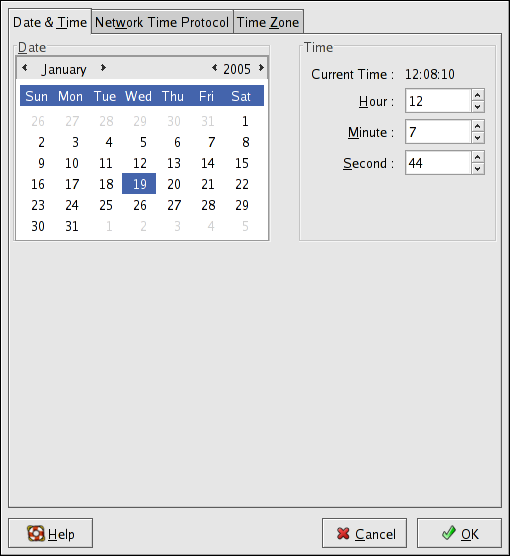이 콘텐츠는 선택한 언어로 제공되지 않습니다.
Chapter 28. Date and Time Configuration
The Time and Date Properties Tool allows the user to change the system date and time, to configure the time zone used by the system, and to setup the Network Time Protocol (NTP) daemon to synchronize the system clock with a time server.
You must be running the X Window System and have root privileges to use the tool. There are three ways to start the application:
- From the desktop, go to (the main menu on the panel) => =>
- From the desktop, right-click on the time in the toolbar and select .
- Type the command
system-config-date,system-config-time, ordateconfigat a shell prompt (for example, in an XTerm or a GNOME terminal).
28.1. Time and Date Properties
링크 복사링크가 클립보드에 복사되었습니다!
As shown in Figure 28.1, “Time and Date Properties”, the first tabbed window that appears is for configuring the system date and time.
Figure 28.1. Time and Date Properties
To change the date, use the arrows to the left and right of the month to change the month, use the arrows to the left and right of the year to change the year, and click on the day of the week to change the day of the week.
To change the time, use the up and down arrow buttons beside the Hour, Minute, and Second in the Time section.
Clicking the button applies any changes made to the date and time, the NTP daemon settings, and the time zone settings. It also exits the program.