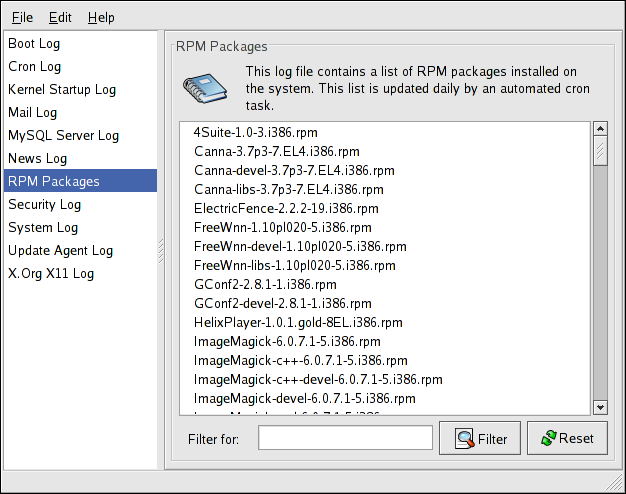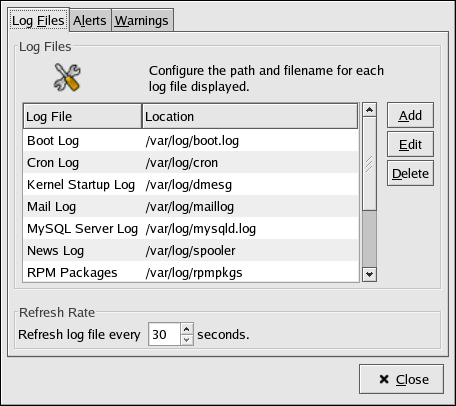이 콘텐츠는 선택한 언어로 제공되지 않습니다.
35.2. Viewing Log Files
Most log files are in plain text format. You can view them with any text editor such as
Vi or Emacs. Some log files are readable by all users on the system; however, root privileges are required to read most log files.
To view system log files in an interactive, real-time application, use the Log Viewer. To start the application, go to (the main menu on the
panel) => => , or type the command
system-logviewer at a shell prompt.
The application only displays log files that exist; thus, the list might differ from the one shown in Figure 35.1, “Log Viewer”.
To filter the contents of the log file for keywords, type the keyword(s) in the Filter for text field, and click . Click to reset the contents.
Figure 35.1. Log Viewer
By default, the currently viewable log file is refreshed every 30 seconds. To change the refresh rate, select => from the pulldown menu. The window shown in Figure 35.2, “Log File Locations” appears. In the Log Files tab, click the up and down arrows beside the refresh rate to change it. Click to return to the main window. The refresh rate is changed immediately. To refresh the currently viewable file manually, select => or press Ctrl+R.
On the Log Files tab in the Preferences, the log file locations can be modified. Select the log file from the list, and click the button. Type the new location of the log file or click the button to locate the file location using a file selection dialog. Click OK to return to the preferences, and click to return to the main window.
Figure 35.2. Log File Locations