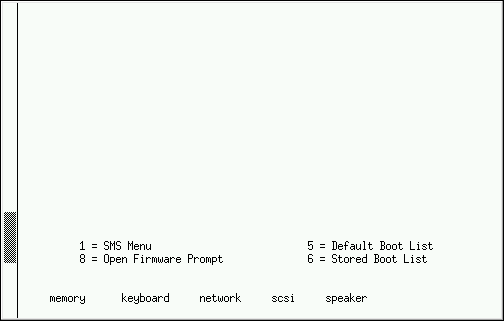Chapter 14. Booting the Installer
Important
Graphical installation is recommended. Because Power Systems servers primarily use text consoles, anaconda will not automatically start a graphical installation. However, the graphical installer offers more features and customization and is recommended if your system has a graphical display.
To start a graphical installation, pass the
vnc boot option (refer to Section 28.2.1, “Enabling Remote Access with VNC”).
Important
On some machines yaboot may not boot, returning the error message:
Cannot load initrd.img: Claim failed for initrd memory at 02000000 rc=ffffffff
Cannot load initrd.img: Claim failed for initrd memory at 02000000 rc=ffffffff
To work around this issue, change
real-base to c00000. You can obtain the value of real-base from the OpenFirmware prompt with the printenv command and set the value with the setenv command.
To boot an IBM Power Systems server from a DVD, you must specify the install boot device in the System Management Services (SMS) menu.
To enter the System Management Services GUI, press the 1 key during the boot process when you hear the chime sound. This brings up a graphical interface similar to the one described in this section.
On a text console, press 1 when the self test is displaying the banner along with the tested components:
Figure 14.1. SMS console
Once in the SMS menu, select the option for . In that menu, specify Select Install or Boot a Device. There, select CD/DVD, and then the bus type (in most cases SCSI). If you are uncertain, you can select to view all devices. This scans all available buses for boot devices, including network adapters and hard drives.
Finally, select the device containing the installation DVD. Yaboot is loaded from this device and you are presented with a
boot: prompt. To begin a graphical installation, pass the vnc boot option now. Otherwise. press Enter or wait for the timeout to expire for the installation to begin.
Use yaboot with
vmlinuz and ramdisk to boot your system over a network. You cannot use the ppc64.img to boot over a network; the file is too large for TFTP.