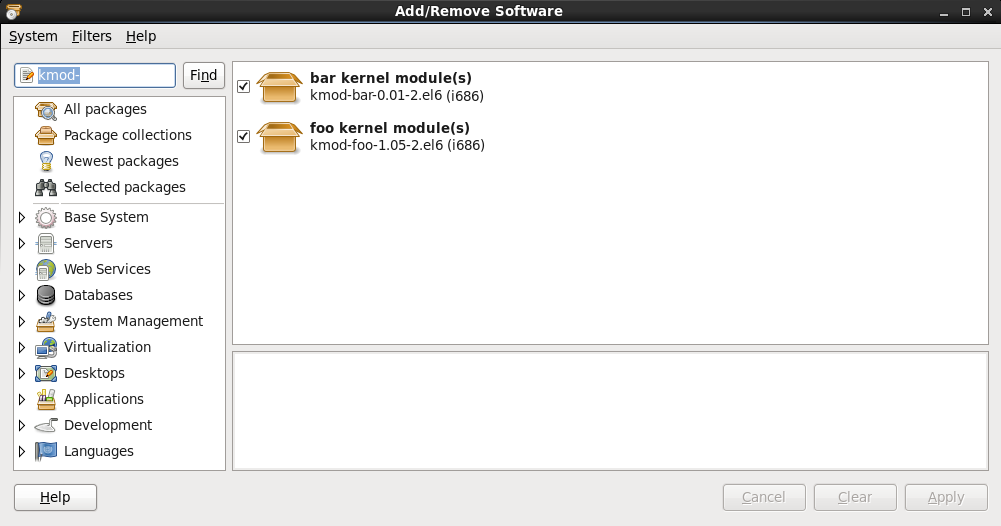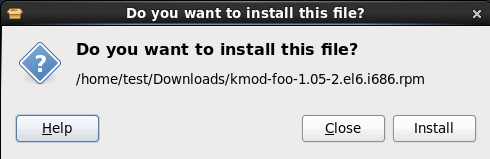Chapter 35. Your Next Steps
35.1. Updating Your System
Copy linkLink copied to clipboard!
Red Hat releases updated software packages for Red Hat Enterprise Linux throughout the support period of each version. Updated packages add new features, improve reliability, resolve bugs, or remove security vulnerabilities. To ensure the security of your system, update regularly, and as soon as possible after Red Hat issues a security announcement.
35.1.1. Driver Update rpm Packages
Copy linkLink copied to clipboard!
Occasionally, when a new piece of hardware is not yet supported in the kernel that you have installed, Red Hat or a hardware vendor might make a driver update available. Although you can install driver updates during the installation process (refer to Chapter 6, Updating Drivers During Installation on Intel and AMD Systems for Intel and AMD systems and Chapter 13, Updating Drivers During Installation on IBM Power Systems Servers for IBM Power Systems servers) we recommend that you do this only for devices that are essential to carry out the installation. In all other cases, complete the installation first, and then add support for the device with a driver update rpm package as described in this section.
Do not install a driver update rpm unless you are certain that your system requires it. Installing a driver update on a system for which it was not intended can cause system difficulties.
To see a list of driver updates already installed on your system, click
kmod- (notice the final -) and click .
Figure 35.1. Listing Installed Driver Update RPM Packages
Alternatively, you can use the command line, as follows:
rpm -qa | egrep ^kmod-
$ rpm -qa | egrep ^kmod-
Note the
- on the end of kmod. This will list all installed packages that begin with kmod-, which should include all driver updates that are currently installed on your system. Additional drivers provided by third-party update software are not listed in this output. Contact the third-party vendor for details.
To install a new driver update rpm package:
- Download the driver update rpm package from the location specified by Red Hat or your hardware vendor. The package file name will begin with
kmod(short for kernel module) and have a form similar to this example:kmod-foo-1.05-2.el6.9.i686In the example, the driver update rpm package supplies a driver update named foo with version number 1.05-2 for Red Hat Enterprise Linux 6.9, on i686 systems.Driver update rpm packages are signed packages, and like all other software packages, they are automatically validated at install time. To perform this step manually, type the following at a command line:rpm --checksig -v filename.rpm
$ rpm --checksig -v filename.rpmCopy to Clipboard Copied! Toggle word wrap Toggle overflow where filename.rpm is the driver update rpm package file name. This verifies the package against using the standard Red Hat GPG package signing key that is already installed on any Red Hat Enterprise Linux 6.9 system. If you need this key for verification purposes on another system, you can can obtain it from: https://access.redhat.com/security/team/key/ - Locate and double-click the file that you downloaded. The system might prompt you for the root password, after which it will present the following Installing Packages box:
Figure 35.2. The installing packages box
Click to complete the package installation.Alternatively, you can install a driver update manually on the command line:rpm -ivh kmod-foo-1.05-2.el6.9.i686
$ rpm -ivh kmod-foo-1.05-2.el6.9.i686Copy to Clipboard Copied! Toggle word wrap Toggle overflow - Whether you used a graphical install, or a command line install, reboot your system to ensure your system is using the new driver.
If Red Hat ships a kernel errata update before the next release of Red Hat Enterprise Linux, your system will continue to use the driver updates that you have installed. There is no need to re-install driver updates following an errata update. Generally, when Red Hat releases a new version of Red Hat Enterprise Linux, all driver updates for the previous version are incorporated in the new version. However, if it was not possible to include a particular driver, you will need to perform another driver update when you install the new version of Red Hat Enterprise Linux. In this case, Red Hat or your hardware party vendor will inform you of the location of the update.