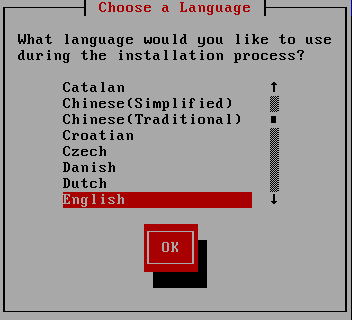15.2. Language Selection
Use the arrow keys on your keyboard to select a language to use during the installation process (refer to Figure 15.3, “Language Selection”). With your selected language highlighted, press the Tab key to move to the button and press the Enter key to confirm your choice.
The language you select here will become the default language for the operating system once it is installed. Selecting the appropriate language also helps target your time zone configuration later in the installation. The installation program tries to define the appropriate time zone based on what you specify on this screen.
To add support for additional languages, customize the installation at the package selection stage. For more information, refer to Section 16.19.2, “ Customizing the Software Selection ”.
Figure 15.3. Language Selection
Once you select the appropriate language, click to continue.