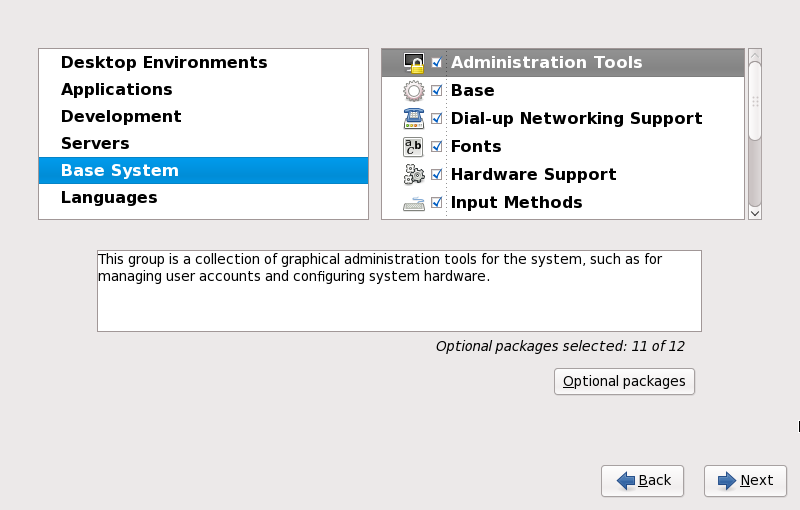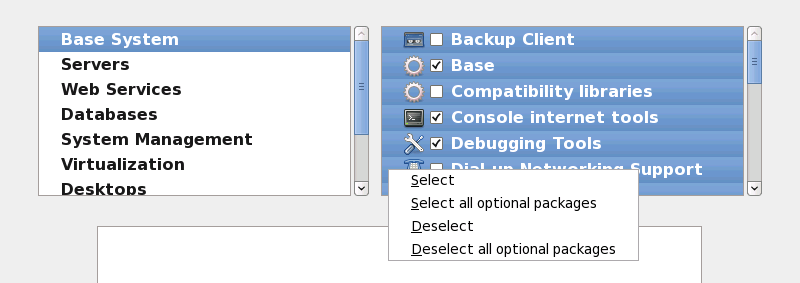9.17.2. Customizing the Software Selection
Note
Your Red Hat Enterprise Linux system automatically supports the language that you selected at the start of the installation process. To include support for additional languages, select the package group for those languages from the Languages category.
Select Customize now to specify the software packages for your final system in more detail. This option causes the installation process to display an additional customization screen when you select .
Figure 9.52. Package Group Details
Red Hat Enterprise Linux divides the included software into package groups. For ease of use, the package selection screen displays these groups as categories.
You can select package groups, which group components together according to function (for example, X Window System and Editors), individual packages, or a combination of the two.
To view the package groups for a category, select the category from the list on the left. The list on the right displays the package groups for the currently selected category.
To specify a package group for installation, select the check box next to the group. The box at the bottom of the screen displays the details of the package group that is currently highlighted. None of the packages from a group will be installed unless the check box for that group is selected.
If you select a package group, Red Hat Enterprise Linux automatically installs the base and mandatory packages for that group. To change which optional packages within a selected group will be installed, select the button under the description of the group. Then use the check box next to an individual package name to change its selection.
In the package selection list on the right, you can use the context menu as a shortcut to select or de-select base and mandatory packages or all optional packages.
Figure 9.53. Package Selection List Context Menu
After you choose the desired packages, select Next to proceed. The installer checks your selection, and automatically adds any extra packages required to use the software you selected. When you have finished selecting packages, click Close to save your optional package selections and return to the main package selection screen.
The packages that you select are not permanent. After you boot your system, use the Add/Remove Software tool to either install new software or remove installed packages. To run this tool, from the main menu, select
9.17.2.1. Core Network Services
Copy linkLink copied to clipboard!
All Red Hat Enterprise Linux installations include the following network services:
- centralized logging through syslog
- email through SMTP (Simple Mail Transfer Protocol)
- network file sharing through NFS (Network File System)
- remote access through SSH (Secure SHell)
- resource advertising through mDNS (multicast DNS)
The default installation also provides:
- network file transfer through HTTP (HyperText Transfer Protocol)
- printing through CUPS (Common UNIX Printing System)
- remote desktop access through VNC (Virtual Network Computing)
Some automated processes on your Red Hat Enterprise Linux system use the email service to send reports and messages to the system administrator. By default, the email, logging, and printing services do not accept connections from other systems. Red Hat Enterprise Linux installs the NFS sharing, HTTP, and VNC components without enabling those services.
You may configure your Red Hat Enterprise Linux system after installation to offer email, file sharing, logging, printing and remote desktop access services. The SSH service is enabled by default. You may use NFS to access files on other systems without enabling the NFS sharing service.