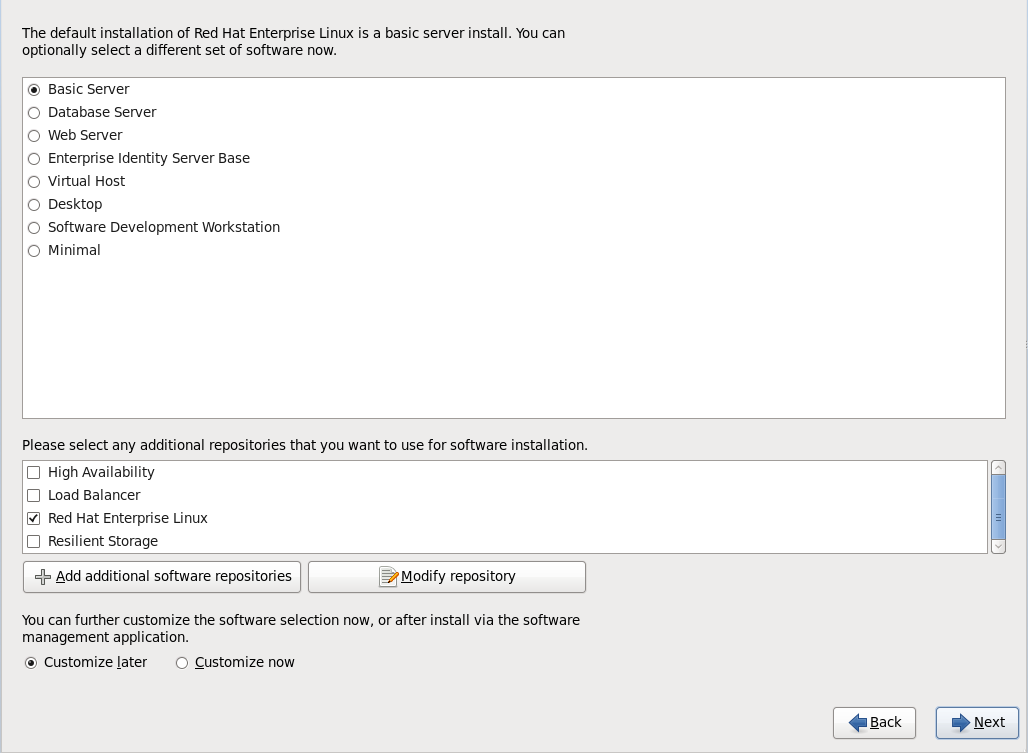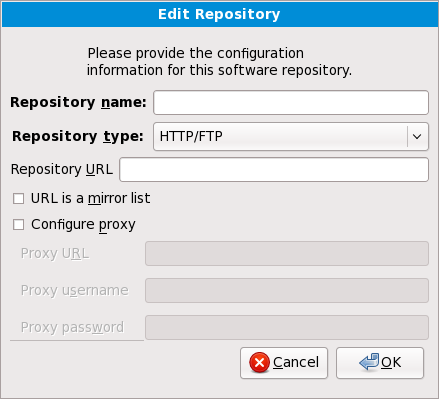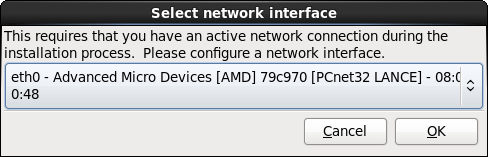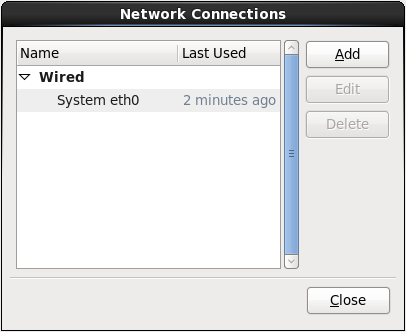9.17. Package Group Selection
Now that you have made most of the choices for your installation, you are ready to confirm the default package selection or customize packages for your system.
The Package Installation Defaults screen appears and details the default package set for your Red Hat Enterprise Linux installation. This screen varies depending on the version of Red Hat Enterprise Linux you are installing.
Important
If you install Red Hat Enterprise Linux in text mode, you cannot make package selections. The installer automatically selects packages only from the base and core groups. These packages are sufficient to ensure that the system is operational at the end of the installation process, ready to install updates and new packages. To change the package selection, complete the installation, then use the Add/Remove Software application to make desired changes.
Figure 9.48. Package Group Selection
By default, the Red Hat Enterprise Linux installation process loads a selection of software that is suitable for a system deployed as a basic server. Note that this installation does not include a graphical environment. To include a selection of software suitable for other roles, click the radio button that corresponds to one of the following options:
- Basic Server
- This option provides a basic installation of Red Hat Enterprise Linux for use on a server.
- Database Server
- This option provides the MySQL and PostgreSQL databases.
- Web server
- This option provides the Apache web server.
- Enterprise Identity Server Base
- This option provides OpenLDAP and Enterprise Identity Management (IPA) to create an identity and authentication server.
- Virtual Host
- This option provides the KVM and Virtual Machine Manager tools to create a host for virtual machines.
- Desktop
- This option provides the OpenOffice.org productivity suite, graphical tools such as the GIMP, and multimedia applications.
- Software Development Workstation
- This option provides the necessary tools to compile software on your Red Hat Enterprise Linux system.
- Minimal
- This option provides only the packages essential to run Red Hat Enterprise Linux. A minimal installation provides the basis for a single-purpose server or desktop appliance and maximizes performance and security on such an installation.
Warning
Minimal installation currently does not configure the firewall (iptables/ip6tables) by default because the authconfig and system-config-firewall-base packages are missing from the selection. To work around this issue, you can use a Kickstart file to add these packages to your selection. See the Red Hat Customer Portal for details about the workaround, and Chapter 32, Kickstart Installations for information about Kickstart files.If you do not use the workaround, the installation will complete successfully, but no firewall will be configured, presenting a security risk.
If you choose to accept the current package list, skip ahead to Section 9.19, “Installing Packages”.
To select a component, click on the checkbox beside it (refer to Figure 9.48, “Package Group Selection”).
To customize your package set further, select the Customize now option on the screen. Clicking takes you to the Package Group Selection screen.
9.17.1. Installing from Additional Repositories
Copy linkLink copied to clipboard!
You can define additional repositories to increase the software available to your system during installation. A repository is a network location that stores software packages along with metadata that describes them. Many of the software packages used in Red Hat Enterprise Linux require other software to be installed. The installer uses the metadata to ensure that these requirements are met for every piece of software you select for installation.
The basic options are:
- The High Availability repository includes packages for high-availability clustering (also known as failover clustering) using the Red Hat High-availability Service Management component.
- The Load Balancer repository includes packages for load-balancing clustering using Linux Virtual Server (LVS).
- The Red Hat Enterprise Linux repository is automatically selected for you. It contains the complete collection of software that was released as Red Hat Enterprise Linux 6.9, with the various pieces of software in their versions that were current at the time of release.
- The Resilient Storage repository includes packages for storage clustering using the Red Hat global file system (GFS).
For more information about clustering with Red Hat Enterprise Linux 6.9, refer to the Red Hat Enterprise Linux 6.9 High Availability Add-On Overview, available from https://access.redhat.com/documentation/en-US/Red_Hat_Enterprise_Linux/6/html/High_Availability_Add-On_Overview/index.html.
Figure 9.49. Adding a software repository
To include software from extra repositories, select Add additional software repositories and provide the location of the repository.
To edit an existing software repository location, select the repository in the list and then select Modify repository.
If you change the repository information during a non-network installation, such as from a Red Hat Enterprise Linux DVD, the installer prompts you for network configuration information.
Figure 9.50. Select network interface
- Select an interface from the drop-down menu.
- Click .
Anaconda then starts NetworkManager to allow you to configure the interface.
Figure 9.51. Network Connections
For details of how to use NetworkManager, refer to Section 9.7, “Setting the Hostname”
If you select Add additional software repositories, the Edit repository dialog appears. Provide a Repository name and the Repository URL for its location.
Once you have located a mirror, to determine the URL to use, find the directory on the mirror that contains a directory named
repodata.
Once you provide information for an additional repository, the installer reads the package metadata over the network. Software that is specially marked is then included in the package group selection system.
Warning
If you choose Back from the package selection screen, any extra repository data you may have entered is lost. This allows you to effectively cancel extra repositories. Currently there is no way to cancel only a single repository once entered.