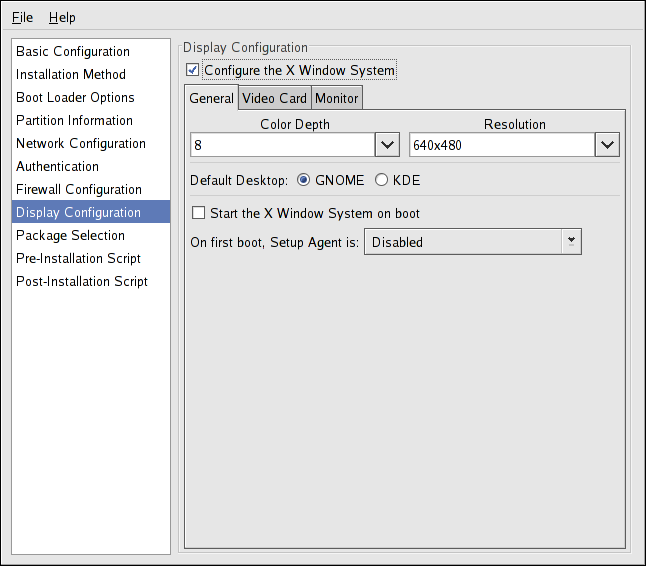이 콘텐츠는 선택한 언어로 제공되지 않습니다.
2.8. Display Configuration
If you are installing the X Window System, you can configure it during the kickstart installation by checking the Configure the X Window System option on the Display Configuration window as shown in Figure 2.11, “X Configuration - General”. If this option is not chosen, the X configuration options are disabled and the
skipx option is written to the kickstart file.
2.8.1. General
링크 복사링크가 클립보드에 복사되었습니다!
The first step in configuring X is to choose the default color depth and resolution. Select them from their respective pulldown menus. Be sure to specify a color depth and resolution that is compatible with the video card and monitor for the system.
Figure 2.11. X Configuration - General
If you are installing both the GNOME and KDE desktops, you must choose which desktop should be the default. If only one desktop is to be installed, be sure to choose it. Once the system is installed, users can choose which desktop they want to be their default.
Next, choose whether to start the X Window System when the system is booted. This option starts the system in runlevel 5 with the graphical login screen. After the system is installed, this can be changed by modifying the
/etc/inittab configuration file.
Also select whether to start the Setup Agent the first time the system is rebooted. It is disabled by default, but the setting can be changed to enabled or enabled in reconfiguration mode. Reconfiguration mode enables the language, mouse, keyboard, root password, security level, time zone, and networking configuration options in addition to the default ones.