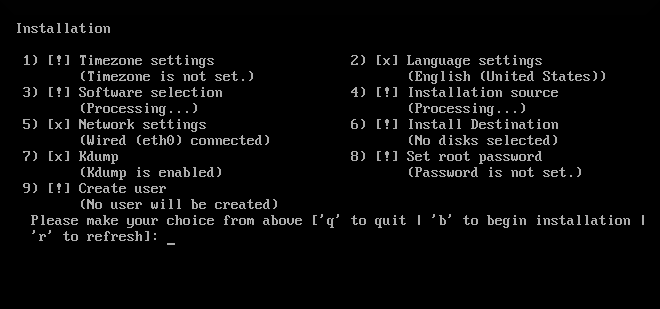13.3. Installing in Text Mode
Text mode installation offers an interactive, non-graphical interface for installing Red Hat Enterprise Linux. This can be useful on systems with no graphical capabilities; however, you should always consider the available alternatives before starting a text-based installation. Text mode is limited in the amount of choices you can make during the installation.
Important
Red Hat recommends that you install Red Hat Enterprise Linux using the graphical interface. If you are installing Red Hat Enterprise Linux on a system that lacks a graphical display, consider performing the installation over a VNC connection - see Chapter 25, Using VNC. The text mode installation program will prompt you to confirm the use of text mode if it detects that a VNC-based installation is possible.
If your system has a graphical display, but graphical installation fails, try booting with the
inst.xdriver=vesa option - see Chapter 23, Boot Options.
Alternatively, consider a Kickstart installation. See Chapter 27, Kickstart Installations for more information.
Figure 13.1. Text Mode Installation
Installation in text mode follows a pattern similar to the graphical installation: There is no single fixed progression; you can configure many settings in any order you want using the main status screen. Screens which have already been configured, either automatically or by you, are marked as
[x], and screens which require your attention before the installation can begin are marked with [!]. Available commands are displayed below the list of available options.
Note
When related background tasks are being run, certain menu items can be temporarily unavailable or display the
Processing... label. To refresh to the current status of text menu items, use the r option at the text mode prompt.
At the bottom of the screen in text mode, a green bar is displayed showing five menu options. These options represent different screens in the tmux terminal multiplexer; by default you start in screen 1, and you can use keyboard shortcuts to switch to other screens which contain logs and an interactive command prompt. For information about available screens and shortcuts to switch to them, see Section 13.2.1, “Accessing Consoles”.
Limits of interactive text mode installation include:
- The installer will always use the English language and the US English keyboard layout. You can configure your language and keyboard settings, but these settings will only apply to the installed system, not to the installation.
- You cannot configure any advanced storage methods (LVM, software RAID, FCoE, zFCP and iSCSI).
- It is not possible to configure custom partitioning; you must use one of the automatic partitioning settings. You also cannot configure where the boot loader will be installed.
- You cannot select any package add-ons to be installed; they must be added after the installation finishes using the Yum package manager.
To start a text mode installation, boot the installation with the
inst.text boot option used either at the boot command line in the boot menu, or in your PXE server configuration. See Chapter 12, Booting the Installation on IBM Power Systems for information about booting and using boot options.