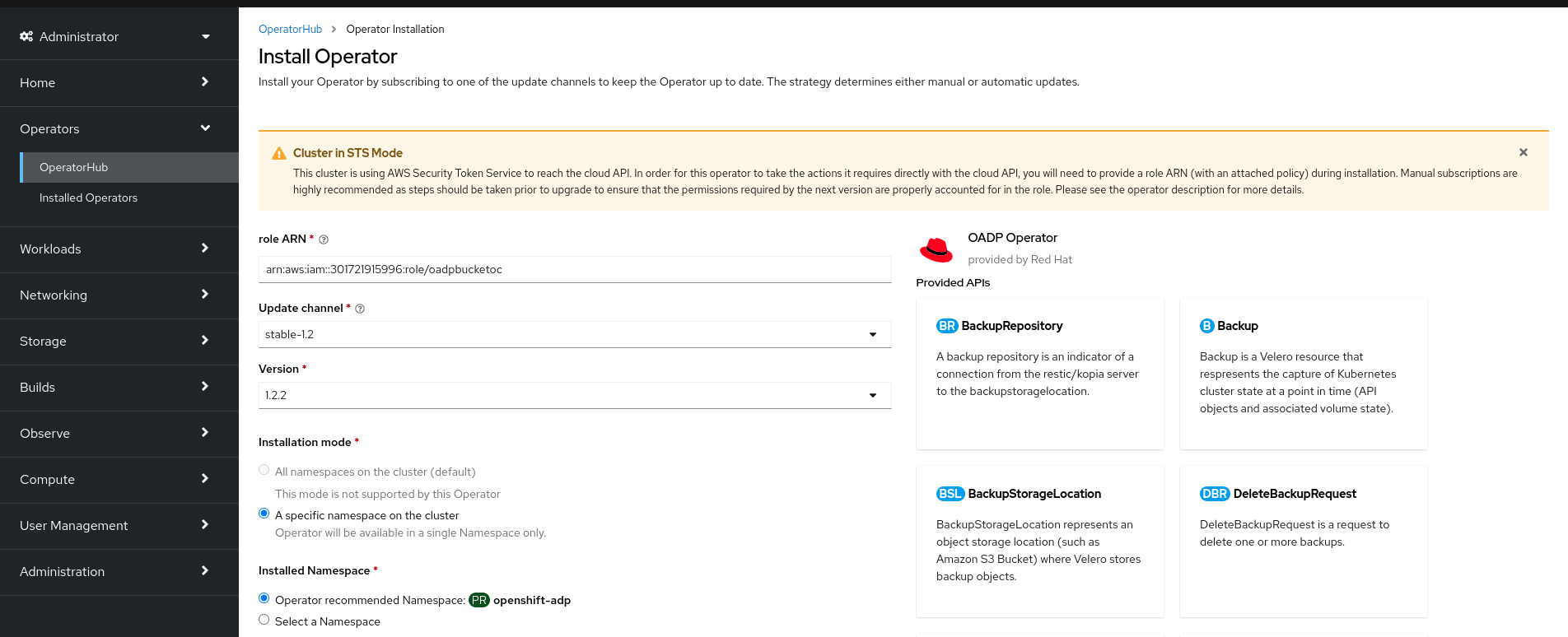Questo contenuto non è disponibile nella lingua selezionata.
Chapter 3. User tasks
3.1. Creating applications from installed Operators
This guide walks developers through an example of creating applications from an installed Operator using the OpenShift Container Platform web console.
3.1.1. Creating an etcd cluster using an Operator
This procedure walks through creating a new etcd cluster using the etcd Operator, managed by Operator Lifecycle Manager (OLM).
Prerequisites
- Access to an OpenShift Container Platform 4.14 cluster.
- The etcd Operator already installed cluster-wide by an administrator.
Procedure
-
Create a new project in the OpenShift Container Platform web console for this procedure. This example uses a project called
my-etcd. Navigate to the Operators
Installed Operators page. The Operators that have been installed to the cluster by the cluster administrator and are available for use are shown here as a list of cluster service versions (CSVs). CSVs are used to launch and manage the software provided by the Operator. TipYou can get this list from the CLI using:
oc get csv
$ oc get csvCopy to Clipboard Copied! Toggle word wrap Toggle overflow On the Installed Operators page, click the etcd Operator to view more details and available actions.
As shown under Provided APIs, this Operator makes available three new resource types, including one for an etcd Cluster (the
EtcdClusterresource). These objects work similar to the built-in native Kubernetes ones, such asDeploymentorReplicaSet, but contain logic specific to managing etcd.Create a new etcd cluster:
- In the etcd Cluster API box, click Create instance.
-
The next page allows you to make any modifications to the minimal starting template of an
EtcdClusterobject, such as the size of the cluster. For now, click Create to finalize. This triggers the Operator to start up the pods, services, and other components of the new etcd cluster.
Click the example etcd cluster, then click the Resources tab to see that your project now contains a number of resources created and configured automatically by the Operator.
Verify that a Kubernetes service has been created that allows you to access the database from other pods in your project.
All users with the
editrole in a given project can create, manage, and delete application instances (an etcd cluster, in this example) managed by Operators that have already been created in the project, in a self-service manner, just like a cloud service. If you want to enable additional users with this ability, project administrators can add the role using the following command:oc policy add-role-to-user edit <user> -n <target_project>
$ oc policy add-role-to-user edit <user> -n <target_project>Copy to Clipboard Copied! Toggle word wrap Toggle overflow
You now have an etcd cluster that will react to failures and rebalance data as pods become unhealthy or are migrated between nodes in the cluster. Most importantly, cluster administrators or developers with proper access can now easily use the database with their applications.
3.2. Installing Operators in your namespace
If a cluster administrator has delegated Operator installation permissions to your account, you can install and subscribe an Operator to your namespace in a self-service manner.
3.2.1. Prerequisites
- A cluster administrator must add certain permissions to your OpenShift Container Platform user account to allow self-service Operator installation to a namespace. See Allowing non-cluster administrators to install Operators for details.
3.2.2. About Operator installation with OperatorHub
OperatorHub is a user interface for discovering Operators; it works in conjunction with Operator Lifecycle Manager (OLM), which installs and manages Operators on a cluster.
As a user with the proper permissions, you can install an Operator from OperatorHub by using the OpenShift Container Platform web console or CLI.
During installation, you must determine the following initial settings for the Operator:
- Installation Mode
- Choose a specific namespace in which to install the Operator.
- Update Channel
- If an Operator is available through multiple channels, you can choose which channel you want to subscribe to. For example, to deploy from the stable channel, if available, select it from the list.
- Approval Strategy
You can choose automatic or manual updates.
If you choose automatic updates for an installed Operator, when a new version of that Operator is available in the selected channel, Operator Lifecycle Manager (OLM) automatically upgrades the running instance of your Operator without human intervention.
If you select manual updates, when a newer version of an Operator is available, OLM creates an update request. As a cluster administrator, you must then manually approve that update request to have the Operator updated to the new version.
3.2.3. Installing from OperatorHub using the web console
You can install and subscribe to an Operator from OperatorHub by using the OpenShift Container Platform web console.
Prerequisites
- Access to an OpenShift Container Platform cluster using an account with Operator installation permissions.
Procedure
-
Navigate in the web console to the Operators
OperatorHub page. Scroll or type a keyword into the Filter by keyword box to find the Operator you want. For example, type
advancedto find the Advanced Cluster Management for Kubernetes Operator.You can also filter options by Infrastructure Features. For example, select Disconnected if you want to see Operators that work in disconnected environments, also known as restricted network environments.
Select the Operator to display additional information.
NoteChoosing a Community Operator warns that Red Hat does not certify Community Operators; you must acknowledge the warning before continuing.
- Read the information about the Operator and click Install.
On the Install Operator page:
- Choose a specific, single namespace in which to install the Operator. The Operator will only watch and be made available for use in this single namespace.
If the cluster is in AWS STS mode, enter the Amazon Resource Name (ARN) of the AWS IAM role of your service account in the role ARN field.
To create the role’s ARN, follow the procedure described in Preparing AWS account.
- If more than one update channel is available, select an Update channel.
Select Automatic or Manual approval strategy, as described earlier.
ImportantIf the web console shows that the cluster is in "STS mode", you must set Update approval to Manual.
Subscriptions with automatic update approvals are not recommended because there might be permission changes to make prior to updating. Subscriptions with manual update approvals ensure that administrators have the opportunity to verify the permissions of the later version and take any necessary steps prior to update.
Click Install to make the Operator available to the selected namespaces on this OpenShift Container Platform cluster.
If you selected a Manual approval strategy, the upgrade status of the subscription remains Upgrading until you review and approve the install plan.
After approving on the Install Plan page, the subscription upgrade status moves to Up to date.
- If you selected an Automatic approval strategy, the upgrade status should resolve to Up to date without intervention.
After the upgrade status of the subscription is Up to date, select Operators
Installed Operators to verify that the cluster service version (CSV) of the installed Operator eventually shows up. The Status should ultimately resolve to InstallSucceeded in the relevant namespace. NoteFor the All namespaces… installation mode, the status resolves to InstallSucceeded in the
openshift-operatorsnamespace, but the status is Copied if you check in other namespaces.If it does not:
-
Check the logs in any pods in the
openshift-operatorsproject (or other relevant namespace if A specific namespace… installation mode was selected) on the WorkloadsPods page that are reporting issues to troubleshoot further.
-
Check the logs in any pods in the
3.2.4. Installing from OperatorHub by using the CLI
Instead of using the OpenShift Container Platform web console, you can install an Operator from OperatorHub by using the CLI. Use the oc command to create or update a Subscription object.
Prerequisites
- Access to an OpenShift Container Platform cluster using an account with Operator installation permissions.
-
You have installed the OpenShift CLI (
oc).
Procedure
View the list of Operators available to the cluster from OperatorHub:
oc get packagemanifests -n openshift-marketplace
$ oc get packagemanifests -n openshift-marketplaceCopy to Clipboard Copied! Toggle word wrap Toggle overflow Example output
Copy to Clipboard Copied! Toggle word wrap Toggle overflow Note the catalog for your desired Operator.
Inspect your desired Operator to verify its supported install modes and available channels:
oc describe packagemanifests <operator_name> -n openshift-marketplace
$ oc describe packagemanifests <operator_name> -n openshift-marketplaceCopy to Clipboard Copied! Toggle word wrap Toggle overflow An Operator group, defined by an
OperatorGroupobject, selects target namespaces in which to generate required RBAC access for all Operators in the same namespace as the Operator group.The namespace to which you subscribe the Operator must have an Operator group that matches the install mode of the Operator, either the
AllNamespacesorSingleNamespacemode. If the Operator you intend to install uses theAllNamespacesmode, theopenshift-operatorsnamespace already has the appropriateglobal-operatorsOperator group in place.However, if the Operator uses the
SingleNamespacemode and you do not already have an appropriate Operator group in place, you must create one.Note-
The web console version of this procedure handles the creation of the
OperatorGroupandSubscriptionobjects automatically behind the scenes for you when choosingSingleNamespacemode. - You can only have one Operator group per namespace. For more information, see "Operator groups".
Create an
OperatorGroupobject YAML file, for exampleoperatorgroup.yaml:Example
OperatorGroupobjectCopy to Clipboard Copied! Toggle word wrap Toggle overflow WarningOperator Lifecycle Manager (OLM) creates the following cluster roles for each Operator group:
-
<operatorgroup_name>-admin -
<operatorgroup_name>-edit -
<operatorgroup_name>-view
When you manually create an Operator group, you must specify a unique name that does not conflict with the existing cluster roles or other Operator groups on the cluster.
-
Create the
OperatorGroupobject:oc apply -f operatorgroup.yaml
$ oc apply -f operatorgroup.yamlCopy to Clipboard Copied! Toggle word wrap Toggle overflow
-
The web console version of this procedure handles the creation of the
Create a
Subscriptionobject YAML file to subscribe a namespace to an Operator, for examplesub.yaml:Example
SubscriptionobjectCopy to Clipboard Copied! Toggle word wrap Toggle overflow - 1
- For default
AllNamespacesinstall mode usage, specify theopenshift-operatorsnamespace. Alternatively, you can specify a custom global namespace, if you have created one. Otherwise, specify the relevant single namespace forSingleNamespaceinstall mode usage. - 2
- Name of the channel to subscribe to.
- 3
- Name of the Operator to subscribe to.
- 4
- Name of the catalog source that provides the Operator.
- 5
- Namespace of the catalog source. Use
openshift-marketplacefor the default OperatorHub catalog sources. - 6
- The
envparameter defines a list of Environment Variables that must exist in all containers in the pod created by OLM. - 7
- The
envFromparameter defines a list of sources to populate Environment Variables in the container. - 8
- The
volumesparameter defines a list of Volumes that must exist on the pod created by OLM. - 9
- The
volumeMountsparameter defines a list of volume mounts that must exist in all containers in the pod created by OLM. If avolumeMountreferences avolumethat does not exist, OLM fails to deploy the Operator. - 10
- The
tolerationsparameter defines a list of Tolerations for the pod created by OLM. - 11
- The
resourcesparameter defines resource constraints for all the containers in the pod created by OLM. - 12
- The
nodeSelectorparameter defines aNodeSelectorfor the pod created by OLM.
If the cluster is in STS mode, include the following fields in the
Subscriptionobject:Copy to Clipboard Copied! Toggle word wrap Toggle overflow - 1
- Subscriptions with automatic update approvals are not recommended because there might be permission changes to make prior to updating. Subscriptions with manual update approvals ensure that administrators have the opportunity to verify the permissions of the later version and take any necessary steps prior to update.
- 2
- Include the role ARN details.
Create the
Subscriptionobject:oc apply -f sub.yaml
$ oc apply -f sub.yamlCopy to Clipboard Copied! Toggle word wrap Toggle overflow At this point, OLM is now aware of the selected Operator. A cluster service version (CSV) for the Operator should appear in the target namespace, and APIs provided by the Operator should be available for creation.
3.2.5. Installing a specific version of an Operator
You can install a specific version of an Operator by setting the cluster service version (CSV) in a Subscription object.
Prerequisites
- Access to an OpenShift Container Platform cluster using an account with Operator installation permissions.
-
You have installed the OpenShift CLI (
oc).
Procedure
Look up the available versions and channels of the Operator you want to install by running the following command:
Command syntax
oc describe packagemanifests <operator_name> -n <catalog_namespace>
$ oc describe packagemanifests <operator_name> -n <catalog_namespace>Copy to Clipboard Copied! Toggle word wrap Toggle overflow For example, the following command prints the available channels and versions of the Red Hat Quay Operator from OperatorHub:
Example command
oc describe packagemanifests quay-operator -n openshift-marketplace
$ oc describe packagemanifests quay-operator -n openshift-marketplaceCopy to Clipboard Copied! Toggle word wrap Toggle overflow Example 3.1. Example output
Copy to Clipboard Copied! Toggle word wrap Toggle overflow TipYou can print an Operator’s version and channel information in the YAML format by running the following command:
oc get packagemanifests <operator_name> -n <catalog_namespace> -o yaml
$ oc get packagemanifests <operator_name> -n <catalog_namespace> -o yamlCopy to Clipboard Copied! Toggle word wrap Toggle overflow If more than one catalog is installed in a namespace, run the following command to look up the available versions and channels of an Operator from a specific catalog:
oc get packagemanifest \ --selector=catalog=<catalogsource_name> \ --field-selector metadata.name=<operator_name> \ -n <catalog_namespace> -o yaml
$ oc get packagemanifest \ --selector=catalog=<catalogsource_name> \ --field-selector metadata.name=<operator_name> \ -n <catalog_namespace> -o yamlCopy to Clipboard Copied! Toggle word wrap Toggle overflow ImportantIf you do not specify the Operator’s catalog, running the
oc get packagemanifestandoc describe packagemanifestcommands might return a package from an unexpected catalog if the following conditions are met:- Multiple catalogs are installed in the same namespace.
- The catalogs contain the same Operators or Operators with the same name.
An Operator group, defined by an
OperatorGroupobject, selects target namespaces in which to generate required role-based access control (RBAC) access for all Operators in the same namespace as the Operator group.The namespace to which you subscribe the Operator must have an Operator group that matches the install mode of the Operator, either the
AllNamespacesorSingleNamespacemode. If the Operator you intend to install uses theAllNamespacesmode, then theopenshift-operatorsnamespace already has an appropriate Operator group in place.However, if the Operator uses the
SingleNamespacemode and you do not already have an appropriate Operator group in place, you must create one:Create an
OperatorGroupobject YAML file, for exampleoperatorgroup.yaml:Example
OperatorGroupobjectCopy to Clipboard Copied! Toggle word wrap Toggle overflow WarningOperator Lifecycle Manager (OLM) creates the following cluster roles for each Operator group:
-
<operatorgroup_name>-admin -
<operatorgroup_name>-edit -
<operatorgroup_name>-view
When you manually create an Operator group, you must specify a unique name that does not conflict with the existing cluster roles or other Operator groups on the cluster.
-
Create the
OperatorGroupobject:oc apply -f operatorgroup.yaml
$ oc apply -f operatorgroup.yamlCopy to Clipboard Copied! Toggle word wrap Toggle overflow
Create a
Subscriptionobject YAML file that subscribes a namespace to an Operator with a specific version by setting thestartingCSVfield. Set theinstallPlanApprovalfield toManualto prevent the Operator from automatically upgrading if a later version exists in the catalog.For example, the following
sub.yamlfile can be used to install the Red Hat Quay Operator specifically to version 3.7.10:Subscription with a specific starting Operator version
Copy to Clipboard Copied! Toggle word wrap Toggle overflow - 1
- Set the approval strategy to
Manualin case your specified version is superseded by a later version in the catalog. This plan prevents an automatic upgrade to a later version and requires manual approval before the starting CSV can complete the installation. - 2
- Set a specific version of an Operator CSV.
Create the
Subscriptionobject:oc apply -f sub.yaml
$ oc apply -f sub.yamlCopy to Clipboard Copied! Toggle word wrap Toggle overflow - Manually approve the pending install plan to complete the Operator installation.