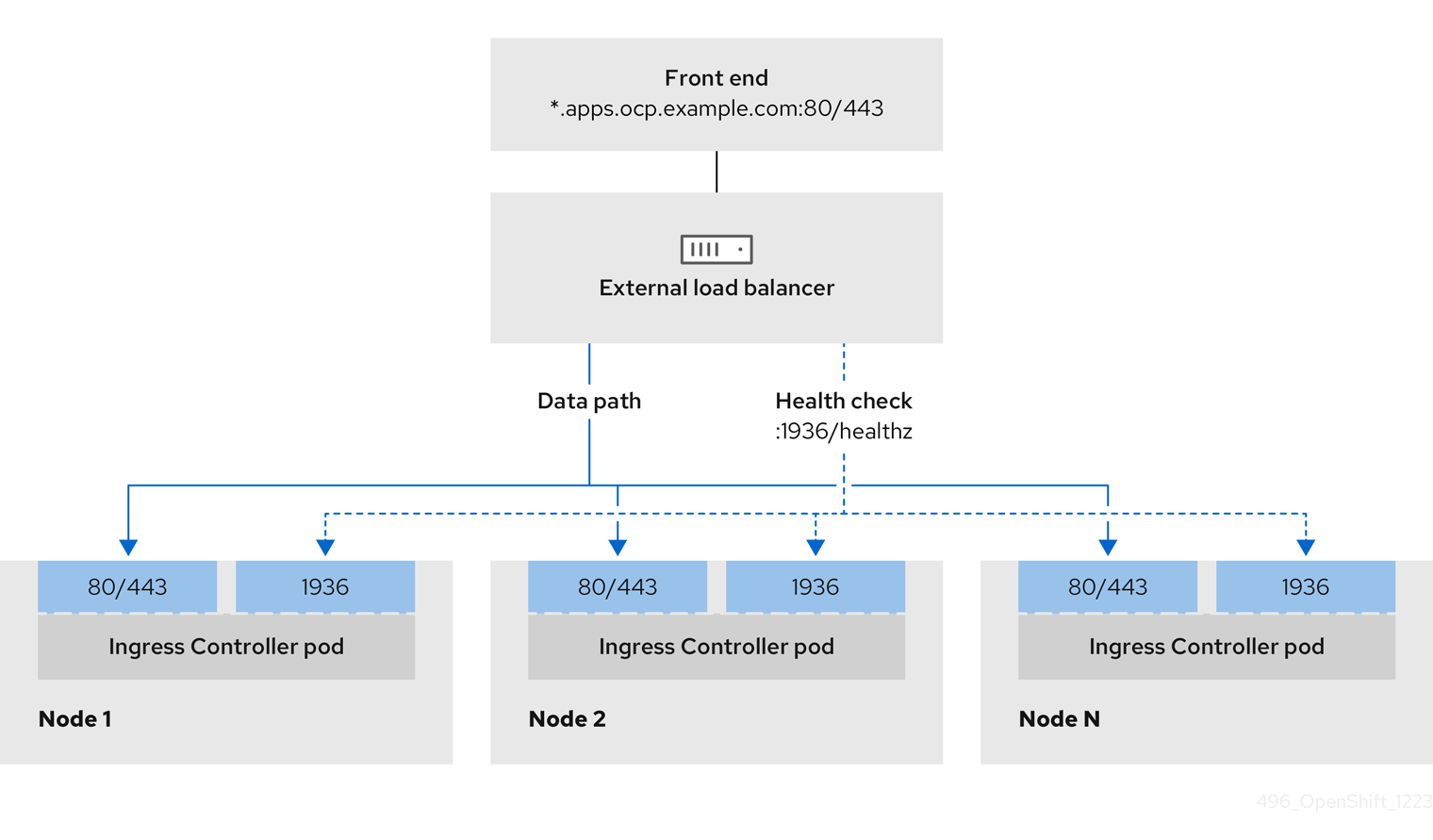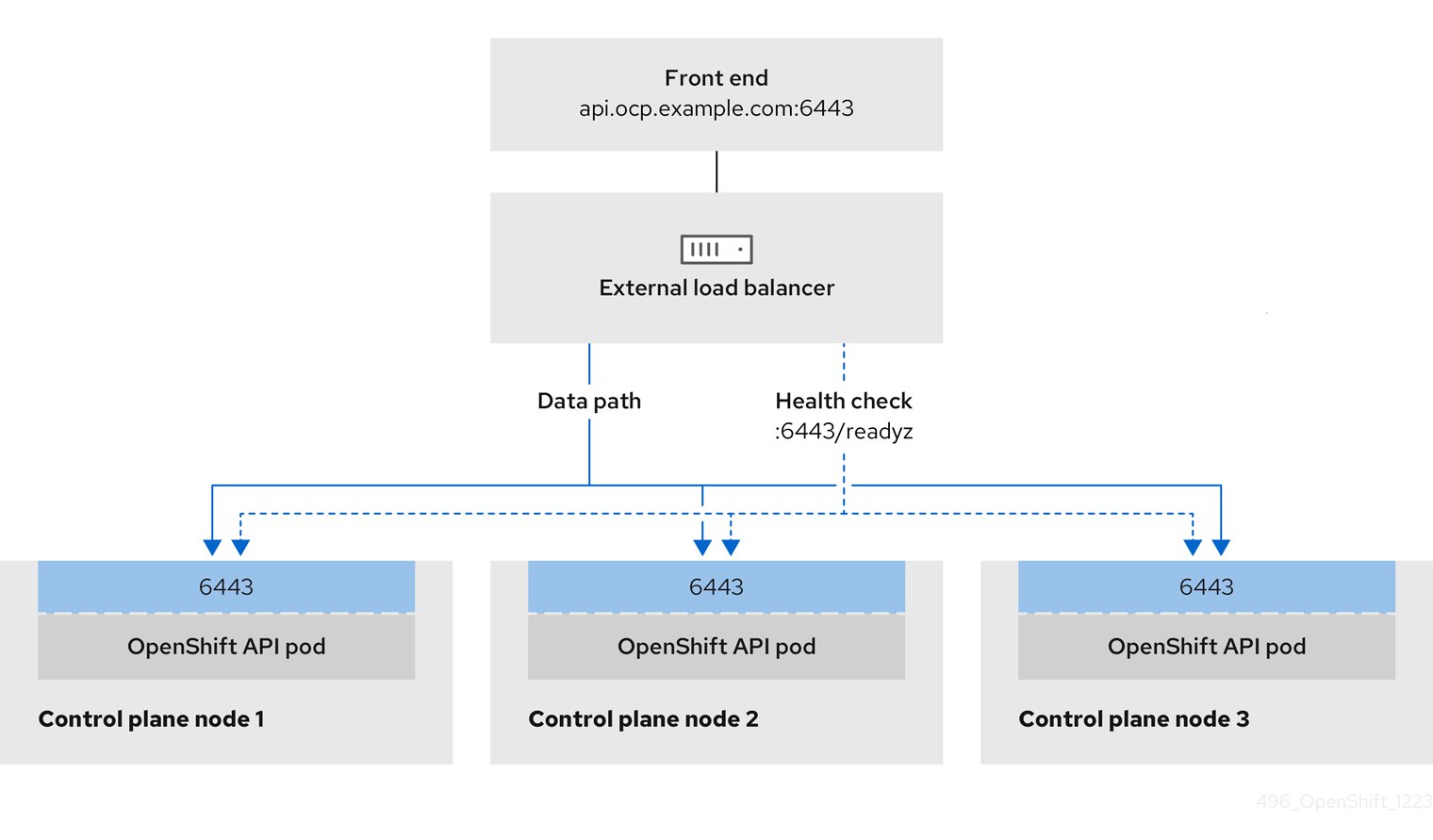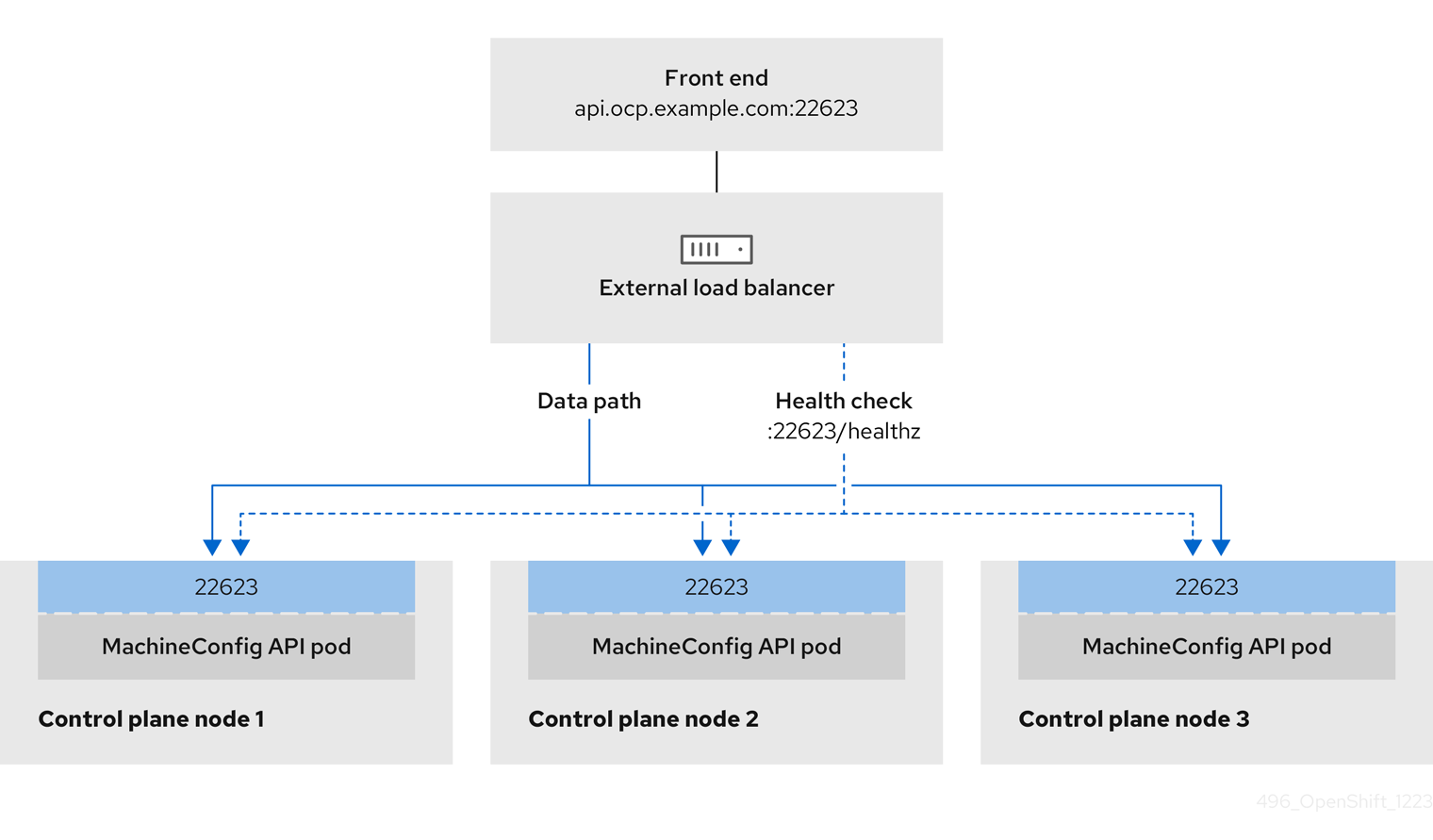Questo contenuto non è disponibile nella lingua selezionata.
Chapter 31. Load balancing on RHOSP
31.1. Limitations of load balancer services
OpenShift Container Platform clusters on Red Hat OpenStack Platform (RHOSP) use Octavia to handle load balancer services. As a result of this choice, such clusters have a number of functional limitations.
RHOSP Octavia has two supported providers: Amphora and OVN. These providers differ in terms of available features as well as implementation details. These distinctions affect load balancer services that are created on your cluster.
31.1.1. Local external traffic policies
You can set the external traffic policy (ETP) parameter, .spec.externalTrafficPolicy, on a load balancer service to preserve the source IP address of incoming traffic when it reaches service endpoint pods. However, if your cluster uses the Amphora Octavia provider, the source IP of the traffic is replaced with the IP address of the Amphora VM. This behavior does not occur if your cluster uses the OVN Octavia provider.
Having the ETP option set to Local requires that health monitors be created for the load balancer. Without health monitors, traffic can be routed to a node that doesn’t have a functional endpoint, which causes the connection to drop. To force Cloud Provider OpenStack to create health monitors, you must set the value of the create-monitor option in the cloud provider configuration to true.
In RHOSP 16.2, the OVN Octavia provider does not support health monitors. Therefore, setting the ETP to local is unsupported.
In RHOSP 16.2, the Amphora Octavia provider does not support HTTP monitors on UDP pools. As a result, UDP load balancer services have UDP-CONNECT monitors created instead. Due to implementation details, this configuration only functions properly with the OVN-Kubernetes CNI plugin. When the OpenShift SDN CNI plugin is used, the UDP services alive nodes are detected unreliably. This issue also affects the OVN Octavia provider in any RHOSP version because the driver does not support HTTP health monitors.
31.2. Using the Octavia OVN load balancer provider driver with Kuryr SDN
Kuryr is a deprecated feature. Deprecated functionality is still included in OpenShift Container Platform and continues to be supported; however, it will be removed in a future release of this product and is not recommended for new deployments.
For the most recent list of major functionality that has been deprecated or removed within OpenShift Container Platform, refer to the Deprecated and removed features section of the OpenShift Container Platform release notes.
If your OpenShift Container Platform cluster uses Kuryr and was installed on a Red Hat OpenStack Platform (RHOSP) 13 cloud that was later upgraded to RHOSP 16, you can configure it to use the Octavia OVN provider driver.
Kuryr replaces existing load balancers after you change provider drivers. This process results in some downtime.
Prerequisites
-
Install the RHOSP CLI,
openstack. -
Install the OpenShift Container Platform CLI,
oc. Verify that the Octavia OVN driver on RHOSP is enabled.
TipTo view a list of available Octavia drivers, on a command line, enter
openstack loadbalancer provider list.The
ovndriver is displayed in the command’s output.
Procedure
To change from the Octavia Amphora provider driver to Octavia OVN:
Open the
kuryr-configConfigMap. On a command line, enter:oc -n openshift-kuryr edit cm kuryr-config
$ oc -n openshift-kuryr edit cm kuryr-configCopy to Clipboard Copied! Toggle word wrap Toggle overflow In the ConfigMap, delete the line that contains
kuryr-octavia-provider: default. For example:Copy to Clipboard Copied! Toggle word wrap Toggle overflow - 1
- Delete this line. The cluster will regenerate it with
ovnas the value.
Wait for the Cluster Network Operator to detect the modification and to redeploy the
kuryr-controllerandkuryr-cnipods. This process might take several minutes.Verify that the
kuryr-configConfigMap annotation is present withovnas its value. On a command line, enter:oc -n openshift-kuryr edit cm kuryr-config
$ oc -n openshift-kuryr edit cm kuryr-configCopy to Clipboard Copied! Toggle word wrap Toggle overflow The
ovnprovider value is displayed in the output:Copy to Clipboard Copied! Toggle word wrap Toggle overflow Verify that RHOSP recreated its load balancers.
On a command line, enter:
openstack loadbalancer list | grep amphora
$ openstack loadbalancer list | grep amphoraCopy to Clipboard Copied! Toggle word wrap Toggle overflow A single Amphora load balancer is displayed. For example:
a4db683b-2b7b-4988-a582-c39daaad7981 | ostest-7mbj6-kuryr-api-loadbalancer | 84c99c906edd475ba19478a9a6690efd | 172.30.0.1 | ACTIVE | amphora
a4db683b-2b7b-4988-a582-c39daaad7981 | ostest-7mbj6-kuryr-api-loadbalancer | 84c99c906edd475ba19478a9a6690efd | 172.30.0.1 | ACTIVE | amphoraCopy to Clipboard Copied! Toggle word wrap Toggle overflow Search for
ovnload balancers by entering:openstack loadbalancer list | grep ovn
$ openstack loadbalancer list | grep ovnCopy to Clipboard Copied! Toggle word wrap Toggle overflow The remaining load balancers of the
ovntype are displayed. For example:2dffe783-98ae-4048-98d0-32aa684664cc | openshift-apiserver-operator/metrics | 84c99c906edd475ba19478a9a6690efd | 172.30.167.119 | ACTIVE | ovn 0b1b2193-251f-4243-af39-2f99b29d18c5 | openshift-etcd/etcd | 84c99c906edd475ba19478a9a6690efd | 172.30.143.226 | ACTIVE | ovn f05b07fc-01b7-4673-bd4d-adaa4391458e | openshift-dns-operator/metrics | 84c99c906edd475ba19478a9a6690efd | 172.30.152.27 | ACTIVE | ovn
2dffe783-98ae-4048-98d0-32aa684664cc | openshift-apiserver-operator/metrics | 84c99c906edd475ba19478a9a6690efd | 172.30.167.119 | ACTIVE | ovn 0b1b2193-251f-4243-af39-2f99b29d18c5 | openshift-etcd/etcd | 84c99c906edd475ba19478a9a6690efd | 172.30.143.226 | ACTIVE | ovn f05b07fc-01b7-4673-bd4d-adaa4391458e | openshift-dns-operator/metrics | 84c99c906edd475ba19478a9a6690efd | 172.30.152.27 | ACTIVE | ovnCopy to Clipboard Copied! Toggle word wrap Toggle overflow
31.3. Scaling clusters for application traffic by using Octavia
OpenShift Container Platform clusters that run on Red Hat OpenStack Platform (RHOSP) can use the Octavia load balancing service to distribute traffic across multiple virtual machines (VMs) or floating IP addresses. This feature mitigates the bottleneck that single machines or addresses create.
If your cluster uses Kuryr, the Cluster Network Operator created an internal Octavia load balancer at deployment. You can use this load balancer for application network scaling.
If your cluster does not use Kuryr, you must create your own Octavia load balancer to use it for application network scaling.
31.3.1. Scaling clusters by using Octavia
If you want to use multiple API load balancers, or if your cluster does not use Kuryr, create an Octavia load balancer and then configure your cluster to use it.
Prerequisites
- Octavia is available on your Red Hat OpenStack Platform (RHOSP) deployment.
Procedure
From a command line, create an Octavia load balancer that uses the Amphora driver:
openstack loadbalancer create --name API_OCP_CLUSTER --vip-subnet-id <id_of_worker_vms_subnet>
$ openstack loadbalancer create --name API_OCP_CLUSTER --vip-subnet-id <id_of_worker_vms_subnet>Copy to Clipboard Copied! Toggle word wrap Toggle overflow You can use a name of your choice instead of
API_OCP_CLUSTER.After the load balancer becomes active, create listeners:
openstack loadbalancer listener create --name API_OCP_CLUSTER_6443 --protocol HTTPS--protocol-port 6443 API_OCP_CLUSTER
$ openstack loadbalancer listener create --name API_OCP_CLUSTER_6443 --protocol HTTPS--protocol-port 6443 API_OCP_CLUSTERCopy to Clipboard Copied! Toggle word wrap Toggle overflow NoteTo view the status of the load balancer, enter
openstack loadbalancer list.Create a pool that uses the round robin algorithm and has session persistence enabled:
openstack loadbalancer pool create --name API_OCP_CLUSTER_pool_6443 --lb-algorithm ROUND_ROBIN --session-persistence type=<source_IP_address> --listener API_OCP_CLUSTER_6443 --protocol HTTPS
$ openstack loadbalancer pool create --name API_OCP_CLUSTER_pool_6443 --lb-algorithm ROUND_ROBIN --session-persistence type=<source_IP_address> --listener API_OCP_CLUSTER_6443 --protocol HTTPSCopy to Clipboard Copied! Toggle word wrap Toggle overflow To ensure that control plane machines are available, create a health monitor:
openstack loadbalancer healthmonitor create --delay 5 --max-retries 4 --timeout 10 --type TCP API_OCP_CLUSTER_pool_6443
$ openstack loadbalancer healthmonitor create --delay 5 --max-retries 4 --timeout 10 --type TCP API_OCP_CLUSTER_pool_6443Copy to Clipboard Copied! Toggle word wrap Toggle overflow Add the control plane machines as members of the load balancer pool:
for SERVER in $(MASTER-0-IP MASTER-1-IP MASTER-2-IP) do openstack loadbalancer member create --address $SERVER --protocol-port 6443 API_OCP_CLUSTER_pool_6443 done
$ for SERVER in $(MASTER-0-IP MASTER-1-IP MASTER-2-IP) do openstack loadbalancer member create --address $SERVER --protocol-port 6443 API_OCP_CLUSTER_pool_6443 doneCopy to Clipboard Copied! Toggle word wrap Toggle overflow Optional: To reuse the cluster API floating IP address, unset it:
openstack floating ip unset $API_FIP
$ openstack floating ip unset $API_FIPCopy to Clipboard Copied! Toggle word wrap Toggle overflow Add either the unset
API_FIPor a new address to the created load balancer VIP:openstack floating ip set --port $(openstack loadbalancer show -c <vip_port_id> -f value API_OCP_CLUSTER) $API_FIP
$ openstack floating ip set --port $(openstack loadbalancer show -c <vip_port_id> -f value API_OCP_CLUSTER) $API_FIPCopy to Clipboard Copied! Toggle word wrap Toggle overflow
Your cluster now uses Octavia for load balancing.
If Kuryr uses the Octavia Amphora driver, all traffic is routed through a single Amphora virtual machine (VM).
You can repeat this procedure to create additional load balancers, which can alleviate the bottleneck.
31.3.2. Scaling clusters that use Kuryr by using Octavia
Kuryr is a deprecated feature. Deprecated functionality is still included in OpenShift Container Platform and continues to be supported; however, it will be removed in a future release of this product and is not recommended for new deployments.
For the most recent list of major functionality that has been deprecated or removed within OpenShift Container Platform, refer to the Deprecated and removed features section of the OpenShift Container Platform release notes.
If your cluster uses Kuryr, associate the API floating IP address of your cluster with the pre-existing Octavia load balancer.
Prerequisites
- Your OpenShift Container Platform cluster uses Kuryr.
- Octavia is available on your Red Hat OpenStack Platform (RHOSP) deployment.
Procedure
Optional: From a command line, to reuse the cluster API floating IP address, unset it:
openstack floating ip unset $API_FIP
$ openstack floating ip unset $API_FIPCopy to Clipboard Copied! Toggle word wrap Toggle overflow Add either the unset
API_FIPor a new address to the created load balancer VIP:openstack floating ip set --port $(openstack loadbalancer show -c <vip_port_id> -f value ${OCP_CLUSTER}-kuryr-api-loadbalancer) $API_FIP$ openstack floating ip set --port $(openstack loadbalancer show -c <vip_port_id> -f value ${OCP_CLUSTER}-kuryr-api-loadbalancer) $API_FIPCopy to Clipboard Copied! Toggle word wrap Toggle overflow
Your cluster now uses Octavia for load balancing.
If Kuryr uses the Octavia Amphora driver, all traffic is routed through a single Amphora virtual machine (VM).
You can repeat this procedure to create additional load balancers, which can alleviate the bottleneck.
31.4. Scaling for ingress traffic by using RHOSP Octavia
Kuryr is a deprecated feature. Deprecated functionality is still included in OpenShift Container Platform and continues to be supported; however, it will be removed in a future release of this product and is not recommended for new deployments.
For the most recent list of major functionality that has been deprecated or removed within OpenShift Container Platform, refer to the Deprecated and removed features section of the OpenShift Container Platform release notes.
You can use Octavia load balancers to scale Ingress controllers on clusters that use Kuryr.
Prerequisites
- Your OpenShift Container Platform cluster uses Kuryr.
- Octavia is available on your RHOSP deployment.
Procedure
To copy the current internal router service, on a command line, enter:
oc -n openshift-ingress get svc router-internal-default -o yaml > external_router.yaml
$ oc -n openshift-ingress get svc router-internal-default -o yaml > external_router.yamlCopy to Clipboard Copied! Toggle word wrap Toggle overflow In the file
external_router.yaml, change the values ofmetadata.nameandspec.typetoLoadBalancer.Example router file
Copy to Clipboard Copied! Toggle word wrap Toggle overflow
You can delete timestamps and other information that is irrelevant to load balancing.
From a command line, create a service from the
external_router.yamlfile:oc apply -f external_router.yaml
$ oc apply -f external_router.yamlCopy to Clipboard Copied! Toggle word wrap Toggle overflow Verify that the external IP address of the service is the same as the one that is associated with the load balancer:
On a command line, retrieve the external IP address of the service:
oc -n openshift-ingress get svc
$ oc -n openshift-ingress get svcCopy to Clipboard Copied! Toggle word wrap Toggle overflow Example output
NAME TYPE CLUSTER-IP EXTERNAL-IP PORT(S) AGE router-external-default LoadBalancer 172.30.235.33 10.46.22.161 80:30112/TCP,443:32359/TCP,1936:30317/TCP 3m38s router-internal-default ClusterIP 172.30.115.123 <none> 80/TCP,443/TCP,1936/TCP 22h
NAME TYPE CLUSTER-IP EXTERNAL-IP PORT(S) AGE router-external-default LoadBalancer 172.30.235.33 10.46.22.161 80:30112/TCP,443:32359/TCP,1936:30317/TCP 3m38s router-internal-default ClusterIP 172.30.115.123 <none> 80/TCP,443/TCP,1936/TCP 22hCopy to Clipboard Copied! Toggle word wrap Toggle overflow Retrieve the IP address of the load balancer:
openstack loadbalancer list | grep router-external
$ openstack loadbalancer list | grep router-externalCopy to Clipboard Copied! Toggle word wrap Toggle overflow Example output
| 21bf6afe-b498-4a16-a958-3229e83c002c | openshift-ingress/router-external-default | 66f3816acf1b431691b8d132cc9d793c | 172.30.235.33 | ACTIVE | octavia |
| 21bf6afe-b498-4a16-a958-3229e83c002c | openshift-ingress/router-external-default | 66f3816acf1b431691b8d132cc9d793c | 172.30.235.33 | ACTIVE | octavia |Copy to Clipboard Copied! Toggle word wrap Toggle overflow Verify that the addresses you retrieved in the previous steps are associated with each other in the floating IP list:
openstack floating ip list | grep 172.30.235.33
$ openstack floating ip list | grep 172.30.235.33Copy to Clipboard Copied! Toggle word wrap Toggle overflow Example output
| e2f80e97-8266-4b69-8636-e58bacf1879e | 10.46.22.161 | 172.30.235.33 | 655e7122-806a-4e0a-a104-220c6e17bda6 | a565e55a-99e7-4d15-b4df-f9d7ee8c9deb | 66f3816acf1b431691b8d132cc9d793c |
| e2f80e97-8266-4b69-8636-e58bacf1879e | 10.46.22.161 | 172.30.235.33 | 655e7122-806a-4e0a-a104-220c6e17bda6 | a565e55a-99e7-4d15-b4df-f9d7ee8c9deb | 66f3816acf1b431691b8d132cc9d793c |Copy to Clipboard Copied! Toggle word wrap Toggle overflow
You can now use the value of EXTERNAL-IP as the new Ingress address.
If Kuryr uses the Octavia Amphora driver, all traffic is routed through a single Amphora virtual machine (VM).
You can repeat this procedure to create additional load balancers, which can alleviate the bottleneck.
31.5. Services for an external load balancer
You can configure an OpenShift Container Platform cluster on Red Hat OpenStack Platform (RHOSP) to use an external load balancer in place of the default load balancer.
Configuring an external load balancer depends on your vendor’s load balancer.
The information and examples in this section are for guideline purposes only. Consult the vendor documentation for more specific information about the vendor’s load balancer.
Red Hat supports the following services for an external load balancer:
- Ingress Controller
- OpenShift API
- OpenShift MachineConfig API
You can choose whether you want to configure one or all of these services for an external load balancer. Configuring only the Ingress Controller service is a common configuration option. To better understand each service, view the following diagrams:
Figure 31.1. Example network workflow that shows an Ingress Controller operating in an OpenShift Container Platform environment
Figure 31.2. Example network workflow that shows an OpenShift API operating in an OpenShift Container Platform environment
Figure 31.3. Example network workflow that shows an OpenShift MachineConfig API operating in an OpenShift Container Platform environment
The following configuration options are supported for external load balancers:
- Use a node selector to map the Ingress Controller to a specific set of nodes. You must assign a static IP address to each node in this set, or configure each node to receive the same IP address from the Dynamic Host Configuration Protocol (DHCP). Infrastructure nodes commonly receive this type of configuration.
Target all IP addresses on a subnet. This configuration can reduce maintenance overhead, because you can create and destroy nodes within those networks without reconfiguring the load balancer targets. If you deploy your ingress pods by using a machine set on a smaller network, such as a
/27or/28, you can simplify your load balancer targets.TipYou can list all IP addresses that exist in a network by checking the machine config pool’s resources.
Before you configure an external load balancer for your OpenShift Container Platform cluster, consider the following information:
- For a front-end IP address, you can use the same IP address for the front-end IP address, the Ingress Controller’s load balancer, and API load balancer. Check the vendor’s documentation for this capability.
For a back-end IP address, ensure that an IP address for an OpenShift Container Platform control plane node does not change during the lifetime of the external load balancer. You can achieve this by completing one of the following actions:
- Assign a static IP address to each control plane node.
- Configure each node to receive the same IP address from the DHCP every time the node requests a DHCP lease. Depending on the vendor, the DHCP lease might be in the form of an IP reservation or a static DHCP assignment.
- Manually define each node that runs the Ingress Controller in the external load balancer for the Ingress Controller back-end service. For example, if the Ingress Controller moves to an undefined node, a connection outage can occur.
31.5.1. Configuring an external load balancer
You can configure an OpenShift Container Platform cluster on Red Hat OpenStack Platform (RHOSP) to use an external load balancer in place of the default load balancer.
Before you configure an external load balancer, ensure that you read the "Services for an external load balancer" section.
Read the following prerequisites that apply to the service that you want to configure for your external load balancer.
MetalLB, that runs on a cluster, functions as an external load balancer.
OpenShift API prerequisites
- You defined a front-end IP address.
TCP ports 6443 and 22623 are exposed on the front-end IP address of your load balancer. Check the following items:
- Port 6443 provides access to the OpenShift API service.
- Port 22623 can provide ignition startup configurations to nodes.
- The front-end IP address and port 6443 are reachable by all users of your system with a location external to your OpenShift Container Platform cluster.
- The front-end IP address and port 22623 are reachable only by OpenShift Container Platform nodes.
- The load balancer backend can communicate with OpenShift Container Platform control plane nodes on port 6443 and 22623.
Ingress Controller prerequisites
- You defined a front-end IP address.
- TCP ports 443 and 80 are exposed on the front-end IP address of your load balancer.
- The front-end IP address, port 80 and port 443 are be reachable by all users of your system with a location external to your OpenShift Container Platform cluster.
- The front-end IP address, port 80 and port 443 are reachable to all nodes that operate in your OpenShift Container Platform cluster.
- The load balancer backend can communicate with OpenShift Container Platform nodes that run the Ingress Controller on ports 80, 443, and 1936.
Prerequisite for health check URL specifications
You can configure most load balancers by setting health check URLs that determine if a service is available or unavailable. OpenShift Container Platform provides these health checks for the OpenShift API, Machine Configuration API, and Ingress Controller backend services.
The following examples demonstrate health check specifications for the previously listed backend services:
Example of a Kubernetes API health check specification
Path: HTTPS:6443/readyz Healthy threshold: 2 Unhealthy threshold: 2 Timeout: 10 Interval: 10
Path: HTTPS:6443/readyz
Healthy threshold: 2
Unhealthy threshold: 2
Timeout: 10
Interval: 10Example of a Machine Config API health check specification
Path: HTTPS:22623/healthz Healthy threshold: 2 Unhealthy threshold: 2 Timeout: 10 Interval: 10
Path: HTTPS:22623/healthz
Healthy threshold: 2
Unhealthy threshold: 2
Timeout: 10
Interval: 10Example of an Ingress Controller health check specification
Path: HTTP:1936/healthz/ready Healthy threshold: 2 Unhealthy threshold: 2 Timeout: 5 Interval: 10
Path: HTTP:1936/healthz/ready
Healthy threshold: 2
Unhealthy threshold: 2
Timeout: 5
Interval: 10Procedure
Configure the HAProxy Ingress Controller, so that you can enable access to the cluster from your load balancer on ports 6443, 443, and 80:
Example HAProxy configuration
Copy to Clipboard Copied! Toggle word wrap Toggle overflow Use the
curlCLI command to verify that the external load balancer and its resources are operational:Verify that the cluster machine configuration API is accessible to the Kubernetes API server resource, by running the following command and observing the response:
curl https://<loadbalancer_ip_address>:6443/version --insecure
$ curl https://<loadbalancer_ip_address>:6443/version --insecureCopy to Clipboard Copied! Toggle word wrap Toggle overflow If the configuration is correct, you receive a JSON object in response:
Copy to Clipboard Copied! Toggle word wrap Toggle overflow Verify that the cluster machine configuration API is accessible to the Machine config server resource, by running the following command and observing the output:
curl -v https://<loadbalancer_ip_address>:22623/healthz --insecure
$ curl -v https://<loadbalancer_ip_address>:22623/healthz --insecureCopy to Clipboard Copied! Toggle word wrap Toggle overflow If the configuration is correct, the output from the command shows the following response:
HTTP/1.1 200 OK Content-Length: 0
HTTP/1.1 200 OK Content-Length: 0Copy to Clipboard Copied! Toggle word wrap Toggle overflow Verify that the controller is accessible to the Ingress Controller resource on port 80, by running the following command and observing the output:
curl -I -L -H "Host: console-openshift-console.apps.<cluster_name>.<base_domain>" http://<load_balancer_front_end_IP_address>
$ curl -I -L -H "Host: console-openshift-console.apps.<cluster_name>.<base_domain>" http://<load_balancer_front_end_IP_address>Copy to Clipboard Copied! Toggle word wrap Toggle overflow If the configuration is correct, the output from the command shows the following response:
HTTP/1.1 302 Found content-length: 0 location: https://console-openshift-console.apps.ocp4.private.opequon.net/ cache-control: no-cache
HTTP/1.1 302 Found content-length: 0 location: https://console-openshift-console.apps.ocp4.private.opequon.net/ cache-control: no-cacheCopy to Clipboard Copied! Toggle word wrap Toggle overflow Verify that the controller is accessible to the Ingress Controller resource on port 443, by running the following command and observing the output:
curl -I -L --insecure --resolve console-openshift-console.apps.<cluster_name>.<base_domain>:443:<Load Balancer Front End IP Address> https://console-openshift-console.apps.<cluster_name>.<base_domain>
$ curl -I -L --insecure --resolve console-openshift-console.apps.<cluster_name>.<base_domain>:443:<Load Balancer Front End IP Address> https://console-openshift-console.apps.<cluster_name>.<base_domain>Copy to Clipboard Copied! Toggle word wrap Toggle overflow If the configuration is correct, the output from the command shows the following response:
Copy to Clipboard Copied! Toggle word wrap Toggle overflow
Configure the DNS records for your cluster to target the front-end IP addresses of the external load balancer. You must update records to your DNS server for the cluster API and applications over the load balancer.
Examples of modified DNS records
<load_balancer_ip_address> A api.<cluster_name>.<base_domain> A record pointing to Load Balancer Front End
<load_balancer_ip_address> A api.<cluster_name>.<base_domain> A record pointing to Load Balancer Front EndCopy to Clipboard Copied! Toggle word wrap Toggle overflow <load_balancer_ip_address> A apps.<cluster_name>.<base_domain> A record pointing to Load Balancer Front End
<load_balancer_ip_address> A apps.<cluster_name>.<base_domain> A record pointing to Load Balancer Front EndCopy to Clipboard Copied! Toggle word wrap Toggle overflow ImportantDNS propagation might take some time for each DNS record to become available. Ensure that each DNS record propagates before validating each record.
Use the
curlCLI command to verify that the external load balancer and DNS record configuration are operational:Verify that you can access the cluster API, by running the following command and observing the output:
curl https://api.<cluster_name>.<base_domain>:6443/version --insecure
$ curl https://api.<cluster_name>.<base_domain>:6443/version --insecureCopy to Clipboard Copied! Toggle word wrap Toggle overflow If the configuration is correct, you receive a JSON object in response:
Copy to Clipboard Copied! Toggle word wrap Toggle overflow Verify that you can access the cluster machine configuration, by running the following command and observing the output:
curl -v https://api.<cluster_name>.<base_domain>:22623/healthz --insecure
$ curl -v https://api.<cluster_name>.<base_domain>:22623/healthz --insecureCopy to Clipboard Copied! Toggle word wrap Toggle overflow If the configuration is correct, the output from the command shows the following response:
HTTP/1.1 200 OK Content-Length: 0
HTTP/1.1 200 OK Content-Length: 0Copy to Clipboard Copied! Toggle word wrap Toggle overflow Verify that you can access each cluster application on port, by running the following command and observing the output:
curl http://console-openshift-console.apps.<cluster_name>.<base_domain> -I -L --insecure
$ curl http://console-openshift-console.apps.<cluster_name>.<base_domain> -I -L --insecureCopy to Clipboard Copied! Toggle word wrap Toggle overflow If the configuration is correct, the output from the command shows the following response:
Copy to Clipboard Copied! Toggle word wrap Toggle overflow Verify that you can access each cluster application on port 443, by running the following command and observing the output:
curl https://console-openshift-console.apps.<cluster_name>.<base_domain> -I -L --insecure
$ curl https://console-openshift-console.apps.<cluster_name>.<base_domain> -I -L --insecureCopy to Clipboard Copied! Toggle word wrap Toggle overflow If the configuration is correct, the output from the command shows the following response:
Copy to Clipboard Copied! Toggle word wrap Toggle overflow