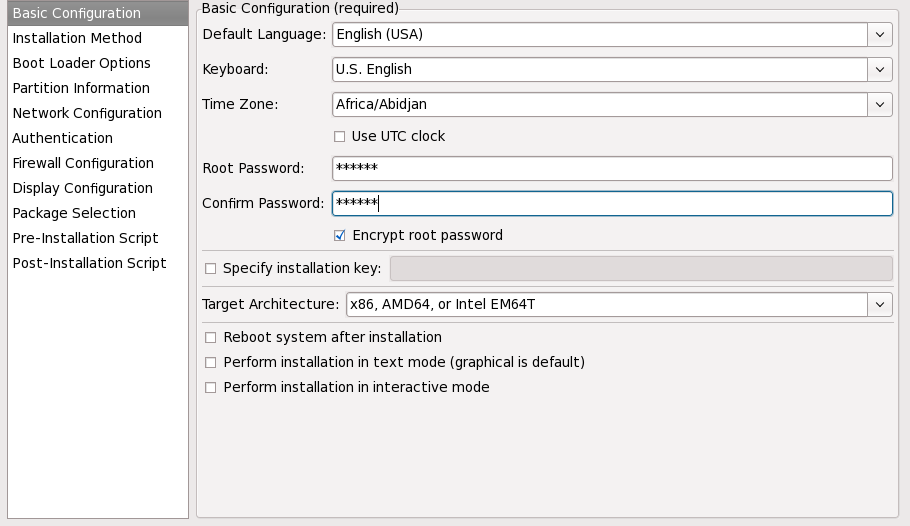Chapter 33. Kickstart Configurator
Kickstart Configurator allows you to create or modify a kickstart file using a graphical user interface, so that you do not have to remember the correct syntax of the file.
Kickstart Configurator is not installed by default on Red Hat Enterprise Linux 6.9. Run
su - yum install system-config-kickstart or use your graphical package manager to install the software.
To launch Kickstart Configurator, boot your system into a graphical environment, then run
system-config-kickstart, or click
As you are creating a kickstart file, you can click
To start with an existing kickstart file, select
33.1. Basic Configuration
Copy linkLink copied to clipboard!
Figure 33.1. Basic Configuration
Choose the language to use during the installation and as the default language to be used after installation from the menu.
Select the system keyboard type from the menu.
From the menu, choose the time zone to use for the system. To configure the system to use UTC, select Use UTC clock.
Enter the desired root password for the system in the Root Password text entry box. Type the same password in the Confirm Password text box. The second field is to make sure you do not mistype the password and then realize you do not know what it is after you have completed the installation. To save the password as an encrypted password in the file, select Encrypt root password. If the encryption option is selected, when the file is saved, the plain text password that you typed is encrypted and written to the kickstart file. Do not type an already encrypted password and select to encrypt it. Because a kickstart file is a plain text file that can be easily read, it is recommended that an encrypted password be used.
Choosing Target Architecture specifies which specific hardware architecture distribution is used during installation.
Choosing Target Architecture specifies which specific hardware architecture distribution is used during installation.
Choosing Reboot system after installation reboots your system automatically after the installation is finished.
Kickstart installations are performed in graphical mode by default. To override this default and use text mode instead, select the Perform installation in text mode option.
You can perform a kickstart installation in interactive mode. This means that the installation program uses all the options pre-configured in the kickstart file, but it allows you to preview the options in each screen before continuing to the next screen. To continue to the next screen, click the button after you have approved the settings or change them before continuing the installation. To select this type of installation, select the Perform installation in interactive mode option.