6.2. Preparing for a Driver Update During Installation
If a driver update is necessary and available for your hardware, Red Hat or a trusted third party such as the hardware vendor will typically provide it in the form of an image file in ISO format. Some methods of performing a driver update require you to make the image file available to the installation program, while others require you to use the image file to make a driver update disk:
- Methods that use the image file itself
- local hard drive
- USB flash drive
- Methods that use a driver update disk produced from an image file
- CD
- DVD
Choose a method to provide the driver update, and refer to Section 6.2.1, “Preparing to Use a Driver Update Image File”, Section 6.2.2, “Preparing a Driver Disc” or Section 6.2.3, “Preparing an Initial RAM Disk Update”. Note that you can use a USB storage device either to provide an image file, or as a driver update disk.
6.2.1. Preparing to Use a Driver Update Image File
6.2.1.1. Preparing to use an image file on local storage
To make the ISO image file available on local storage, such as a hard drive or USB flash drive, you must first determine whether you want to install the updates automatically or select them manually.
For manual installations, copy the file onto the storage device. You can rename the file if you find it helpful to do so, but you must not change the filename extension, which must remain
.iso. In the following example, the file is named dd.iso:
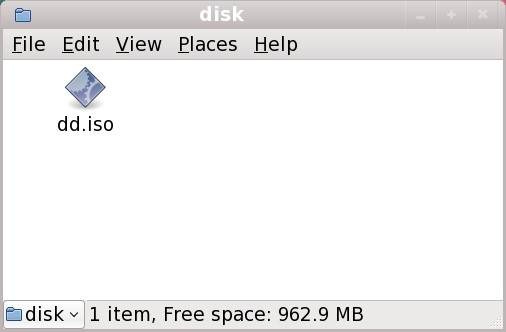
Figure 6.1. Content of a USB flash drive holding a driver update image file
Note that if you use this method, the storage device will contain only a single file. This differs from driver discs on formats such as CD and DVD, which contain many files. The ISO image file contains all of the files that would normally be on a driver disc.
Refer to Section 6.3.2, “Let the Installer Prompt You for a Driver Update” and Section 6.3.3, “Use a Boot Option to Specify a Driver Update Disk” to learn how to select the driver update manually during installation.
For automatic installations, you will need to extract the ISO to the root directory of the storage device rather than copy it. Copying the ISO is only effective for manual installations. You must also change the file system label of the device to
OEMDRV.
The installation program will then automatically examine the extracted ISO for driver updates and load any that it detects. This behavior is controlled by the
dlabel=on boot option, which is enabled by default. Refer to Section 6.3.1, “Let the Installer Find a Driver Update Disk Automatically”.