9.6. Storage Devices

Figure 9.4. Storage devices
- Basic Storage Devices
- Select to install Red Hat Enterprise Linux on the following storage devices:
- hard drives or solid-state drives connected directly to the local system.
- Specialized Storage Devices
- Select to install Red Hat Enterprise Linux on the following storage devices:
- Storage area networks (SANs)
- Direct access storage devices (DASDs)
- Firmware RAID devices
- Multipath devices
Use the option to configure Internet Small Computer System Interface (iSCSI) and FCoE (Fiber Channel over Ethernet) connections.
Note
mdeventd daemon is not performed during installation.
9.6.1. The Storage Devices Selection Screen
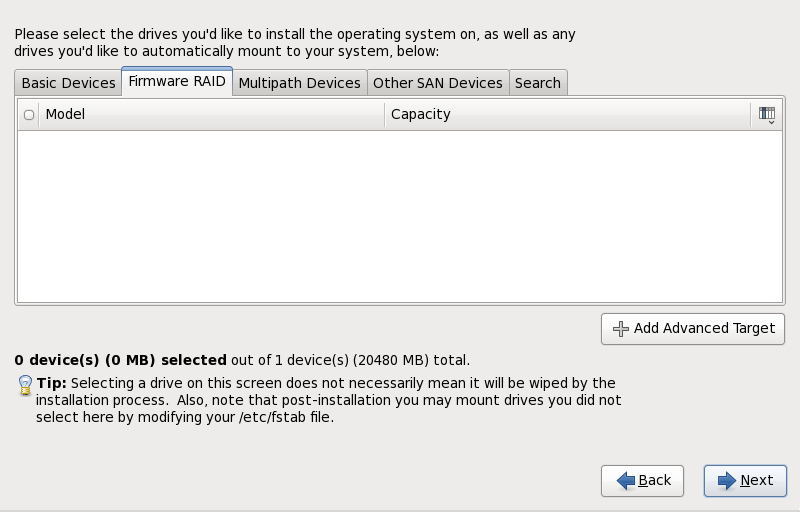
Figure 9.5. Select storage devices — Basic devices
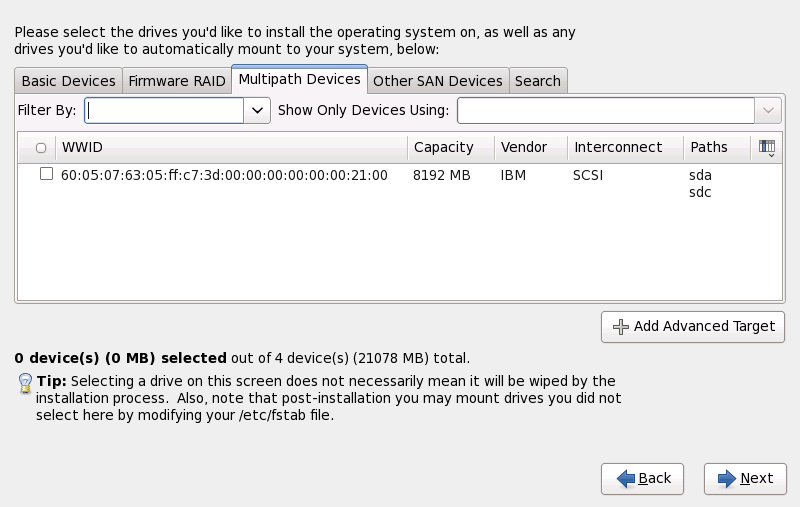
Figure 9.6. Select storage devices — Multipath Devices
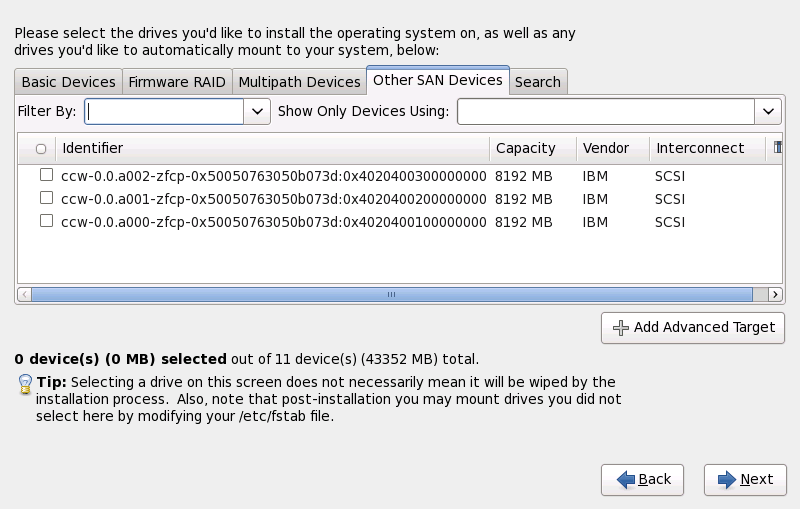
Figure 9.7. Select storage devices — Other SAN Devices
- Basic Devices
- Basic storage devices directly connected to the local system, such as hard disk drives and solid-state drives.
- Firmware RAID
- Storage devices attached to a firmware RAID controller.
- Multipath Devices
- Storage devices accessible through more than one path, such as through multiple SCSI controllers or Fiber Channel ports on the same system.
Important
The installer only detects multipath storage devices with serial numbers that are 16 or 32 characters in length. - Other SAN Devices
- Any other devices available on a storage area network (SAN).

Figure 9.8. The Storage Devices Search Tab

Figure 9.9. Selecting Columns
/etc/fstab file.
Important
9.6.1.1. Advanced Storage Options
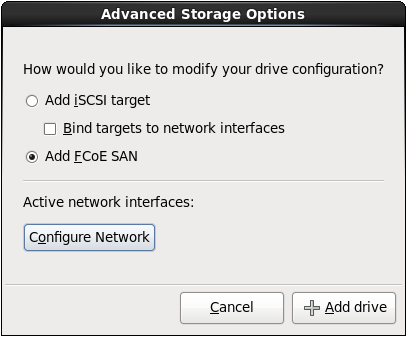
Figure 9.10. Advanced Storage Options
9.6.1.1.1. Select and configure a network interface
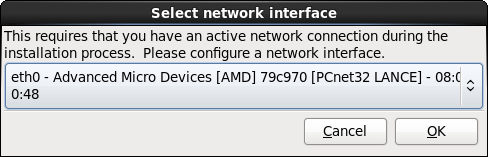
Figure 9.11. Select network interface
- Select an interface from the drop-down menu.
- Click .
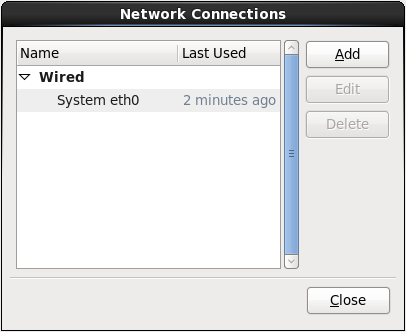
Figure 9.12. Network Connections
9.6.1.1.2. Configure iSCSI parameters
Procedure 9.1. iSCSI discovery
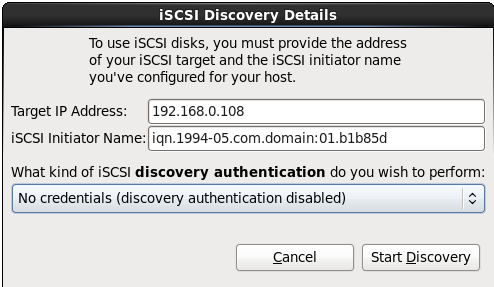
Figure 9.13. The iSCSI Discovery Details dialog
- Enter the IP address of the iSCSI target in the Target IP Address field.
- Provide a name in the iSCSI Initiator Name field for the iSCSI initiator in iSCSI qualified name (IQN) format.A valid IQN contains:
- the string
iqn.(note the period) - a date code that specifies the year and month in which your organization's Internet domain or subdomain name was registered, represented as four digits for the year, a dash, and two digits for the month, followed by a period. For example, represent September 2010 as
2010-09. - your organization's Internet domain or subdomain name, presented in reverse order with the top-level domain first. For example, represent the subdomain
storage.example.comascom.example.storage - a colon followed by a string that uniquely identifies this particular iSCSI initiator within your domain or subdomain. For example,
:diskarrays-sn-a8675309.
A complete IQN therefore resembles:iqn.2010-09.storage.example.com:diskarrays-sn-a8675309, and anaconda pre-populates the iSCSI Initiator Name field with a name in this format to help you with the structure.For more information on IQNs, refer to 3.2.6. iSCSI Names in RFC 3720 - Internet Small Computer Systems Interface (iSCSI) available from http://tools.ietf.org/html/rfc3720#section-3.2.6 and 1. iSCSI Names and Addresses in RFC 3721 - Internet Small Computer Systems Interface (iSCSI) Naming and Discovery available from http://tools.ietf.org/html/rfc3721#section-1. - Use the drop-down menu to specify the type of authentication to use for iSCSI discovery:
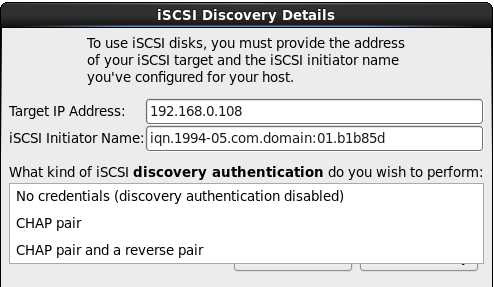
Figure 9.14. iSCSI discovery authentication
- If you selected as the authentication type, provide the username and password for the iSCSI target in the CHAP Username and CHAP Password fields.

Figure 9.15. CHAP pair
- If you selected as the authentication type, provide the username and password for the iSCSI target in the CHAP Username and CHAP Password field and the username and password for the iSCSI initiator in the Reverse CHAP Username and Reverse CHAP Password fields.
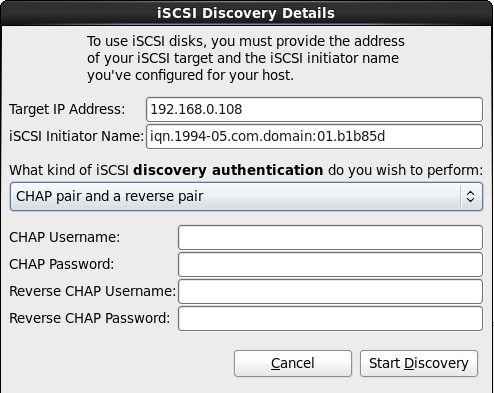
Figure 9.16. CHAP pair and a reverse pair
- Click . Anaconda attempts to discover an iSCSI target based on the information that you provided. If discovery succeeds, the iSCSI Discovered Nodes dialog presents you with a list of all the iSCSI nodes discovered on the target.
- Each node is presented with a checkbox beside it. Click the checkboxes to select the nodes to use for installation.
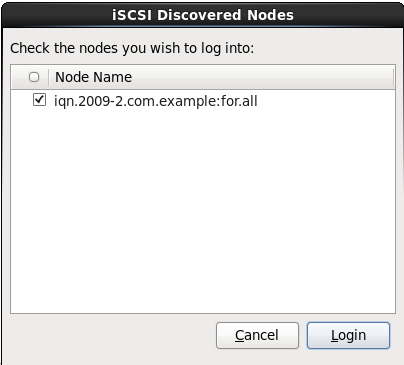
Figure 9.17. The iSCSI Discovered Nodes dialog
- Click to initiate an iSCSI session.
Procedure 9.2. Starting an iSCSI session
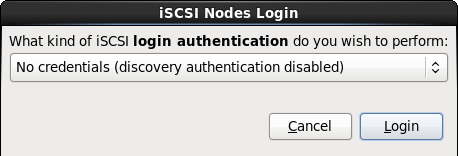
Figure 9.18. The iSCSI Nodes Login dialog
- Use the drop-down menu to specify the type of authentication to use for the iSCSI session:
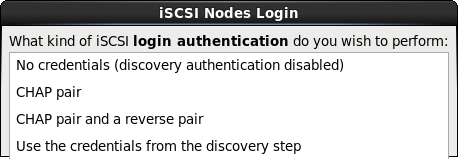
Figure 9.19. iSCSI session authentication
If your environment uses the same type of authentication and same username and password for iSCSI discovery and for the iSCSI session, select to reuse these credentials. - If you selected as the authentication type, provide the username and password for the iSCSI target in the CHAP Username and CHAP Password fields.

Figure 9.20. CHAP pair
- If you selected as the authentication type, provide the username and password for the iSCSI target in the CHAP Username and CHAP Password fields and the username and password for the iSCSI initiator in the Reverse CHAP Username and Reverse CHAP Password fields.
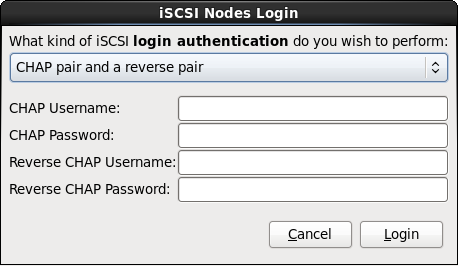
Figure 9.21. CHAP pair and a reverse pair
- Click . Anaconda attempts to log into the nodes on the iSCSI target based on the information that you provided. The iSCSI Login Results dialog presents you with the results.

Figure 9.22. The iSCSI Login Results dialog
- Click to continue.
9.6.1.1.3. Configure FCoE Parameters
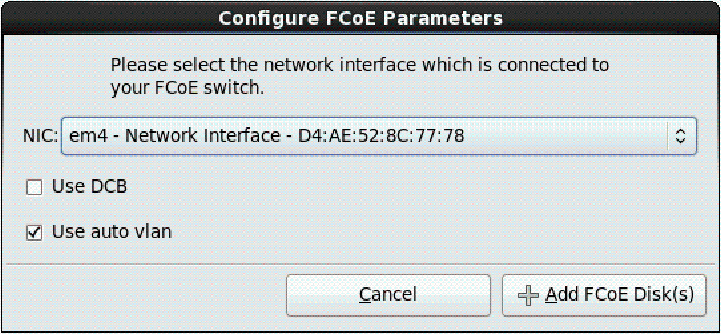
Figure 9.23. Configure FCoE Parameters