13.2.2. Preparing a Driver Disc
You can create a driver update disc on CD or DVD.
13.2.2.1. Creating a driver update disc on CD or DVD
Important
CD/DVD Creator is part of the GNOME desktop. If you use a different Linux desktop, or a different operating system altogether, you will need to use another piece of software to create the CD or DVD. The steps will be generally similar.
Make sure that the software that you choose can create CDs or DVDs from image files. While this is true of most CD and DVD burning software, exceptions exist. Look for a button or menu entry labeled burn from image or similar. If your software lacks this feature, or you do not select it, the resulting disc will hold only the image file itself, instead of the contents of the image file.
- Use the desktop file manager to locate the ISO image file of the driver disc, supplied to you by Red Hat or your hardware vendor.
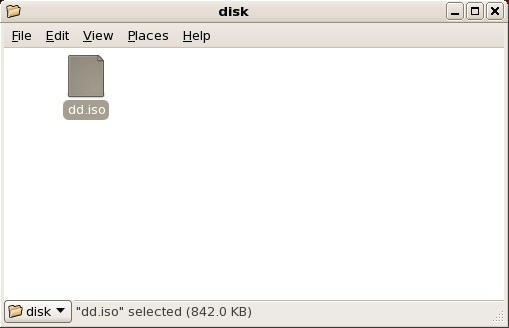
Figure 13.2. A typical .iso file displayed in a file manager window
- Right-click on this file and choose . You will see a window similar to the following:
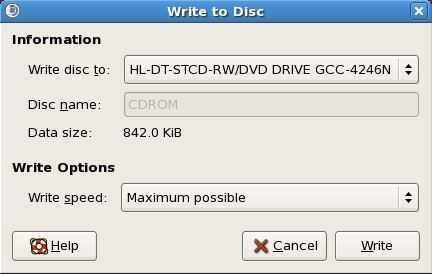
Figure 13.3. CD/DVD Creator's Write to Disc dialog
- Click the button. If a blank disc is not already in the drive, CD/DVD Creator will prompt you to insert one.
After you burn a driver update disc CD or DVD, verify that the disc was created successfully by inserting it into your system and browsing to it using the file manager. You should see a single file named
rhdd3 and a directory named rpms:
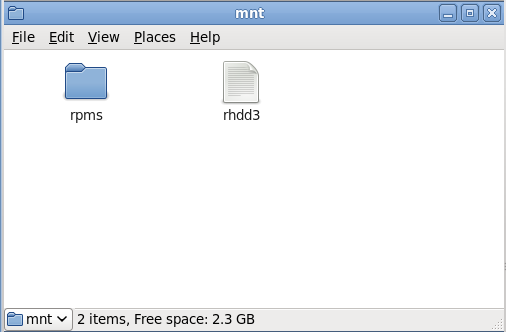
Figure 13.4. Contents of a typical driver update disc on CD or DVD
If you see only a single file ending in
.iso, then you have not created the disc correctly and should try again. Ensure that you choose an option similar to burn from image if you use a Linux desktop other than GNOME or if you use a different operating system.
Refer to Section 13.3.2, “Let the Installer Prompt You for a Driver Update” and Section 13.3.3, “Use a Boot Option to Specify a Driver Update Disk” to learn how to use the driver update disc during installation.