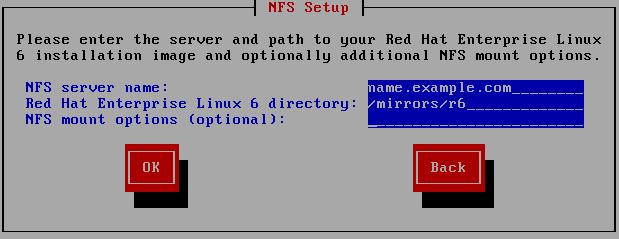15.3.4. Installing via NFS
The NFS dialog applies only if you selected in the Installation Method dialog. If you used the
repo=nfs boot option, you already specified a server and path.
Figure 15.10. NFS Setup Dialog
- Enter the domain name or IP address of your NFS server in the NFS server name field. For example, if you are installing from a host named
eastcoastin the domainexample.com, entereastcoast.example.com. - Enter the name of the exported directory in the Red Hat Enterprise Linux 6.9 directory field:
- If the NFS server is exporting a mirror of the Red Hat Enterprise Linux installation tree, enter the directory which contains the root of the installation tree. If everything was specified properly, a message appears indicating that the installation program for Red Hat Enterprise Linux is running.
- If the NFS server is exporting the ISO image of the Red Hat Enterprise Linux DVD, enter the directory which contains the ISO image.
If you followed the setup described in Section 12.1.2, “Preparing for an NFS Installation”, the exported directory is the one that you specified aspublicly_available_directory. - Specify any NFS mount options that you require in the NFS mount options field. Refer to the man pages for mount and nfs for a comprehensive list of options. If you do not require any mount options, leave the field empty.
- Proceed with Chapter 16, Installing Using Anaconda.