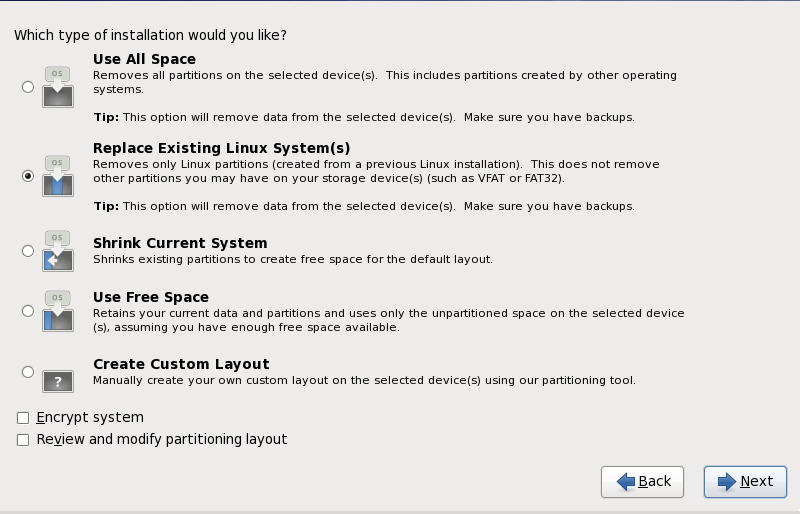16.15. Disk Partitioning Setup
Warning
It is always a good idea to back up any data that you have on your systems. For example, if you are upgrading or creating a dual-boot system, you should back up any data you wish to keep on your storage devices. Mistakes do happen and can result in the loss of all your data.
Important
If you install Red Hat Enterprise Linux in text mode, you can only use the default partitioning schemes described in this section. You cannot add or remove partitions or file systems beyond those that the installer automatically adds or removes. If you require a customized layout at installation time, you should perform a graphical installation over a VNC connection or a kickstart installation.
Furthermore, advanced options such as LVM, encrypted filesystems, and resizable filesystems are available only in graphical mode and kickstart.
Important
If you have a RAID card, be aware that some BIOS types do not support booting from the RAID card. In cases such as these, the
/boot/ partition must be created on a partition outside of the RAID array, such as on a separate hard drive. An internal hard drive is necessary to use for partition creation with problematic RAID cards.
A
/boot/ partition is also necessary for software RAID setups.
If you have chosen to automatically partition your system, you should select Review and manually edit your
/boot/ partition.
Partitioning allows you to divide your hard drive into isolated sections, where each section behaves as its own hard drive. Partitioning is particularly useful if you run multiple operating systems. If you are not sure how you want your system to be partitioned, read Appendix A, An Introduction to Disk Partitions for more information.
Figure 16.36. Disk Partitioning Setup
On this screen you can choose to create the default partition layout in one of four different ways, or choose to partition storage devices manually to create a custom layout.
The first four options allow you to perform an automated installation without having to partition your storage devices yourself. If you do not feel comfortable with partitioning your system, choose one of these options and let the installation program partition the storage devices for you. Depending on the option that you choose, you can still control what data (if any) is removed from the system.
Your options are:
- Use All Space
- Select this option to remove all partitions on your hard drives (this includes partitions created by other operating systems such as Windows VFAT or NTFS partitions).
Warning
If you select this option, all data on the selected hard drives is removed by the installation program. Do not select this option if you have information that you want to keep on the hard drives where you are installing Red Hat Enterprise Linux.In particular, do not select this option when you configure a system to chain load the Red Hat Enterprise Linux boot loader from another boot loader. - Replace Existing Linux System(s)
- Select this option to remove only partitions created by a previous Linux installation. This does not remove other partitions you may have on your hard drives (such as VFAT or FAT32 partitions).
- Shrink Current System
- Select this option to resize your current data and partitions manually and install a default Red Hat Enterprise Linux layout in the space that is freed.
Warning
If you shrink partitions on which other operating systems are installed, you might not be able to use those operating systems. Although this partitioning option does not destroy data, operating systems typically require some free space in their partitions. Before you resize a partition that holds an operating system that you might want to use again, find out how much space you need to leave free. - Use Free Space
- Select this option to retain your current data and partitions and install Red Hat Enterprise Linux in the unused space available on the storage drives. Ensure that there is sufficient space available on the storage drives before you select this option — refer to Section 11.6, “Do You Have Enough Disk Space?”.
- Create Custom Layout
- Select this option to partition storage devices manually and create customized layouts. Refer to Section 16.17, “ Creating a Custom Layout or Modifying the Default Layout ”
Choose your preferred partitioning method by clicking the radio button to the left of its description in the dialog box.
Select Encrypt system to encrypt all partitions except the
/boot partition. Refer to Appendix C, Disk Encryption for information on encryption.
To review and make any necessary changes to the partitions created by automatic partitioning, select the Review option. After selecting Review and clicking to move forward, the partitions created for you by anaconda appear. You can make modifications to these partitions if they do not meet your needs.
Important
To configure the Red Hat Enterprise Linux boot loader to chain load from a different boot loader, you must specify the boot drive manually. If you chose any of the automatic partitioning options, you must now select the Review and modify partitioning layout option before you click or you cannot specify the correct boot drive.
Important
When you install Red Hat Enterprise Linux 6 on a system with multipath and non-multipath storage devices, the automatic partitioning layout in the installer might create volume groups that contain a mix of multipath and non-multipath devices. This defeats the purpose of multipath storage.
We advise that you select only multipath or only non-multipath devices on the disk selection screen that appears after selecting automatic partitioning. Alternatively, select custom partitioning.
Click once you have made your selections to proceed.