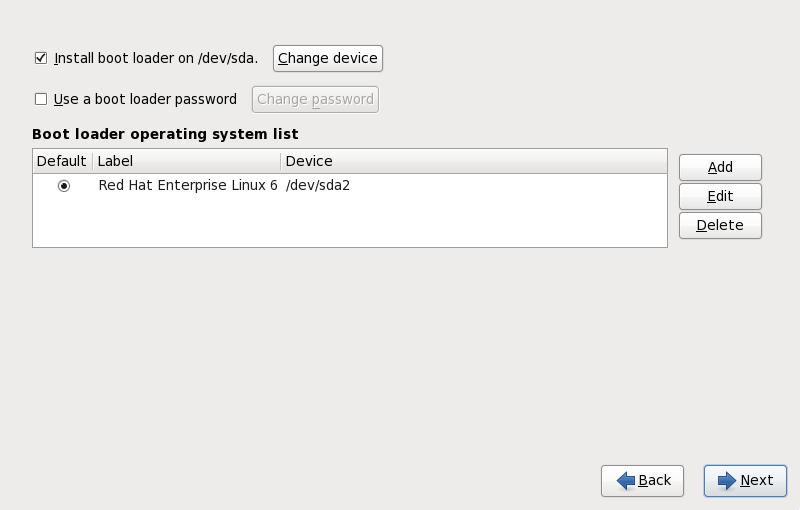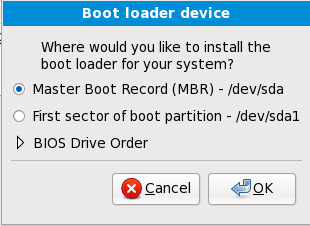9.18. x86, AMD64, and Intel 64 Boot Loader Configuration
To boot the system without boot media, you usually need to install a boot loader. A boot loader is the first software program that runs when a computer starts. It is responsible for loading and transferring control to the operating system kernel software. The kernel, in turn, initializes the rest of the operating system.
Important
If you install Red Hat Enterprise Linux in text mode, the installer configures the bootloader automatically and you cannot customize bootloader settings during the installation process.
GRUB (GRand Unified Bootloader), which is installed by default, is a very powerful boot loader. GRUB can load a variety of free operating systems, as well as proprietary operating systems with chain-loading (the mechanism for loading unsupported operating systems, such as Windows, by loading another boot loader). Note that the version of GRUB in Red Hat Enterprise Linux 6 is an old and stable version now known as "GRUB Legacy" since upstream development moved to GRUB 2.[4] Red Hat remains committed to maintaining the version of GRUB that we ship with Red Hat Enterprise Linux 6, just as we do with all packages that we ship.
Note
The GRUB menu defaults to being hidden, except on dual-boot systems. To show the GRUB menu during system boot, press and hold the Shift key before the kernel is loaded. (Any other key works as well but the Shift key is the safest to use.)
Figure 9.54. Boot Loader Configuration
If there are no other operating systems on your computer, or you are completely removing any other operating systems the installation program will install GRUB as your boot loader without any intervention. In that case you may continue on to Section 9.17, “Package Group Selection”.
You may have a boot loader installed on your system already. An operating system may install its own preferred boot loader, or you may have installed a third-party boot loader.If your boot loader does not recognize Linux partitions, you may not be able to boot Red Hat Enterprise Linux. Use GRUB as your boot loader to boot Linux and most other operating systems. Follow the directions in this chapter to install GRUB.
Warning
If you install GRUB, it may overwrite your existing boot loader.
By default, the installation program installs GRUB in the master boot record or MBR, of the device for the root file system. To decline installation of a new boot loader, unselect Install boot loader on /dev/sda.
Warning
If you choose not to install GRUB for any reason, you will not be able to boot the system directly, and you must use another boot method (such as a commercial boot loader application). Use this option only if you are sure you have another way of booting the system!
If you have other operating systems already installed, Red Hat Enterprise Linux attempts to automatically detect and configure GRUB to boot them. You may manually configure any additional operating systems if GRUB does not detect them.
To add, remove, or change the detected operating system settings, use the options provided.
- Select to include an additional operating system in GRUB.Select the disk partition which contains the bootable operating system from the drop-down list and give the entry a label. GRUB displays this label in its boot menu.
- To change an entry in the GRUB boot menu, select the entry and then select .
- To remove an entry from the GRUB boot menu, select the entry and then select .
Select Default beside the preferred boot partition to choose your default bootable OS. You cannot move forward in the installation unless you choose a default boot image.
Note
The Label column lists what you must enter at the boot prompt, in non-graphical boot loaders, in order to boot the desired operating system.
Once you have loaded the GRUB boot screen, use the arrow keys to choose a boot label or type e for edit. You are presented with a list of items in the configuration file for the boot label you have selected.
Boot loader passwords provide a security mechanism in an environment where physical access to your server is available.
If you are installing a boot loader, you should create a password to protect your system. Without a boot loader password, users with access to your system can pass options to the kernel which can compromise your system security. With a boot loader password in place, the password must first be entered before selecting any non-standard boot options. However, it is still possible for someone with physical access to the machine to boot from a diskette, CD-ROM, DVD, or USB media if the BIOS supports it. Security plans which include boot loader passwords should also address alternate boot methods.
Note
You may not require a GRUB password if your system only has trusted operators, or is physically secured with controlled console access. However, if an untrusted person can get physical access to your computer's keyboard and monitor, that person can reboot the system and access GRUB. A password is helpful in this case.
If you choose to use a boot loader password to enhance your system security, be sure to select the checkbox labeled Use a boot loader password.
Once selected, enter a password and confirm it.
GRUB stores the password in encrypted form, so it cannot be read or recovered. If you forget the boot password, boot the system normally and then change the password entry in the
/boot/grub/grub.conf file. If you cannot boot, you may be able to use the "rescue" mode on the first Red Hat Enterprise Linux installation disc to reset the GRUB password.
If you do need to change the GRUB password, use the
grub-md5-crypt utility. For information on using this utility, use the command man grub-md5-crypt in a terminal window to read the manual pages.
Important
When selecting a GRUB password, be aware that GRUB recognizes only the QWERTY keyboard layout, regardless of the keyboard actually attached to the system. If you use a keyboard with a significantly different layout, it might be more effective to memorize a pattern of keystrokes rather than the word that the pattern produces.
To configure more advanced boot loader options, such as changing the drive order or passing options to the kernel, be sure Configure advanced boot loader options is selected before clicking .
9.18.1. Advanced Boot Loader Configuration
Copy linkLink copied to clipboard!
Now that you have chosen which boot loader to install, you can also determine where you want the boot loader to be installed. You may install the boot loader in one of two places:
- The Master Boot Record (MBR) — This is the recommended place to install a boot loader on systems with BIOS firmware, unless the MBR already starts another operating system loader, such as System Commander. The MBR is a special area on your hard drive that is automatically loaded by your computer's BIOS, and is the earliest point at which the boot loader can take control of the boot process. If you install it in the MBR, when your machine boots, GRUB presents a boot prompt. You can then boot Red Hat Enterprise Linux or any other operating system that you have configured the boot loader to boot.
- The EFI System Partition — Systems with UEFI firmware require a special partition for installing the boot loader. This should be a physical (non-LVM) partition of the
efitype at least 50 MB in size; the recommended size is 200 MB. The drive containing this partition must be labeled with a GUID Partition Table (GPT) instead of a Master Boot Record. If you are installing Red Hat Enterprise Linux on a drive with a MBR, the drive must be relabeled; all data on the drive will be lost in the process. - The first sector of your boot partition — This is recommended if you are already using another boot loader on your system. In this case, your other boot loader takes control first. You can then configure that boot loader to start GRUB, which then boots Red Hat Enterprise Linux.
Note
If you install GRUB as a secondary boot loader, you must reconfigure your primary boot loader whenever you install and boot from a new kernel. The kernel of an operating system such as Microsoft Windows does not boot in the same fashion. Most users therefore use GRUB as the primary boot loader on dual-boot systems.
Figure 9.55. Boot Loader Installation
Note
If you have a RAID card, be aware that some BIOS types do not support booting from the RAID card. In cases such as these, the boot loader should not be installed on the MBR of the RAID array. Rather, the boot loader should be installed on the MBR of the same drive as the
/boot/ partition was created.
If your system only uses Red Hat Enterprise Linux, you should choose the MBR.
Click the button if you would like to rearrange the drive order or if your BIOS does not return the correct drive order. Changing the drive order may be useful if you have multiple SCSI adapters, or both SCSI and IDE adapters, and you want to boot from the SCSI device.
Note
While partitioning your hard drive, keep in mind that the BIOS in some older systems cannot access more than the first 1024 cylinders on a hard drive. If this is the case, leave enough room for the
/boot Linux partition on the first 1024 cylinders of your hard drive to boot Linux. The other Linux partitions can be after cylinder 1024.
In
parted, 1024 cylinders equals 528MB. For more information, refer to:
http://www.pcguide.com/ref/hdd/bios/sizeMB504-c.html
http://www.pcguide.com/ref/hdd/bios/sizeMB504-c.html