6.3.3. Use a Boot Option to Specify a Driver Update Disk
Important
This method only works to introduce completely new drivers, not to update existing drivers.
- Type
linux ddat the boot prompt at the start of the installation process and press Enter. The installer prompts you to confirm that you have a driver disk: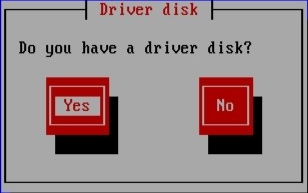
Figure 6.6. The driver disk prompt
- Insert the driver update disk that you created on CD, DVD, or USB flash drive and select . The installer examines the storage devices that it can detect. If there is only one possible location that could hold a driver disk (for example, the installer detects the presence of a DVD drive, but no other storage devices) it will automatically load any driver updates that it finds at this location.If the installer finds more than one location that could hold a driver update, it prompts you to specify the location of the update. See Section 6.4, “Specifying the Location of a Driver Update Image File or a Driver Update Disk”.