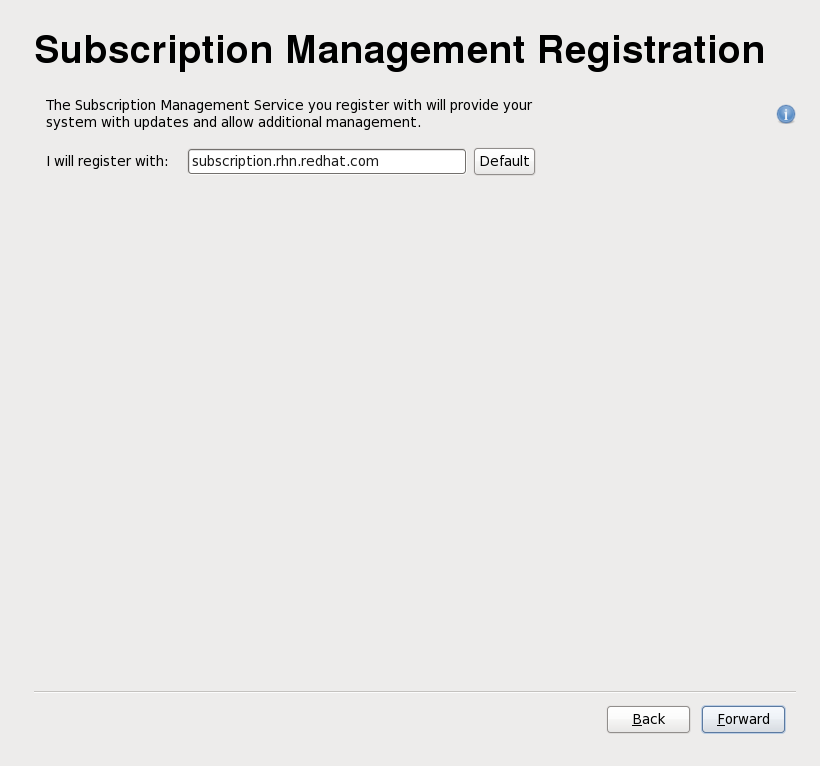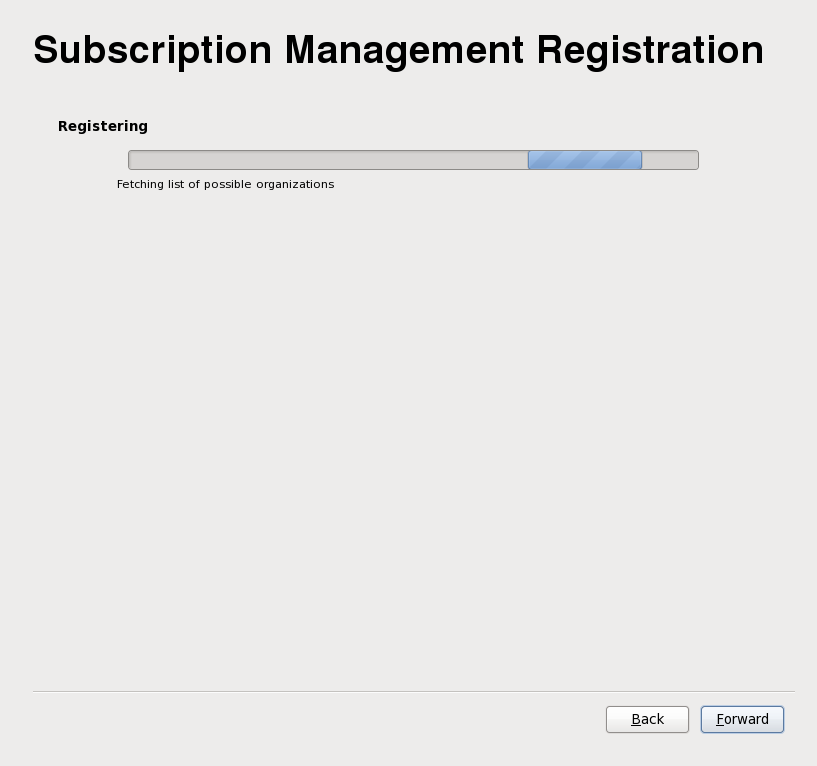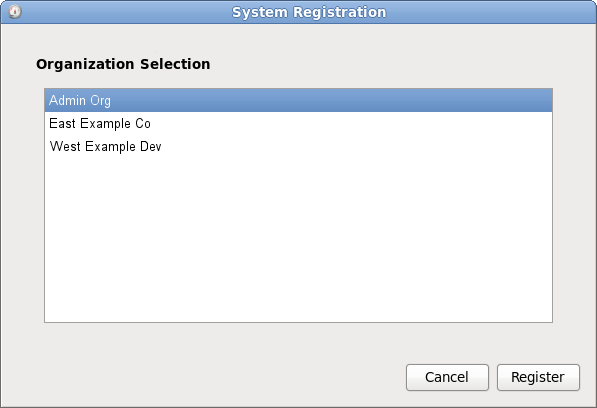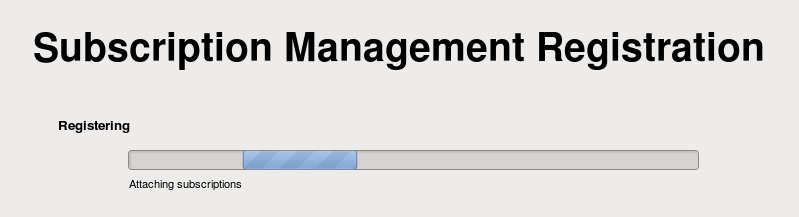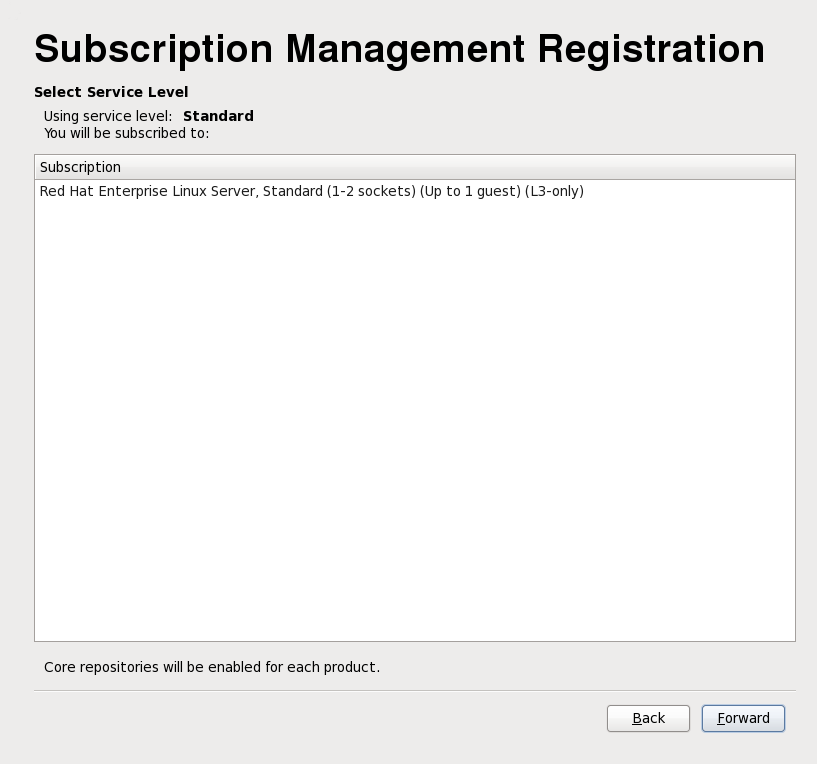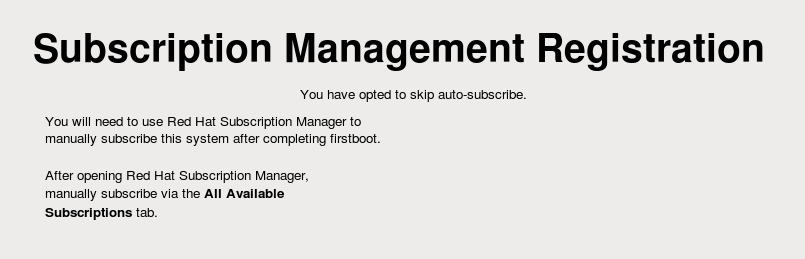34.2.3. Subscription Management Registration
Red Hat uses X.509 certificates to identify installed products on a system, the subscriptions attached to a system, and the system itself within the subscription service inventory. There are several different subscription services which use and recognize certificate-base subscriptions, and a system can be registered with any of them in firstboot:
- Customer Portal Subscription Management, hosted services from Red Hat (the default)
- Subscription Asset Manager, an on-premise subscription server which proxies content delivery back to the Customer Portal's services
- CloudForms System Engine, an on-premise service which handles both subscription services and content delivery
The specific type of subscription/content service does not need to be selected; all three server types (Customer Portal Subscription Management, Subscription Asset Manager, and CloudForms System Engine) are within Red Hat Subscription Management and use the same types of service APIs. The only thing that needs to be identified is the hostname of the service to connect to and then the appropriate user credentials for that service.
- To identify which subscription server to use for registration, enter the hostname of the service. The default service is Customer Portal Subscription Management, with the hostname subscription.rhn.redhat.com. To use a different subscription service, such as Subscription Asset Manager, enter the hostname of the local server.
Figure 34.5. Subscription Service Selection
- Click .
- Enter the user credentials for the given subscription service to log in.
Figure 34.6. Subscription Management Registration
Important
The user credentials to use depend on the subscription service. When registering with the Customer Portal, use the Red Hat Network credentials for the administrator or company account.However, for Subscription Asset Manager or CloudForms System engine, the user account to use is created within the on-premise service and probably is not the same as the Customer Portal user account.If you have lost your login or password for the Customer Portal, recover them from https://www.redhat.com/wapps/sso/lostPassword.html. For lost login or password information for Subscription Asset Manager or CloudForms System Engine, contact your local administrator. - Set the system name for the host. This is anything which uniquely and clearly identifies the system within the subscription service inventory. This is usually the hostname or fully-qualified domain name of the machine, but it can be any string.
- Optional. Set whether subscriptions should be set manually after registration. By default, this checkbox is unchecked so that the best-matched subscriptions are automatically applied to the system. Selecting this checkbox means that subscriptions must be added to the system manually after firstboot registration is complete. (Even if subscriptions are auto-attached, additional subscriptions can be added to the system later using the local Subscription Manager tools.)
- When registration begins, firstboot scans for organizations and environments (sub-domains within the organization) to which to register the system.
Figure 34.7. Organization Scan
IT environments that use Customer Portal Subscription Management have only a single organization, so no further configuration is necessary. IT infrastructures that use a local subscription service like Subscription Asset Manager might have multiple organizations configured, and those organizations may have multiple environments configured within them.If multiple organizations are detected, Subscription Manager prompts to select the one to join.Figure 34.8. Organization Selection
- If you decided to let Subscription Manager automatically attach subscriptions to the system (the default), then the system scans for the subscriptions to attach as part of the registration process.
Figure 34.9. Auto-Selecting Subscriptions
When registration is complete, the Subscription Manager reports the applied service level for the system based on the information in the selected subscription and the specific subscription that has been attached to the new system. This subscription selection must be confirmed to complete the registration process.Figure 34.10. Confirm Subscription
If you selected to apply subscriptions later, then that part of the registration process is skipped, and the Subscription Manager screen in firstboot simply instructs you to attach subscriptions later.Figure 34.11. Note to Select Subscriptions Later
- Click to move to the next configuration area for firstboot, user setup.