23.16. Write Changes to Disk
The installer prompts you to confirm the partitioning options that you selected. Click to allow the installer to partition your hard drive and install Red Hat Enterprise Linux.
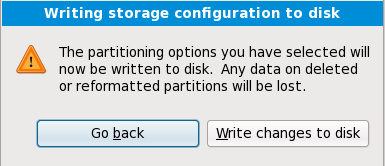
Figure 23.45. Writing storage configuration to disk
If you are certain that you want to proceed, click .
Warning
Up to this point in the installation process, the installer has made no lasting changes to your computer. When you click , the installer will allocate space on your hard drive and start to transfer Red Hat Enterprise Linux into this space. Depending on the partitioning option that you chose, this process might include erasing data that already exists on your computer.
To revise any of the choices that you made up to this point, click . To cancel installation completely, switch off your computer.
After you click , allow the installation process to complete. If the process is interrupted (for example, by you switching off or resetting the computer, or by a power outage) you will probably not be able to use your computer until you restart and complete the Red Hat Enterprise Linux installation process, or install a different operating system.