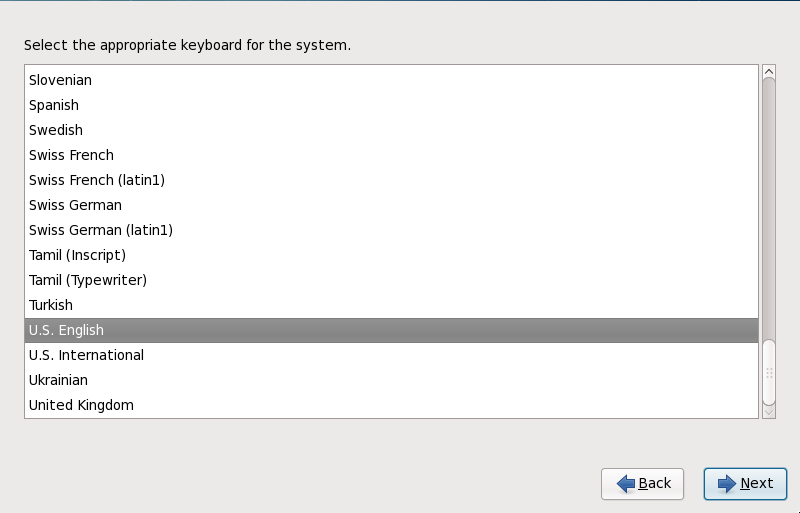9.5. Keyboard Configuration
Using your mouse, select the correct layout type (for example, U.S. English) for the keyboard you would prefer to use for the installation and as the system default (refer to the figure below).
Once you have made your selection, click to continue.
Figure 9.3. Keyboard Configuration
Red Hat Enterprise Linux includes support for more than one keyboard layout for many languages. In particular, most European languages include a
latin1 option, which uses dead keys to access certain characters, such as those with diacritical marks. When you press a dead key, nothing will appear on your screen until you press another key to "complete" the character. For example, to type é on a latin1 keyboard layout, you would press (and release) the ' key, and then press the E key. By contrast, you access this character on some other keyboards by pressing and holding down a key (such as Alt-Gr) while you press the E key. Other keyboards might have a dedicated key for this character.
Note
To change your keyboard layout type after you have completed the installation, use the Keyboard Configuration Tool.
Type the
system-config-keyboard command in a shell prompt to launch the Keyboard Configuration Tool. If you are not root, it prompts you for the root password to continue.