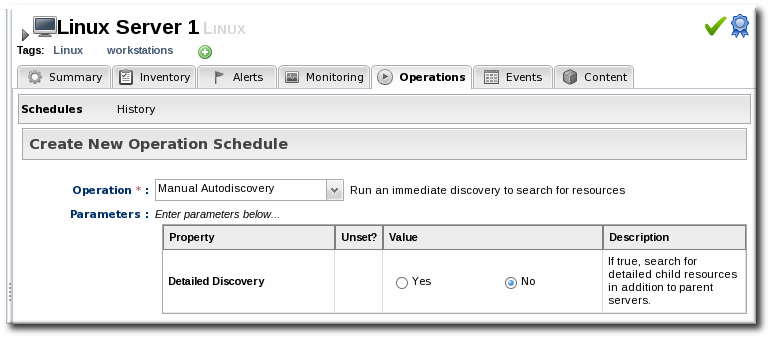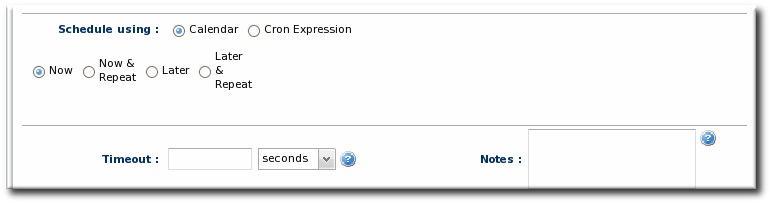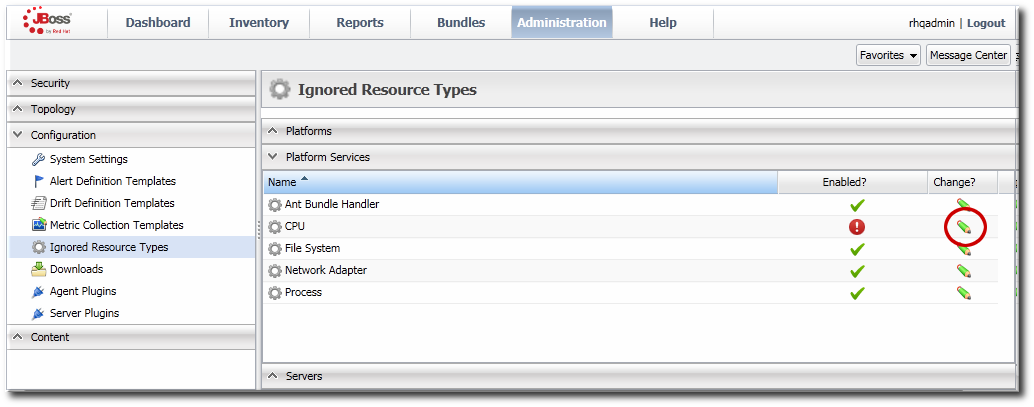5.2. Discovering Resources
Before any application or platform can be managed by JBoss ON, it must be imported into the inventory. There are different ways of adding resources to the inventory, depending on how the resource was discovered.
5.2.1. Finding New Resources: Discovery
Copy linkLink copied to clipboard!
When an agent is installed and every time it starts up, it scans the platform, and all applications on it, for any servers, services, or other items which can be included into the inventory. The process of finding potential resources is called discovery.
There are different scans for each type of resource: platform, server, and service. High level scans for servers and platforms are initiated by the agent every 15 minutes. A service scan detects lower-level services that are running in servers that have already been imported into the inventory. These scans run by default every 24 hours. Both of these intervals are configurable in the JBoss ON agent configuration.
The agent always runs a scan for new resources when it starts up, and then periodically at its configured intervals. There is a delay between when the parent and immediate resources are imported and when another discovery scan is initiated to discover lower-level children; this prevents possibly long-running recursive discovery scans for resources which may potentially be ignored.
Note
All of the discovery scan intervals are configurable in the agent's configuration file.
JBoss ON agents send information about the platform and servers it discovers back to the JBoss ON server.
A server must be imported into the inventory before any of its child processes, servers, or services can be detected by the discovery scan.
When a platform is imported into the inventory, several of its child servers and services are imported automatically as well. This includes resources that are vital to the platform (like CPU, network adapters, and filesystems) as well as resources that are used by the JBoss ON server itself (such as the Ant bundle handler resource, which is used by the provisioning subsystem).
Although discovery is run automatically by the agent, discovery can also be initiated manually to capture infrastructure changes immediately.
5.2.2. Running Discovery Scans Manually
Copy linkLink copied to clipboard!
Discovery scans are run automatically by the agent to identify new resources as they are added to a platform. Server scans are run every 15 minutes and service scans every 24 hours. (Additionally, the agent runs a full discovery scan when it starts up.) New resources can be added between the discovery scans, so administrators can initiate a manual discovery scan apart from the scheduled discovery scan.
The simplest way to initiate a discovery scan is to run the agent's
discovery command at the agent command prompt:
- Click the Inventory tab in the top menu.
- Open the Servers - Top Level Resources link on the left, and select the agent resource.
- Open the Operations tab for the agent.
- In the Schedules subtab, click the New button.
- Select the Manual Discovery operation from the drop-down menu, and select whether to run a detailed discovery (servers and services) or a simple discovery (servers only).
- In the Schedule area, select the radio button to run the operation immediately.
- Click the button to set up the operation.
5.2.3. Importing Resources from the Discovery Queue
Copy linkLink copied to clipboard!
- Click the Inventory tab in the top menu.
- In the Resources menu on the left, select Discovery Queue.
- Select the checkbox of the resources to be imported. Selecting a parent resource (such as a platform) gives the option to automatically import all of its children, too.
- Click the button at the bottom of the UI.
5.2.4. Ignoring Discovered Resources
Copy linkLink copied to clipboard!
When the JBoss ON agent discovers an application or service which is to be ignored from the inventory, the server can be instructed to ignore those resources in the discovery queue. If the resource has already been imported to the inventory, see Section 5.2.5, “Ignoring Imported Resources”.
Note
A resource can only be ignored if its parent is already added to the inventory.
- Select Inventory from the top menu.
- Select the Discovery Queue item under the Resources menu on the left side of the screen.
- Select the checkbox of the resource to be ignored. Selecting a parent resource automatically selects all of its children.
- Click the Ignore button at the bottom of the page.
Note
It is not possible to ignore a platform. If a platform should not be in the inventory, do not run an agent on that machine.
5.2.5. Ignoring Imported Resources
Copy linkLink copied to clipboard!
Once a resource has been imported into the JBoss ON inventory, the server and the managing agent can be set to ignore those resources. There are three locations within the JBoss ON User Interface where you set a resource to ignore;
- Inventory Resources pages,
- the Inventory page of the parent resource, or
- the resource Groups inventory page.
Note
If the resource to be ignored has been discovered but not yet imported into inventory, see Section 5.2.4, “Ignoring Discovered Resources”.
Note
It is not possible to ignore a platform. If a platform should not be in the inventory, you should remove the JBoss ON agent on that machine.
5.2.5.1. Ignoring Resources from a Resources page
Copy linkLink copied to clipboard!
- From the Inventory menu, select the relevant resource view under Resources. For example;
- Inventory > Resources > All Resources, or
- Inventory > Resources > Services.
- Select the row containing the resource to ignore. Multiple resources can be selected if required.
- Click the button at the bottom of the page.
5.2.5.2. Ignoring resources from the Inventory page of the parent resource
Copy linkLink copied to clipboard!
- From the Inventory menu, select the relevant resource view under Resources. For example;
- Inventory > Resources > All Resources, or
- Inventory > Resources > Services.
- Locate and select the parent resource from the resource list.
- Within the parent resource page, select the Inventory tab.
- From the parent resources Inventory tab, select the Child Resources sub-tab.
- Select the row containing the resource to be ignored from the Child Resources list. Multiple rows can be selected if required.
- Click the button at the bottom of the page.
5.2.5.3. Ignoring resources from a Groups page
Copy linkLink copied to clipboard!
- From the Inventory menu, select the relevant resource group under Groups. For example;
- Inventory > Groups > All Groups, or
- Inventory > Groups > Compatible Groups
- Locate the resource group that contains the resource to be ignored.
- Within the resource group page, select the Inventory tab.
- From the resource groups Inventory tab, select the Members sub-tab.
- Select the row containing the resource to be ignored from the Members list. Multiple rows can be selected if required.
- Click the button at the bottom of the page.
5.2.6. Ignoring an Entire Resource Type
Copy linkLink copied to clipboard!
The procedure in Section 5.2.4, “Ignoring Discovered Resources” is for ignoring a single, specific resource after it has been discovered on the system. Other resources of the same type on that platform or other platforms will still be discovered and included in the inventory. Ignoring that one resource has no impact on the discovery process.
However, there may be certain types of resources which will never be imported into the inventory. For example, filesystem resources may always be ignored on platforms, or a low-level EJB service may always be ignored on an EAP 6 server. In those instances, there is a maintenance overhead to discovering resources on the agent, having an administrator manually ignore them, and then maintaining them in inventory as an ignored resource.
If a certain type of resource will never be monitored or managed by JBoss ON, then that entire resource type can be ignored. This essentially disables discovery for that resource type.
Ignoring a resource type is a global, JBoss ON-wide setting and is configured in the JBoss ON server configuration.
Note
It is not possible to ignore a platform. If a platform should not be in the inventory, do not run an agent on that machine.
- In the top menu, click the Administration tab.
- In the menu table on the left, select the item.
- Every available resource type, based on the loaded agent plug-ins, is listed in the Ignored Resource Types page. To ignore a resource, click the pencil icon.That toggles whatever the current enabled/disabled setting is for ignoring the resource. If a resource type is enabled, then it will be discovered by the agent. If it is disabled, it will be ignored.
- Scroll to the bottom of the page and click the button.