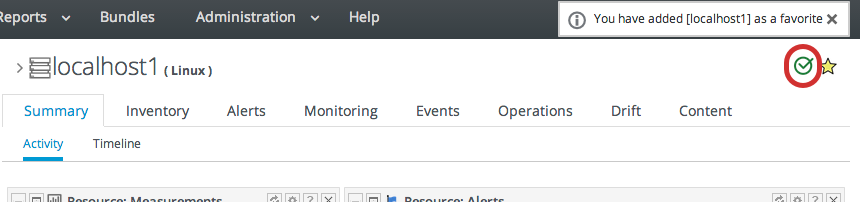1.8. Setting Favorites
Using favorites makes it easy to navigate to resources that administrators need to access routinely for configuration updates, monitoring, or alerting.
Each resource has a small ribbon icon in the upper right corner of its details page. Clicking that icon automatically adds it to the resource favorites list.
Figure 1.19. Favorites Icon
The resource and group favorites are listed in the Favorites in the shortcuts on the right of the top menu. Clicking a resource on that list automatically opens its details page without having to search for the resource. Because multiple resources may share a name or some properties, the Favorites list includes a hover with more details about the resource so you can select the right one.
Figure 1.20. Favorites List