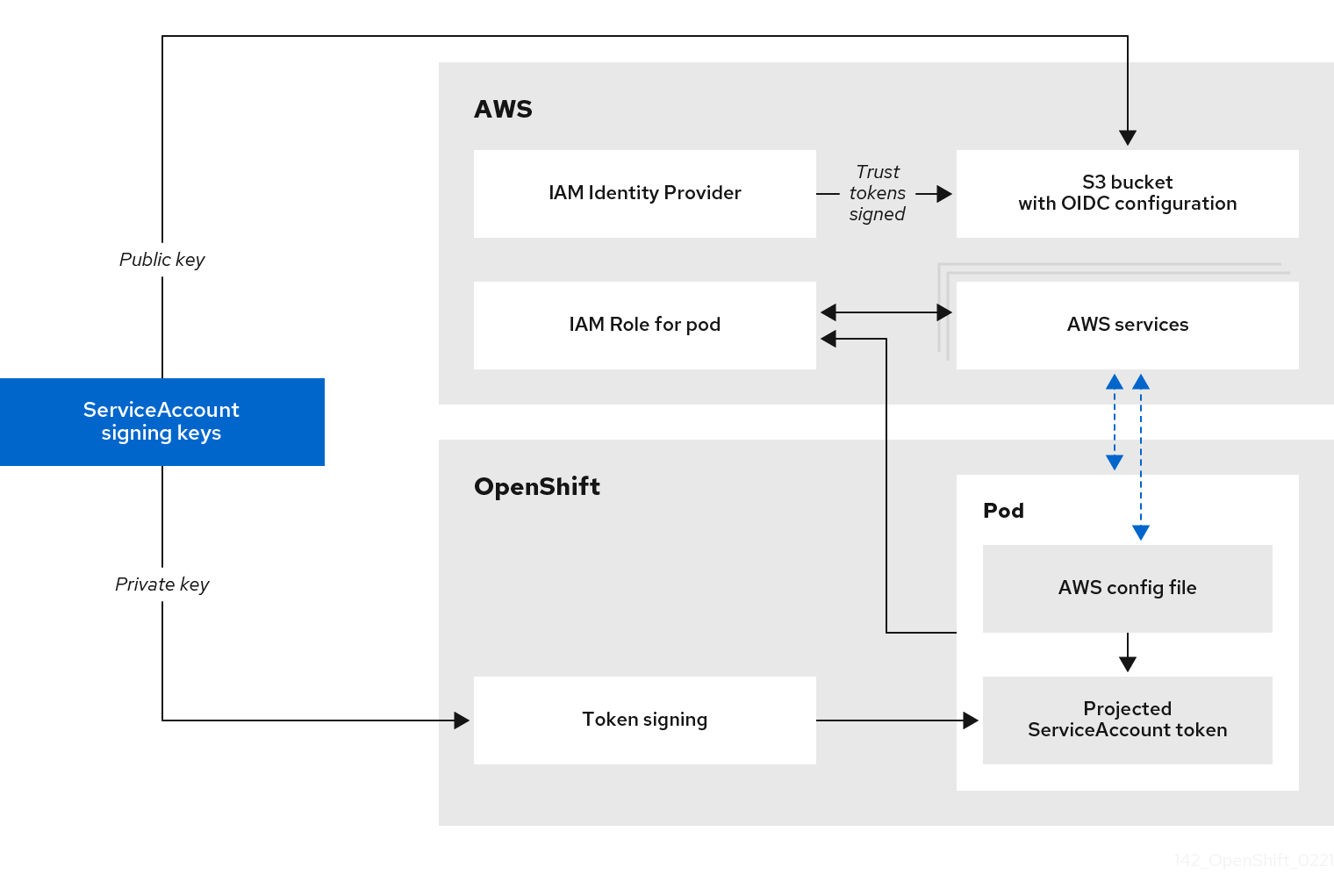This documentation is for a release that is no longer maintained
See documentation for the latest supported version 3 or the latest supported version 4.Chapter 18. Managing cloud provider credentials
18.1. About the Cloud Credential Operator
The Cloud Credential Operator (CCO) manages cloud provider credentials as custom resource definitions (CRDs). The CCO syncs on CredentialsRequest custom resources (CRs) to allow OpenShift Container Platform components to request cloud provider credentials with the specific permissions that are required for the cluster to run.
By setting different values for the credentialsMode parameter in the install-config.yaml file, the CCO can be configured to operate in several different modes. If no mode is specified, or the credentialsMode parameter is set to an empty string (""), the CCO operates in its default mode.
18.1.1. Modes
By setting different values for the credentialsMode parameter in the install-config.yaml file, the CCO can be configured to operate in mint, passthrough, or manual mode. These options provide transparency and flexibility in how the CCO uses cloud credentials to process CredentialsRequest CRs in the cluster, and allow the CCO to be configured to suit the security requirements of your organization. Not all CCO modes are supported for all cloud providers.
Mint: In mint mode, the CCO uses the provided admin-level cloud credential to create new credentials for components in the cluster with only the specific permissions that are required.
NoteMint mode is the default and recommended best practice setting for the CCO to use.
- Passthrough: In passthrough mode, the CCO passes the provided cloud credential to the components that request cloud credentials.
Manual: In manual mode, a user manages cloud credentials instead of the CCO.
- Manual with AWS STS: In manual mode, you can configure an AWS cluster to use Amazon Web Services Security Token Service (AWS STS). With this configuration, the CCO uses temporary credentials for different components.
| Cloud provider | Mint | Passthrough | Manual |
|---|---|---|---|
| Amazon Web Services (AWS) | X | X | X |
| Microsoft Azure | X [1] | X | |
| Google Cloud Platform (GCP) | X | X | X |
| Red Hat OpenStack Platform (RHOSP) | X | ||
| Red Hat Virtualization (RHV) | X | ||
| VMware vSphere | X |
- Manual mode is the only supported CCO configuration for Microsoft Azure Stack Hub.
18.1.2. Default behavior
For platforms on which multiple modes are supported (AWS, Azure, and GCP), when the CCO operates in its default mode, it checks the provided credentials dynamically to determine for which mode they are sufficient to process CredentialsRequest CRs.
By default, the CCO determines whether the credentials are sufficient for mint mode, which is the preferred mode of operation, and uses those credentials to create appropriate credentials for components in the cluster. If the credentials are not sufficient for mint mode, it determines whether they are sufficient for passthrough mode. If the credentials are not sufficient for passthrough mode, the CCO cannot adequately process CredentialsRequest CRs.
If the provided credentials are determined to be insufficient during installation, the installation fails. For AWS, the installer fails early in the process and indicates which required permissions are missing. Other providers might not provide specific information about the cause of the error until errors are encountered.
If the credentials are changed after a successful installation and the CCO determines that the new credentials are insufficient, the CCO puts conditions on any new CredentialsRequest CRs to indicate that it cannot process them because of the insufficient credentials.
To resolve insufficient credentials issues, provide a credential with sufficient permissions. If an error occurred during installation, try installing again. For issues with new CredentialsRequest CRs, wait for the CCO to try to process the CR again. As an alternative, you can manually create IAM for AWS, Azure, and GCP.
18.2. Using mint mode
Mint mode is supported for Amazon Web Services (AWS) and Google Cloud Platform (GCP).
Mint mode is the default mode on the platforms for which it is supported. In this mode, the Cloud Credential Operator (CCO) uses the provided administrator-level cloud credential to create new credentials for components in the cluster with only the specific permissions that are required.
If the credential is not removed after installation, it is stored and used by the CCO to process CredentialsRequest CRs for components in the cluster and create new credentials for each with only the specific permissions that are required. The continuous reconciliation of cloud credentials in mint mode allows actions that require additional credentials or permissions, such as upgrading, to proceed.
Mint mode stores the administrator-level credential in the cluster kube-system namespace. If this approach does not meet the security requirements of your organization, see Alternatives to storing administrator-level secrets in the kube-system project for AWS or GCP.
Manual mode is the only supported CCO configuration for Microsoft Azure Stack Hub.
18.2.1. Mint mode permissions requirements
When using the CCO in mint mode, ensure that the credential you provide meets the requirements of the cloud on which you are running or installing OpenShift Container Platform. If the provided credentials are not sufficient for mint mode, the CCO cannot create an IAM user.
18.2.1.1. Amazon Web Services (AWS) permissions
The credential you provide for mint mode in AWS must have the following permissions:
-
iam:CreateAccessKey -
iam:CreateUser -
iam:DeleteAccessKey -
iam:DeleteUser -
iam:DeleteUserPolicy -
iam:GetUser -
iam:GetUserPolicy -
iam:ListAccessKeys -
iam:PutUserPolicy -
iam:TagUser -
iam:SimulatePrincipalPolicy
18.2.1.2. Google Cloud Platform (GCP) permissions
The credential you provide for mint mode in GCP must have the following permissions:
-
resourcemanager.projects.get -
serviceusage.services.list -
iam.serviceAccountKeys.create -
iam.serviceAccountKeys.delete -
iam.serviceAccounts.create -
iam.serviceAccounts.delete -
iam.serviceAccounts.get -
iam.roles.get -
resourcemanager.projects.getIamPolicy -
resourcemanager.projects.setIamPolicy
:_content-type: REFERENCE
:_content-type: REFERENCE18.2.2. Admin credentials root secret format
Each cloud provider uses a credentials root secret in the kube-system namespace by convention, which is then used to satisfy all credentials requests and create their respective secrets. This is done either by minting new credentials with mint mode, or by copying the credentials root secret with passthrough mode.
The format for the secret varies by cloud, and is also used for each CredentialsRequest secret.
Amazon Web Services (AWS) secret format
Google Cloud Platform (GCP) secret format
Currently, this mode is only supported on AWS and GCP.
In this mode, a user installs OpenShift Container Platform with an administrator-level credential just like the normal mint mode. However, this process removes the administrator-level credential secret from the cluster post-installation.
The administrator can have the Cloud Credential Operator make its own request for a read-only credential that allows it to verify if all CredentialsRequest objects have their required permissions, thus the administrator-level credential is not required unless something needs to be changed. After the associated credential is removed, it can be deleted or deactivated on the underlying cloud, if desired.
Prior to a non z-stream upgrade, you must reinstate the credential secret with the administrator-level credential. If the credential is not present, the upgrade might be blocked.
The administrator-level credential is not stored in the cluster permanently.
Following these steps still requires the administrator-level credential in the cluster for brief periods of time. It also requires manually re-instating the secret with administrator-level credentials for each upgrade.
18.2.3.1. Rotating cloud provider credentials manually
If your cloud provider credentials are changed for any reason, you must manually update the secret that the Cloud Credential Operator (CCO) uses to manage cloud provider credentials.
The process for rotating cloud credentials depends on the mode that the CCO is configured to use. After you rotate credentials for a cluster that is using mint mode, you must manually remove the component credentials that were created by the removed credential.
Prerequisites
Your cluster is installed on a platform that supports rotating cloud credentials manually with the CCO mode that you are using:
- For mint mode, Amazon Web Services (AWS) and Google Cloud Platform (GCP) are supported.
- You have changed the credentials that are used to interface with your cloud provider.
- The new credentials have sufficient permissions for the mode CCO is configured to use in your cluster.
Procedure
-
In the Administrator perspective of the web console, navigate to Workloads
Secrets. In the table on the Secrets page, find the root secret for your cloud provider.
Expand Platform Secret name AWS
aws-credsGCP
gcp-credentials-
Click the Options menu
 in the same row as the secret and select Edit Secret.
in the same row as the secret and select Edit Secret.
- Record the contents of the Value field or fields. You can use this information to verify that the value is different after updating the credentials.
- Update the text in the Value field or fields with the new authentication information for your cloud provider, and then click Save.
Delete each component secret that is referenced by the individual
CredentialsRequestobjects.-
Log in to the OpenShift Container Platform CLI as a user with the
cluster-adminrole. Get the names and namespaces of all referenced component secrets:
oc -n openshift-cloud-credential-operator get CredentialsRequest \ -o json | jq -r '.items[] | select (.spec.providerSpec.kind=="<provider_spec>") | .spec.secretRef'
$ oc -n openshift-cloud-credential-operator get CredentialsRequest \ -o json | jq -r '.items[] | select (.spec.providerSpec.kind=="<provider_spec>") | .spec.secretRef'Copy to Clipboard Copied! Toggle word wrap Toggle overflow where
<provider_spec>is the corresponding value for your cloud provider:-
AWS:
AWSProviderSpec -
GCP:
GCPProviderSpec
Partial example output for AWS
Copy to Clipboard Copied! Toggle word wrap Toggle overflow -
AWS:
Delete each of the referenced component secrets:
oc delete secret <secret_name> \ -n <secret_namespace>
$ oc delete secret <secret_name> \1 -n <secret_namespace>2 Copy to Clipboard Copied! Toggle word wrap Toggle overflow Example deletion of an AWS secret
oc delete secret ebs-cloud-credentials -n openshift-cluster-csi-drivers
$ oc delete secret ebs-cloud-credentials -n openshift-cluster-csi-driversCopy to Clipboard Copied! Toggle word wrap Toggle overflow You do not need to manually delete the credentials from your provider console. Deleting the referenced component secrets will cause the CCO to delete the existing credentials from the platform and create new ones.
-
Log in to the OpenShift Container Platform CLI as a user with the
Verification
To verify that the credentials have changed:
-
In the Administrator perspective of the web console, navigate to Workloads
Secrets. - Verify that the contents of the Value field or fields have changed.
18.2.3.2. Removing cloud provider credentials
After installing an OpenShift Container Platform cluster with the Cloud Credential Operator (CCO) in mint mode, you can remove the administrator-level credential secret from the kube-system namespace in the cluster. The administrator-level credential is required only during changes that require its elevated permissions, such as upgrades.
Prior to a non z-stream upgrade, you must reinstate the credential secret with the administrator-level credential. If the credential is not present, the upgrade might be blocked.
Prerequisites
- Your cluster is installed on a platform that supports removing cloud credentials from the CCO. Supported platforms are AWS and GCP.
Procedure
-
In the Administrator perspective of the web console, navigate to Workloads
Secrets. In the table on the Secrets page, find the root secret for your cloud provider.
Expand Platform Secret name AWS
aws-credsGCP
gcp-credentials-
Click the Options menu
 in the same row as the secret and select Delete Secret.
in the same row as the secret and select Delete Secret.
18.3. Using passthrough mode
Passthrough mode is supported for Amazon Web Services (AWS), Microsoft Azure, Google Cloud Platform (GCP), Red Hat OpenStack Platform (RHOSP), Red Hat Virtualization (RHV), and VMware vSphere.
In passthrough mode, the Cloud Credential Operator (CCO) passes the provided cloud credential to the components that request cloud credentials. The credential must have permissions to perform the installation and complete the operations that are required by components in the cluster, but does not need to be able to create new credentials. The CCO does not attempt to create additional limited-scoped credentials in passthrough mode.
Manual mode is the only supported CCO configuration for Microsoft Azure Stack Hub.
18.3.1. Passthrough mode permissions requirements
When using the CCO in passthrough mode, ensure that the credential you provide meets the requirements of the cloud on which you are running or installing OpenShift Container Platform. If the provided credentials the CCO passes to a component that creates a CredentialsRequest CR are not sufficient, that component will report an error when it tries to call an API that it does not have permissions for.
18.3.1.1. Amazon Web Services (AWS) permissions
The credential you provide for passthrough mode in AWS must have all the requested permissions for all CredentialsRequest CRs that are required by the version of OpenShift Container Platform you are running or installing.
To locate the CredentialsRequest CRs that are required, see Manually creating IAM for AWS.
18.3.1.2. Microsoft Azure permissions
The credential you provide for passthrough mode in Azure must have all the requested permissions for all CredentialsRequest CRs that are required by the version of OpenShift Container Platform you are running or installing.
To locate the CredentialsRequest CRs that are required, see Manually creating IAM for Azure.
18.3.1.3. Google Cloud Platform (GCP) permissions
The credential you provide for passthrough mode in GCP must have all the requested permissions for all CredentialsRequest CRs that are required by the version of OpenShift Container Platform you are running or installing.
To locate the CredentialsRequest CRs that are required, see Manually creating IAM for GCP.
18.3.1.4. Red Hat OpenStack Platform (RHOSP) permissions
To install an OpenShift Container Platform cluster on RHOSP, the CCO requires a credential with the permissions of a member user role.
18.3.1.5. Red Hat Virtualization (RHV) permissions
To install an OpenShift Container Platform cluster on RHV, the CCO requires a credential with the following privileges:
-
DiskOperator -
DiskCreator -
UserTemplateBasedVm -
TemplateOwner -
TemplateCreator -
ClusterAdminon the specific cluster that is targeted for OpenShift Container Platform deployment
18.3.1.6. VMware vSphere permissions
To install an OpenShift Container Platform cluster on VMware vSphere, the CCO requires a credential with the following vSphere privileges:
| Category | Privileges |
|---|---|
| Datastore | Allocate space |
| Folder | Create folder, Delete folder |
| vSphere Tagging | All privileges |
| Network | Assign network |
| Resource | Assign virtual machine to resource pool |
| Profile-driven storage | All privileges |
| vApp | All privileges |
| Virtual machine | All privileges |
:_content-type: REFERENCE
:_content-type: REFERENCE18.3.2. Admin credentials root secret format
Each cloud provider uses a credentials root secret in the kube-system namespace by convention, which is then used to satisfy all credentials requests and create their respective secrets. This is done either by minting new credentials with mint mode, or by copying the credentials root secret with passthrough mode.
The format for the secret varies by cloud, and is also used for each CredentialsRequest secret.
Amazon Web Services (AWS) secret format
Microsoft Azure secret format
On Microsoft Azure, the credentials secret format includes two properties that must contain the cluster’s infrastructure ID, generated randomly for each cluster installation. This value can be found after running create manifests:
cat .openshift_install_state.json | jq '."*installconfig.ClusterID".InfraID' -r
$ cat .openshift_install_state.json | jq '."*installconfig.ClusterID".InfraID' -rExample output
mycluster-2mpcn
mycluster-2mpcnThis value would be used in the secret data as follows:
azure_resource_prefix: mycluster-2mpcn azure_resourcegroup: mycluster-2mpcn-rg
azure_resource_prefix: mycluster-2mpcn
azure_resourcegroup: mycluster-2mpcn-rgGoogle Cloud Platform (GCP) secret format
Red Hat OpenStack Platform (RHOSP) secret format
Red Hat Virtualization (RHV) secret format
VMware vSphere secret format
18.3.3. Passthrough mode credential maintenance
If CredentialsRequest CRs change over time as the cluster is upgraded, you must manually update the passthrough mode credential to meet the requirements. To avoid credentials issues during an upgrade, check the CredentialsRequest CRs in the release image for the new version of OpenShift Container Platform before upgrading. To locate the CredentialsRequest CRs that are required for your cloud provider, see Manually creating IAM for AWS, Azure, or GCP.
18.3.3.1. Rotating cloud provider credentials manually
If your cloud provider credentials are changed for any reason, you must manually update the secret that the Cloud Credential Operator (CCO) uses to manage cloud provider credentials.
The process for rotating cloud credentials depends on the mode that the CCO is configured to use. After you rotate credentials for a cluster that is using mint mode, you must manually remove the component credentials that were created by the removed credential.
Prerequisites
Your cluster is installed on a platform that supports rotating cloud credentials manually with the CCO mode that you are using:
- For passthrough mode, Amazon Web Services (AWS), Microsoft Azure, Google Cloud Platform (GCP), Red Hat OpenStack Platform (RHOSP), Red Hat Virtualization (RHV), and VMware vSphere are supported.
- You have changed the credentials that are used to interface with your cloud provider.
- The new credentials have sufficient permissions for the mode CCO is configured to use in your cluster.
Procedure
-
In the Administrator perspective of the web console, navigate to Workloads
Secrets. In the table on the Secrets page, find the root secret for your cloud provider.
Expand Platform Secret name AWS
aws-credsAzure
azure-credentialsGCP
gcp-credentialsRHOSP
openstack-credentialsRHV
ovirt-credentialsVMware vSphere
vsphere-creds-
Click the Options menu
 in the same row as the secret and select Edit Secret.
in the same row as the secret and select Edit Secret.
- Record the contents of the Value field or fields. You can use this information to verify that the value is different after updating the credentials.
- Update the text in the Value field or fields with the new authentication information for your cloud provider, and then click Save.
If you are updating the credentials for a vSphere cluster that does not have the vSphere CSI Driver Operator enabled, you must force a rollout of the Kubernetes controller manager to apply the updated credentials.
NoteIf the vSphere CSI Driver Operator is enabled, this step is not required.
To apply the updated vSphere credentials, log in to the OpenShift Container Platform CLI as a user with the
cluster-adminrole and run the following command:oc patch kubecontrollermanager cluster \ -p='{"spec": {"forceRedeploymentReason": "recovery-'"$( date )"'"}}' \ --type=merge$ oc patch kubecontrollermanager cluster \ -p='{"spec": {"forceRedeploymentReason": "recovery-'"$( date )"'"}}' \ --type=mergeCopy to Clipboard Copied! Toggle word wrap Toggle overflow While the credentials are rolling out, the status of the Kubernetes Controller Manager Operator reports
Progressing=true. To view the status, run the following command:oc get co kube-controller-manager
$ oc get co kube-controller-managerCopy to Clipboard Copied! Toggle word wrap Toggle overflow
Verification
To verify that the credentials have changed:
-
In the Administrator perspective of the web console, navigate to Workloads
Secrets. - Verify that the contents of the Value field or fields have changed.
18.3.4. Reducing permissions after installation
When using passthrough mode, each component has the same permissions used by all other components. If you do not reduce the permissions after installing, all components have the broad permissions that are required to run the installer.
After installation, you can reduce the permissions on your credential to only those that are required to run the cluster, as defined by the CredentialsRequest CRs in the release image for the version of OpenShift Container Platform that you are using.
To locate the CredentialsRequest CRs that are required for AWS, Azure, or GCP and learn how to change the permissions the CCO uses, see Manually creating IAM for AWS, Azure, or GCP.
18.4. Using manual mode
Manual mode is supported for Amazon Web Services (AWS), Microsoft Azure, and Google Cloud Platform (GCP).
In manual mode, a user manages cloud credentials instead of the Cloud Credential Operator (CCO). To use this mode, you must examine the CredentialsRequest CRs in the release image for the version of OpenShift Container Platform that you are running or installing, create corresponding credentials in the underlying cloud provider, and create Kubernetes Secrets in the correct namespaces to satisfy all CredentialsRequest CRs for the cluster’s cloud provider.
Using manual mode allows each cluster component to have only the permissions it requires, without storing an administrator-level credential in the cluster. This mode also does not require connectivity to the AWS public IAM endpoint. However, you must manually reconcile permissions with new release images for every upgrade.
For information about configuring your cloud provider to use manual mode, see Manually creating IAM for AWS, Azure, or GCP.
18.4.1. Manual mode with AWS STS
You can configure an AWS cluster in manual mode to use Amazon Web Services Security Token Service (AWS STS). With this configuration, the CCO uses temporary credentials for different components.
The Cloud Credential Operator (CCO) Upgradable status for a cluster with manually maintained credentials is False by default.
-
For minor releases, for example, from 4.8 to 4.9, this status prevents you from upgrading until you have addressed any updated permissions and annotated the
CloudCredentialresource to indicate that the permissions are updated as needed for the next version. This annotation changes theUpgradablestatus toTrue. - For z-stream releases, for example, from 4.9.0 to 4.9.1, no permissions are added or changed, so the upgrade is not blocked.
Before upgrading a cluster with manually maintained credentials, you must create any new credentials for the release image that you are upgrading to. Additionally, you must review the required permissions for existing credentials and accommodate any new permissions requirements in the new release for those components.
Procedure
Extract and examine the
CredentialsRequestcustom resource for the new release.The "Manually creating IAM" section of the installation content for your cloud provider explains how to obtain and use the credentials required for your cloud.
Update the manually maintained credentials on your cluster:
-
Create new secrets for any
CredentialsRequestcustom resources that are added by the new release image. -
If the
CredentialsRequestcustom resources for any existing credentials that are stored in secrets have changed their permissions requirements, update the permissions as required.
-
Create new secrets for any
When all of the secrets are correct for the new release, indicate that the cluster is ready to upgrade:
-
Log in to the OpenShift Container Platform CLI as a user with the
cluster-adminrole. Edit the
CloudCredentialresource to add anupgradeable-toannotation within themetadatafield:oc edit cloudcredential cluster
$ oc edit cloudcredential clusterCopy to Clipboard Copied! Toggle word wrap Toggle overflow Text to add
... metadata: annotations: cloudcredential.openshift.io/upgradeable-to: <version_number> ...... metadata: annotations: cloudcredential.openshift.io/upgradeable-to: <version_number> ...Copy to Clipboard Copied! Toggle word wrap Toggle overflow Where
<version_number>is the version you are upgrading to, in the formatx.y.z. For example,4.8.2for OpenShift Container Platform 4.8.2.It may take several minutes after adding the annotation for the upgradeable status to change.
-
Log in to the OpenShift Container Platform CLI as a user with the
Verify that the CCO is upgradeable:
-
In the Administrator perspective of the web console, navigate to Administration
Cluster Settings. - To view the CCO status details, click cloud-credential in the Cluster Operators list.
-
If the Upgradeable status in the Conditions section is False, verify that the
upgradeable-toannotation is free of typographical errors.
-
In the Administrator perspective of the web console, navigate to Administration
When the Upgradeable status in the Conditions section is True, you can begin the OpenShift Container Platform upgrade.
Manual mode with STS is supported for Amazon Web Services (AWS).
This credentials strategy is supported for only new OpenShift Container Platform clusters and must be configured during installation. You cannot reconfigure an existing cluster that uses a different credentials strategy to use this feature.
In manual mode with STS, the individual OpenShift Container Platform cluster components use AWS Security Token Service (STS) to assign components IAM roles that provide short-term, limited-privilege security credentials. These credentials are associated with IAM roles that are specific to each component that makes AWS API calls.
Requests for new and refreshed credentials are automated by using an appropriately configured AWS IAM OpenID Connect (OIDC) identity provider, combined with AWS IAM roles. OpenShift Container Platform signs service account tokens that are trusted by AWS IAM, and can be projected into a pod and used for authentication. Tokens are refreshed after one hour.
Figure 18.1. STS authentication flow
Using manual mode with STS changes the content of the AWS credentials that are provided to individual OpenShift Container Platform components.
AWS secret format using long-lived credentials
AWS secret format with STS
To install a cluster that is configured to use the Cloud Credential Operator (CCO) in manual mode with STS:
- Configure the Cloud Credential Operator utility.
- Create the required AWS resources individually, or with a single command.
- Run the OpenShift Container Platform installer.
- Verify that the cluster is using short-lived credentials.
Because the cluster is operating in manual mode when using STS, it is not able to create new credentials for components with the permissions that they require. When upgrading to a different minor version of OpenShift Container Platform, there are often new AWS permission requirements. Before upgrading a cluster that is using STS, the cluster administrator must manually ensure that the AWS permissions are sufficient for existing components and available to any new components.
To create and manage cloud credentials from outside of the cluster when the Cloud Credential Operator (CCO) is operating in manual mode with STS, extract and prepare the CCO utility (ccoctl) binary.
The ccoctl is a Linux binary that must run in a Linux environment.
Procedure
Obtain the OpenShift Container Platform release image.
RELEASE_IMAGE=$(./openshift-install version | awk '/release image/ {print $3}')$ RELEASE_IMAGE=$(./openshift-install version | awk '/release image/ {print $3}')Copy to Clipboard Copied! Toggle word wrap Toggle overflow Get the CCO container image from the OpenShift Container Platform release image:
CCO_IMAGE=$(oc adm release info --image-for='cloud-credential-operator' $RELEASE_IMAGE)
$ CCO_IMAGE=$(oc adm release info --image-for='cloud-credential-operator' $RELEASE_IMAGE)Copy to Clipboard Copied! Toggle word wrap Toggle overflow NoteEnsure that the architecture of the
$RELEASE_IMAGEmatches the architecture of the environment in which you will use theccoctltool.Extract the
ccoctlbinary from the CCO container image within the OpenShift Container Platform release image:oc image extract $CCO_IMAGE --file="/usr/bin/ccoctl" -a ~/.pull-secret
$ oc image extract $CCO_IMAGE --file="/usr/bin/ccoctl" -a ~/.pull-secretCopy to Clipboard Copied! Toggle word wrap Toggle overflow Change the permissions to make
ccoctlexecutable:chmod 775 ccoctl
$ chmod 775 ccoctlCopy to Clipboard Copied! Toggle word wrap Toggle overflow
Verification
To verify that
ccoctlis ready to use, display the help file:ccoctl aws --help
$ ccoctl aws --helpCopy to Clipboard Copied! Toggle word wrap Toggle overflow Output of
ccoctl aws --help:Copy to Clipboard Copied! Toggle word wrap Toggle overflow
You can use the CCO utility (ccoctl) to create the required AWS resources individually, or with a single command.
18.5.2.2.1. Creating AWS resources individually
If you need to review the JSON files that the ccoctl tool creates before modifying AWS resources, or if the process the ccoctl tool uses to create AWS resources automatically does not meet the requirements of your organization, you can create the AWS resources individually. For example, this option might be useful for an organization that shares the responsibility for creating these resources among different users or departments.
Otherwise, you can use the ccoctl aws create-all command to create the AWS resources automatically.
By default, ccoctl creates objects in the directory in which the commands are run. To create the objects in a different directory, use the --output-dir flag. This procedure uses <path_to_ccoctl_output_dir> to refer to this directory.
Some ccoctl commands make AWS API calls to create or modify AWS resources. You can use the --dry-run flag to avoid making API calls. Using this flag creates JSON files on the local file system instead. You can review and modify the JSON files and then apply them with the AWS CLI tool using the --cli-input-json parameters.
Prerequisites
-
Extract and prepare the
ccoctlbinary.
Procedure
Generate the public and private RSA key files that are used to set up the OpenID Connect provider for the cluster:
ccoctl aws create-key-pair
$ ccoctl aws create-key-pairCopy to Clipboard Copied! Toggle word wrap Toggle overflow Example output:
2021/04/13 11:01:02 Generating RSA keypair 2021/04/13 11:01:03 Writing private key to /<path_to_ccoctl_output_dir>/serviceaccount-signer.private 2021/04/13 11:01:03 Writing public key to /<path_to_ccoctl_output_dir>/serviceaccount-signer.public 2021/04/13 11:01:03 Copying signing key for use by installer
2021/04/13 11:01:02 Generating RSA keypair 2021/04/13 11:01:03 Writing private key to /<path_to_ccoctl_output_dir>/serviceaccount-signer.private 2021/04/13 11:01:03 Writing public key to /<path_to_ccoctl_output_dir>/serviceaccount-signer.public 2021/04/13 11:01:03 Copying signing key for use by installerCopy to Clipboard Copied! Toggle word wrap Toggle overflow where
serviceaccount-signer.privateandserviceaccount-signer.publicare the generated key files.This command also creates a private key that the cluster requires during installation in
/<path_to_ccoctl_output_dir>/tls/bound-service-account-signing-key.key.Create an OpenID Connect identity provider and S3 bucket on AWS:
ccoctl aws create-identity-provider \ --name=<name> \ --region=<aws_region> \ --public-key-file=<path_to_ccoctl_output_dir>/serviceaccount-signer.public
$ ccoctl aws create-identity-provider \ --name=<name> \ --region=<aws_region> \ --public-key-file=<path_to_ccoctl_output_dir>/serviceaccount-signer.publicCopy to Clipboard Copied! Toggle word wrap Toggle overflow where:
-
<name>is the name used to tag any cloud resources that are created for tracking. -
<aws-region>is the AWS region in which cloud resources will be created. -
<path_to_ccoctl_output_dir>is the path to the public key file that theccoctl aws create-key-paircommand generated.
Example output:
2021/04/13 11:16:09 Bucket <name>-oidc created 2021/04/13 11:16:10 OpenID Connect discovery document in the S3 bucket <name>-oidc at .well-known/openid-configuration updated 2021/04/13 11:16:10 Reading public key 2021/04/13 11:16:10 JSON web key set (JWKS) in the S3 bucket <name>-oidc at keys.json updated 2021/04/13 11:16:18 Identity Provider created with ARN: arn:aws:iam::<aws_account_id>:oidc-provider/<name>-oidc.s3.<aws_region>.amazonaws.com
2021/04/13 11:16:09 Bucket <name>-oidc created 2021/04/13 11:16:10 OpenID Connect discovery document in the S3 bucket <name>-oidc at .well-known/openid-configuration updated 2021/04/13 11:16:10 Reading public key 2021/04/13 11:16:10 JSON web key set (JWKS) in the S3 bucket <name>-oidc at keys.json updated 2021/04/13 11:16:18 Identity Provider created with ARN: arn:aws:iam::<aws_account_id>:oidc-provider/<name>-oidc.s3.<aws_region>.amazonaws.comCopy to Clipboard Copied! Toggle word wrap Toggle overflow where
02-openid-configurationis a discovery document and03-keys.jsonis a JSON web key set file.This command also creates a YAML configuration file in
/<path_to_ccoctl_output_dir>/manifests/cluster-authentication-02-config.yaml. This file sets the issuer URL field for the service account tokens that the cluster generates, so that the AWS IAM identity provider trusts the tokens.-
Create IAM roles for each component in the cluster.
Extract the list of
CredentialsRequestobjects from the OpenShift Container Platform release image:oc adm release extract \ --credentials-requests \ --cloud=aws \ --to=<path_to_directory_with_list_of_credentials_requests>/credrequests --from=quay.io/<path_to>/ocp-release:<version>
$ oc adm release extract \ --credentials-requests \ --cloud=aws \ --to=<path_to_directory_with_list_of_credentials_requests>/credrequests1 --from=quay.io/<path_to>/ocp-release:<version>Copy to Clipboard Copied! Toggle word wrap Toggle overflow - 1
credrequestsis the directory where the list ofCredentialsRequestobjects is stored. This command creates the directory if it does not exist.
Use the
ccoctltool to process allCredentialsRequestobjects in thecredrequestsdirectory:ccoctl aws create-iam-roles \ --name=<name> \ --region=<aws_region> \ --credentials-requests-dir=<path_to_directory_with_list_of_credentials_requests>/credrequests \ --identity-provider-arn=arn:aws:iam::<aws_account_id>:oidc-provider/<name>-oidc.s3.<aws_region>.amazonaws.com
$ ccoctl aws create-iam-roles \ --name=<name> \ --region=<aws_region> \ --credentials-requests-dir=<path_to_directory_with_list_of_credentials_requests>/credrequests \ --identity-provider-arn=arn:aws:iam::<aws_account_id>:oidc-provider/<name>-oidc.s3.<aws_region>.amazonaws.comCopy to Clipboard Copied! Toggle word wrap Toggle overflow NoteFor AWS environments that use alternative IAM API endpoints, such as GovCloud, you must also specify your region with the
--regionparameter.For each
CredentialsRequestobject,ccoctlcreates an IAM role with a trust policy that is tied to the specified OIDC identity provider, and a permissions policy as defined in eachCredentialsRequestobject from the OpenShift Container Platform release image.
Verification
To verify that the OpenShift Container Platform secrets are created, list the files in the
<path_to_ccoctl_output_dir>/manifestsdirectory:ll <path_to_ccoctl_output_dir>/manifests
$ ll <path_to_ccoctl_output_dir>/manifestsCopy to Clipboard Copied! Toggle word wrap Toggle overflow Example output:
Copy to Clipboard Copied! Toggle word wrap Toggle overflow
You can verify that the IAM roles are created by querying AWS. For more information, refer to AWS documentation on listing IAM roles.
18.5.2.2.2. Creating AWS resources with a single command
If you do not need to review the JSON files that the ccoctl tool creates before modifying AWS resources, and if the process the ccoctl tool uses to create AWS resources automatically meets the requirements of your organization, you can use the ccoctl aws create-all command to automate the creation of AWS resources.
Otherwise, you can create the AWS resources individually.
By default, ccoctl creates objects in the directory in which the commands are run. To create the objects in a different directory, use the --output-dir flag. This procedure uses <path_to_ccoctl_output_dir> to refer to this directory.
Prerequisites
-
Extract and prepare the
ccoctlbinary.
Procedure
Extract the list of
CredentialsRequestobjects from the OpenShift Container Platform release image:oc adm release extract \ --credentials-requests \ --cloud=aws \ --to=<path_to_directory_with_list_of_credentials_requests>/credrequests \ --from=quay.io/<path_to>/ocp-release:<version>
$ oc adm release extract \ --credentials-requests \ --cloud=aws \ --to=<path_to_directory_with_list_of_credentials_requests>/credrequests \1 --from=quay.io/<path_to>/ocp-release:<version>Copy to Clipboard Copied! Toggle word wrap Toggle overflow - 1
credrequestsis the directory where the list ofCredentialsRequestobjects is stored. This command creates the directory if it does not exist.
Use the
ccoctltool to process allCredentialsRequestobjects in thecredrequestsdirectory:ccoctl aws create-all \ --name=<name> \ --region=<aws_region> \ --credentials-requests-dir=<path_to_directory_with_list_of_credentials_requests>/credrequests
$ ccoctl aws create-all \ --name=<name> \ --region=<aws_region> \ --credentials-requests-dir=<path_to_directory_with_list_of_credentials_requests>/credrequestsCopy to Clipboard Copied! Toggle word wrap Toggle overflow
Verification
To verify that the OpenShift Container Platform secrets are created, list the files in the
<path_to_ccoctl_output_dir>/manifestsdirectory:ll <path_to_ccoctl_output_dir>/manifests
$ ll <path_to_ccoctl_output_dir>/manifestsCopy to Clipboard Copied! Toggle word wrap Toggle overflow Example output:
Copy to Clipboard Copied! Toggle word wrap Toggle overflow
You can verify that the IAM roles are created by querying AWS. For more information, refer to AWS documentation on listing IAM roles.
18.5.2.3. Running the installer
Prerequisites
- Obtain the OpenShift Container Platform release image.
Procedure
Change to the directory that contains the installation program and create the
install-config.yamlfile:openshift-install create install-config --dir <installation_directory>
$ openshift-install create install-config --dir <installation_directory>Copy to Clipboard Copied! Toggle word wrap Toggle overflow where
<installation_directory>is the directory in which the installation program creates files.Edit the
install-config.yamlconfiguration file so that it contains thecredentialsModeparameter set toManual.Example
install-config.yamlconfiguration fileCopy to Clipboard Copied! Toggle word wrap Toggle overflow - 1
- This line is added to set the
credentialsModeparameter toManual.
Create the required OpenShift Container Platform installation manifests:
openshift-install create manifests
$ openshift-install create manifestsCopy to Clipboard Copied! Toggle word wrap Toggle overflow Copy the manifests that
ccoctlgenerated to the manifests directory that the installation program created:cp /<path_to_ccoctl_output_dir>/manifests/* ./manifests/
$ cp /<path_to_ccoctl_output_dir>/manifests/* ./manifests/Copy to Clipboard Copied! Toggle word wrap Toggle overflow Copy the private key that the
ccoctlgenerated in thetlsdirectory to the installation directory:cp -a /<path_to_ccoctl_output_dir>/tls .
$ cp -a /<path_to_ccoctl_output_dir>/tls .Copy to Clipboard Copied! Toggle word wrap Toggle overflow Run the OpenShift Container Platform installer:
./openshift-install create cluster
$ ./openshift-install create clusterCopy to Clipboard Copied! Toggle word wrap Toggle overflow
18.5.2.4. Verifying the installation
- Connect to the OpenShift Container Platform cluster.
Verify that the cluster does not have
rootcredentials:oc get secrets -n kube-system aws-creds
$ oc get secrets -n kube-system aws-credsCopy to Clipboard Copied! Toggle word wrap Toggle overflow The output should look similar to:
Error from server (NotFound): secrets "aws-creds" not found
Error from server (NotFound): secrets "aws-creds" not foundCopy to Clipboard Copied! Toggle word wrap Toggle overflow Verify that the components are assuming the IAM roles that are specified in the secret manifests, instead of using credentials that are created by the CCO:
Example command with the Image Registry Operator
oc get secrets -n openshift-image-registry installer-cloud-credentials -o json | jq -r .data.credentials | base64 --decode
$ oc get secrets -n openshift-image-registry installer-cloud-credentials -o json | jq -r .data.credentials | base64 --decodeCopy to Clipboard Copied! Toggle word wrap Toggle overflow The output should show the role and web identity token that are used by the component and look similar to:
Example output with the Image Registry Operator
[default] role_arn = arn:aws:iam::123456789:role/openshift-image-registry-installer-cloud-credentials web_identity_token_file = /var/run/secrets/openshift/serviceaccount/token
[default] role_arn = arn:aws:iam::123456789:role/openshift-image-registry-installer-cloud-credentials web_identity_token_file = /var/run/secrets/openshift/serviceaccount/tokenCopy to Clipboard Copied! Toggle word wrap Toggle overflow
The release image for the version of OpenShift Container Platform that you are upgrading to contains a version of the ccoctl binary and list of CredentialsRequest objects specific to that release.
To create and manage cloud credentials from outside of the cluster when the Cloud Credential Operator (CCO) is operating in manual mode with STS, extract and prepare the CCO utility (ccoctl) binary.
The ccoctl is a Linux binary that must run in a Linux environment.
Procedure
Obtain the OpenShift Container Platform release image.
RELEASE_IMAGE=$(./openshift-install version | awk '/release image/ {print $3}')$ RELEASE_IMAGE=$(./openshift-install version | awk '/release image/ {print $3}')Copy to Clipboard Copied! Toggle word wrap Toggle overflow Get the CCO container image from the OpenShift Container Platform release image:
CCO_IMAGE=$(oc adm release info --image-for='cloud-credential-operator' $RELEASE_IMAGE)
$ CCO_IMAGE=$(oc adm release info --image-for='cloud-credential-operator' $RELEASE_IMAGE)Copy to Clipboard Copied! Toggle word wrap Toggle overflow NoteEnsure that the architecture of the
$RELEASE_IMAGEmatches the architecture of the environment in which you will use theccoctltool.Extract the
ccoctlbinary from the CCO container image within the OpenShift Container Platform release image:oc image extract $CCO_IMAGE --file="/usr/bin/ccoctl" -a ~/.pull-secret
$ oc image extract $CCO_IMAGE --file="/usr/bin/ccoctl" -a ~/.pull-secretCopy to Clipboard Copied! Toggle word wrap Toggle overflow Change the permissions to make
ccoctlexecutable:chmod 775 ccoctl
$ chmod 775 ccoctlCopy to Clipboard Copied! Toggle word wrap Toggle overflow
Verification
To verify that
ccoctlis ready to use, display the help file:ccoctl aws --help
$ ccoctl aws --helpCopy to Clipboard Copied! Toggle word wrap Toggle overflow Output of
ccoctl aws --help:Copy to Clipboard Copied! Toggle word wrap Toggle overflow
The process for upgrading an OpenShift Container Platform cluster configured for manual mode with AWS Secure Token Service (STS) is similar to installing on a cluster for which you create the AWS resources individually.
By default, ccoctl creates objects in the directory in which the commands are run. To create the objects in a different directory, use the --output-dir flag. This procedure uses <path_to_ccoctl_output_dir> to refer to this directory.
Some ccoctl commands make AWS API calls to create or modify AWS resources. You can use the --dry-run flag to avoid making API calls. Using this flag creates JSON files on the local file system instead. You can review and modify the JSON files and then apply them with the AWS CLI tool using the --cli-input-json parameters.
Prerequisites
- Obtain the OpenShift Container Platform release image for the version that you are upgrading to.
-
Extract and prepare the
ccoctlbinary from the release image.
Procedure
Extract the list of
CredentialsRequestcustom resources (CRs) from the OpenShift Container Platform release image:oc adm release extract \ --credentials-requests \ --cloud=aws \ --to=<path_to_directory_with_list_of_credentials_requests>/credrequests \ --quay.io/<path_to>/ocp-release:<version>
$ oc adm release extract \ --credentials-requests \ --cloud=aws \ --to=<path_to_directory_with_list_of_credentials_requests>/credrequests \1 --quay.io/<path_to>/ocp-release:<version>Copy to Clipboard Copied! Toggle word wrap Toggle overflow - 1
credrequestsis the directory where the list ofCredentialsRequestobjects is stored. This command creates the directory if it does not exist.
For each
CredentialsRequestCR in the release image, ensure that a namespace that matches the text in thespec.secretRef.namespacefield exists in the cluster. This field is where the generated secrets that hold the credentials configuration are stored.Sample AWS
CredentialsRequestobjectCopy to Clipboard Copied! Toggle word wrap Toggle overflow - 1
- This field indicates the namespace which needs to exist to hold the generated secret.
For any
CredentialsRequestCR for which the cluster does not already have a namespace with the name specified inspec.secretRef.namespace, create the namespace:oc create namespace <component_namespace>
$ oc create namespace <component_namespace>Copy to Clipboard Copied! Toggle word wrap Toggle overflow Use the
ccoctltool to process allCredentialsRequestobjects in thecredrequestsdirectory:ccoctl aws create-iam-roles \ --name <name> \ --region=<aws_region> \ --credentials-requests-dir=<path_to_directory_with_list_of_credentials_requests>/credrequests \ --identity-provider-arn arn:aws:iam::<aws_account_id>:oidc-provider/<name>-oidc.s3.<aws_region>.amazonaws.com
$ ccoctl aws create-iam-roles \ --name <name> \ --region=<aws_region> \ --credentials-requests-dir=<path_to_directory_with_list_of_credentials_requests>/credrequests \ --identity-provider-arn arn:aws:iam::<aws_account_id>:oidc-provider/<name>-oidc.s3.<aws_region>.amazonaws.comCopy to Clipboard Copied! Toggle word wrap Toggle overflow where:
-
<name>is the name used to tag any cloud resources that are created for tracking. For upgrades, use the same value that was used for the initial installation. -
<aws_account_id>is the AWS account ID. -
<aws_region>is the AWS region in which cloud resources will be created.
NoteFor AWS environments that use alternative IAM API endpoints, such as GovCloud, you must also specify your region with the
--regionparameter.For each
CredentialsRequestobject,ccoctlcreates an IAM role with a trust policy that is tied to the specified OIDC identity provider, and a permissions policy as defined in eachCredentialsRequestobject from the OpenShift Container Platform release image.-
Apply the secrets to your cluster:
ls <path_to_ccoctl_output_dir>/manifests/*-credentials.yaml | xargs -I{} oc apply -f {}$ ls <path_to_ccoctl_output_dir>/manifests/*-credentials.yaml | xargs -I{} oc apply -f {}Copy to Clipboard Copied! Toggle word wrap Toggle overflow
Verification
You can verify that the IAM roles are created by querying AWS. For more information, refer to AWS documentation on listing IAM roles.
The Cloud Credential Operator (CCO) Upgradable status for a cluster with manually maintained credentials is False by default.
-
For minor releases, for example, from 4.8 to 4.9, this status prevents you from upgrading until you have addressed any updated permissions and annotated the
CloudCredentialresource to indicate that the permissions are updated as needed for the next version. This annotation changes theUpgradablestatus toTrue. - For z-stream releases, for example, from 4.9.0 to 4.9.1, no permissions are added or changed, so the upgrade is not blocked.
Before upgrading a cluster with manually maintained credentials, you must create any new credentials for the release image that you are upgrading to. Additionally, you must review the required permissions for existing credentials and accommodate any new permissions requirements in the new release for those components.
Procedure
Extract and examine the
CredentialsRequestcustom resource for the new release.The "Manually creating IAM" section of the installation content for your cloud provider explains how to obtain and use the credentials required for your cloud.
Update the manually maintained credentials on your cluster:
-
Create new secrets for any
CredentialsRequestcustom resources that are added by the new release image. -
If the
CredentialsRequestcustom resources for any existing credentials that are stored in secrets have changed their permissions requirements, update the permissions as required.
-
Create new secrets for any
When all of the secrets are correct for the new release, indicate that the cluster is ready to upgrade:
-
Log in to the OpenShift Container Platform CLI as a user with the
cluster-adminrole. Edit the
CloudCredentialresource to add anupgradeable-toannotation within themetadatafield:oc edit cloudcredential cluster
$ oc edit cloudcredential clusterCopy to Clipboard Copied! Toggle word wrap Toggle overflow Text to add
... metadata: annotations: cloudcredential.openshift.io/upgradeable-to: <version_number> ...... metadata: annotations: cloudcredential.openshift.io/upgradeable-to: <version_number> ...Copy to Clipboard Copied! Toggle word wrap Toggle overflow Where
<version_number>is the version you are upgrading to, in the formatx.y.z. For example,4.8.2for OpenShift Container Platform 4.8.2.It may take several minutes after adding the annotation for the upgradeable status to change.
-
Log in to the OpenShift Container Platform CLI as a user with the
Verify that the CCO is upgradeable:
-
In the Administrator perspective of the web console, navigate to Administration
Cluster Settings. - To view the CCO status details, click cloud-credential in the Cluster Operators list.
-
If the Upgradeable status in the Conditions section is False, verify that the
upgradeable-toannotation is free of typographical errors.
-
In the Administrator perspective of the web console, navigate to Administration
When the Upgradeable status in the Conditions section is True, you can begin the OpenShift Container Platform upgrade.