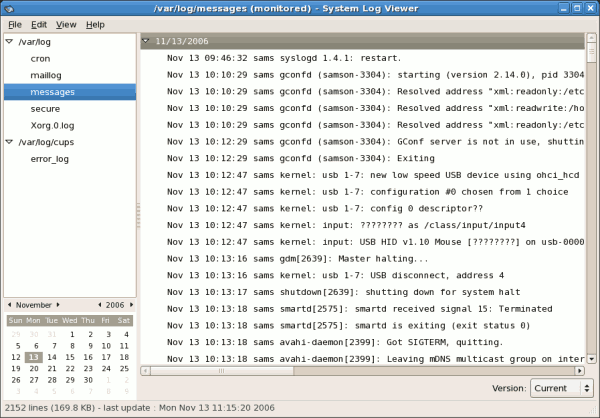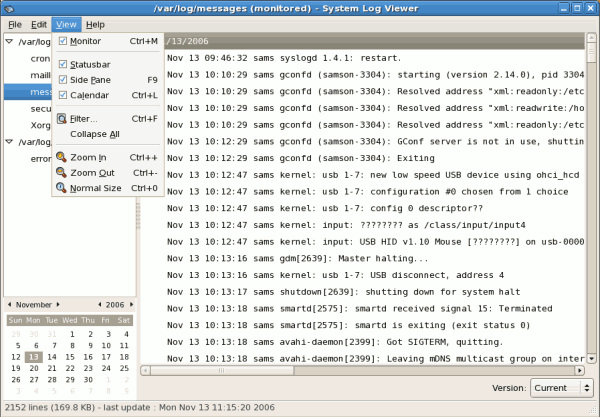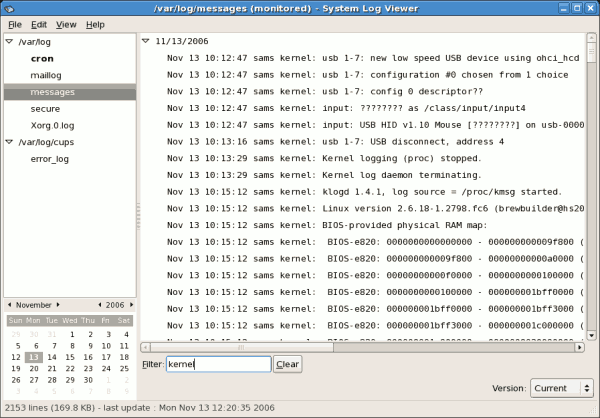40.2. Viewing Log Files
Most log files are in plain text format. You can view them with any text editor such as
Vi or Emacs. Some log files are readable by all users on the system; however, root privileges are required to read most log files.
To view system log files in an interactive, real-time application, use the System Log Viewer. To start the application, go to (the main menu on the panel) > > , or type the command
gnome-system-log at a shell prompt.
The application only displays log files that exist; thus, the list might differ from the one shown in Figure 40.1, “System Log Viewer”.
Figure 40.1. System Log Viewer
To filter the contents of the selected log file, click on from the menu and select as illustrated below.
Figure 40.2. System Log Viewer - View Menu
Selecting the Filter menu item will display the Filter text field where you can type the keywords you wish to use for your filter. To clear your filter click on the button.The figure below illustrates a sample filter.
Figure 40.3. System Log Viewer - Filter