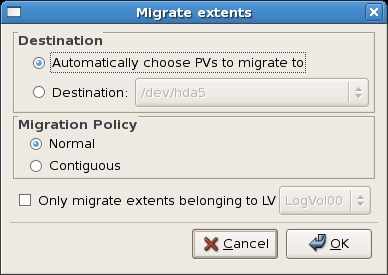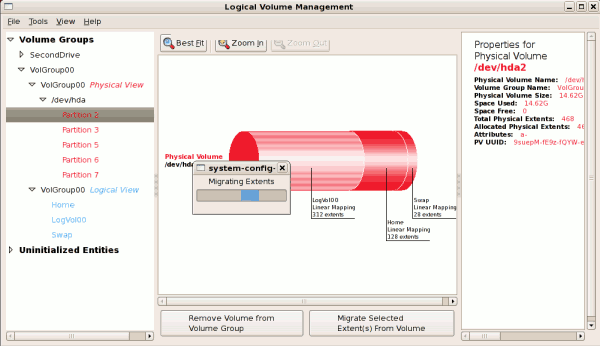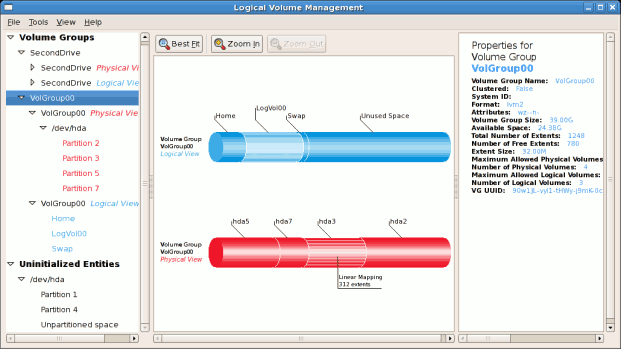11.5.3. Migrating extents
To migrate extents from a physical volume, select the volume and click on the button. Please note that you need to have a sufficient number of free extents to migrate extents within a volume group. An error message will be displayed if you do not have a sufficient number of free extents. To resolve this problem, please extend your volume group (see Section 11.5.6, “Extending a volume group”). If a sufficient number of free extents is detected in the volume group, a pop up window will be displayed from which you can select the destination for the extents or automatically let LVM choose the physical volumes (PVs) to migrate them to. This is illustrated below.
Figure 11.22. Migrate Extents
The figure below illustrates a migration of extents in progress. In this example, the extents were migrated to 'Partition 3'.
Figure 11.23. Migrating extents in progress
Once the extents have been migrated, unused space is left on the physical volume. The figure below illustrates the physical and logical view for the volume group. Please note that the extents of LogVol00 which were initially in hda2 are now in hda3. Migrating extents allows you to move logical volumes in case of hard disk upgrades or to manage your disk space better.
Figure 11.24. Logical and physical view of volume group