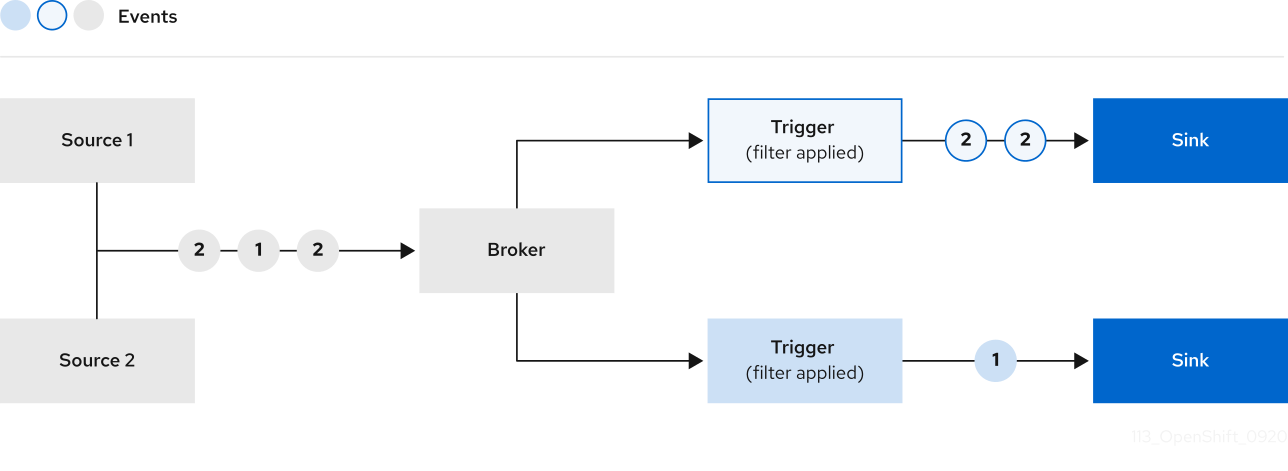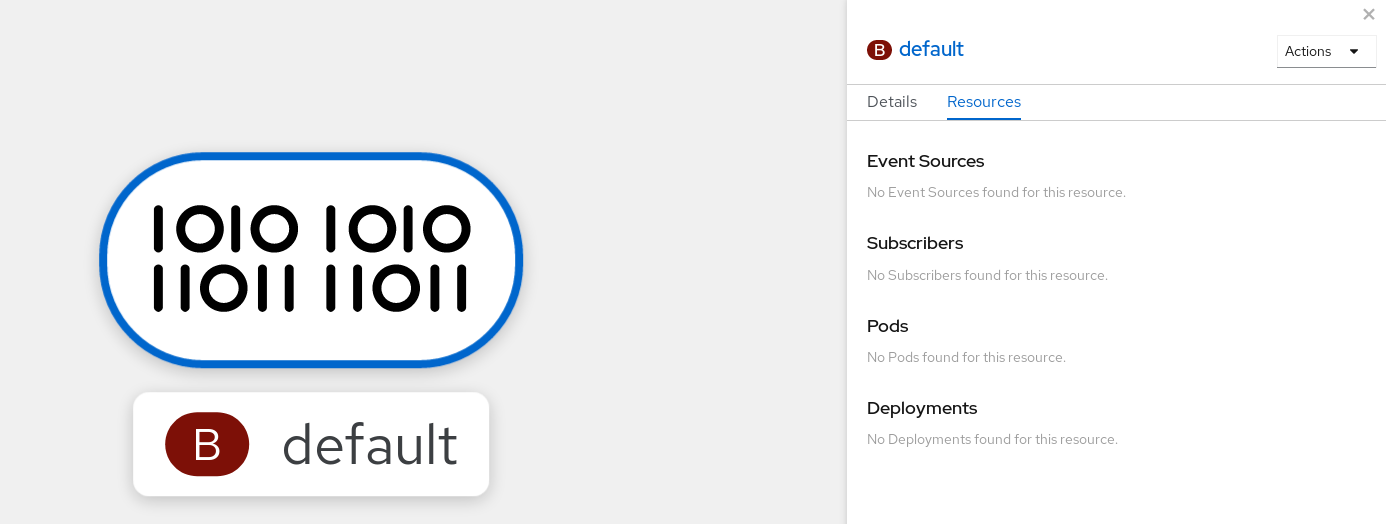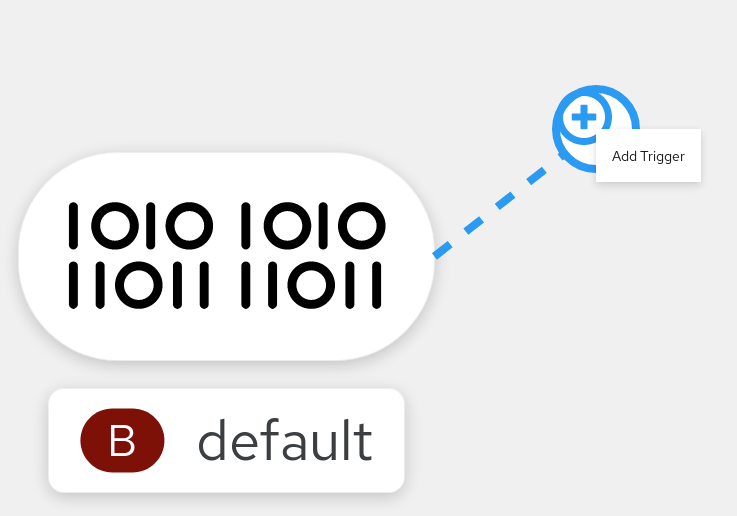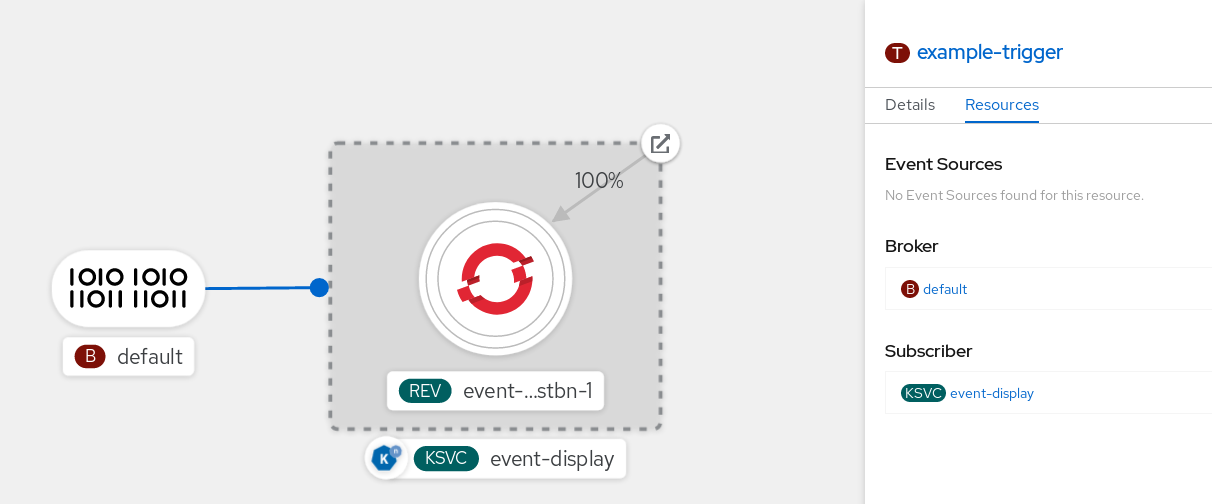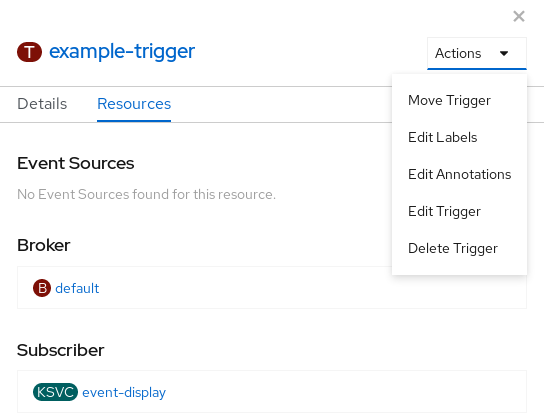This documentation is for a release that is no longer maintained
See documentation for the latest supported version 3 or the latest supported version 4.第 10 章 Event workflows
Brokers can be used in combination with triggers to deliver events from an event source to an event sink.
Events can be sent from an event source to a broker as an HTTP POST request.
After events have entered the broker, they can be filtered by CloudEvent attributes using triggers, and sent as an HTTP POST request to an event sink.
10.1.1. Creating a broker
OpenShift Serverless provides a default Knative broker that can be created by using the Knative CLI. You can also create the default broker by adding the eventing.knative.dev/injection=enabled label to a namespace if you are a cluster administrator, or by adding the eventing.knative.dev/injection: enabled annotation to a trigger if you are a developer.
Although both developers and cluster administrators can add a broker by injection, only cluster administrators can permanently delete brokers that were created using this method.
10.1.1.1. Creating a broker using the Knative CLI
Prerequisites
- The OpenShift Serverless Operator and Knative Eventing are installed on your OpenShift Container Platform cluster.
-
You have installed the
knCLI.
Procedure
Create the
defaultbroker:kn broker create default
$ kn broker create defaultCopy to Clipboard Copied! Toggle word wrap Toggle overflow
Verification
Use the
kncommand to list all existing brokers:kn broker list
$ kn broker listCopy to Clipboard Copied! Toggle word wrap Toggle overflow Example output
NAME URL AGE CONDITIONS READY REASON default http://broker-ingress.knative-eventing.svc.cluster.local/test/default 45s 5 OK / 5 True
NAME URL AGE CONDITIONS READY REASON default http://broker-ingress.knative-eventing.svc.cluster.local/test/default 45s 5 OK / 5 TrueCopy to Clipboard Copied! Toggle word wrap Toggle overflow Optional: If you are using the OpenShift Container Platform web console, you can navigate to the Topology view in the Developer perspective, and observe that the broker exists:
10.1.1.2. Creating a broker by annotating a trigger
You can create a broker by adding the eventing.knative.dev/injection: enabled annotation to a Trigger object.
If you create a broker by using the eventing.knative.dev/injection: enabled annotation, you cannot delete this broker without cluster administrator permissions. If you delete the broker without having a cluster administrator remove this annotation first, the broker is created again after deletion.
Prerequisites
- The OpenShift Serverless Operator and Knative Eventing are installed on your OpenShift Container Platform cluster.
Procedure
Create a
Triggerobject as a.yamlfile that has theeventing.knative.dev/injection: enabledannotation:Copy to Clipboard Copied! Toggle word wrap Toggle overflow - 1
- Specify details about the event sink, or subscriber, that the trigger sends events to.
Apply the
.yamlfile:oc apply -f <filename>
$ oc apply -f <filename>Copy to Clipboard Copied! Toggle word wrap Toggle overflow
Verification
You can verify that the broker has been created successfully by using the oc CLI, or by observing it in the Topology view in the web console.
Use the
occommand to get the broker:oc -n <namespace> get broker default
$ oc -n <namespace> get broker defaultCopy to Clipboard Copied! Toggle word wrap Toggle overflow Example output
NAME READY REASON URL AGE default True http://broker-ingress.knative-eventing.svc.cluster.local/test/default 3m56s
NAME READY REASON URL AGE default True http://broker-ingress.knative-eventing.svc.cluster.local/test/default 3m56sCopy to Clipboard Copied! Toggle word wrap Toggle overflow Navigate to the Topology view in the web console, and observe that the broker exists:
10.1.1.3. Creating a broker by labeling a namespace
If you have cluster administrator permissions, you can create the default broker automatically by labeling a namespace.
Brokers created using this method will not be removed if you remove the label. You must manually delete them.
Prerequisites
- The OpenShift Serverless Operator and Knative Eventing are installed on your OpenShift Container Platform cluster.
- You have cluster administrator permissions for OpenShift Container Platform.
Procedure
Label a namespace with
eventing.knative.dev/injection=enabled:oc label namespace <namespace> eventing.knative.dev/injection=enabled
$ oc label namespace <namespace> eventing.knative.dev/injection=enabledCopy to Clipboard Copied! Toggle word wrap Toggle overflow
Verification
You can verify that the broker has been created successfully by using the oc CLI, or by observing it in the Topology view in the web console.
Use the
occommand to get the broker:oc -n <namespace> get broker <broker_name>
$ oc -n <namespace> get broker <broker_name>Copy to Clipboard Copied! Toggle word wrap Toggle overflow Example command
oc -n default get broker default
$ oc -n default get broker defaultCopy to Clipboard Copied! Toggle word wrap Toggle overflow Example output
NAME READY REASON URL AGE default True http://broker-ingress.knative-eventing.svc.cluster.local/test/default 3m56s
NAME READY REASON URL AGE default True http://broker-ingress.knative-eventing.svc.cluster.local/test/default 3m56sCopy to Clipboard Copied! Toggle word wrap Toggle overflow Navigate to the Topology view in the web console, and observe that the broker exists:
10.1.2. Managing brokers
The kn CLI provides commands that can be used to list, describe, update, and delete brokers. Cluster administrators can also permanently delete a broker that was created using injection.
10.1.2.1. Listing existing brokers using the Knative CLI
Prerequisites
- The OpenShift Serverless Operator, Knative Serving and Knative Eventing are installed on your OpenShift Container Platform cluster.
-
You have installed the
knCLI.
Procedure
List all existing brokers:
kn broker list
$ kn broker listCopy to Clipboard Copied! Toggle word wrap Toggle overflow Example output
NAME URL AGE CONDITIONS READY REASON default http://broker-ingress.knative-eventing.svc.cluster.local/test/default 45s 5 OK / 5 True
NAME URL AGE CONDITIONS READY REASON default http://broker-ingress.knative-eventing.svc.cluster.local/test/default 45s 5 OK / 5 TrueCopy to Clipboard Copied! Toggle word wrap Toggle overflow
Prerequisites
- The OpenShift Serverless Operator, Knative Serving and Knative Eventing are installed on your OpenShift Container Platform cluster.
-
You have installed the
knCLI.
Procedure
Describe an existing broker:
kn broker describe <broker_name>
$ kn broker describe <broker_name>Copy to Clipboard Copied! Toggle word wrap Toggle overflow Example command using default broker
kn broker describe default
$ kn broker describe defaultCopy to Clipboard Copied! Toggle word wrap Toggle overflow Example output
Copy to Clipboard Copied! Toggle word wrap Toggle overflow
Brokers created by injection, by using a namespace label or trigger annotation, are not deleted permanently if a developer removes the label or annotation. A user with cluster administrator permissions must manually delete these brokers.
Procedure
Remove the
eventing.knative.dev/injection=enabledlabel from the namespace:oc label namespace <namespace> eventing.knative.dev/injection-
$ oc label namespace <namespace> eventing.knative.dev/injection-Copy to Clipboard Copied! Toggle word wrap Toggle overflow Removing the annotation prevents Knative from recreating the broker after you delete it.
Delete the broker from the selected namespace:
oc -n <namespace> delete broker <broker_name>
$ oc -n <namespace> delete broker <broker_name>Copy to Clipboard Copied! Toggle word wrap Toggle overflow
Verification
Use the
occommand to get the broker:oc -n <namespace> get broker <broker_name>
$ oc -n <namespace> get broker <broker_name>Copy to Clipboard Copied! Toggle word wrap Toggle overflow Example command
oc -n default get broker default
$ oc -n default get broker defaultCopy to Clipboard Copied! Toggle word wrap Toggle overflow Example output
No resources found. Error from server (NotFound): brokers.eventing.knative.dev "default" not found
No resources found. Error from server (NotFound): brokers.eventing.knative.dev "default" not foundCopy to Clipboard Copied! Toggle word wrap Toggle overflow
10.1.3. Filtering events using triggers
Using triggers enables you to filter events from the broker for delivery to event sinks.
Prerequisites
Before you can use triggers, you will need:
-
Knative Eventing and
kninstalled. An available broker, either the
defaultbroker or one that you have created.You can create the
defaultbroker either by following the instructions on Using brokers with Knative Eventing, or by using the--inject-brokerflag while creating a trigger. Use of this flag is described later in this section.- An available event consumer, such as a Knative service.
After you have created a broker, you can create a trigger in the web console Developer perspective.
Prerequisites
- The OpenShift Serverless Operator, Knative Serving, and Knative Eventing are installed on your OpenShift Container Platform cluster.
- You have logged in to the web console.
- You are in the Developer perspective.
- You have created a project or have access to a project with the appropriate roles and permissions to create applications and other workloads in OpenShift Container Platform.
- You have created a broker and a Knative service or other event sink to connect to the trigger.
Procedure
- In the Developer perspective, navigate to the Topology page.
Hover over the broker that you want to create a trigger for, and drag the arrow. The Add Trigger option is displayed.
- Click Add Trigger.
- Select your sink as a Subscriber from the drop-down list.
- Click Add.
Verification
After the subscription has been created, it is represented as a line that connects the broker to the service in the Topology view:
You can delete triggers in the web console Developer perspective.
Prerequisites
- To delete a trigger using the Developer perspective, ensure that you have logged in to the web console.
Procedure
- In the Developer perspective, navigate to the Topology page.
- Click on the trigger that you want to delete.
In the Actions context menu, select Delete Trigger.
10.1.3.3. Creating a trigger using kn
You can create a trigger by using the kn trigger create command.
Procedure
Create a trigger:
kn trigger create <trigger_name> --broker <broker_name> --filter <key=value> --sink <sink_name>
$ kn trigger create <trigger_name> --broker <broker_name> --filter <key=value> --sink <sink_name>Copy to Clipboard Copied! Toggle word wrap Toggle overflow Alternatively, you can create a trigger and simultaneously create the
defaultbroker using broker injection:kn trigger create <trigger_name> --inject-broker --filter <key=value> --sink <sink_name>
$ kn trigger create <trigger_name> --inject-broker --filter <key=value> --sink <sink_name>Copy to Clipboard Copied! Toggle word wrap Toggle overflow By default, triggers forward all events sent to a broker to sinks that are subscribed to that broker. Using the
--filterattribute for triggers allows you to filter events from a broker, so that subscribers will only receive a subset of events based on your defined criteria.
10.1.3.4. Listing triggers using kn
The kn trigger list command prints a list of available triggers.
Procedure
To print a list of available triggers, enter the following command:
kn trigger list
$ kn trigger listCopy to Clipboard Copied! Toggle word wrap Toggle overflow Example output:
NAME BROKER SINK AGE CONDITIONS READY REASON email default ksvc:edisplay 4s 5 OK / 5 True ping default ksvc:edisplay 32s 5 OK / 5 True
NAME BROKER SINK AGE CONDITIONS READY REASON email default ksvc:edisplay 4s 5 OK / 5 True ping default ksvc:edisplay 32s 5 OK / 5 TrueCopy to Clipboard Copied! Toggle word wrap Toggle overflow Optional: Print a list of triggers in JSON format:
kn trigger list -o json
$ kn trigger list -o jsonCopy to Clipboard Copied! Toggle word wrap Toggle overflow
10.1.3.4.1. Describing a trigger using kn
You can use the kn trigger describe command to print information about a trigger.
Procedure
To print information about a trigger, enter the following command:
kn trigger describe <trigger_name>
$ kn trigger describe <trigger_name>Copy to Clipboard Copied! Toggle word wrap Toggle overflow Example output
Copy to Clipboard Copied! Toggle word wrap Toggle overflow
10.1.3.4.2. Filtering events using triggers
In the following trigger example, only events with attribute type: dev.knative.samples.helloworld will reach the event consumer.
kn trigger create <trigger_name> --broker <broker_name> --filter type=dev.knative.samples.helloworld --sink ksvc:<service_name>
$ kn trigger create <trigger_name> --broker <broker_name> --filter type=dev.knative.samples.helloworld --sink ksvc:<service_name>You can also filter events using multiple attributes. The following example shows how to filter events using the type, source, and extension attributes.
kn trigger create <trigger_name> --broker <broker_name> --sink ksvc:<service_name> \ --filter type=dev.knative.samples.helloworld \ --filter source=dev.knative.samples/helloworldsource \ --filter myextension=my-extension-value
$ kn trigger create <trigger_name> --broker <broker_name> --sink ksvc:<service_name> \
--filter type=dev.knative.samples.helloworld \
--filter source=dev.knative.samples/helloworldsource \
--filter myextension=my-extension-value10.1.3.4.3. Updating a trigger using kn
You can use the kn trigger update command with certain flags to quickly update attributes of a trigger.
Procedure
Update a trigger:
kn trigger update <trigger_name> --filter <key=value> --sink <sink_name> [flags]
$ kn trigger update <trigger_name> --filter <key=value> --sink <sink_name> [flags]Copy to Clipboard Copied! Toggle word wrap Toggle overflow You can update a trigger to filter exact event attributes that match incoming events. For example, using the
typeattribute:kn trigger update mytrigger --filter type=knative.dev.event
$ kn trigger update mytrigger --filter type=knative.dev.eventCopy to Clipboard Copied! Toggle word wrap Toggle overflow You can remove a filter attribute from a trigger. For example, you can remove the filter attribute with key
type:kn trigger update mytrigger --filter type-
$ kn trigger update mytrigger --filter type-Copy to Clipboard Copied! Toggle word wrap Toggle overflow You can use the
--sinkparameter to change the event sink of a trigger:kn trigger update <trigger_name> --sink ksvc:my-event-sink
$ kn trigger update <trigger_name> --sink ksvc:my-event-sinkCopy to Clipboard Copied! Toggle word wrap Toggle overflow
10.1.3.4.4. Deleting a trigger using kn
Procedure
Delete a trigger:
kn trigger delete <trigger_name>
$ kn trigger delete <trigger_name>Copy to Clipboard Copied! Toggle word wrap Toggle overflow
Verification
List existing triggers:
kn trigger list
$ kn trigger listCopy to Clipboard Copied! Toggle word wrap Toggle overflow Verify that the trigger no longer exists:
Example output
No triggers found.
No triggers found.Copy to Clipboard Copied! Toggle word wrap Toggle overflow