2.6. Working with Helm charts using the Developer perspective
2.6.1. Understanding Helm
Helm is a software package manager that simplifies deployment of applications and services to OpenShift Container Platform clusters.
Helm uses a packaging format called charts. A Helm chart is a collection of files that describes the OpenShift Container Platform resources.
A running instance of the chart in a cluster is called a release. A new release is created every time a chart is installed on the cluster.
Each time a chart is installed, or a release is upgraded or rolled back, an incremental revision is created.
2.6.1.1. Key features
Helm provides the ability to:
- Search through a large collection of charts stored in the chart repository.
- Modify existing charts.
- Create your own charts with OpenShift Container Platform or Kubernetes resources.
- Package and share your applications as charts.
You can use the Developer perspective in the web console to select and install a chart from the Helm charts listed in the Developer Catalog. You can create a Helm release using these charts, upgrade, rollback, and uninstall the release.
2.6.2. Prerequisites
- You have logged in to the web console and have switched to the Developer perspective.
2.6.3. Installing Helm charts
You can use either the Developer perspective or the CLI to create Helm releases and see them in the Developer perspective of the web console.
Procedure
To create Helm releases from the Helm charts provided in the Developer Catalog:
- In the Developer perspective, navigate to the Add view and select the Helm Chart option to see all the Helm Charts in the Developer Catalog.
- Select a chart and read the description, README, and other details about the chart.
Click Install Helm Chart.
图 2.8. Helm charts in developer catalog
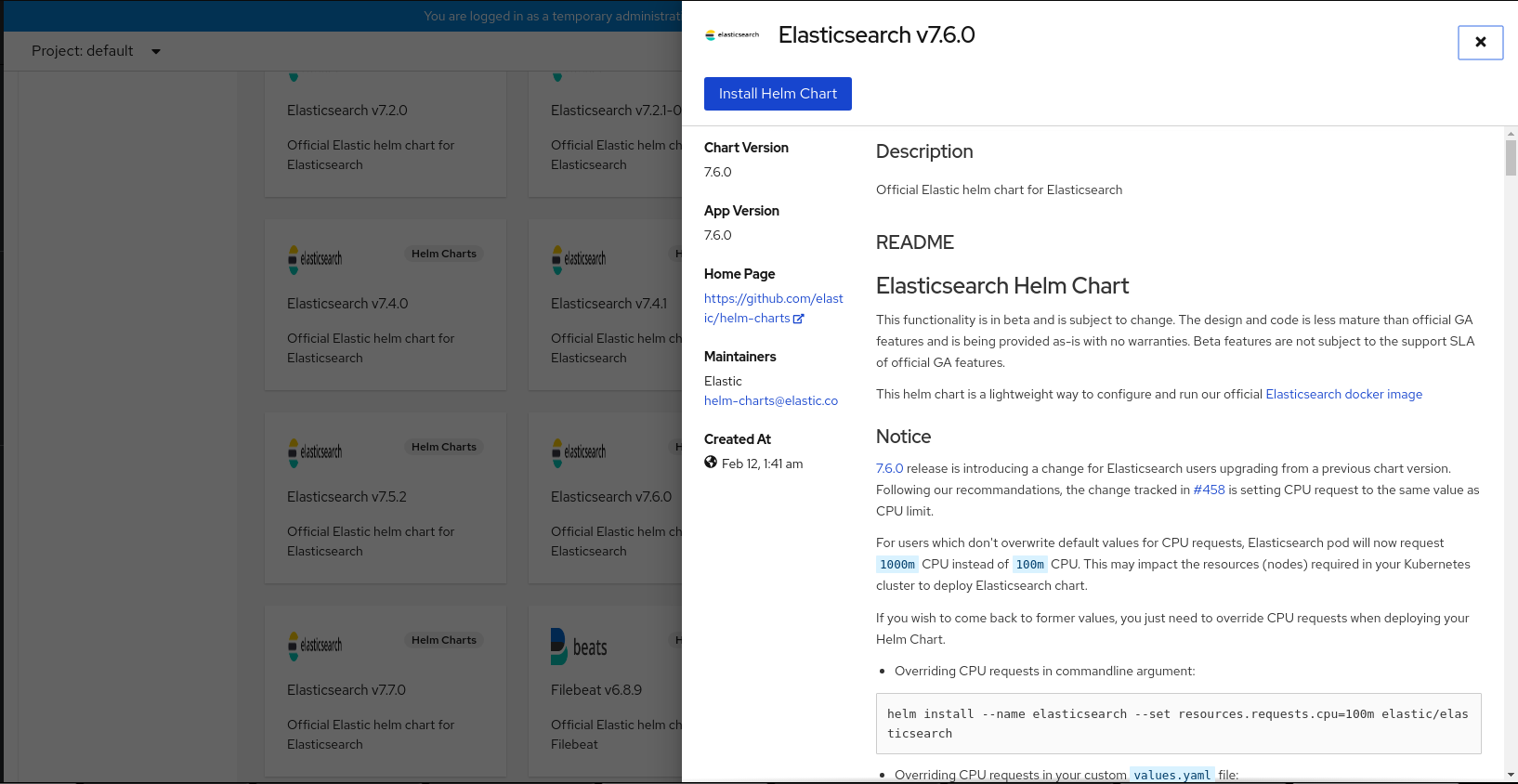
In the Install Helm Chart page:
- Enter a unique name for the release in the Release Name field.
- Optionally, in the YAML editor, modify the YAML file.
- Click Install to create a Helm release. You will be redirected to the Topology view where the release is displayed. If the Helm chart has release notes, the chart is pre-selected and the right panel displays the release notes for that release.
If required, you can now use the Actions button on the side panel or right-click the Helm release to upgrade, rollback, or uninstall the Helm release.
2.6.4. Upgrading a Helm release
You can upgrade a Helm release to upgrade to a new chart version or update your release configuration.
Procedure
- In the Topology view, select the Helm release to see the side panel.
-
Click Actions
Upgrade Helm Release. - In the Upgrade Helm Release page, select the Chart Version you want to upgrade to, and then click Upgrade to create another Helm release. The Helm Releases page displays the two revisions.
2.6.5. Rolling back a Helm release
If a release fails, you can rollback the Helm release to a previous version.
Procedure
To rollback a release using the Helm view:
- In the Developer perspective, navigate to the Helm view to see the Helm Releases in the namespace.
-
Click the Options menu
 adjoining the listed release, and select Rollback.
adjoining the listed release, and select Rollback.
- In the Rollback Helm Release page, select the Revision you want to rollback to and click Rollback.
- In the Helm Releases page, click on the chart to see the details and resources for that release.
Go to the Revision History tab to see all the revisions for the chart.
图 2.9. Helm revision history
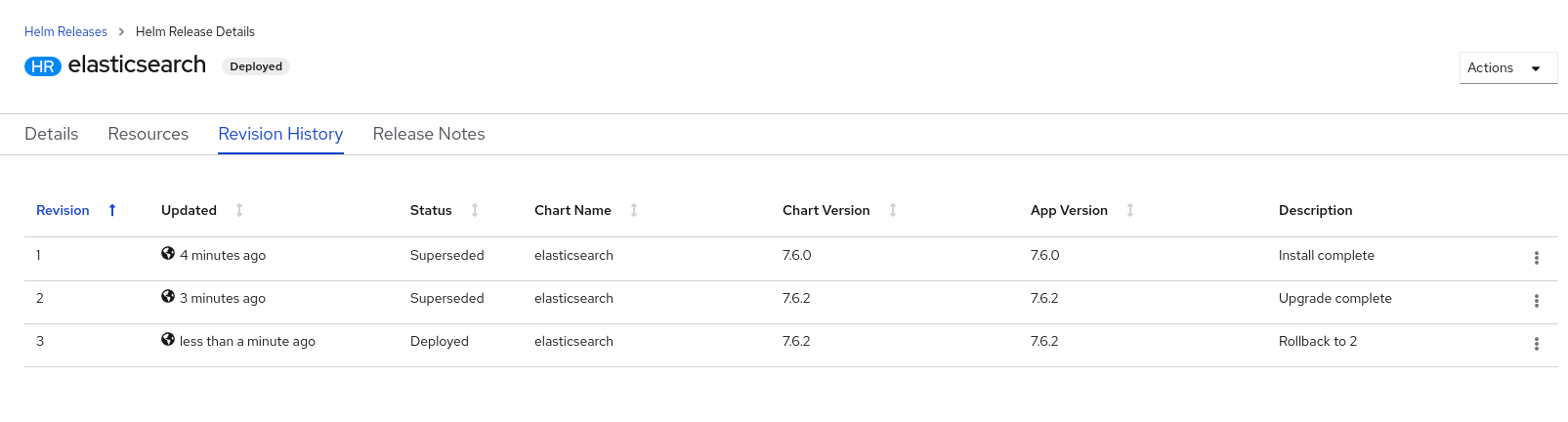
-
If required, you can further use the Options menu
 adjoining a particular revision and select the revision to rollback to.
adjoining a particular revision and select the revision to rollback to.
2.6.6. Uninstalling a Helm release
Procedure
- In the Topology view, right-click the Helm release and select Uninstall Helm Release.
- In the confirmation prompt, enter the name of the chart and click Uninstall.