1.7. Deploying applications on Red Hat OpenShift Service Mesh
When you deploy an application into the Service Mesh, there are several differences between the behavior of applications in the upstream community version of Istio and the behavior of applications within a Red Hat OpenShift Service Mesh installation.
1.7.1. Prerequisites
1.7.2. Creating control plane templates
You can create reusable configurations with ServiceMeshControlPlane templates. Individual users can extend the templates they create with their own configurations. Templates can also inherit configuration information from other templates. For example, you can create an accounting control plane for the accounting team and a marketing control plane for the marketing team. If you create a development template and a production template, members of the marketing team and the accounting team can extend the development and production templates with team specific customization.
When you configure control plane templates, which follow the same syntax as the ServiceMeshControlPlane, users inherit settings in a hierarchical fashion. The Operator is delivered with a default template with default settings for Red Hat OpenShift Service Mesh. To add custom templates you must create a ConfigMap named smcp-templates in the openshift-operators project and mount the ConfigMap in the Operator container at /usr/local/share/istio-operator/templates.
1.7.2.1. Creating the ConfigMap
Follow this procedure to create the ConfigMap.
Prerequisites
- An installed, verified Service Mesh Operator.
-
An account with the
cluster-adminrole. - Location of the Operator deployment.
-
Access to the OpenShift Container Platform Command-line Interface (CLI) also known as
oc.
Procedure
- Log in to the OpenShift Container Platform CLI as a cluster administrator.
From the CLI, run this command to create the ConfigMap named
smcp-templatesin theopenshift-operatorsproject and replace<templates-directory>with the location of theServiceMeshControlPlanefiles on your local disk:$ oc create configmap --from-file=<templates-directory> smcp-templates -n openshift-operators
Locate the Operator ClusterServiceVersion name.
$ oc get clusterserviceversion -n openshift-operators | grep 'Service Mesh'
Example output
maistra.v1.0.0 Red Hat OpenShift Service Mesh 1.0.0 Succeeded
Edit the Operator cluster service version to instruct the Operator to use the
smcp-templatesConfigMap.$ oc edit clusterserviceversion -n openshift-operators maistra.v1.0.0
Add a volume mount and volume to the Operator deployment.
deployments: - name: istio-operator spec: template: spec: containers: volumeMounts: - name: discovery-cache mountPath: /home/istio-operator/.kube/cache/discovery - name: smcp-templates mountPath: /usr/local/share/istio-operator/templates/ volumes: - name: discovery-cache emptyDir: medium: Memory - name: smcp-templates configMap: name: smcp-templates ...- Save your changes and exit the editor.
You can now use the
templateparameter in theServiceMeshControlPlaneto specify a template.apiVersion: maistra.io/v1 kind: ServiceMeshControlPlane metadata: name: minimal-install spec: template: default
1.7.3. Red Hat OpenShift Service Mesh's sidecar injection
Red Hat OpenShift Service Mesh relies on a proxy sidecar within the application’s pod to provide Service Mesh capabilities to the application. You can enable automatic sidecar injection or manage it manually. Red Hat recommends automatic injection using the annotation with no need to label projects. This ensures that your application contains the appropriate configuration for the Service Mesh upon deployment. This method requires fewer privileges and does not conflict with other OpenShift capabilities such as builder pods.
The upstream version of Istio injects the sidecar by default if you have labeled the project. Red Hat OpenShift Service Mesh requires you to opt in to having the sidecar automatically injected to a deployment, so you are not required to label the project. This avoids injecting a sidecar if it is not wanted (for example, in build or deploy pods).
The webhook checks the configuration of pods deploying into all projects to see if they are opting in to injection with the appropriate annotation.
1.7.3.1. Setting environment variables on the proxy in applications through annotations
You can set environment variables on the sidecar proxy for applications by adding pod annotations in the deployment in the injection-template.yaml file. The environment variables are injected to the sidecar.
apiVersion: apps/v1
kind: Deployment
metadata:
name: resource
spec:
replicas: 7
selector:
matchLabels:
app: resource
template:
metadata:
annotations:
sidecar.maistra.io/proxyEnv: "{ \"maistra_test_env\": \"env_value\", \"maistra_test_env_2\": \"env_value_2\" }"
maistra.io/ labels and annotations should never be included in user-created resources, because they indicate that the resources are generated and managed by the Operator. If you are copying content from an Operator-generated resource when creating your own resources, do not include labels or annotations that start with maistra.io/ or your resource will be overwritten or deleted by the Operator during the next reconciliation.
1.7.3.2. Enabling automatic sidecar injection
When deploying an application into the Red Hat OpenShift Service Mesh you must opt in to injection by specifying the sidecar.istio.io/inject annotation with a value of "true". Opting in ensures that the sidecar injection does not interfere with other OpenShift features such as builder pods used by numerous frameworks within the OpenShift ecosystem.
Prerequisites
- Identify the deployments for which you want to enable automatic sidecar injection.
- Locate the application’s YAML configuration file.
Procedure
- Open the application’s configuration YAML file in an editor.
Add
sidecar.istio.io/injectto the configuration YAML with a value of"true"as illustrated here:Sleep test application example
apiVersion: apps/v1 kind: Deployment metadata: labels: app: sleep name: sleep spec: replicas: 1 selector: matchLabels: app: sleep template: metadata: annotations: sidecar.istio.io/inject: "true" labels: app: sleep spec: containers: - name: sleep image: tutum/curl command: ["/bin/sleep","infinity"] imagePullPolicy: IfNotPresent- Save the configuration file.
1.7.4. Updating Mixer policy enforcement
In previous versions of Red Hat OpenShift Service Mesh, Mixer’s policy enforcement was enabled by default. Mixer policy enforcement is now disabled by default. You must enable it before running policy tasks.
Prerequisites
-
Access to the OpenShift Container Platform Command-line Interface (CLI) also known as
oc.
Procedure
- Log in to the OpenShift Container Platform CLI.
Run this command to check the current Mixer policy enforcement status:
$ oc get cm -n istio-system istio -o jsonpath='{.data.mesh}' | grep disablePolicyChecksIf
disablePolicyChecks: true, edit the Service Mesh ConfigMap:$ oc edit cm -n istio-system istio
-
Locate
disablePolicyChecks: truewithin the ConfigMap and change the value tofalse. - Save the configuration and exit the editor.
-
Re-check the Mixer policy enforcement status to ensure it is set to
false.
1.7.4.1. Setting the correct network policy
Service Mesh creates network policies in the control plane and member namespaces to allow traffic between them. Before you deploy, consider the following conditions to ensure the services in your mesh that were previously exposed through an OpenShift Container Platform route.
- Traffic into the mesh must always go through the ingress-gateway for Istio to work properly.
- Deploy services external to the mesh in separate namespaces that are not in any mesh.
-
Non-mesh services that need to be deployed within a service mesh enlisted namespace should label their deployments
maistra.io/expose-route: "true", which ensures OpenShift Container Platform routes to these services still work.
1.7.5. Bookinfo example application
The upstream Istio project has an example tutorial called Bookinfo, which is composed of four separate microservices used to demonstrate various Istio features. The Bookinfo application displays information about a book, similar to a single catalog entry of an online book store. Displayed on the page is a description of the book, book details (ISBN, number of pages, and other information), and book reviews.
The Bookinfo application consists of these microservices:
-
The
productpagemicroservice calls thedetailsandreviewsmicroservices to populate the page. -
The
detailsmicroservice contains book information. -
The
reviewsmicroservice contains book reviews. It also calls theratingsmicroservice. -
The
ratingsmicroservice contains book ranking information that accompanies a book review.
There are three versions of the reviews microservice:
-
Version v1 does not call the
ratingsService. -
Version v2 calls the
ratingsService and displays each rating as one to five black stars. -
Version v3 calls the
ratingsService and displays each rating as one to five red stars.
1.7.5.1. Installing the Bookinfo application
This tutorial walks you through creating a Bookinfo project, deploying the Bookinfo application, and running Bookinfo on OpenShift Container Platform with Service Mesh 2.0.6.
The Bookinfo example application allows you to test your Red Hat OpenShift Service Mesh 2.0.6 installation on OpenShift Container Platform.
Red Hat does not provide support for the Bookinfo application.
Prerequisites:
- OpenShift Container Platform 4.1 or higher installed.
- Red Hat OpenShift Service Mesh 2.0.6 installed.
-
Access to the OpenShift Container Platform Command-line Interface (CLI) also known as
oc.
Red Hat OpenShift Service Mesh implements auto-injection differently than the upstream Istio project, therefore this procedure uses a version of the bookinfo.yaml file annotated to enable automatic injection of the Istio sidecar for Red Hat OpenShift Service Mesh.
Procedure
- Log in to the OpenShift Container Platform web console as a user with cluster-admin rights.
-
Click to Home
Projects. - Click Create Project.
Enter
bookinfoas the Project Name, enter a Display Name, and enter a Description, then click Create.Alternatively, you can run this command from the CLI to create the
bookinfoproject.$ oc new-project bookinfo
-
Click Operators
Installed Operators. -
Click the Project menu and use the control plane namespace. In this example, use
istio-system. - Click the Red Hat OpenShift Service Mesh Operator.
Click the Istio Service Mesh Member Roll link.
- If you have already created a Istio Service Mesh Member Roll, click the name, then click the YAML tab to open the YAML editor.
If you have not created a Istio Service Mesh Member Roll, click Create Service Mesh Member Roll.
注意You need cluster-admin rights to edit the Istio Service Mesh Member Roll.
Edit the default Service Mesh Member Roll YAML and add
bookinfoto the members list.apiVersion: maistra.io/v1 kind: ServiceMeshMemberRoll metadata: name: default spec: members: - bookinfoAlternatively, you can run this command from the CLI to add the
bookinfoproject to theServiceMeshMemberRoll. Replace<control_plane_project>with the name of your control plane project.$ oc -n <control_plane_project> patch --type='json' smmr default -p '[{"op": "add", "path": "/spec/members", "value":["'"bookinfo"'"]}]'
- Click Create to save the updated Service Mesh Member Roll.
From the CLI, deploy the Bookinfo application in the `bookinfo` project by applying the
bookinfo.yamlfile:$ oc apply -n bookinfo -f https://raw.githubusercontent.com/Maistra/istio/maistra-2.0/samples/bookinfo/platform/kube/bookinfo.yaml
Create the ingress gateway by applying the
bookinfo-gateway.yamlfile:$ oc apply -n bookinfo -f https://raw.githubusercontent.com/Maistra/istio/maistra-2.0/samples/bookinfo/networking/bookinfo-gateway.yaml
Set the value for the
GATEWAY_URLparameter:注意Replace
<control_plane_project>with the name of your control plane project. In this example, the control plane project isistio-system.$ export GATEWAY_URL=$(oc -n <control_plane_project> get route istio-ingressgateway -o jsonpath='{.spec.host}')
1.7.5.2. Adding default destination rules
Before you can use the Bookinfo application, you have to add default destination rules. There are two preconfigured YAML files, depending on whether or not you enabled mutual transport layer security (TLS) authentication.
Procedure
To add destination rules, run one of the following commands:
If you did not enable mutual TLS:
$ oc apply -n bookinfo -f https://raw.githubusercontent.com/Maistra/istio/maistra-2.0/samples/bookinfo/networking/destination-rule-all.yaml
If you enabled mutual TLS:
$ oc apply -n bookinfo -f https://raw.githubusercontent.com/Maistra/istio/maistra-2.0/samples/bookinfo/networking/destination-rule-all-mtls.yaml
1.7.5.3. Verifying the Bookinfo installation
Before configuring your application, verify that it successfully deployed.
Prerequisites
- OpenShift Container Platform 4.1 or higher installed.
- Red Hat OpenShift Service Mesh 2.0.6 installed.
-
Access to the OpenShift Container Platform Command-line Interface (CLI) also known as
oc.
Procedure
- Log in to the OpenShift Container Platform CLI.
Run this command to confirm that Bookinfo is deployed:
$ curl -o /dev/null -s -w "%{http_code}\n" http://$GATEWAY_URL/productpage-
Alternatively, you can open
http://$GATEWAY_URL/productpagein your browser. You can also verify that all pods are ready with this command:
$ oc get pods -n bookinfo
-
Alternatively, you can open
1.7.5.4. Removing the Bookinfo application
Follow these steps to remove the Bookinfo application.
Prerequisites
- OpenShift Container Platform 4.1 or higher installed.
- Red Hat OpenShift Service Mesh 2.0.6 installed.
-
Access to the OpenShift Container Platform Command-line Interface (CLI) also known as
oc.
1.7.5.4.1. Delete the Bookinfo project
Procedure
- Log in to the OpenShift Container Platform web console.
-
Click to Home
Projects. -
Click on the
bookinfomenu , and then click Delete Project.
, and then click Delete Project.
Type
bookinfoin the confirmation dialog box, and then click Delete.Alternatively, you can run this command from the CLI to create the
bookinfoproject.$ oc delete project bookinfo
1.7.5.4.2. Remove the Bookinfo project from the Service Mesh member roll
Procedure
- Log in to the OpenShift Container Platform web console.
-
Click Operators
Installed Operators. -
Click the Project menu and choose
openshift-operatorsfrom the list. - Click the Istio Service Mesh Member Roll link under Provided APIS for the Red Hat OpenShift Service Mesh Operator.
-
Click the
ServiceMeshMemberRollmenu and select Edit Service Mesh Member Roll.
and select Edit Service Mesh Member Roll.
Edit the default Service Mesh Member Roll YAML and remove
bookinfofrom the members list.Alternatively, you can run this command from the CLI to remove the
bookinfoproject from theServiceMeshMemberRoll. Replace<control_plane_project>with the name of your control plane project.$ oc -n <control_plane_project> patch --type='json' smmr default -p '[{"op": "remove", "path": "/spec/members", "value":["'"bookinfo"'"]}]'
- Click Save to update Service Mesh Member Roll.
1.7.6. Generating example traces and analyzing trace data
Jaeger is an open source distributed tracing system. You use Jaeger for monitoring and troubleshooting microservices-based distributed systems. Using Jaeger you can perform a trace, which follows the path of a request through various microservices that make up an application. Jaeger is installed by default as part of the Service Mesh.
This tutorial uses Service Mesh and the bookinfo tutorial to demonstrate how you can use Jaeger to perform distributed tracing.
The Bookinfo example application allows you to test your Red Hat OpenShift Service Mesh 2.0.6 installation on OpenShift Container Platform.
Red Hat does not provide support for the Bookinfo application.
This tutorial uses Service Mesh and the Bookinfo tutorial to demonstrate how you can perform a trace using the Jaeger component of Red Hat OpenShift Service Mesh.
Prerequisites:
- OpenShift Container Platform 4.1 or higher installed.
- Red Hat OpenShift Service Mesh 2.0.6 installed.
- Jaeger enabled during the installation.
- Bookinfo example application installed.
Procedure
-
After you have deployed the Bookinfo application you will need to generate calls to the Bookinfo application so that you have some trace data to analyze. Access
http://<GATEWAY_URL>/productpageand refresh the page a few times to generate some trace data. The installation process creates a route to access the Jaeger console.
-
In the OpenShift Container Platform console, navigate to Networking
Routes and search for the Jaeger route, which is the URL listed under Location. Use the CLI to query for details of the route:
注意Replace
<control_plane_project>with the name of your control plane project. In this example, the control plane project isistio-system.$ export JAEGER_URL=$(oc get route -n <control_plane_project> jaeger -o jsonpath='{.spec.host}')
-
In the OpenShift Container Platform console, navigate to Networking
-
Launch a browser and navigate to
https://<JAEGER_URL>. - If necessary, log in using the same user name and password as you use to access the OpenShift Container Platform console.
In the left pane of the Jaeger dashboard, from the Service menu, select "productpage" and click the Find Traces button at the bottom of the pane. A list of traces is displayed, as shown in the following image:
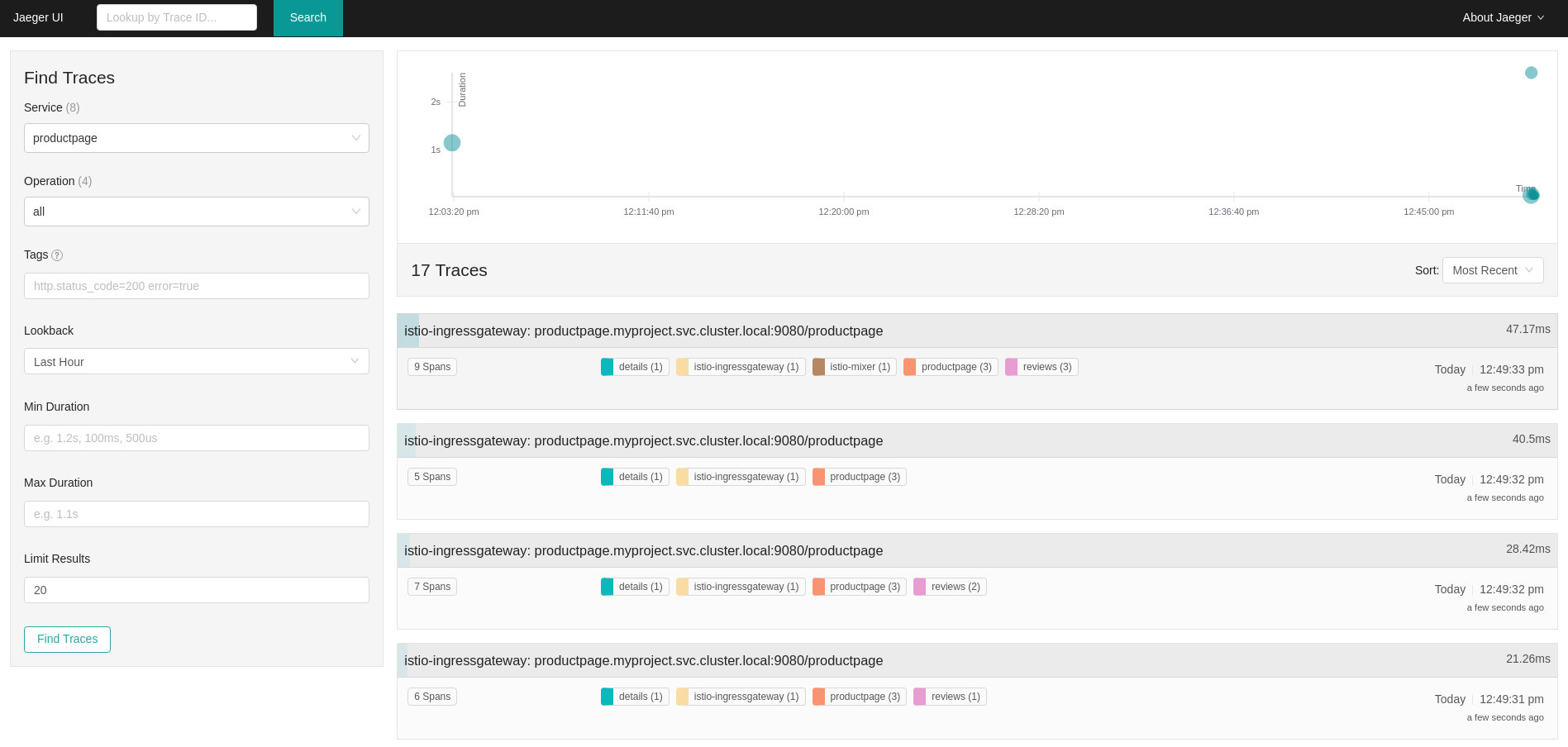
Click one of the traces in the list to open a detailed view of that trace. If you click on the top (most recent) trace, you see the details that correspond to the latest refresh of the
`/productpage.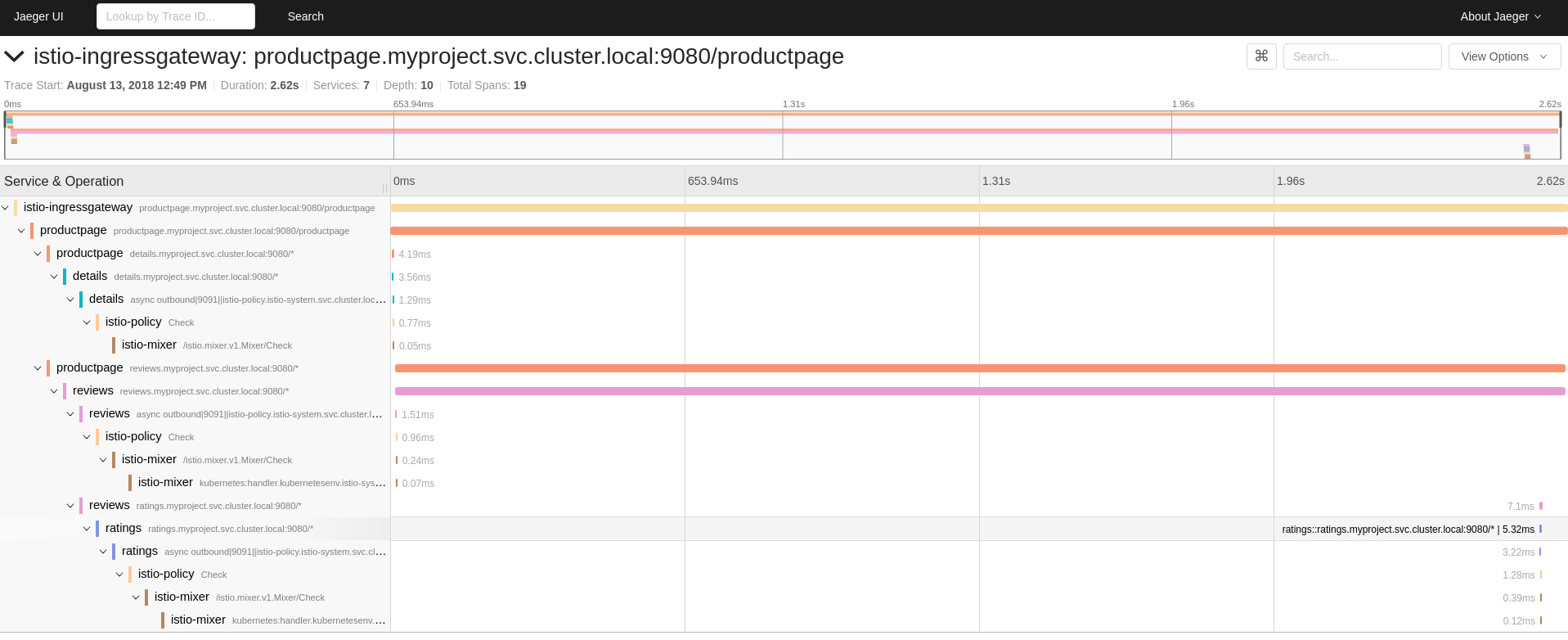
The trace in the previous figure consists of a few nested spans, each corresponding to a Bookinfo Service call, all performed in response to a
`/productpagerequest. Overall processing time was 2.62s, with the details Service taking 3.56ms, the reviews Service taking 2.6s, and the ratings Service taking 5.32ms. Each of the calls to remote Services is represented by a client-side and server-side span. For example, the details client-side span is labeledproductpage details.myproject.svc.cluster.local:9080. The span nested underneath it, labeleddetails details.myproject.svc.cluster.local:9080, corresponds to the server-side processing of the request. The trace also shows calls to istio-policy, which reflect authorization checks made by Istio.