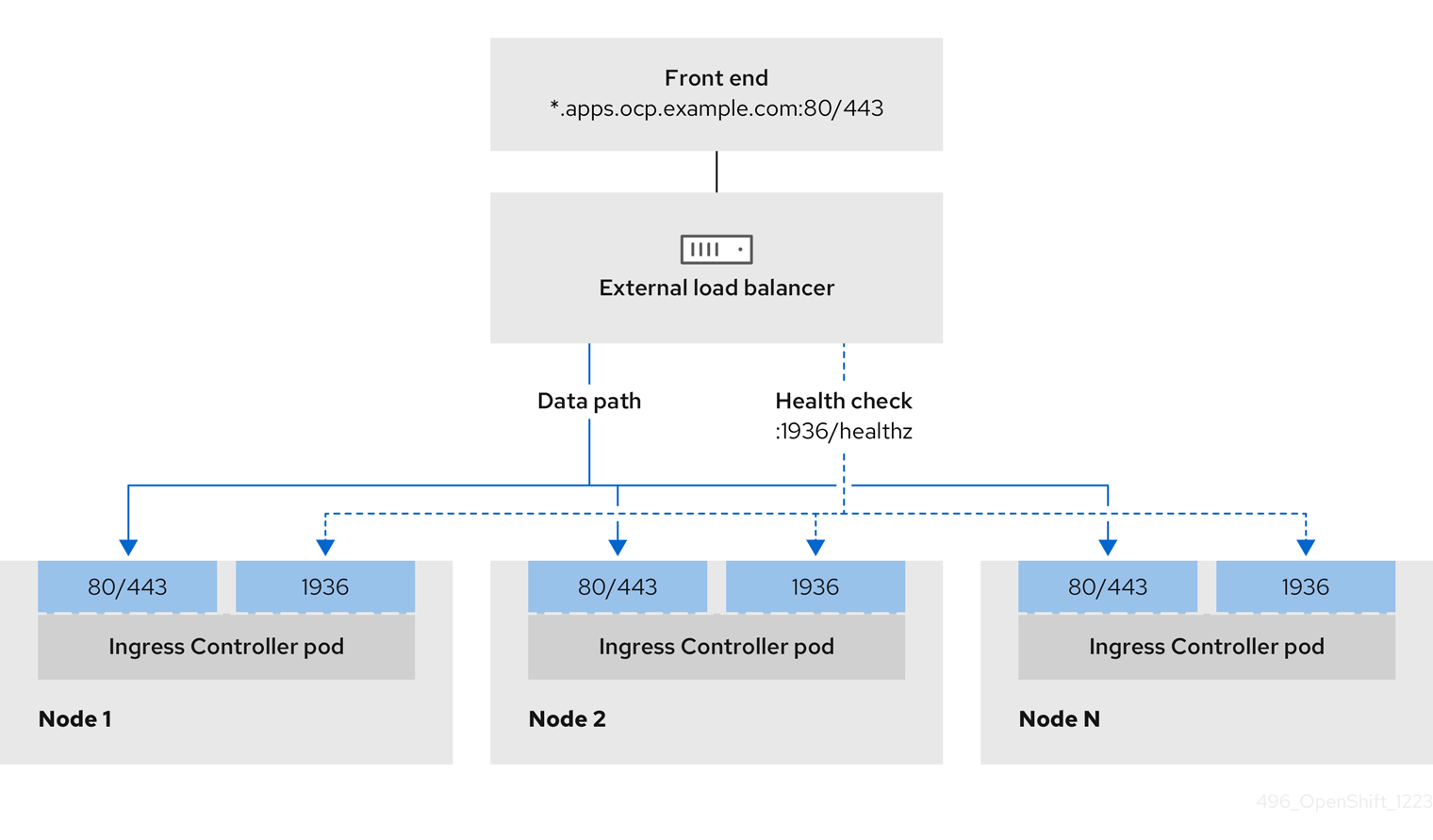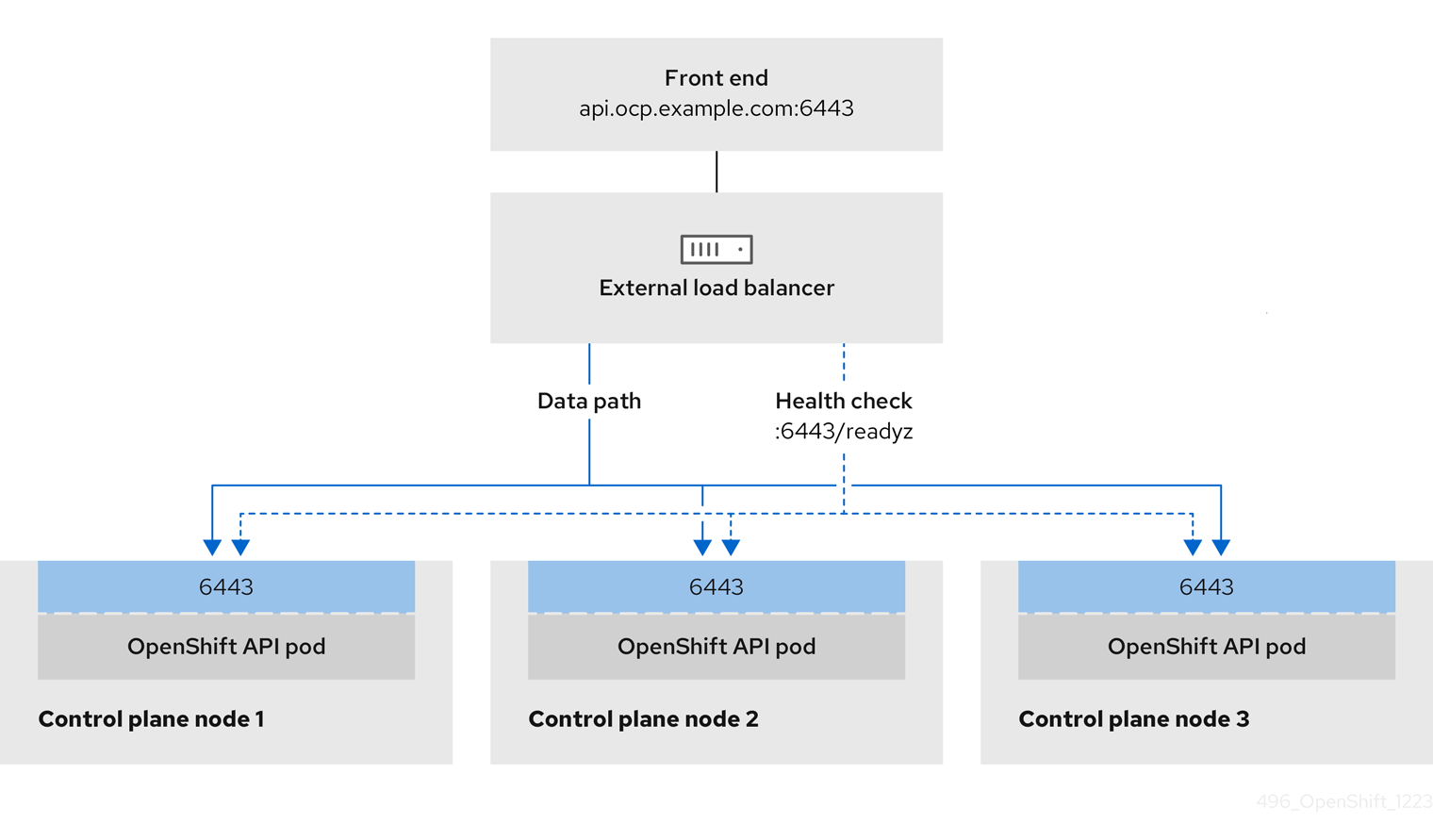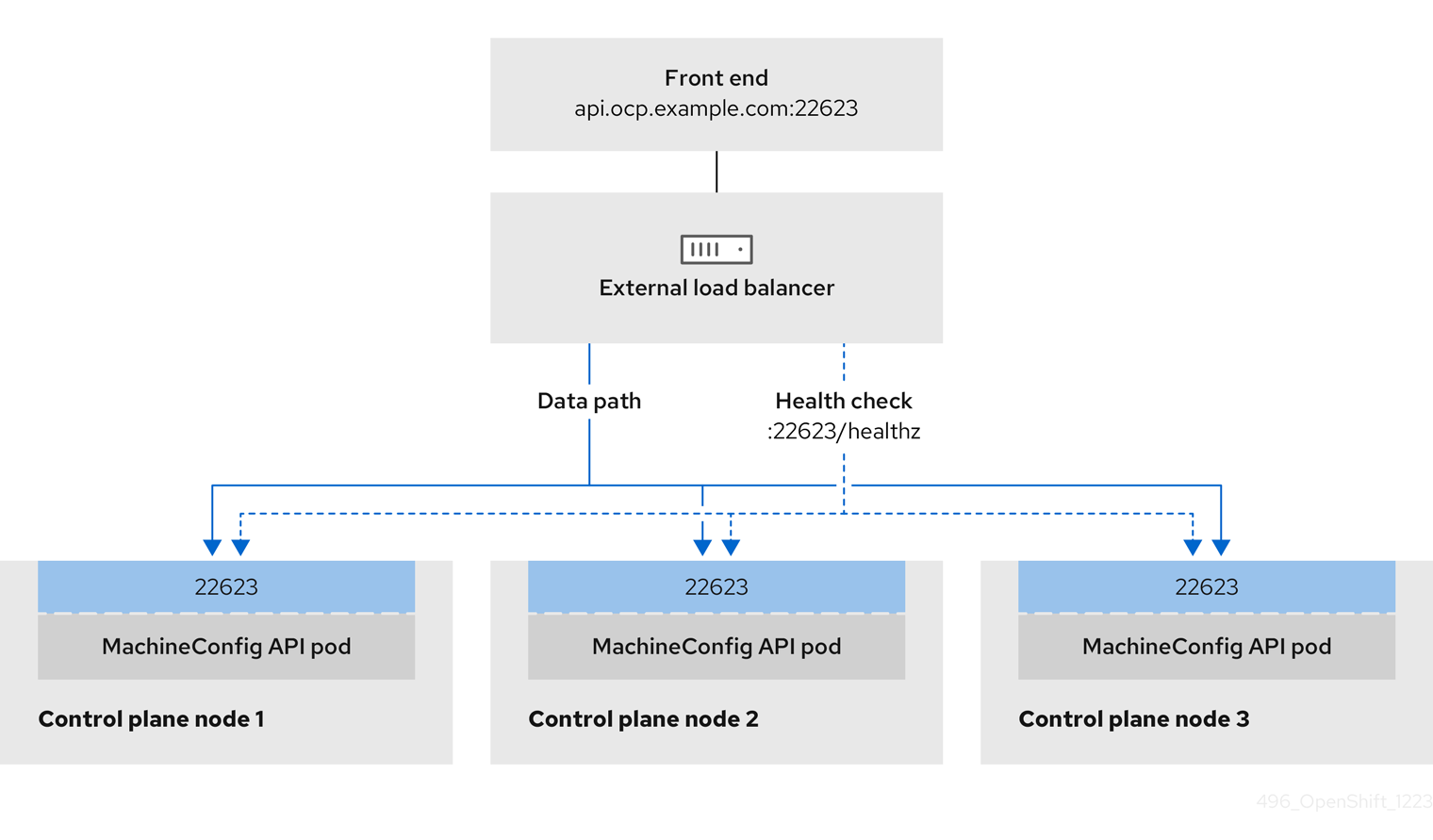Ce contenu n'est pas disponible dans la langue sélectionnée.
Chapter 3. Installing a cluster on vSphere with customizations
In OpenShift Container Platform version 4.12, you can install a cluster on your VMware vSphere instance by using installer-provisioned infrastructure. To customize the installation, you modify parameters in the install-config.yaml file before you install the cluster.
OpenShift Container Platform supports deploying a cluster to a single VMware vCenter only. Deploying a cluster with machines/machine sets on multiple vCenters is not supported.
3.1. Prerequisites
- You reviewed details about the OpenShift Container Platform installation and update processes.
- You read the documentation on selecting a cluster installation method and preparing it for users.
-
You provisioned persistent storage for your cluster. To deploy a private image registry, your storage must provide
ReadWriteManyaccess modes. - The OpenShift Container Platform installer requires access to port 443 on the vCenter and ESXi hosts. You verified that port 443 is accessible.
- If you use a firewall, you confirmed with the administrator that port 443 is accessible. Control plane nodes must be able to reach vCenter and ESXi hosts on port 443 for the installation to succeed.
If you use a firewall, you configured it to allow the sites that your cluster requires access to.
NoteBe sure to also review this site list if you are configuring a proxy.
3.2. Internet access for OpenShift Container Platform
In OpenShift Container Platform 4.12, you require access to the internet to install your cluster.
You must have internet access to:
- Access OpenShift Cluster Manager Hybrid Cloud Console to download the installation program and perform subscription management. If the cluster has internet access and you do not disable Telemetry, that service automatically entitles your cluster.
- Access Quay.io to obtain the packages that are required to install your cluster.
- Obtain the packages that are required to perform cluster updates.
If your cluster cannot have direct internet access, you can perform a restricted network installation on some types of infrastructure that you provision. During that process, you download the required content and use it to populate a mirror registry with the installation packages. With some installation types, the environment that you install your cluster in will not require internet access. Before you update the cluster, you update the content of the mirror registry.
3.3. VMware vSphere infrastructure requirements
You must install an OpenShift Container Platform cluster on one of the following versions of a VMware vSphere instance that meets the requirements for the components that you use:
- Version 7.0 Update 2 or later, or VMware Cloud Foundation 4.3 or later
- Version 8.0 Update 1 or later, or VMware Cloud Foundation 5.0 or later
You can host the VMware vSphere infrastructure on-premise or on a VMware Cloud Verified provider that meets the requirements outlined in the following table:
| Virtual environment product | Required version |
|---|---|
| VMware virtual hardware | 15 or later |
| vSphere ESXi hosts | 7.0 Update 2 or later, or VMware Cloud Foundation 4.3 or later; 8.0 Update 1 or later, or VMware Cloud Foundation 5.0 or later |
| vCenter host | 7.0 Update 2 or later, or VMware Cloud Foundation 4.3 or later; 8.0 Update 1 or later, or VMware Cloud Foundation 5.0 or later |
Installing a cluster on VMware vSphere versions 7.0 and 7.0 Update 1 is deprecated. These versions are still fully supported, but all vSphere 6.x versions are no longer supported. Version 4.12 of OpenShift Container Platform requires VMware virtual hardware version 15 or later. To update the hardware version for your vSphere virtual machines, see the "Updating hardware on nodes running in vSphere" article in the Updating clusters section.
| Component | Minimum supported versions | Description |
|---|---|---|
| Hypervisor | vSphere 7.0 Update 2 or later, or VMware Cloud Foundation 4.3 or later; vSphere 8.0 Update 1 or later, or VMware Cloud Foundation 5.0 or later with virtual hardware version 15 | This hypervisor version is the minimum version that Red Hat Enterprise Linux CoreOS (RHCOS) supports. For more information about supported hardware on the latest version of Red Hat Enterprise Linux (RHEL) that is compatible with RHCOS, see Hardware on the Red Hat Customer Portal. |
| Storage with in-tree drivers | vSphere 7.0 Update 2 or later; 8.0 Update 1 or later | This plugin creates vSphere storage by using the in-tree storage drivers for vSphere included in OpenShift Container Platform. |
| Optional: Networking (NSX-T) | vSphere 7.0 Update 2 or later, or VMware Cloud Foundation 4.3 or later; vSphere 8.0 Update 1 or later, or VMware Cloud Foundation 5.0 or later | For more information about the compatibility of NSX and OpenShift Container Platform, see the Release Notes section of VMware’s NSX container plugin documentation. |
You must ensure that the time on your ESXi hosts is synchronized before you install OpenShift Container Platform. See Edit Time Configuration for a Host in the VMware documentation.
3.4. Network connectivity requirements
You must configure the network connectivity between machines to allow OpenShift Container Platform cluster components to communicate.
Review the following details about the required network ports.
| Protocol | Port | Description |
|---|---|---|
| VRRP | N/A | Required for keepalived |
| ICMP | N/A | Network reachability tests |
| TCP |
| Metrics |
|
|
Host level services, including the node exporter on ports | |
|
| The default ports that Kubernetes reserves | |
|
| openshift-sdn | |
| UDP |
| virtual extensible LAN (VXLAN) |
|
| Geneve | |
|
|
Host level services, including the node exporter on ports | |
|
| IPsec IKE packets | |
|
| IPsec NAT-T packets | |
| TCP/UDP |
| Kubernetes node port |
| ESP | N/A | IPsec Encapsulating Security Payload (ESP) |
| Protocol | Port | Description |
|---|---|---|
| TCP |
| Kubernetes API |
| Protocol | Port | Description |
|---|---|---|
| TCP |
| etcd server and peer ports |
3.5. VMware vSphere CSI Driver Operator requirements
To install the vSphere CSI Driver Operator, the following requirements must be met:
- VMware vSphere version: 7.0 Update 2 or later, or VMware Cloud Foundation 4.3 or later; 8.0 Update 1 or later, or VMware Cloud Foundation 5.0 or later
- vCenter version: 7.0 Update 2 or later, or VMware Cloud Foundation 4.3 or later; 8.0 Update 1 or later, or VMware Cloud Foundation 5.0 or later
- Virtual machines of hardware version 15 or later
- No third-party vSphere CSI driver already installed in the cluster
If a third-party vSphere CSI driver is present in the cluster, OpenShift Container Platform does not overwrite it. The presence of a third-party vSphere CSI driver prevents OpenShift Container Platform from updating to OpenShift Container Platform 4.13 or later.
The VMware vSphere CSI Driver Operator is supported only on clusters deployed with platform: vsphere in the installation manifest.
3.6. vCenter requirements
Before you install an OpenShift Container Platform cluster on your vCenter that uses infrastructure that the installer provisions, you must prepare your environment.
Required vCenter account privileges
To install an OpenShift Container Platform cluster in a vCenter, the installation program requires access to an account with privileges to read and create the required resources. Using an account that has global administrative privileges is the simplest way to access all of the necessary permissions.
If you cannot use an account with global administrative privileges, you must create roles to grant the privileges necessary for OpenShift Container Platform cluster installation. While most of the privileges are always required, some are required only if you plan for the installation program to provision a folder to contain the OpenShift Container Platform cluster on your vCenter instance, which is the default behavior. You must create or amend vSphere roles for the specified objects to grant the required privileges.
An additional role is required if the installation program is to create a vSphere virtual machine folder.
Example 3.1. Roles and privileges required for installation in vSphere API
| vSphere object for role | When required | Required privileges in vSphere API |
|---|---|---|
| vSphere vCenter | Always |
|
| vSphere vCenter Cluster | If VMs will be created in the cluster root |
|
| vSphere vCenter Resource Pool | If an existing resource pool is provided |
|
| vSphere Datastore | Always |
|
| vSphere Port Group | Always |
|
| Virtual Machine Folder | Always |
|
| vSphere vCenter Datacenter |
If the installation program creates the virtual machine folder. For UPI, |
|
Example 3.2. Roles and privileges required for installation in vCenter graphical user interface (GUI)
| vSphere object for role | When required | Required privileges in vCenter GUI |
|---|---|---|
| vSphere vCenter | Always |
|
| vSphere vCenter Cluster | If VMs will be created in the cluster root |
|
| vSphere vCenter Resource Pool | If an existing resource pool is provided |
|
| vSphere Datastore | Always |
|
| vSphere Port Group | Always |
|
| Virtual Machine Folder | Always |
|
| vSphere vCenter Datacenter |
If the installation program creates the virtual machine folder. For UPI, |
|
Additionally, the user requires some ReadOnly permissions, and some of the roles require permission to propogate the permissions to child objects. These settings vary depending on whether or not you install the cluster into an existing folder.
Example 3.3. Required permissions and propagation settings
| vSphere object | When required | Propagate to children | Permissions required |
|---|---|---|---|
| vSphere vCenter | Always | False | Listed required privileges |
| vSphere vCenter Datacenter | Existing folder | False |
|
| Installation program creates the folder | True | Listed required privileges | |
| vSphere vCenter Cluster | Existing resource pool | False |
|
| VMs in cluster root | True | Listed required privileges | |
| vSphere vCenter Datastore | Always | False | Listed required privileges |
| vSphere Switch | Always | False |
|
| vSphere Port Group | Always | False | Listed required privileges |
| vSphere vCenter Virtual Machine Folder | Existing folder | True | Listed required privileges |
| vSphere vCenter Resource Pool | Existing resource pool | True | Listed required privileges |
For more information about creating an account with only the required privileges, see vSphere Permissions and User Management Tasks in the vSphere documentation.
Using OpenShift Container Platform with vMotion
If you intend on using vMotion in your vSphere environment, consider the following before installing an OpenShift Container Platform cluster.
OpenShift Container Platform generally supports compute-only vMotion, where generally implies that you meet all VMware best practices for vMotion.
To help ensure the uptime of your compute and control plane nodes, ensure that you follow the VMware best practices for vMotion, and use VMware anti-affinity rules to improve the availability of OpenShift Container Platform during maintenance or hardware issues.
For more information about vMotion and anti-affinity rules, see the VMware vSphere documentation for vMotion networking requirements and VM anti-affinity rules.
- Using Storage vMotion can cause issues and is not supported. If you are using vSphere volumes in your pods, migrating a VM across datastores, either manually or through Storage vMotion, causes invalid references within OpenShift Container Platform persistent volume (PV) objects that can result in data loss.
- OpenShift Container Platform does not support selective migration of VMDKs across datastores, using datastore clusters for VM provisioning or for dynamic or static provisioning of PVs, or using a datastore that is part of a datastore cluster for dynamic or static provisioning of PVs.
Cluster resources
When you deploy an OpenShift Container Platform cluster that uses installer-provisioned infrastructure, the installation program must be able to create several resources in your vCenter instance.
A standard OpenShift Container Platform installation creates the following vCenter resources:
- 1 Folder
- 1 Tag category
- 1 Tag
Virtual machines:
- 1 template
- 1 temporary bootstrap node
- 3 control plane nodes
- 3 compute machines
Although these resources use 856 GB of storage, the bootstrap node is destroyed during the cluster installation process. A minimum of 800 GB of storage is required to use a standard cluster.
If you deploy more compute machines, the OpenShift Container Platform cluster will use more storage.
Cluster limits
Available resources vary between clusters. The number of possible clusters within a vCenter is limited primarily by available storage space and any limitations on the number of required resources. Be sure to consider both limitations to the vCenter resources that the cluster creates and the resources that you require to deploy a cluster, such as IP addresses and networks.
Networking requirements
You can use Dynamic Host Configuration Protocol (DHCP) for the network and configure the DHCP server to set persistent IP addresses to machines in your cluster. In the DHCP lease, you must configure the DHCP to use the default gateway.
You do not need to use the DHCP for the network if you want to provision nodes with static IP addresses.
If you are installing to a restricted environment, the VM in your restricted network must have access to vCenter so that it can provision and manage nodes, persistent volume claims (PVCs), and other resources.
Ensure that each OpenShift Container Platform node in the cluster has access to a Network Time Protocol (NTP) server that is discoverable by DHCP. Installation is possible without an NTP server. However, asynchronous server clocks can cause errors, which the NTP server prevents.
Additionally, you must create the following networking resources before you install the OpenShift Container Platform cluster:
Required IP Addresses
An installer-provisioned vSphere installation requires two static IP addresses:
- The API address is used to access the cluster API.
- The Ingress address is used for cluster ingress traffic.
You must provide these IP addresses to the installation program when you install the OpenShift Container Platform cluster.
DNS records
You must create DNS records for two static IP addresses in the appropriate DNS server for the vCenter instance that hosts your OpenShift Container Platform cluster. In each record, <cluster_name> is the cluster name and <base_domain> is the cluster base domain that you specify when you install the cluster. A complete DNS record takes the form: <component>.<cluster_name>.<base_domain>..
| Component | Record | Description |
|---|---|---|
| API VIP |
| This DNS A/AAAA or CNAME record must point to the load balancer for the control plane machines. This record must be resolvable by both clients external to the cluster and from all the nodes within the cluster. |
| Ingress VIP |
| A wildcard DNS A/AAAA or CNAME record that points to the load balancer that targets the machines that run the Ingress router pods, which are the worker nodes by default. This record must be resolvable by both clients external to the cluster and from all the nodes within the cluster. |
3.7. Generating a key pair for cluster node SSH access
During an OpenShift Container Platform installation, you can provide an SSH public key to the installation program. The key is passed to the Red Hat Enterprise Linux CoreOS (RHCOS) nodes through their Ignition config files and is used to authenticate SSH access to the nodes. The key is added to the ~/.ssh/authorized_keys list for the core user on each node, which enables password-less authentication.
After the key is passed to the nodes, you can use the key pair to SSH in to the RHCOS nodes as the user core. To access the nodes through SSH, the private key identity must be managed by SSH for your local user.
If you want to SSH in to your cluster nodes to perform installation debugging or disaster recovery, you must provide the SSH public key during the installation process. The ./openshift-install gather command also requires the SSH public key to be in place on the cluster nodes.
Do not skip this procedure in production environments, where disaster recovery and debugging is required.
You must use a local key, not one that you configured with platform-specific approaches such as AWS key pairs.
Procedure
If you do not have an existing SSH key pair on your local machine to use for authentication onto your cluster nodes, create one. For example, on a computer that uses a Linux operating system, run the following command:
ssh-keygen -t ed25519 -N '' -f <path>/<file_name>
$ ssh-keygen -t ed25519 -N '' -f <path>/<file_name>1 Copy to Clipboard Copied! Toggle word wrap Toggle overflow - 1
- Specify the path and file name, such as
~/.ssh/id_ed25519, of the new SSH key. If you have an existing key pair, ensure your public key is in the your~/.sshdirectory.
NoteIf you plan to install an OpenShift Container Platform cluster that uses FIPS validated or Modules In Process cryptographic libraries on the
x86_64,ppc64le, ands390xarchitectures. do not create a key that uses theed25519algorithm. Instead, create a key that uses thersaorecdsaalgorithm.View the public SSH key:
cat <path>/<file_name>.pub
$ cat <path>/<file_name>.pubCopy to Clipboard Copied! Toggle word wrap Toggle overflow For example, run the following to view the
~/.ssh/id_ed25519.pubpublic key:cat ~/.ssh/id_ed25519.pub
$ cat ~/.ssh/id_ed25519.pubCopy to Clipboard Copied! Toggle word wrap Toggle overflow Add the SSH private key identity to the SSH agent for your local user, if it has not already been added. SSH agent management of the key is required for password-less SSH authentication onto your cluster nodes, or if you want to use the
./openshift-install gathercommand.NoteOn some distributions, default SSH private key identities such as
~/.ssh/id_rsaand~/.ssh/id_dsaare managed automatically.If the
ssh-agentprocess is not already running for your local user, start it as a background task:eval "$(ssh-agent -s)"
$ eval "$(ssh-agent -s)"Copy to Clipboard Copied! Toggle word wrap Toggle overflow Example output
Agent pid 31874
Agent pid 31874Copy to Clipboard Copied! Toggle word wrap Toggle overflow NoteIf your cluster is in FIPS mode, only use FIPS-compliant algorithms to generate the SSH key. The key must be either RSA or ECDSA.
Add your SSH private key to the
ssh-agent:ssh-add <path>/<file_name>
$ ssh-add <path>/<file_name>1 Copy to Clipboard Copied! Toggle word wrap Toggle overflow - 1
- Specify the path and file name for your SSH private key, such as
~/.ssh/id_ed25519
Example output
Identity added: /home/<you>/<path>/<file_name> (<computer_name>)
Identity added: /home/<you>/<path>/<file_name> (<computer_name>)Copy to Clipboard Copied! Toggle word wrap Toggle overflow
Next steps
- When you install OpenShift Container Platform, provide the SSH public key to the installation program.
3.8. Obtaining the installation program
Before you install OpenShift Container Platform, download the installation file on the host you are using for installation.
Prerequisites
You have a machine that runs Linux, for example Red Hat Enterprise Linux 8, with 500 MB of local disk space.
ImportantIf you attempt to run the installation program on macOS, a known issue related to the
golangcompiler causes the installation of the OpenShift Container Platform cluster to fail. For more information about this issue, see the section named "Known Issues" in the OpenShift Container Platform 4.12 release notes document.
Procedure
- Access the Infrastructure Provider page on the OpenShift Cluster Manager site. If you have a Red Hat account, log in with your credentials. If you do not, create an account.
- Select your infrastructure provider.
Navigate to the page for your installation type, download the installation program that corresponds with your host operating system and architecture, and place the file in the directory where you will store the installation configuration files.
ImportantThe installation program creates several files on the computer that you use to install your cluster. You must keep the installation program and the files that the installation program creates after you finish installing the cluster. Both files are required to delete the cluster.
ImportantDeleting the files created by the installation program does not remove your cluster, even if the cluster failed during installation. To remove your cluster, complete the OpenShift Container Platform uninstallation procedures for your specific cloud provider.
Extract the installation program. For example, on a computer that uses a Linux operating system, run the following command:
tar -xvf openshift-install-linux.tar.gz
$ tar -xvf openshift-install-linux.tar.gzCopy to Clipboard Copied! Toggle word wrap Toggle overflow - Download your installation pull secret from the Red Hat OpenShift Cluster Manager. This pull secret allows you to authenticate with the services that are provided by the included authorities, including Quay.io, which serves the container images for OpenShift Container Platform components.
3.9. Adding vCenter root CA certificates to your system trust
Because the installation program requires access to your vCenter’s API, you must add your vCenter’s trusted root CA certificates to your system trust before you install an OpenShift Container Platform cluster.
Procedure
-
From the vCenter home page, download the vCenter’s root CA certificates. Click Download trusted root CA certificates in the vSphere Web Services SDK section. The
<vCenter>/certs/download.zipfile downloads. Extract the compressed file that contains the vCenter root CA certificates. The contents of the compressed file resemble the following file structure:
Copy to Clipboard Copied! Toggle word wrap Toggle overflow Add the files for your operating system to the system trust. For example, on a Fedora operating system, run the following command:
cp certs/lin/* /etc/pki/ca-trust/source/anchors
# cp certs/lin/* /etc/pki/ca-trust/source/anchorsCopy to Clipboard Copied! Toggle word wrap Toggle overflow Update your system trust. For example, on a Fedora operating system, run the following command:
update-ca-trust extract
# update-ca-trust extractCopy to Clipboard Copied! Toggle word wrap Toggle overflow
3.10. VMware vSphere region and zone enablement
You can deploy an OpenShift Container Platform cluster to multiple vSphere datacenters that run in a single VMware vCenter. Each datacenter can run multiple clusters. This configuration reduces the risk of a hardware failure or network outage that can cause your cluster to fail. To enable regions and zones, you must define multiple failure domains for your OpenShift Container Platform cluster.
VMware vSphere region and zone enablement is a Technology Preview feature only. Technology Preview features are not supported with Red Hat production service level agreements (SLAs) and might not be functionally complete. Red Hat does not recommend using them in production. These features provide early access to upcoming product features, enabling customers to test functionality and provide feedback during the development process.
For more information about the support scope of Red Hat Technology Preview features, see Technology Preview Features Support Scope.
The default installation configuration deploys a cluster to a single vSphere datacenter. If you want to deploy a cluster to multiple vSphere datacenters, you must create an installation configuration file that enables the region and zone feature.
The default install-config.yaml file includes vcenters and failureDomains fields, where you can specify multiple vSphere datacenters and clusters for your OpenShift Container Platform cluster. You can leave these fields blank if you want to install an OpenShift Container Platform cluster in a vSphere environment that consists of single datacenter.
The following list describes terms associated with defining zones and regions for your cluster:
-
Failure domain: Establishes the relationships between a region and zone. You define a failure domain by using vCenter objects, such as a
datastoreobject. A failure domain defines the vCenter location for OpenShift Container Platform cluster nodes. -
Region: Specifies a vCenter datacenter. You define a region by using a tag from the
openshift-regiontag category. -
Zone: Specifies a vCenter cluster. You define a zone by using a tag from the
openshift-zonetag category.
If you plan on specifying more than one failure domain in your install-config.yaml file, you must create tag categories, zone tags, and region tags in advance of creating the configuration file.
You must create a vCenter tag for each vCenter datacenter, which represents a region. Additionally, you must create a vCenter tag for each cluster than runs in a datacenter, which represents a zone. After you create the tags, you must attach each tag to their respective datacenters and clusters.
The following table outlines an example of the relationship among regions, zones, and tags for a configuration with multiple vSphere datacenters running in a single VMware vCenter.
| Datacenter (region) | Cluster (zone) | Tags |
|---|---|---|
| us-east | us-east-1 | us-east-1a |
| us-east-1b | ||
| us-east-2 | us-east-2a | |
| us-east-2b | ||
| us-west | us-west-1 | us-west-1a |
| us-west-1b | ||
| us-west-2 | us-west-2a | |
| us-west-2b |
3.11. Creating the installation configuration file
You can customize the OpenShift Container Platform cluster you install on VMware vSphere.
Prerequisites
- Obtain the OpenShift Container Platform installation program and the pull secret for your cluster.
- Obtain service principal permissions at the subscription level.
Procedure
Create the
install-config.yamlfile.Change to the directory that contains the installation program and run the following command:
./openshift-install create install-config --dir <installation_directory>
$ ./openshift-install create install-config --dir <installation_directory>1 Copy to Clipboard Copied! Toggle word wrap Toggle overflow - 1
- For
<installation_directory>, specify the directory name to store the files that the installation program creates.
When specifying the directory:
-
Verify that the directory has the
executepermission. This permission is required to run Terraform binaries under the installation directory. - Use an empty directory. Some installation assets, such as bootstrap X.509 certificates, have short expiration intervals, therefore you must not reuse an installation directory. If you want to reuse individual files from another cluster installation, you can copy them into your directory. However, the file names for the installation assets might change between releases. Use caution when copying installation files from an earlier OpenShift Container Platform version.
At the prompts, provide the configuration details for your cloud:
Optional: Select an SSH key to use to access your cluster machines.
NoteFor production OpenShift Container Platform clusters on which you want to perform installation debugging or disaster recovery, specify an SSH key that your
ssh-agentprocess uses.- Select vsphere as the platform to target.
- Specify the name of your vCenter instance.
Specify the user name and password for the vCenter account that has the required permissions to create the cluster.
The installation program connects to your vCenter instance.
- Select the data center in your vCenter instance to connect to.
- Select the default vCenter datastore to use.
- Select the vCenter cluster to install the OpenShift Container Platform cluster in. The installation program uses the root resource pool of the vSphere cluster as the default resource pool.
- Select the network in the vCenter instance that contains the virtual IP addresses and DNS records that you configured.
- Enter the virtual IP address that you configured for control plane API access.
- Enter the virtual IP address that you configured for cluster ingress.
- Enter the base domain. This base domain must be the same one that you used in the DNS records that you configured.
- Enter a descriptive name for your cluster. The cluster name you enter must match the cluster name you specified when configuring the DNS records.
- Paste the pull secret from the Red Hat OpenShift Cluster Manager.
-
Modify the
install-config.yamlfile. You can find more information about the available parameters in the "Installation configuration parameters" section. Back up the
install-config.yamlfile so that you can use it to install multiple clusters.ImportantThe
install-config.yamlfile is consumed during the installation process. If you want to reuse the file, you must back it up now.
3.11.1. Installation configuration parameters
Before you deploy an OpenShift Container Platform cluster, you provide parameter values to describe your account on the cloud platform that hosts your cluster and optionally customize your cluster’s platform. When you create the install-config.yaml installation configuration file, you provide values for the required parameters through the command line. If you customize your cluster, you can modify the install-config.yaml file to provide more details about the platform.
After installation, you cannot modify these parameters in the install-config.yaml file.
3.11.1.1. Required configuration parameters
Required installation configuration parameters are described in the following table:
| Parameter | Description | Values |
|---|---|---|
|
|
The API version for the | String |
|
|
The base domain of your cloud provider. The base domain is used to create routes to your OpenShift Container Platform cluster components. The full DNS name for your cluster is a combination of the |
A fully-qualified domain or subdomain name, such as |
|
|
Kubernetes resource | Object |
|
|
The name of the cluster. DNS records for the cluster are all subdomains of |
String of lowercase letters and hyphens ( |
|
|
The configuration for the specific platform upon which to perform the installation: | Object |
|
| Get a pull secret from the Red Hat OpenShift Cluster Manager to authenticate downloading container images for OpenShift Container Platform components from services such as Quay.io. |
|
3.11.1.2. Network configuration parameters
You can customize your installation configuration based on the requirements of your existing network infrastructure. For example, you can expand the IP address block for the cluster network or provide different IP address blocks than the defaults.
Only IPv4 addresses are supported.
Globalnet is not supported with Red Hat OpenShift Data Foundation disaster recovery solutions. For regional disaster recovery scenarios, ensure that you use a nonoverlapping range of private IP addresses for the cluster and service networks in each cluster.
| Parameter | Description | Values |
|---|---|---|
|
| The configuration for the cluster network. | Object Note
You cannot modify parameters specified by the |
|
| The Red Hat OpenShift Networking network plugin to install. |
Either |
|
| The IP address blocks for pods.
The default value is If you specify multiple IP address blocks, the blocks must not overlap. | An array of objects. For example: networking:
clusterNetwork:
- cidr: 10.128.0.0/14
hostPrefix: 23
|
|
|
Required if you use An IPv4 network. |
An IP address block in Classless Inter-Domain Routing (CIDR) notation. The prefix length for an IPv4 block is between |
|
|
The subnet prefix length to assign to each individual node. For example, if | A subnet prefix.
The default value is |
|
|
The IP address block for services. The default value is The OpenShift SDN and OVN-Kubernetes network plugins support only a single IP address block for the service network. | An array with an IP address block in CIDR format. For example: networking: serviceNetwork: - 172.30.0.0/16 |
|
| The IP address blocks for machines. If you specify multiple IP address blocks, the blocks must not overlap. | An array of objects. For example: networking: machineNetwork: - cidr: 10.0.0.0/16 |
|
|
Required if you use | An IP network block in CIDR notation.
For example, Note
Set the |
3.11.1.3. Optional configuration parameters
Optional installation configuration parameters are described in the following table:
| Parameter | Description | Values |
|---|---|---|
|
| A PEM-encoded X.509 certificate bundle that is added to the nodes' trusted certificate store. This trust bundle may also be used when a proxy has been configured. | String |
|
| Controls the installation of optional core cluster components. You can reduce the footprint of your OpenShift Container Platform cluster by disabling optional components. For more information, see the "Cluster capabilities" page in Installing. | String array |
|
|
Selects an initial set of optional capabilities to enable. Valid values are | String |
|
|
Extends the set of optional capabilities beyond what you specify in | String array |
|
| The configuration for the machines that comprise the compute nodes. |
Array of |
|
|
Determines the instruction set architecture of the machines in the pool. Currently, clusters with varied architectures are not supported. All pools must specify the same architecture. Valid values are | String |
|
|
Required if you use |
|
|
|
Required if you use |
|
|
| The number of compute machines, which are also known as worker machines, to provision. |
A positive integer greater than or equal to |
|
| Enables the cluster for a feature set. A feature set is a collection of OpenShift Container Platform features that are not enabled by default. For more information about enabling a feature set during installation, see "Enabling features using feature gates". |
String. The name of the feature set to enable, such as |
|
| The configuration for the machines that comprise the control plane. |
Array of |
|
|
Determines the instruction set architecture of the machines in the pool. Currently, clusters with varied architectures are not supported. All pools must specify the same architecture. Valid values are | String |
|
|
Required if you use |
|
|
|
Required if you use |
|
|
| The number of control plane machines to provision. |
The only supported value is |
|
| The Cloud Credential Operator (CCO) mode. If no mode is specified, the CCO dynamically tries to determine the capabilities of the provided credentials, with a preference for mint mode on the platforms where multiple modes are supported. Note Not all CCO modes are supported for all cloud providers. For more information about CCO modes, see the Cloud Credential Operator entry in the Cluster Operators reference content. Note
If your AWS account has service control policies (SCP) enabled, you must configure the |
|
|
|
Enable or disable FIPS mode. The default is Important
To enable FIPS mode for your cluster, you must run the installation program from a Red Hat Enterprise Linux (RHEL) computer configured to operate in FIPS mode. For more information about configuring FIPS mode on RHEL, see Installing the system in FIPS mode. The use of FIPS validated or Modules In Process cryptographic libraries is only supported on OpenShift Container Platform deployments on the Note If you are using Azure File storage, you cannot enable FIPS mode. |
|
|
| Sources and repositories for the release-image content. |
Array of objects. Includes a |
|
|
Required if you use | String |
|
| Specify one or more repositories that may also contain the same images. | Array of strings |
|
| How to publish or expose the user-facing endpoints of your cluster, such as the Kubernetes API, OpenShift routes. |
Setting this field to Important
If the value of the field is set to |
|
| The SSH key to authenticate access to your cluster machines. Note
For production OpenShift Container Platform clusters on which you want to perform installation debugging or disaster recovery, specify an SSH key that your |
For example, |
3.11.1.4. Additional VMware vSphere configuration parameters
Additional VMware vSphere configuration parameters are described in the following table.
The platform.vsphere parameter prefixes each parameter listed in the table.
| Parameter | Description | Values |
|---|---|---|
|
| The fully-qualified hostname or IP address of the vCenter server. | String |
|
| The user name to use to connect to the vCenter instance with. This user must have at least the roles and privileges that are required for static or dynamic persistent volume provisioning in vSphere. | String |
|
| The password for the vCenter user name. | String |
|
| The name of the data center to use in the vCenter instance. | String |
|
| The name of the default datastore to use for provisioning volumes. | String |
|
| Optional. The absolute path of an existing folder where the installation program creates the virtual machines. If you do not provide this value, the installation program creates a folder that is named with the infrastructure ID in the data center virtual machine folder. |
String, for example, |
|
|
Optional. The absolute path of an existing resource pool where the installation program creates the virtual machines. If you do not specify a value, the installation program installs the resources in the root of the cluster under |
String, for example, |
|
| The network in the vCenter instance that contains the virtual IP addresses and DNS records that you configured. | String |
|
| The vCenter cluster to install the OpenShift Container Platform cluster in. | String |
|
| The virtual IP (VIP) address that you configured for control plane API access. Note
In OpenShift Container Platform 4.12 and later, the |
An IP address, for example |
|
| The virtual IP (VIP) address that you configured for cluster ingress. Note
In OpenShift Container Platform 4.12 and later, the |
An IP address, for example |
|
| Optional. The disk provisioning method. This value defaults to the vSphere default storage policy if not set. |
Valid values are |
3.11.1.5. Optional VMware vSphere machine pool configuration parameters
Optional VMware vSphere machine pool configuration parameters are described in the following table.
The platform.vsphere parameter prefixes each parameter listed in the table.
| Parameter | Description | Values |
|---|---|---|
|
| The location from which the installation program downloads the RHCOS image. You must set this parameter to perform an installation in a restricted network. |
An HTTP or HTTPS URL, optionally with a SHA-256 checksum. For example, |
|
| The size of the disk in gigabytes. | Integer |
|
|
The total number of virtual processor cores to assign a virtual machine. The value of | Integer |
|
|
The number of cores per socket in a virtual machine, where | Integer |
|
| The size of a virtual machine’s memory in megabytes. | Integer |
3.11.1.6. Region and zone enablement configuration parameters
To use the region and zone enablement feature, you must specify region and zone enablement parameters in your installation file.
Before you modify the install-config.yaml file to configure a region and zone enablement environment, read the "VMware vSphere region and zone enablement" and the "Configuring regions and zones for a VMware vCenter" sections.
The platform.vsphere parameter prefixes each parameter listed in the table.
| Parameter | Description | Values |
|---|---|---|
|
|
Establishes the relationships between a region and zone. You define a failure domain by using vCenter objects, such as a | String |
|
| The name of the failure domain. The machine pools use this name to reference the failure domain. | String |
|
| Specifies the fully-qualified hostname or IP address of the VMware vCenter server, so that a client can access failure domain resources. You must apply the server role to the vSphere vCenter server location. | String |
|
|
You define a region by using a tag from the | String |
|
|
You define a zone by using a tag from the | String |
|
|
This parameter defines the compute cluster associated with the failure domain. If you do not define this parameter in your configuration, the compute cluster takes the value of | String |
|
|
The absolute path of an existing folder where the installation program creates the virtual machines. If you do not define this parameter in your configuration, the folder takes the value of | String |
|
|
Defines the datacenter where OpenShift Container Platform virtual machines (VMs) operate. If you do not define this parameter in your configuration, the datacenter defaults to | String |
|
| Specifies the path to a vSphere datastore that stores virtual machines files for a failure domain. You must apply the datastore role to the vSphere vCenter datastore location. | String |
|
|
Lists any network in the vCenter instance that contains the virtual IP addresses and DNS records that you configured. If you do not define this parameter in your configuration, the network takes the value of | String |
|
|
Optional: The absolute path of an existing resource pool where the installation program creates the virtual machines, for example, | String |
3.11.2. Sample install-config.yaml file for an installer-provisioned VMware vSphere cluster
You can customize the install-config.yaml file to specify more details about your OpenShift Container Platform cluster’s platform or modify the values of the required parameters.
- 1
- The base domain of the cluster. All DNS records must be sub-domains of this base and include the cluster name.
- 2 4
- The
controlPlanesection is a single mapping, but thecomputesection is a sequence of mappings. To meet the requirements of the different data structures, the first line of thecomputesection must begin with a hyphen,-, and the first line of thecontrolPlanesection must not. Only one control plane pool is used. - 3 5
- Optional: Provide additional configuration for the machine pool parameters for the compute and control plane machines.
- 6
- The cluster name that you specified in your DNS records.
- 7
- Optional: Provide an existing resource pool for machine creation. If you do not specify a value, the installation program uses the root resource pool of the vSphere cluster.
- 8
- The vSphere disk provisioning method.
- 9
- The vSphere cluster to install the OpenShift Container Platform cluster in.
In OpenShift Container Platform 4.12 and later, the apiVIP and ingressVIP configuration settings are deprecated. Instead, use a list format to enter values in the apiVIPs and ingressVIPs configuration settings.
3.11.3. Configuring the cluster-wide proxy during installation
Production environments can deny direct access to the internet and instead have an HTTP or HTTPS proxy available. You can configure a new OpenShift Container Platform cluster to use a proxy by configuring the proxy settings in the install-config.yaml file.
Prerequisites
-
You have an existing
install-config.yamlfile. You reviewed the sites that your cluster requires access to and determined whether any of them need to bypass the proxy. By default, all cluster egress traffic is proxied, including calls to hosting cloud provider APIs. You added sites to the
Proxyobject’sspec.noProxyfield to bypass the proxy if necessary.NoteThe
Proxyobjectstatus.noProxyfield is populated with the values of thenetworking.machineNetwork[].cidr,networking.clusterNetwork[].cidr, andnetworking.serviceNetwork[]fields from your installation configuration.For installations on Amazon Web Services (AWS), Google Cloud, Microsoft Azure, and Red Hat OpenStack Platform (RHOSP), the
Proxyobjectstatus.noProxyfield is also populated with the instance metadata endpoint (169.254.169.254).
Procedure
Edit your
install-config.yamlfile and add the proxy settings. For example:Copy to Clipboard Copied! Toggle word wrap Toggle overflow - 1
- A proxy URL to use for creating HTTP connections outside the cluster. The URL scheme must be
http. - 2
- A proxy URL to use for creating HTTPS connections outside the cluster.
- 3
- A comma-separated list of destination domain names, IP addresses, or other network CIDRs to exclude from proxying. Preface a domain with
.to match subdomains only. For example,.y.commatchesx.y.com, but noty.com. Use*to bypass the proxy for all destinations. You must include vCenter’s IP address and the IP range that you use for its machines. - 4
- If provided, the installation program generates a config map that is named
user-ca-bundlein theopenshift-confignamespace that contains one or more additional CA certificates that are required for proxying HTTPS connections. The Cluster Network Operator then creates atrusted-ca-bundleconfig map that merges these contents with the Red Hat Enterprise Linux CoreOS (RHCOS) trust bundle, and this config map is referenced in thetrustedCAfield of theProxyobject. TheadditionalTrustBundlefield is required unless the proxy’s identity certificate is signed by an authority from the RHCOS trust bundle. - 5
- Optional: The policy to determine the configuration of the
Proxyobject to reference theuser-ca-bundleconfig map in thetrustedCAfield. The allowed values areProxyonlyandAlways. UseProxyonlyto reference theuser-ca-bundleconfig map only whenhttp/httpsproxy is configured. UseAlwaysto always reference theuser-ca-bundleconfig map. The default value isProxyonly.
NoteThe installation program does not support the proxy
readinessEndpointsfield.NoteIf the installer times out, restart and then complete the deployment by using the
wait-forcommand of the installer. For example:./openshift-install wait-for install-complete --log-level debug
$ ./openshift-install wait-for install-complete --log-level debugCopy to Clipboard Copied! Toggle word wrap Toggle overflow - Save the file and reference it when installing OpenShift Container Platform.
The installation program creates a cluster-wide proxy that is named cluster that uses the proxy settings in the provided install-config.yaml file. If no proxy settings are provided, a cluster Proxy object is still created, but it will have a nil spec.
Only the Proxy object named cluster is supported, and no additional proxies can be created.
3.11.4. Configuring regions and zones for a VMware vCenter
You can modify the default installation configuration file to deploy an OpenShift Container Platform cluster to multiple vSphere datacenters that run in a single VMware vCenter.
VMware vSphere region and zone enablement is a Technology Preview feature only. Technology Preview features are not supported with Red Hat production service level agreements (SLAs) and might not be functionally complete. Red Hat does not recommend using them in production. These features provide early access to upcoming product features, enabling customers to test functionality and provide feedback during the development process.
For more information about the support scope of Red Hat Technology Preview features, see Technology Preview Features Support Scope.
The example uses the govc command. The govc command is an open source command available from VMware. The govc command is not available from Red Hat. Red Hat Support does not maintain the govc command. Instructions for downloading and installing govc are found on the VMware documentation website.
Prerequisites
You have an existing
install-config.yamlinstallation configuration file.ImportantYou must specify at least one failure domain for your OpenShift Container Platform cluster, so that you can provision datacenter objects for your VMware vCenter server. Consider specifying multiple failure domains if you need to provision virtual machine nodes in different datacenters, clusters, datastores, and other components. To enable regions and zones, you must define multiple failure domains for your OpenShift Container Platform cluster.
NoteYou cannot change a failure domain after you installed an OpenShift Container Platform cluster on the VMware vSphere platform. You can add additional failure domains after cluster installation.
Procedure
Enter the following
govccommand-line tool commands to create theopenshift-regionandopenshift-zonevCenter tag categories:ImportantIf you specify different names for the
openshift-regionandopenshift-zonevCenter tag categories, the installation of the OpenShift Container Platform cluster fails.govc tags.category.create -d "OpenShift region" openshift-region
$ govc tags.category.create -d "OpenShift region" openshift-regionCopy to Clipboard Copied! Toggle word wrap Toggle overflow govc tags.category.create -d "OpenShift zone" openshift-zone
$ govc tags.category.create -d "OpenShift zone" openshift-zoneCopy to Clipboard Copied! Toggle word wrap Toggle overflow To create a region tag for each region vSphere datacenter where you want to deploy your cluster, enter the following command in your terminal:
govc tags.create -c <region_tag_category> <region_tag>
$ govc tags.create -c <region_tag_category> <region_tag>Copy to Clipboard Copied! Toggle word wrap Toggle overflow To create a zone tag for each vSphere cluster where you want to deploy your cluster, enter the following command:
govc tags.create -c <zone_tag_category> <zone_tag>
$ govc tags.create -c <zone_tag_category> <zone_tag>Copy to Clipboard Copied! Toggle word wrap Toggle overflow Attach region tags to each vCenter datacenter object by entering the following command:
govc tags.attach -c <region_tag_category> <region_tag_1> /<datacenter_1>
$ govc tags.attach -c <region_tag_category> <region_tag_1> /<datacenter_1>Copy to Clipboard Copied! Toggle word wrap Toggle overflow Attach the zone tags to each vCenter datacenter object by entering the following command:
govc tags.attach -c <zone_tag_category> <zone_tag_1> /<datacenter_1>/host/vcs-mdcnc-workload-1
$ govc tags.attach -c <zone_tag_category> <zone_tag_1> /<datacenter_1>/host/vcs-mdcnc-workload-1Copy to Clipboard Copied! Toggle word wrap Toggle overflow - Change to the directory that contains the installation program and initialize the cluster deployment according to your chosen installation requirements.
Sample install-config.yaml file with multiple datacenters defined in a vSphere center
- 1
- You must define set the
TechPreviewNoUpgradeas the value for this parameter, so that you can use the VMware vSphere region and zone enablement feature. - 2 3
- An optional parameter for specifying a vCenter cluster. You define a zone by using a tag from the
openshift-zonetag category. If you do not define this parameter, nodes will be distributed among all defined failure-domains. - 4 5 6 7 8 9 10 11
- The default vCenter topology. The installation program uses this topology information to deploy the bootstrap node. Additionally, the topology defines the default datastore for vSphere persistent volumes.
- 12
- Establishes the relationships between a region and zone. You define a failure domain by using vCenter objects, such as a datastore object. A failure domain defines the vCenter location for OpenShift Container Platform cluster nodes. If you do not define this parameter, the installation program uses the default vCenter topology.
- 13
- Defines the name of the failure domain. Each failure domain is referenced in the
zonesparameter to scope a machine pool to the failure domain. - 14
- You define a region by using a tag from the
openshift-regiontag category. The tag must be attached to the vCenter datacenter. - 15
- You define a zone by using a tag from the
openshift-zone tagcategory. The tag must be attached to the vCenter datacenter. - 16
- Specifies the vCenter resources associated with the failure domain.
- 17
- An optional parameter for defining the vSphere datacenter that is associated with a failure domain. If you do not define this parameter, the installation program uses the default vCenter topology.
- 18
- An optional parameter for stating the absolute file path for the compute cluster that is associated with the failure domain. If you do not define this parameter, the installation program uses the default vCenter topology.
- 19
- An optional parameter for the installer-provisioned infrastructure. The parameter sets the absolute path of an existing resource pool where the installation program creates the virtual machines, for example,
/<datacenter_name>/host/<cluster_name>/Resources/<resource_pool_name>/<optional_nested_resource_pool_name>. If you do not specify a value, resources are installed in the root of the cluster/example_datacenter/host/example_cluster/Resources. - 20
- An optional parameter that lists any network in the vCenter instance that contains the virtual IP addresses and DNS records that you configured. If you do not define this parameter, the installation program uses the default vCenter topology.
- 21
- An optional parameter for specifying a datastore to use for provisioning volumes. If you do not define this parameter, the installation program uses the default vCenter topology.
3.12. Deploying the cluster
You can install OpenShift Container Platform on a compatible cloud platform.
You can run the create cluster command of the installation program only once, during initial installation.
Prerequisites
- Obtain the OpenShift Container Platform installation program and the pull secret for your cluster.
- Verify the cloud provider account on your host has the correct permissions to deploy the cluster. An account with incorrect permissions causes the installation process to fail with an error message that displays the missing permissions.
Procedure
Change to the directory that contains the installation program and initialize the cluster deployment:
./openshift-install create cluster --dir <installation_directory> \ --log-level=info$ ./openshift-install create cluster --dir <installation_directory> \1 --log-level=info2 Copy to Clipboard Copied! Toggle word wrap Toggle overflow NoteIf the cloud provider account that you configured on your host does not have sufficient permissions to deploy the cluster, the installation process stops, and the missing permissions are displayed.
Verification
When the cluster deployment completes successfully:
-
The terminal displays directions for accessing your cluster, including a link to the web console and credentials for the
kubeadminuser. -
Credential information also outputs to
<installation_directory>/.openshift_install.log.
Do not delete the installation program or the files that the installation program creates. Both are required to delete the cluster.
Example output
-
The Ignition config files that the installation program generates contain certificates that expire after 24 hours, which are then renewed at that time. If the cluster is shut down before renewing the certificates and the cluster is later restarted after the 24 hours have elapsed, the cluster automatically recovers the expired certificates. The exception is that you must manually approve the pending
node-bootstrappercertificate signing requests (CSRs) to recover kubelet certificates. See the documentation for Recovering from expired control plane certificates for more information. - It is recommended that you use Ignition config files within 12 hours after they are generated because the 24-hour certificate rotates from 16 to 22 hours after the cluster is installed. By using the Ignition config files within 12 hours, you can avoid installation failure if the certificate update runs during installation.
3.13. Installing the OpenShift CLI by downloading the binary
You can install the OpenShift CLI (oc) to interact with OpenShift Container Platform from a command-line interface. You can install oc on Linux, Windows, or macOS.
If you installed an earlier version of oc, you cannot use it to complete all of the commands in OpenShift Container Platform 4.12. Download and install the new version of oc.
Installing the OpenShift CLI on Linux
You can install the OpenShift CLI (oc) binary on Linux by using the following procedure.
Procedure
- Navigate to the OpenShift Container Platform downloads page on the Red Hat Customer Portal.
- Select the architecture from the Product Variant drop-down list.
- Select the appropriate version from the Version drop-down list.
- Click Download Now next to the OpenShift v4.12 Linux Client entry and save the file.
Unpack the archive:
tar xvf <file>
$ tar xvf <file>Copy to Clipboard Copied! Toggle word wrap Toggle overflow Place the
ocbinary in a directory that is on yourPATH.To check your
PATH, execute the following command:echo $PATH
$ echo $PATHCopy to Clipboard Copied! Toggle word wrap Toggle overflow
Verification
After you install the OpenShift CLI, it is available using the
occommand:oc <command>
$ oc <command>Copy to Clipboard Copied! Toggle word wrap Toggle overflow
Installing the OpenShift CLI on Windows
You can install the OpenShift CLI (oc) binary on Windows by using the following procedure.
Procedure
- Navigate to the OpenShift Container Platform downloads page on the Red Hat Customer Portal.
- Select the appropriate version from the Version drop-down list.
- Click Download Now next to the OpenShift v4.12 Windows Client entry and save the file.
- Unzip the archive with a ZIP program.
Move the
ocbinary to a directory that is on yourPATH.To check your
PATH, open the command prompt and execute the following command:path
C:\> pathCopy to Clipboard Copied! Toggle word wrap Toggle overflow
Verification
After you install the OpenShift CLI, it is available using the
occommand:oc <command>
C:\> oc <command>Copy to Clipboard Copied! Toggle word wrap Toggle overflow
Installing the OpenShift CLI on macOS
You can install the OpenShift CLI (oc) binary on macOS by using the following procedure.
Procedure
- Navigate to the OpenShift Container Platform downloads page on the Red Hat Customer Portal.
- Select the appropriate version from the Version drop-down list.
Click Download Now next to the OpenShift v4.12 macOS Client entry and save the file.
NoteFor macOS arm64, choose the OpenShift v4.12 macOS arm64 Client entry.
- Unpack and unzip the archive.
Move the
ocbinary to a directory on your PATH.To check your
PATH, open a terminal and execute the following command:echo $PATH
$ echo $PATHCopy to Clipboard Copied! Toggle word wrap Toggle overflow
Verification
After you install the OpenShift CLI, it is available using the
occommand:oc <command>
$ oc <command>Copy to Clipboard Copied! Toggle word wrap Toggle overflow
3.14. Logging in to the cluster by using the CLI
You can log in to your cluster as a default system user by exporting the cluster kubeconfig file. The kubeconfig file contains information about the cluster that is used by the CLI to connect a client to the correct cluster and API server. The file is specific to a cluster and is created during OpenShift Container Platform installation.
Prerequisites
- You deployed an OpenShift Container Platform cluster.
-
You installed the
ocCLI.
Procedure
Export the
kubeadmincredentials:export KUBECONFIG=<installation_directory>/auth/kubeconfig
$ export KUBECONFIG=<installation_directory>/auth/kubeconfig1 Copy to Clipboard Copied! Toggle word wrap Toggle overflow - 1
- For
<installation_directory>, specify the path to the directory that you stored the installation files in.
Verify you can run
occommands successfully using the exported configuration:oc whoami
$ oc whoamiCopy to Clipboard Copied! Toggle word wrap Toggle overflow Example output
system:admin
system:adminCopy to Clipboard Copied! Toggle word wrap Toggle overflow
3.15. Creating registry storage
After you install the cluster, you must create storage for the registry Operator.
3.15.1. Image registry removed during installation
On platforms that do not provide shareable object storage, the OpenShift Image Registry Operator bootstraps itself as Removed. This allows openshift-installer to complete installations on these platform types.
After installation, you must edit the Image Registry Operator configuration to switch the managementState from Removed to Managed. When this has completed, you must configure storage.
3.15.2. Image registry storage configuration
The Image Registry Operator is not initially available for platforms that do not provide default storage. After installation, you must configure your registry to use storage so that the Registry Operator is made available.
Instructions are shown for configuring a persistent volume, which is required for production clusters. Where applicable, instructions are shown for configuring an empty directory as the storage location, which is available for only non-production clusters.
Additional instructions are provided for allowing the image registry to use block storage types by using the Recreate rollout strategy during upgrades.
3.15.2.1. Configuring registry storage for VMware vSphere
As a cluster administrator, following installation you must configure your registry to use storage.
Prerequisites
- Cluster administrator permissions.
- A cluster on VMware vSphere.
Persistent storage provisioned for your cluster, such as Red Hat OpenShift Data Foundation.
ImportantOpenShift Container Platform supports
ReadWriteOnceaccess for image registry storage when you have only one replica.ReadWriteOnceaccess also requires that the registry uses theRecreaterollout strategy. To deploy an image registry that supports high availability with two or more replicas,ReadWriteManyaccess is required.- Must have "100Gi" capacity.
Testing shows issues with using the NFS server on RHEL as storage backend for core services. This includes the OpenShift Container Registry and Quay, Prometheus for monitoring storage, and Elasticsearch for logging storage. Therefore, using RHEL NFS to back PVs used by core services is not recommended.
Other NFS implementations on the marketplace might not have these issues. Contact the individual NFS implementation vendor for more information on any testing that was possibly completed against these OpenShift Container Platform core components.
Procedure
To configure your registry to use storage, change the
spec.storage.pvcin theconfigs.imageregistry/clusterresource.NoteWhen you use shared storage, review your security settings to prevent outside access.
Verify that you do not have a registry pod:
oc get pod -n openshift-image-registry -l docker-registry=default
$ oc get pod -n openshift-image-registry -l docker-registry=defaultCopy to Clipboard Copied! Toggle word wrap Toggle overflow Example output
No resourses found in openshift-image-registry namespace
No resourses found in openshift-image-registry namespaceCopy to Clipboard Copied! Toggle word wrap Toggle overflow NoteIf you do have a registry pod in your output, you do not need to continue with this procedure.
Check the registry configuration:
oc edit configs.imageregistry.operator.openshift.io
$ oc edit configs.imageregistry.operator.openshift.ioCopy to Clipboard Copied! Toggle word wrap Toggle overflow Example output
storage: pvc: claim:storage: pvc: claim:1 Copy to Clipboard Copied! Toggle word wrap Toggle overflow - 1
- Leave the
claimfield blank to allow the automatic creation of animage-registry-storagepersistent volume claim (PVC). The PVC is generated based on the default storage class. However, be aware that the default storage class might provide ReadWriteOnce (RWO) volumes, such as a RADOS Block Device (RBD), which can cause issues when you replicate to more than one replica.
Check the
clusteroperatorstatus:oc get clusteroperator image-registry
$ oc get clusteroperator image-registryCopy to Clipboard Copied! Toggle word wrap Toggle overflow Example output
NAME VERSION AVAILABLE PROGRESSING DEGRADED SINCE MESSAGE image-registry 4.7 True False False 6h50m
NAME VERSION AVAILABLE PROGRESSING DEGRADED SINCE MESSAGE image-registry 4.7 True False False 6h50mCopy to Clipboard Copied! Toggle word wrap Toggle overflow
3.15.2.2. Configuring block registry storage for VMware vSphere
To allow the image registry to use block storage types such as vSphere Virtual Machine Disk (VMDK) during upgrades as a cluster administrator, you can use the Recreate rollout strategy.
Block storage volumes are supported but not recommended for use with image registry on production clusters. An installation where the registry is configured on block storage is not highly available because the registry cannot have more than one replica.
Procedure
Enter the following command to set the image registry storage as a block storage type, patch the registry so that it uses the
Recreaterollout strategy, and runs with only1replica:oc patch config.imageregistry.operator.openshift.io/cluster --type=merge -p '{"spec":{"rolloutStrategy":"Recreate","replicas":1}}'$ oc patch config.imageregistry.operator.openshift.io/cluster --type=merge -p '{"spec":{"rolloutStrategy":"Recreate","replicas":1}}'Copy to Clipboard Copied! Toggle word wrap Toggle overflow Provision the PV for the block storage device, and create a PVC for that volume. The requested block volume uses the ReadWriteOnce (RWO) access mode.
Create a
pvc.yamlfile with the following contents to define a VMware vSpherePersistentVolumeClaimobject:Copy to Clipboard Copied! Toggle word wrap Toggle overflow - 1
- A unique name that represents the
PersistentVolumeClaimobject. - 2
- The namespace for the
PersistentVolumeClaimobject, which isopenshift-image-registry. - 3
- The access mode of the persistent volume claim. With
ReadWriteOnce, the volume can be mounted with read and write permissions by a single node. - 4
- The size of the persistent volume claim.
Enter the following command to create the
PersistentVolumeClaimobject from the file:oc create -f pvc.yaml -n openshift-image-registry
$ oc create -f pvc.yaml -n openshift-image-registryCopy to Clipboard Copied! Toggle word wrap Toggle overflow
Enter the following command to edit the registry configuration so that it references the correct PVC:
oc edit config.imageregistry.operator.openshift.io -o yaml
$ oc edit config.imageregistry.operator.openshift.io -o yamlCopy to Clipboard Copied! Toggle word wrap Toggle overflow Example output
storage: pvc: claim:storage: pvc: claim:1 Copy to Clipboard Copied! Toggle word wrap Toggle overflow - 1
- By creating a custom PVC, you can leave the
claimfield blank for the default automatic creation of animage-registry-storagePVC.
For instructions about configuring registry storage so that it references the correct PVC, see Configuring the registry for vSphere.
3.16. Backing up VMware vSphere volumes
OpenShift Container Platform provisions new volumes as independent persistent disks to freely attach and detach the volume on any node in the cluster. As a consequence, it is not possible to back up volumes that use snapshots, or to restore volumes from snapshots. See Snapshot Limitations for more information.
Procedure
To create a backup of persistent volumes:
- Stop the application that is using the persistent volume.
- Clone the persistent volume.
- Restart the application.
- Create a backup of the cloned volume.
- Delete the cloned volume.
3.17. Telemetry access for OpenShift Container Platform
In OpenShift Container Platform 4.12, the Telemetry service, which runs by default to provide metrics about cluster health and the success of updates, requires internet access. If your cluster is connected to the internet, Telemetry runs automatically, and your cluster is registered to OpenShift Cluster Manager Hybrid Cloud Console.
After you confirm that your OpenShift Cluster Manager Hybrid Cloud Console inventory is correct, either maintained automatically by Telemetry or manually by using OpenShift Cluster Manager, use subscription watch to track your OpenShift Container Platform subscriptions at the account or multi-cluster level.
3.18. Services for an external load balancer
You can configure an OpenShift Container Platform cluster to use an external load balancer in place of the default load balancer.
Configuring an external load balancer depends on your vendor’s load balancer.
The information and examples in this section are for guideline purposes only. Consult the vendor documentation for more specific information about the vendor’s load balancer.
Red Hat supports the following services for an external load balancer:
- Ingress Controller
- OpenShift API
- OpenShift MachineConfig API
You can choose whether you want to configure one or all of these services for an external load balancer. Configuring only the Ingress Controller service is a common configuration option. To better understand each service, view the following diagrams:
Figure 3.1. Example network workflow that shows an Ingress Controller operating in an OpenShift Container Platform environment
Figure 3.2. Example network workflow that shows an OpenShift API operating in an OpenShift Container Platform environment
Figure 3.3. Example network workflow that shows an OpenShift MachineConfig API operating in an OpenShift Container Platform environment
The following configuration options are supported for external load balancers:
- Use a node selector to map the Ingress Controller to a specific set of nodes. You must assign a static IP address to each node in this set, or configure each node to receive the same IP address from the Dynamic Host Configuration Protocol (DHCP). Infrastructure nodes commonly receive this type of configuration.
Target all IP addresses on a subnet. This configuration can reduce maintenance overhead, because you can create and destroy nodes within those networks without reconfiguring the load balancer targets. If you deploy your ingress pods by using a machine set on a smaller network, such as a
/27or/28, you can simplify your load balancer targets.TipYou can list all IP addresses that exist in a network by checking the machine config pool’s resources.
Before you configure an external load balancer for your OpenShift Container Platform cluster, consider the following information:
- For a front-end IP address, you can use the same IP address for the front-end IP address, the Ingress Controller’s load balancer, and API load balancer. Check the vendor’s documentation for this capability.
For a back-end IP address, ensure that an IP address for an OpenShift Container Platform control plane node does not change during the lifetime of the external load balancer. You can achieve this by completing one of the following actions:
- Assign a static IP address to each control plane node.
- Configure each node to receive the same IP address from the DHCP every time the node requests a DHCP lease. Depending on the vendor, the DHCP lease might be in the form of an IP reservation or a static DHCP assignment.
- Manually define each node that runs the Ingress Controller in the external load balancer for the Ingress Controller back-end service. For example, if the Ingress Controller moves to an undefined node, a connection outage can occur.
3.18.1. Configuring an external load balancer
You can configure an OpenShift Container Platform cluster to use an external load balancer in place of the default load balancer.
Before you configure an external load balancer, ensure that you read the "Services for an external load balancer" section.
Read the following prerequisites that apply to the service that you want to configure for your external load balancer.
MetalLB, that runs on a cluster, functions as an external load balancer.
OpenShift API prerequisites
- You defined a front-end IP address.
TCP ports 6443 and 22623 are exposed on the front-end IP address of your load balancer. Check the following items:
- Port 6443 provides access to the OpenShift API service.
- Port 22623 can provide ignition startup configurations to nodes.
- The front-end IP address and port 6443 are reachable by all users of your system with a location external to your OpenShift Container Platform cluster.
- The front-end IP address and port 22623 are reachable only by OpenShift Container Platform nodes.
- The load balancer backend can communicate with OpenShift Container Platform control plane nodes on port 6443 and 22623.
Ingress Controller prerequisites
- You defined a front-end IP address.
- TCP ports 443 and 80 are exposed on the front-end IP address of your load balancer.
- The front-end IP address, port 80 and port 443 are be reachable by all users of your system with a location external to your OpenShift Container Platform cluster.
- The front-end IP address, port 80 and port 443 are reachable to all nodes that operate in your OpenShift Container Platform cluster.
- The load balancer backend can communicate with OpenShift Container Platform nodes that run the Ingress Controller on ports 80, 443, and 1936.
Prerequisite for health check URL specifications
You can configure most load balancers by setting health check URLs that determine if a service is available or unavailable. OpenShift Container Platform provides these health checks for the OpenShift API, Machine Configuration API, and Ingress Controller backend services.
The following examples demonstrate health check specifications for the previously listed backend services:
Example of a Kubernetes API health check specification
Path: HTTPS:6443/readyz Healthy threshold: 2 Unhealthy threshold: 2 Timeout: 10 Interval: 10
Path: HTTPS:6443/readyz
Healthy threshold: 2
Unhealthy threshold: 2
Timeout: 10
Interval: 10Example of a Machine Config API health check specification
Path: HTTPS:22623/healthz Healthy threshold: 2 Unhealthy threshold: 2 Timeout: 10 Interval: 10
Path: HTTPS:22623/healthz
Healthy threshold: 2
Unhealthy threshold: 2
Timeout: 10
Interval: 10Example of an Ingress Controller health check specification
Path: HTTP:1936/healthz/ready Healthy threshold: 2 Unhealthy threshold: 2 Timeout: 5 Interval: 10
Path: HTTP:1936/healthz/ready
Healthy threshold: 2
Unhealthy threshold: 2
Timeout: 5
Interval: 10Procedure
Configure the HAProxy Ingress Controller, so that you can enable access to the cluster from your load balancer on ports 6443, 443, and 80:
Example HAProxy configuration
Copy to Clipboard Copied! Toggle word wrap Toggle overflow Use the
curlCLI command to verify that the external load balancer and its resources are operational:Verify that the cluster machine configuration API is accessible to the Kubernetes API server resource, by running the following command and observing the response:
curl https://<loadbalancer_ip_address>:6443/version --insecure
$ curl https://<loadbalancer_ip_address>:6443/version --insecureCopy to Clipboard Copied! Toggle word wrap Toggle overflow If the configuration is correct, you receive a JSON object in response:
Copy to Clipboard Copied! Toggle word wrap Toggle overflow Verify that the cluster machine configuration API is accessible to the Machine config server resource, by running the following command and observing the output:
curl -v https://<loadbalancer_ip_address>:22623/healthz --insecure
$ curl -v https://<loadbalancer_ip_address>:22623/healthz --insecureCopy to Clipboard Copied! Toggle word wrap Toggle overflow If the configuration is correct, the output from the command shows the following response:
HTTP/1.1 200 OK Content-Length: 0
HTTP/1.1 200 OK Content-Length: 0Copy to Clipboard Copied! Toggle word wrap Toggle overflow Verify that the controller is accessible to the Ingress Controller resource on port 80, by running the following command and observing the output:
curl -I -L -H "Host: console-openshift-console.apps.<cluster_name>.<base_domain>" http://<load_balancer_front_end_IP_address>
$ curl -I -L -H "Host: console-openshift-console.apps.<cluster_name>.<base_domain>" http://<load_balancer_front_end_IP_address>Copy to Clipboard Copied! Toggle word wrap Toggle overflow If the configuration is correct, the output from the command shows the following response:
HTTP/1.1 302 Found content-length: 0 location: https://console-openshift-console.apps.ocp4.private.opequon.net/ cache-control: no-cache
HTTP/1.1 302 Found content-length: 0 location: https://console-openshift-console.apps.ocp4.private.opequon.net/ cache-control: no-cacheCopy to Clipboard Copied! Toggle word wrap Toggle overflow Verify that the controller is accessible to the Ingress Controller resource on port 443, by running the following command and observing the output:
curl -I -L --insecure --resolve console-openshift-console.apps.<cluster_name>.<base_domain>:443:<Load Balancer Front End IP Address> https://console-openshift-console.apps.<cluster_name>.<base_domain>
$ curl -I -L --insecure --resolve console-openshift-console.apps.<cluster_name>.<base_domain>:443:<Load Balancer Front End IP Address> https://console-openshift-console.apps.<cluster_name>.<base_domain>Copy to Clipboard Copied! Toggle word wrap Toggle overflow If the configuration is correct, the output from the command shows the following response:
Copy to Clipboard Copied! Toggle word wrap Toggle overflow
Configure the DNS records for your cluster to target the front-end IP addresses of the external load balancer. You must update records to your DNS server for the cluster API and applications over the load balancer.
Examples of modified DNS records
<load_balancer_ip_address> A api.<cluster_name>.<base_domain> A record pointing to Load Balancer Front End
<load_balancer_ip_address> A api.<cluster_name>.<base_domain> A record pointing to Load Balancer Front EndCopy to Clipboard Copied! Toggle word wrap Toggle overflow <load_balancer_ip_address> A apps.<cluster_name>.<base_domain> A record pointing to Load Balancer Front End
<load_balancer_ip_address> A apps.<cluster_name>.<base_domain> A record pointing to Load Balancer Front EndCopy to Clipboard Copied! Toggle word wrap Toggle overflow ImportantDNS propagation might take some time for each DNS record to become available. Ensure that each DNS record propagates before validating each record.
Use the
curlCLI command to verify that the external load balancer and DNS record configuration are operational:Verify that you can access the cluster API, by running the following command and observing the output:
curl https://api.<cluster_name>.<base_domain>:6443/version --insecure
$ curl https://api.<cluster_name>.<base_domain>:6443/version --insecureCopy to Clipboard Copied! Toggle word wrap Toggle overflow If the configuration is correct, you receive a JSON object in response:
Copy to Clipboard Copied! Toggle word wrap Toggle overflow Verify that you can access the cluster machine configuration, by running the following command and observing the output:
curl -v https://api.<cluster_name>.<base_domain>:22623/healthz --insecure
$ curl -v https://api.<cluster_name>.<base_domain>:22623/healthz --insecureCopy to Clipboard Copied! Toggle word wrap Toggle overflow If the configuration is correct, the output from the command shows the following response:
HTTP/1.1 200 OK Content-Length: 0
HTTP/1.1 200 OK Content-Length: 0Copy to Clipboard Copied! Toggle word wrap Toggle overflow Verify that you can access each cluster application on port, by running the following command and observing the output:
curl http://console-openshift-console.apps.<cluster_name>.<base_domain -I -L --insecure
$ curl http://console-openshift-console.apps.<cluster_name>.<base_domain -I -L --insecureCopy to Clipboard Copied! Toggle word wrap Toggle overflow If the configuration is correct, the output from the command shows the following response:
Copy to Clipboard Copied! Toggle word wrap Toggle overflow Verify that you can access each cluster application on port 443, by running the following command and observing the output:
curl https://console-openshift-console.apps.<cluster_name>.<base_domain> -I -L --insecure
$ curl https://console-openshift-console.apps.<cluster_name>.<base_domain> -I -L --insecureCopy to Clipboard Copied! Toggle word wrap Toggle overflow If the configuration is correct, the output from the command shows the following response:
Copy to Clipboard Copied! Toggle word wrap Toggle overflow
3.19. Next steps
- Customize your cluster.
- Remote health reporting
- Set up your registry and configure registry storage.
- Optional: View the events from the vSphere Problem Detector Operator to determine if the cluster has permission or storage configuration issues.