66.9. スマートカードを使用して IdM へのログイン
IdM Web UI へのログインにスマートカードを使用するには、以下の手順に従います。
前提条件
- Web ブラウザーが、スマートカード認証を使用できるように設定されている。
- IdM サーバーはスマートカード認証用に設定されています。
- スマートカードにインストールされた証明書は、IdM サーバーによって発行されるか、IdM のユーザーエントリーに追加されています。
- スマートカードのロックを解除するために必要な PIN を知っています。
- スマートカードがリーダーに挿入されました。
手順
- ブラウザーで IdM Web UI を開きます。
Log In Using Certificate をクリックします。
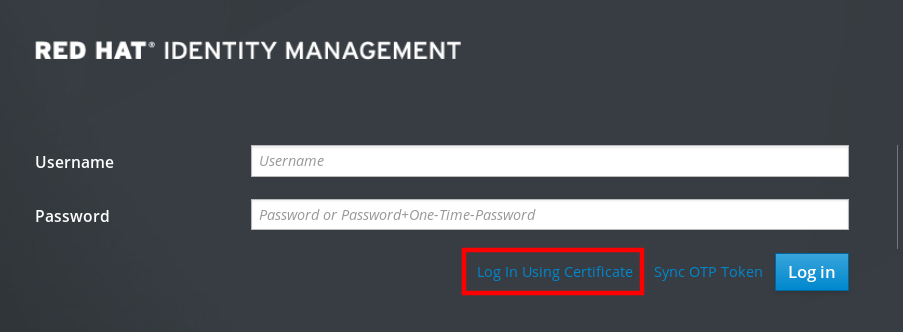
Password Required ダイアログボックスが開いたら、スマートカードのロックを解除する PIN を追加して、OK ボタンをクリックします。
User Identification Request ダイアログボックスが開きます。
スマートカードに複数の証明書が含まれている場合は、Choose a certificate to present as identification の下にあるドロップダウンリストで、認証に使用する証明書を選択します。
- OK ボタンをクリックします。
これで、IdM Web UI に正常にログインできるようになりました。
