第5章 接続クラスターを使用したリモートヘルスモニタリング
5.1. リモートヘルスモニタリングについて
Red Hat OpenShift Service on AWS は、クラスターに関する Telemetry および設定データを収集し、Telemeter Client および Insights Operator を使用してこれを Red Hat に報告します。Red Hat に提供されるデータは、このドキュメントで説明されている利点を提供します。
Telemetry および Insights Operator 経由でデータを Red Hat にレポートするクラスターは 接続クラスター (connected cluster) と見なされます。
Telemetry は、Red Hat が使用する用語で、Red Hat OpenShift Service on AWS Telemeter Client が Red Hat に送信する情報を表します。サブスクリプション管理の自動化、クラスターの健全性の監視、サポートの支援、カスタマークスペリエンスの向上を可能にするために、軽量の属性データが接続クラスターから Red Hat に送信されます。
Insights Operator は Red Hat OpenShift Service on AWS 設定データを収集して Red Hat に送信します。このデータは、クラスターが直面する可能性のある問題に関する情報を得るために使用されます。これらの洞察は、OpenShift Cluster Manager でクラスター管理者に伝達されます。
これらの 2 つのプロセスの詳細は、このドキュメントを参照してください。
Telemetry および Insights Operator の利点
ユーザーにとって、Telemetry および Insights Operator には次のような利点があります。
- 問題の特定および解決の強化。エンドユーザーには正常と思われるイベントも、Red Hat は多くのお客様を含む全体的な視点で観察できます。この視点により、一部の問題はより迅速に特定され、エンドユーザーがサポートケースを作成したり、Jira 問題 を作成しなくても解決することが可能です。
-
高度なリリース管理。Red Hat OpenShift Service on AWS は、
candidate、fast、およびstableリリースチャネルを提供しており、更新ストラテジーを選択できます。リリースのfastからstableに移行できるかどうかは、更新の成功率やアップグレード時に確認されるイベントに依存します。接続クラスターから提供される情報により、Red Hat はstableチャネルのリリースの品質を高め、fastチャネルで見つかった問題に対してより迅速に対応することができます。 - 新機能の明確な優先順位付け。収集されたデータでは、Red Hat OpenShift Service on AWS のどの領域が最も使用されているかを把握できます。この情報により、Red Hat はお客様に最も大きな影響を与える新機能の開発に重点的に取り組むことができます。
- 効率的なサポートエクスペリエンス。Red Hat カスタマーポータル でサポートチケットを作成する際に、接続クラスターのクラスター ID を指定できます。これにより、Red Hat は接続された情報を使用してクラスター固有の効率化されたサポートエクスペリエンスを提供できます。このドキュメントは、強化されたサポートエクスペリエンスの詳細情報を提供しています。
- 予測分析。OpenShift Cluster Manager でクラスターに表示される洞察は、接続されたクラスターから収集される情報によって有効化されます。Red Hat は、Red Hat OpenShift Service on AWS クラスターがさらされる問題を特定するのに役立つディープラーニング (深層学習)、機械学習、および人工知能の自動化の適用に取り組んでいます。
Red Hat OpenShift Service on AWS では、リモートヘルスレポートが常に有効になっています。オプトアウトすることはできません。
5.1.1. Telemetry について
Telemetry は厳選されたクラスターモニタリングメトリクスのサブセットを Red Hat に送信します。Telemeter Client はメトリクスの値を 4 分 30 秒ごとに取得し、データを Red Hat にアップロードします。これらのメトリクスは、このドキュメントで説明しています。
このデータストリームは、Red Hat がリアルタイムでクラスターをモニターし、お客様に影響を与える問題に随時対応するために使用されます。Red Hat はこれを使用することで、Red Hat OpenShift Service on AWS アップグレードをお客様にロールアウトして、サービスへの影響を最小限に抑え、アップグレードエクスペリエンスを継続的に改善することもできます。
Red Hat サポートおよびエンジニアリングチームは、サポートケースでレポートされるデータにアクセスする場合と同じ制限が適用された状態で、このデバッグ情報を使用できます。接続クラスターに関するすべての情報は、Red Hat OpenShift Service on AWS をより使いやすく、直感的に使用できるように、Red Hat が使用します。
5.1.1.1. Telemetry で収集される情報
以下の情報は、Telemetry によって収集されます。
5.1.1.1.1. システム情報
- Red Hat OpenShift Service on AWS クラスターのバージョン情報、および更新バージョンの可用性を特定するために使用されるインストールの更新の詳細を含むバージョン情報
- クラスターごとに利用可能な更新の数、更新に使用されるチャネルおよびイメージリポジトリー、更新の進捗情報、および更新で発生するエラーの数などの更新情報
- インストール時に生成される一意でランダムな識別子
- クラウドインフラストラクチャーレベルのノード設定、ホスト名、IP アドレス、Kubernetes Pod 名、namespace、およびサービスなど、Red Hat サポートがお客様にとって有用なサポートを提供するのに役立つ設定の詳細
- クラスターにインストールされている Red Hat OpenShift Service on AWS フレームワークコンポーネントおよびそれらの状態とステータス
- 動作が低下した Operator の "関連オブジェクト" として一覧表示されるすべての namespace のイベント
- 動作が低下したソフトウェアに関する情報
- 証明書の有効性に関する情報
- Red Hat OpenShift Service on AWS がデプロイされているプロバイダープラットフォームの名前とデータセンターの場所
5.1.1.1.2. サイジング情報
- CPU コアの数およびそれぞれに使用される RAM の容量を含む、クラスター、マシンタイプ、およびマシンに関するサイジング情報
- etcd メンバーの数および etcd クラスターに保存されるオブジェクトの数
- ビルドストラテジータイプ別のアプリケーションビルドの数
5.1.1.1.3. 使用情報
- コンポーネント、機能および拡張機能に関する使用率の情報
- テクノロジープレビューおよびサポート対象外の設定に関する使用率の詳細
Telemetry は、ユーザー名やパスワードなどの識別情報を収集しません。Red Hat は、意図的な個人情報の収集は行いません。誤って個人情報を受信したことが明らかになった場合、Red Hat はその情報を削除します。Telemetry データが個人データに該当する場合は、Red Hat プライバシーステートメント を参照し、Red Hat のプライバシー方針を確認してください。
5.1.1.2. ユーザーテレメトリー
Red Hat は、ブラウザーから匿名化されたユーザーデータを収集します。この匿名化されたデータには、Telemetry が有効になっているすべてのクラスターのユーザーが使用するページ、機能、リソースタイプが含まれます。
他の考慮事項
- ユーザーイベントは SHA-1 ハッシュとしてグループ化されます。
-
ユーザーの IP アドレスは
0.0.0.0として保存されます。 - ユーザー名と IP アドレスは別々の値として保存されることはありません。
5.1.2. Insights Operator について
Insights Operator は設定およびコンポーネントの障害ステータスを定期的に収集し、デフォルトで 2 時間ごとにそのデータを Red Hat に報告します。この情報により、Red Hat は設定や Telemetry で報告されるデータよりも詳細な障害データを評価できます。
Red Hat OpenShift Service on AWS のユーザーは、Red Hat Hybrid Cloud Console の Advisor サービスで各クラスターのレポートを表示できます。問題が特定された場合、Red Hat Lightspeed はさらに詳しい情報を提供し、可能な場合は問題を解決する手順も提供します。
Insights Operator は、ユーザー名、パスワード、または証明書などの識別情報を収集しません。Red Hat Lightspeed のデータ収集と制御の詳細は Red Hat Lightspeed Data & Application Security を参照してください。
Red Hat は、すべての接続クラスター情報を次の目的で使用します。
- Red Hat Hybrid Cloud Console の Advisor サービスで、潜在的なクラスターの問題を特定し、解決策と予防措置を提供します。
- 集約された重要な情報を製品チームとサポートチームに提供することで、Red Hat OpenShift Service on AWS を改善します。
- Red Hat OpenShift Service on AWS の直感的に使用できるようにします。
5.1.2.1. Insights Operator によって収集される情報
Insights Operator によって収集される情報は次のとおりです。
- Red Hat OpenShift Service on AWS のバージョンおよび環境に固有の問題を特定するためのクラスターおよびそのコンポーネントに関する一般的な情報
- 誤った設定や設定するパラメーターに固有の問題の判別に使用するクラスターのイメージレジストリー設定などの設定ファイル。
- クラスターコンポーネントで発生するエラー。
- 実行中の更新の進捗情報、およびコンポーネントのアップグレードのステータス。
- Red Hat OpenShift Service on AWS がデプロイされているプラットフォームとクラスターが配置されているリージョンの詳細
- 個別の Secure Hash Algorithm (SHA) 値に変換されたクラスターのワークロード情報。これにより、Red Hat は機密情報を開示することなく、ワークロードのセキュリティーとバージョンの脆弱性を評価できます。
- ランタイムの種類、名前、バージョンなど、オペレーティングシステムとランタイム環境に関するワークロード情報。このデータにより、Red Hat OpenShift Service on AWS コンテナーの使用方法をより的確に把握し、最適な使用率を実現するための投資判断を積極的に支援できるようになります。
-
Operator が問題を報告すると、
openshift-*およびkube-*プロジェクトのコア Red Hat OpenShift Service on AWS Pod に関する情報が収集されます。これには、状態、リソース、セキュリティーコンテキスト、ボリューム情報などが含まれます。
5.1.3. Telemetry および Insights Operator データフローについて
Telemeter Client は、Prometheus API から選択した時系列データを収集します。時系列データは、処理するために 4 分 30 秒ごとに api.openshift.com にアップロードされます。
Insights Operator は、選択したデータを Kubernetes API および Prometheus API からアーカイブに収集します。アーカイブは、処理のために 2 時間ごとに OpenShift Cluster Manager にアップロードされます。Insights Operator は、OpenShift Cluster Manager から最新の Red Hat Lightspeed 分析もダウンロードします。これは、Red Hat OpenShift Service on AWS Web コンソールの Overview ページに含まれる Red Hat Lightspeed status ポップアップを入力するために使用されます。
Red Hat との通信はすべて、Transport Layer Security (TLS) および相互証明書認証を使用して、暗号化されたチャネル上で行われます。すべてのデータは移動中および停止中に暗号化されます。
顧客データを処理するシステムへのアクセスは、マルチファクター認証と厳格な認証制御によって制御されます。アクセスは、知る必要がある場合に限って付与され、必要な操作に制限されます。
Telemetry および Insights Operator データフロー
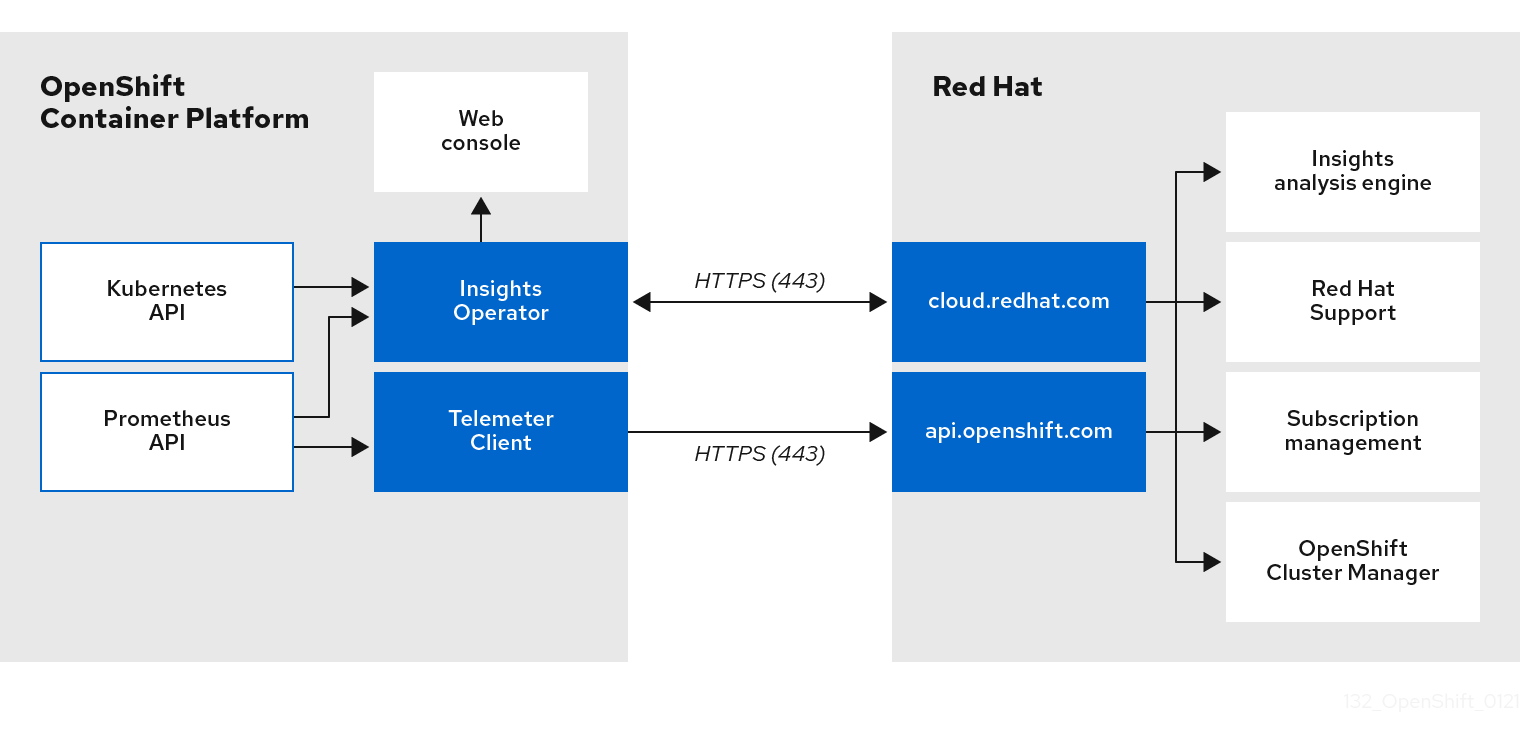
5.1.4. リモートヘルスモニタリングデータの使用方法に関する追加情報
リモートヘルスモニタリングを有効にするために収集される情報の詳細は、Information collected by Telemetry および Information collected by the Insights Operator を参照してください。
このドキュメントで前述したとおり、Red Hat は、サポートおよびアップグレードの提供、パフォーマンス/設定の最適化、サービスへの影響の最小化、脅威の特定および修復、トラブルシューティング、オファリングおよびユーザーエクスペリエンスの強化、問題への対応および請求を目的として (該当する場合)、お客様の Red Hat 製品使用データを収集します。
収集における対策
Red Hat は、Telemetry および設定データを保護するために設計された技術的および組織的な対策を採用しています。
共有
Red Hat は、ユーザーエクスペリエンスの向上に向けて、Telemetry および Insights Operator で収集されるデータを内部で共有する場合があります。Red Hat は、以下の目的で Red Hat のビジネスパートナーと、お客様を特定しない集約された形式で Telemetry および設定データを共有する場合があります。つまり、パートナーが市場およびお客様の Red Hat のオファリングの使用をより良く理解できるように支援することを目的とするか、それらのパートナーと共同でサポートしている製品の統合を効果的に行うことを目的としています。
サードパーティー
Red Hat は、Telemetry および設定データの収集、分析、および保管を支援するために、特定のサードパーティーと連携する場合があります。